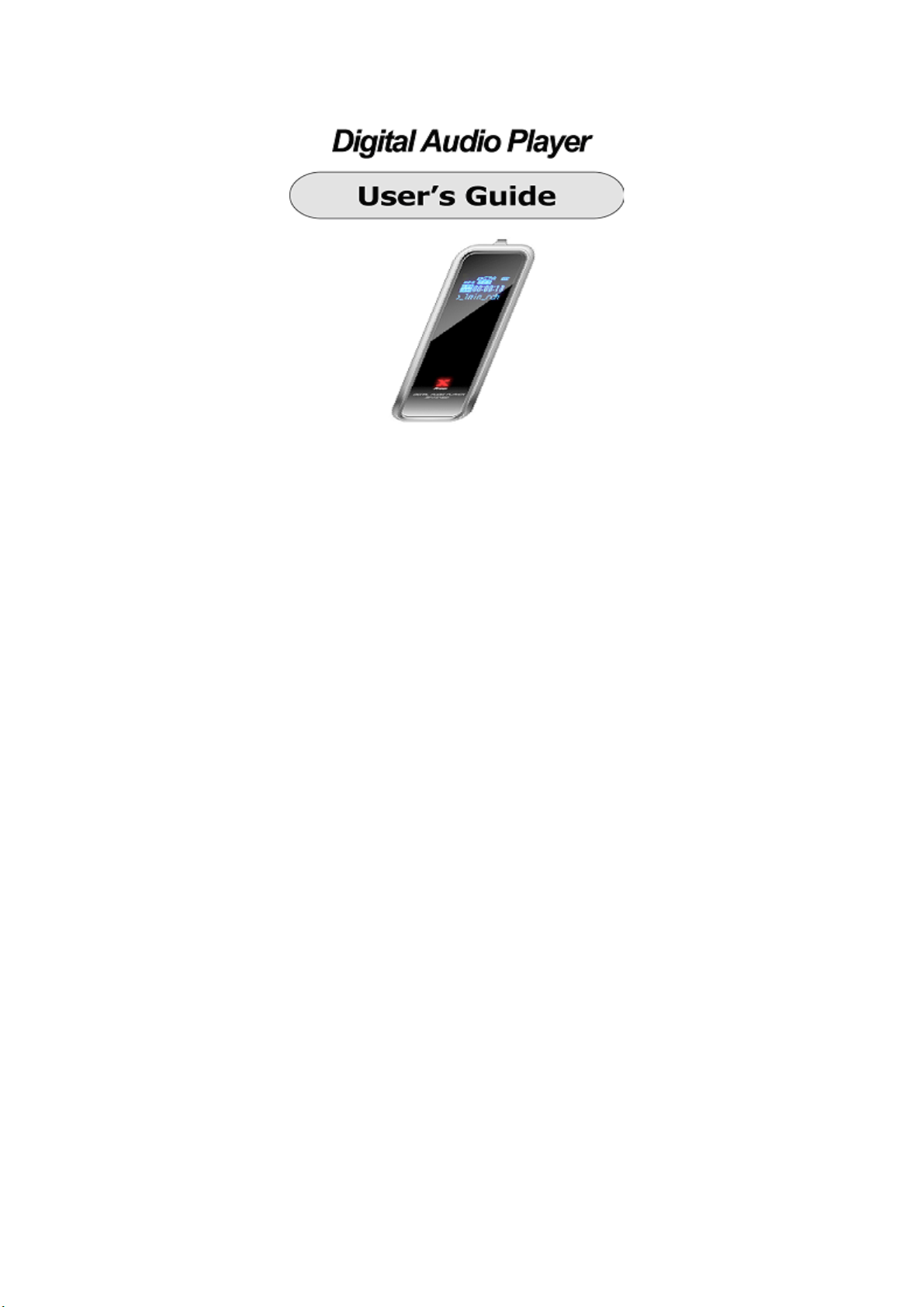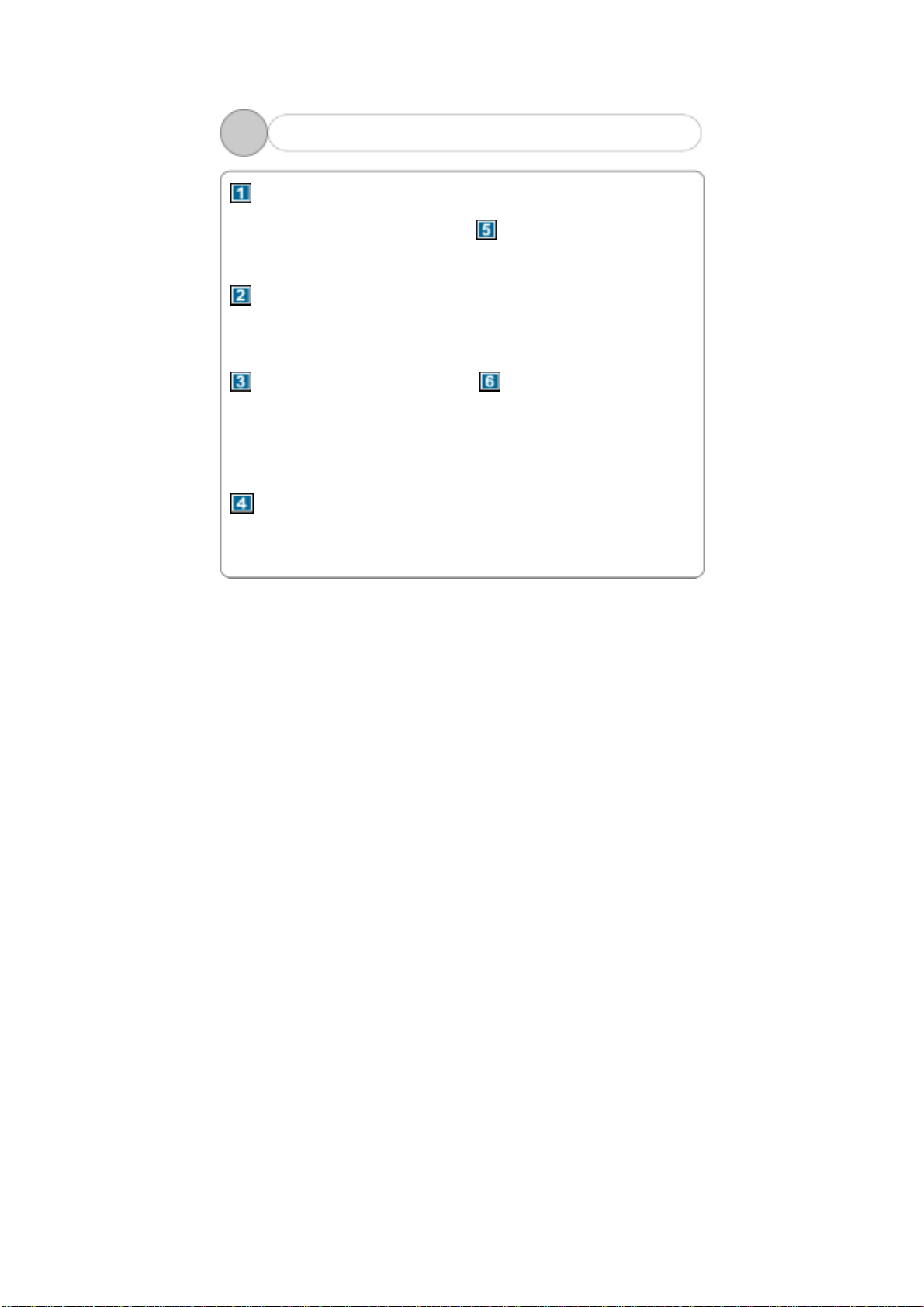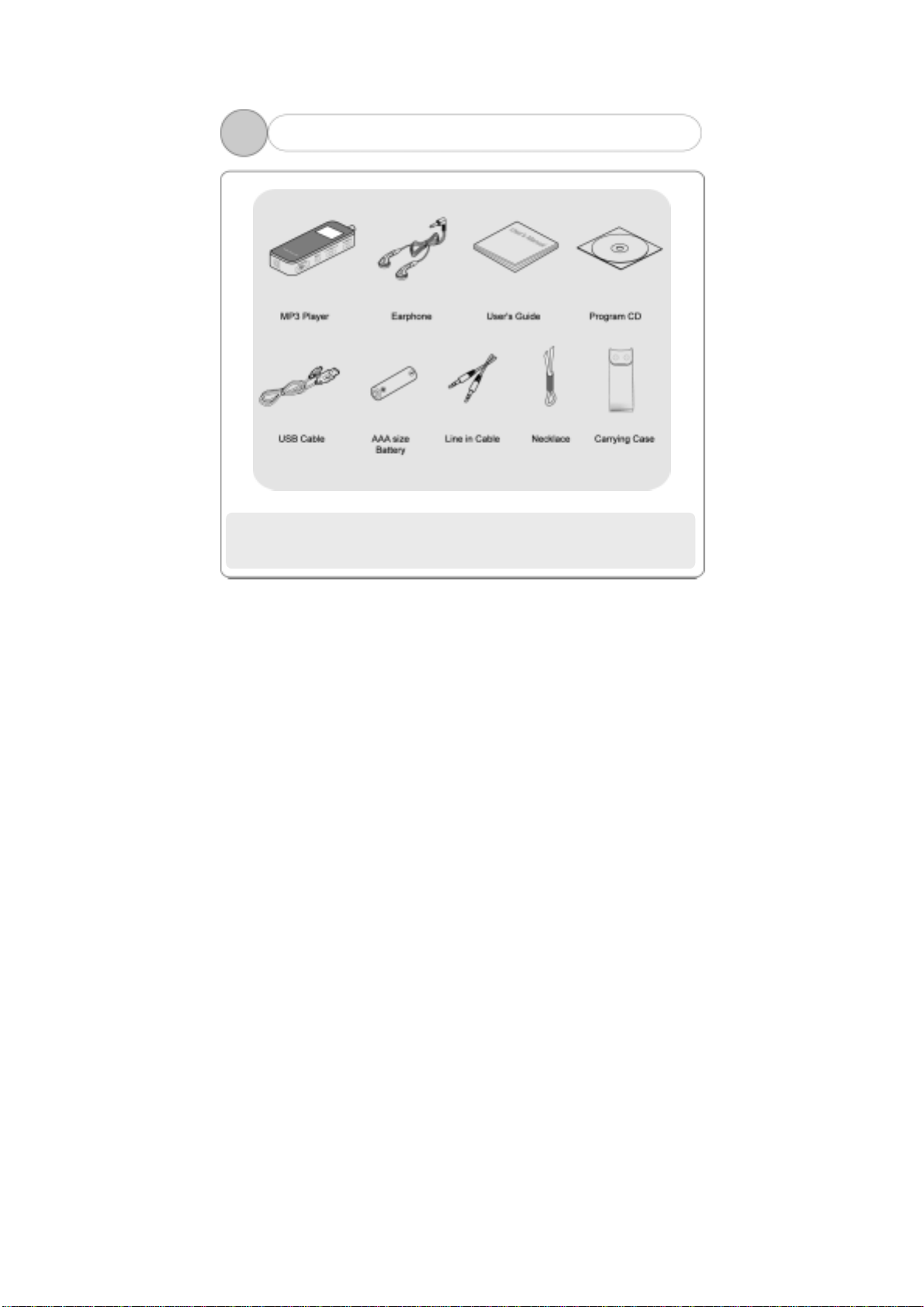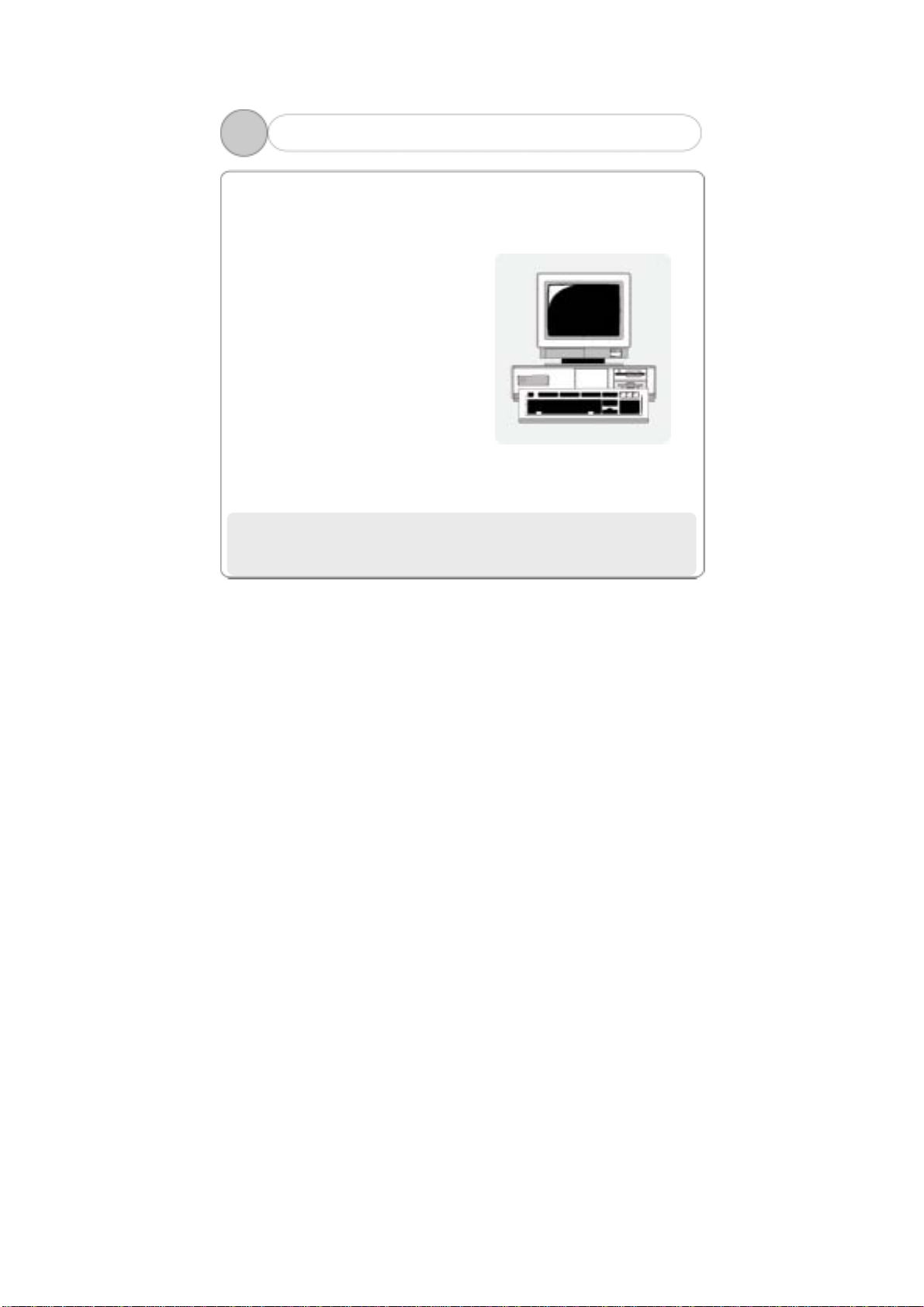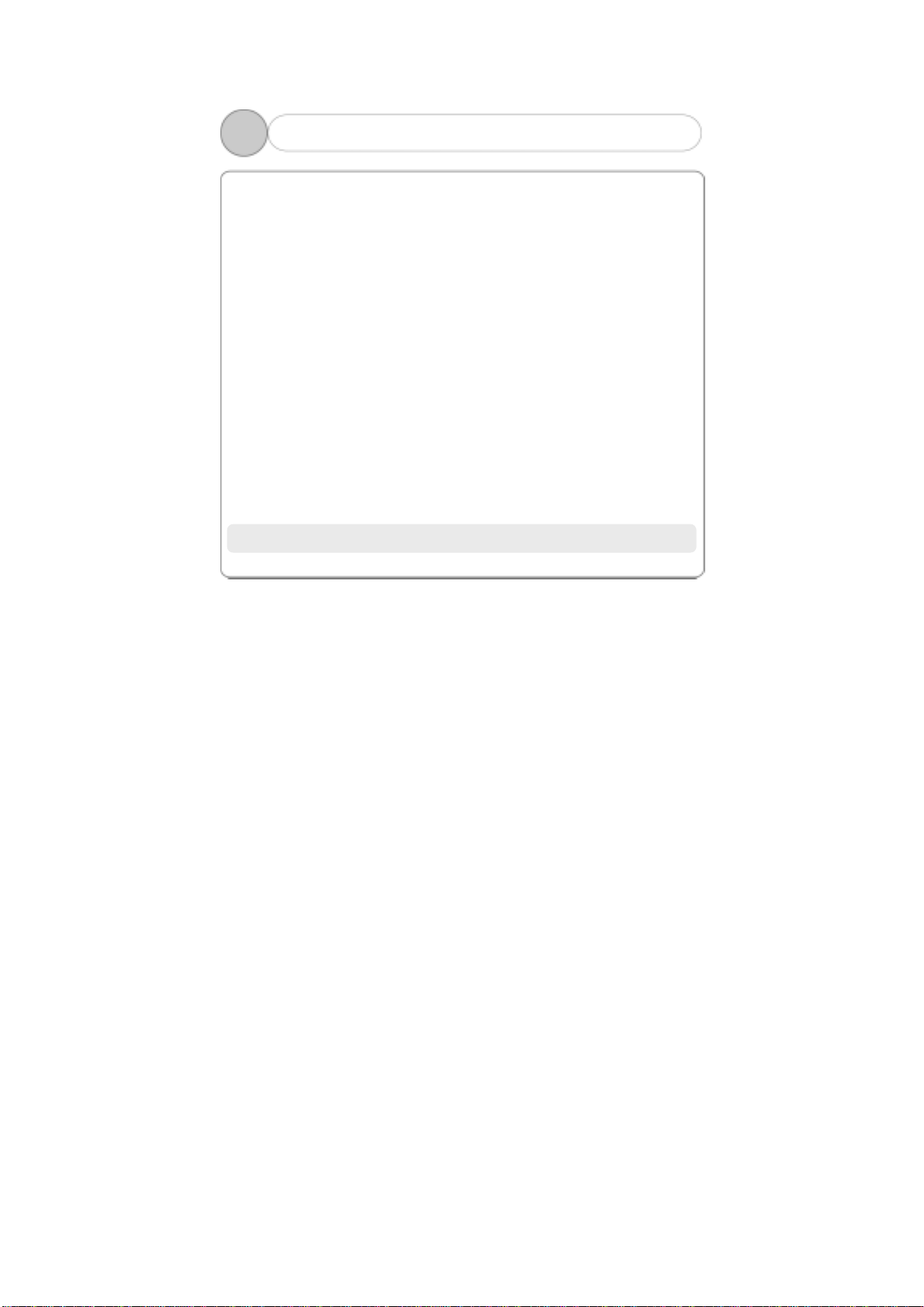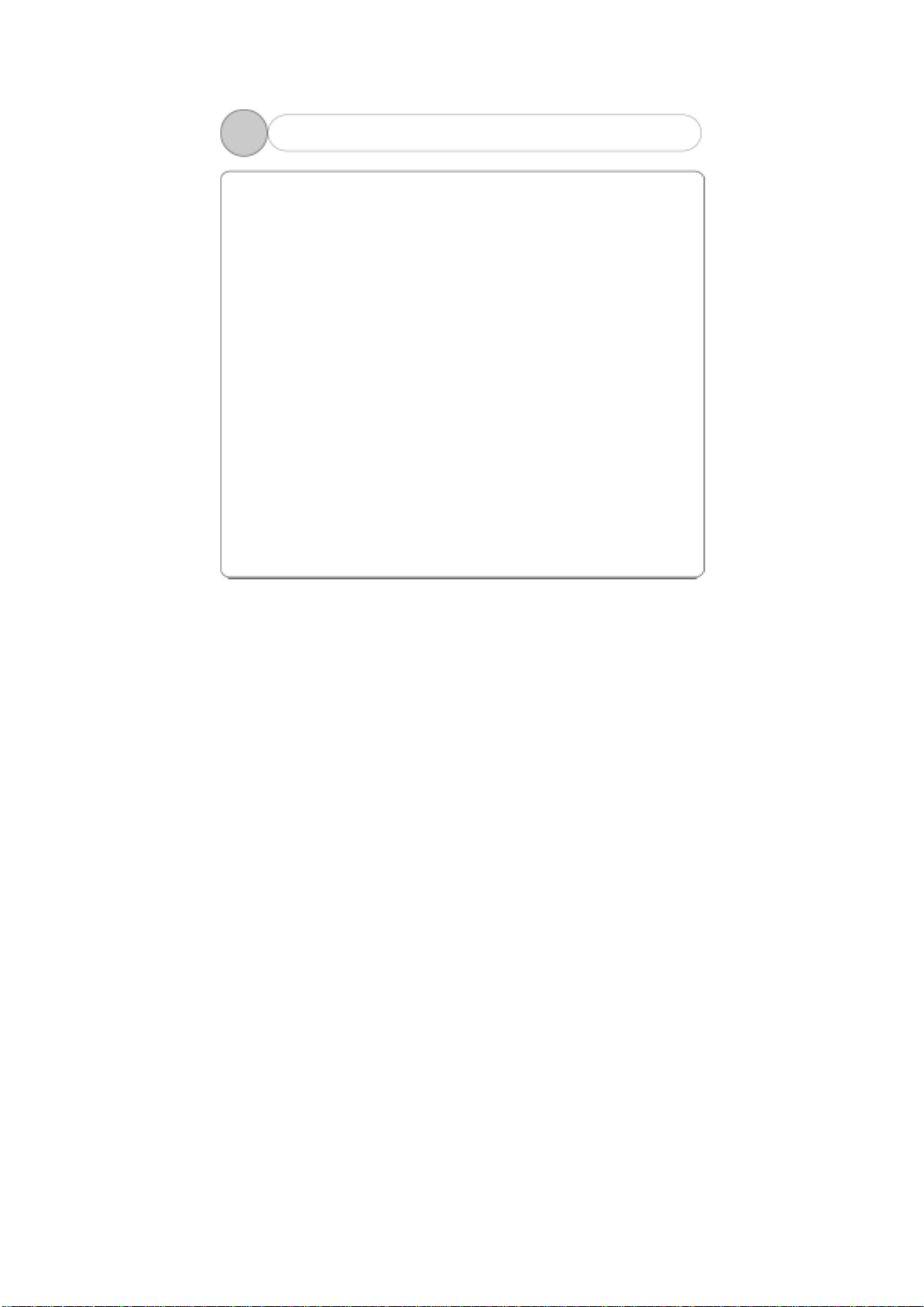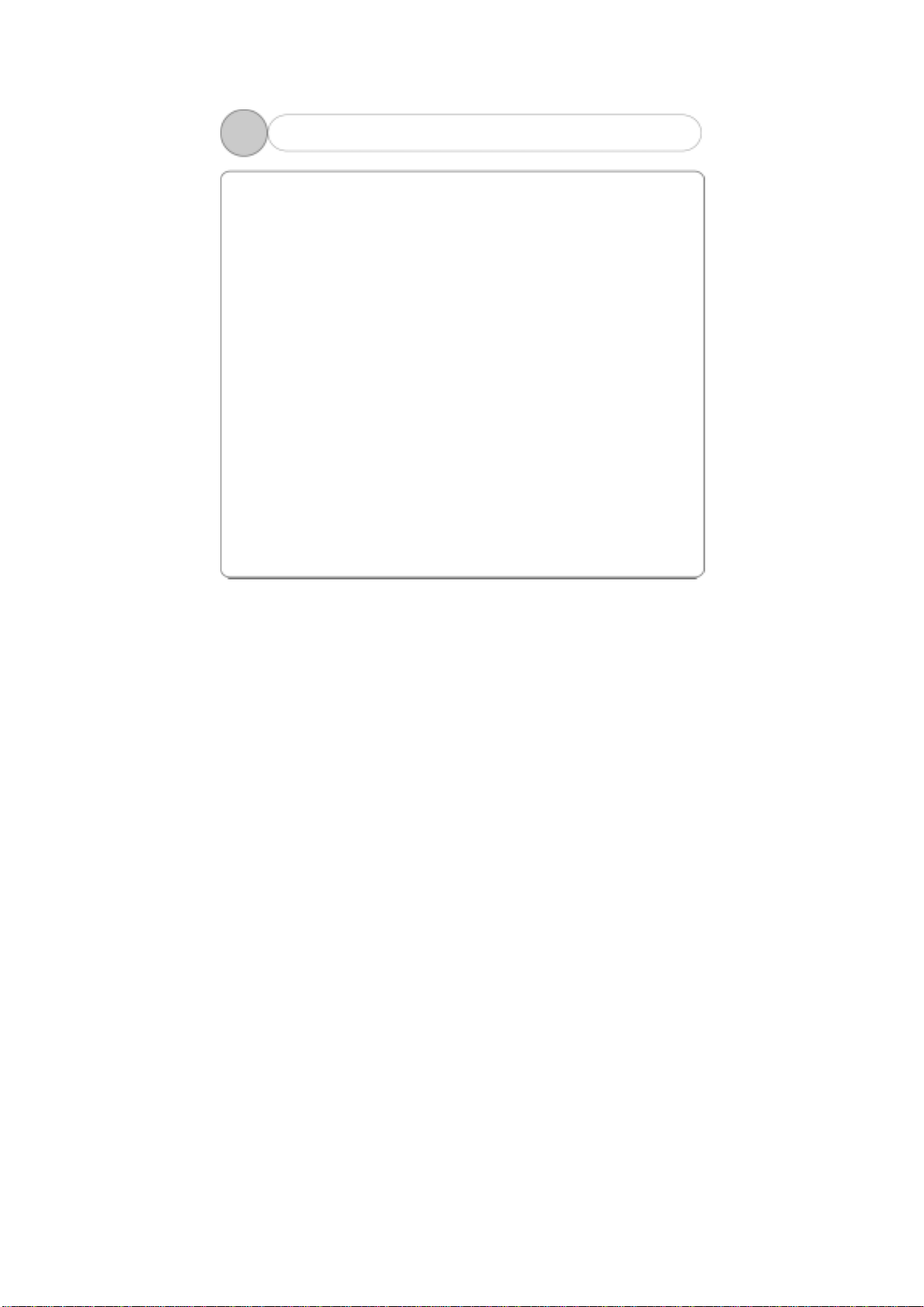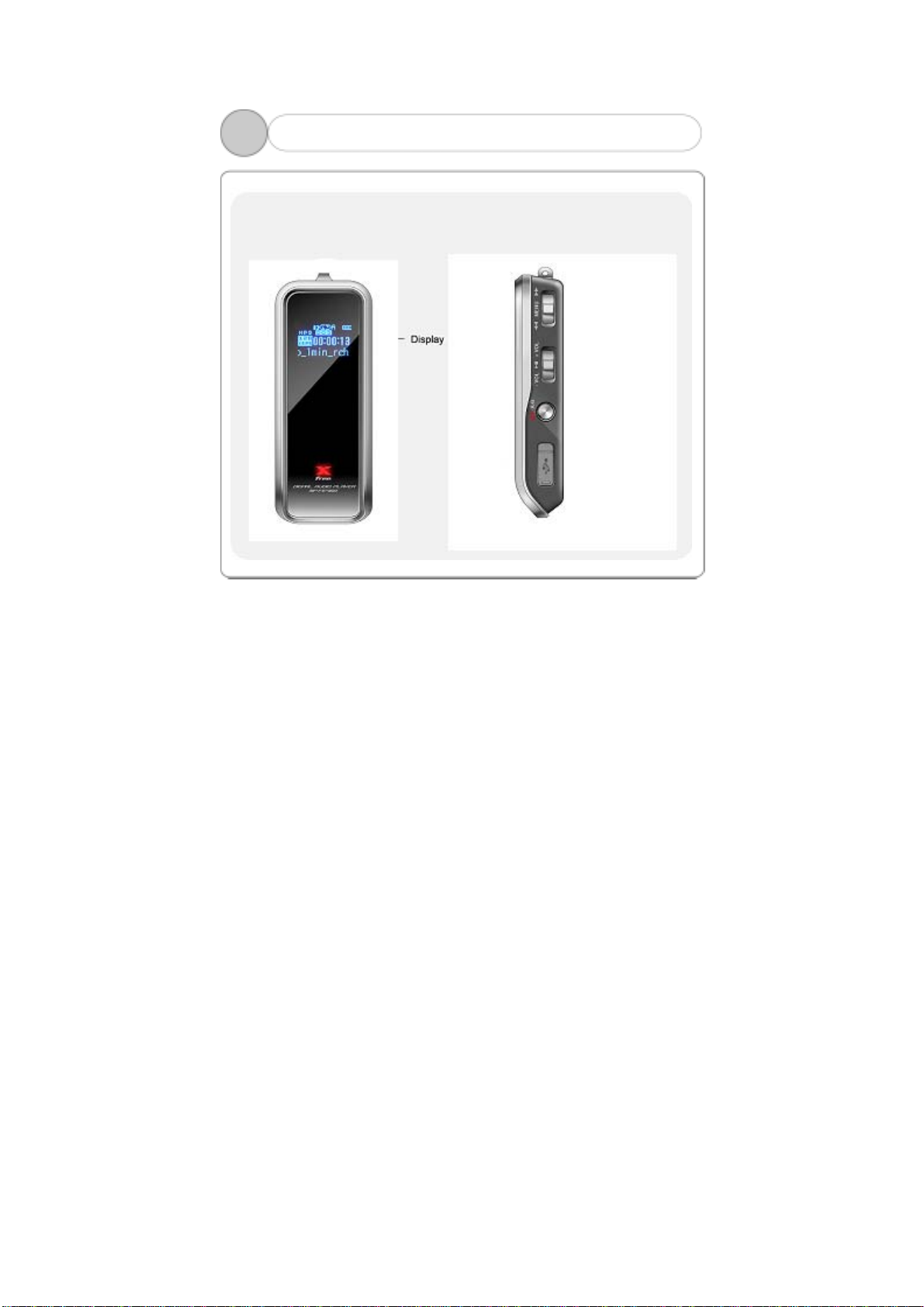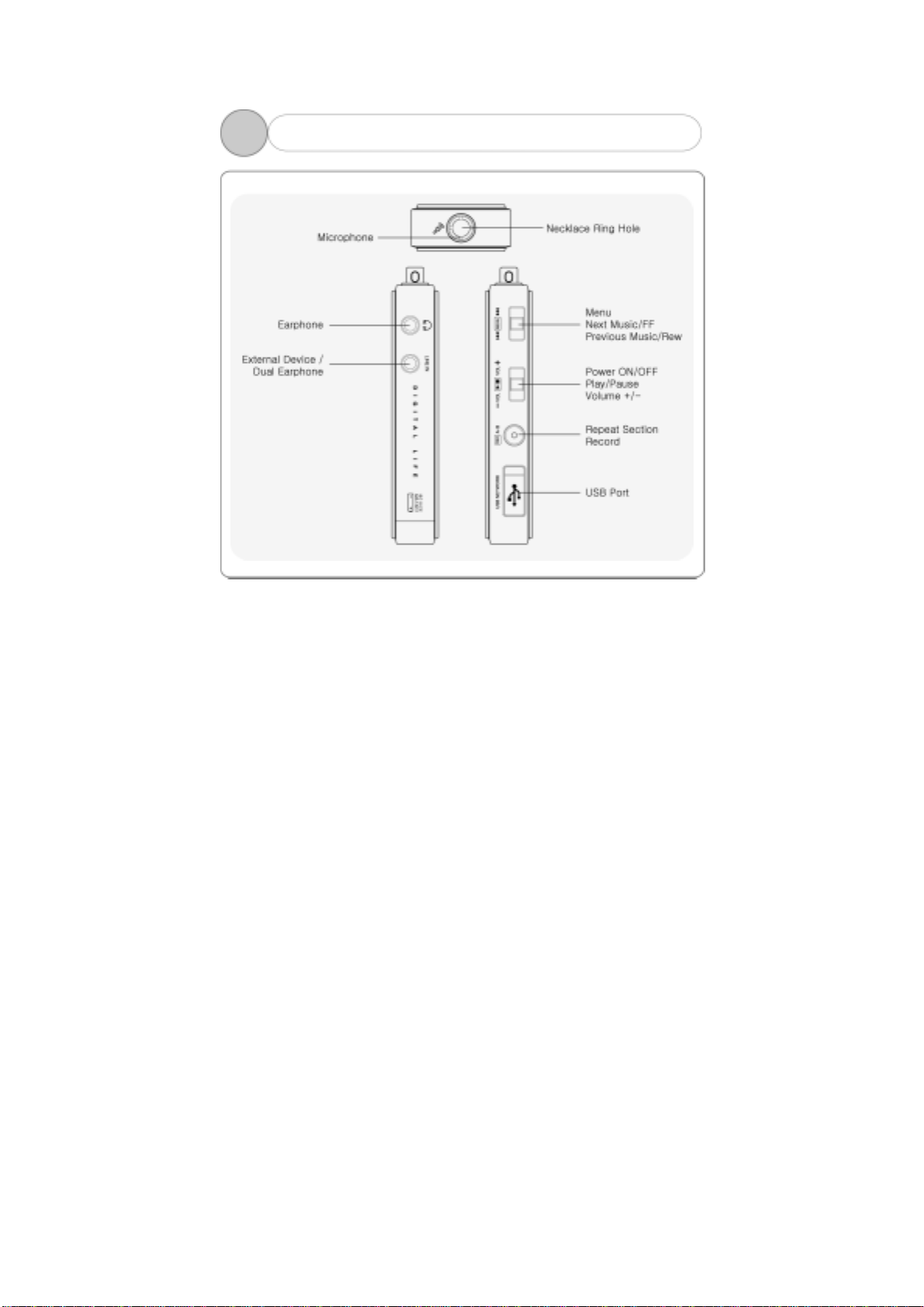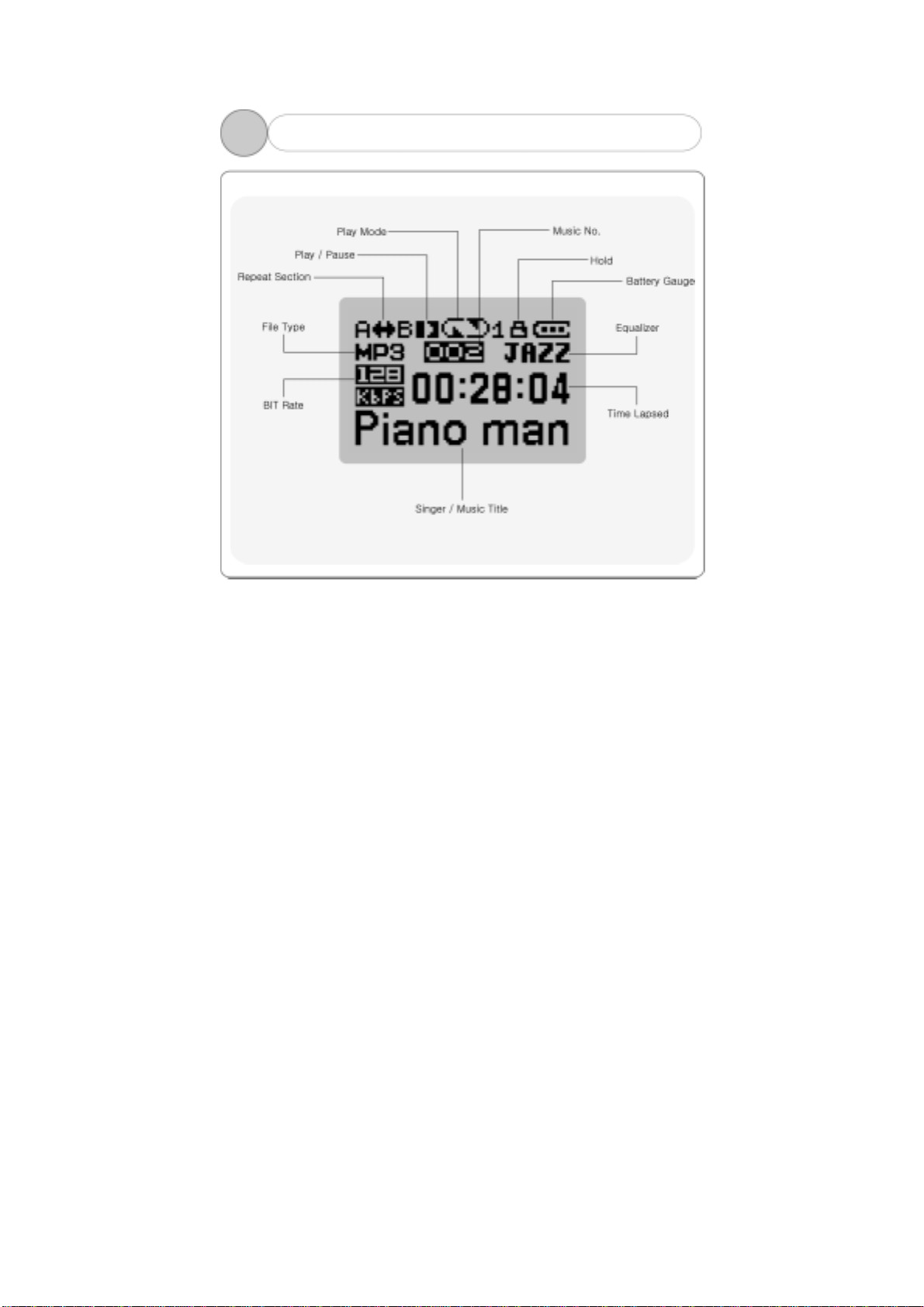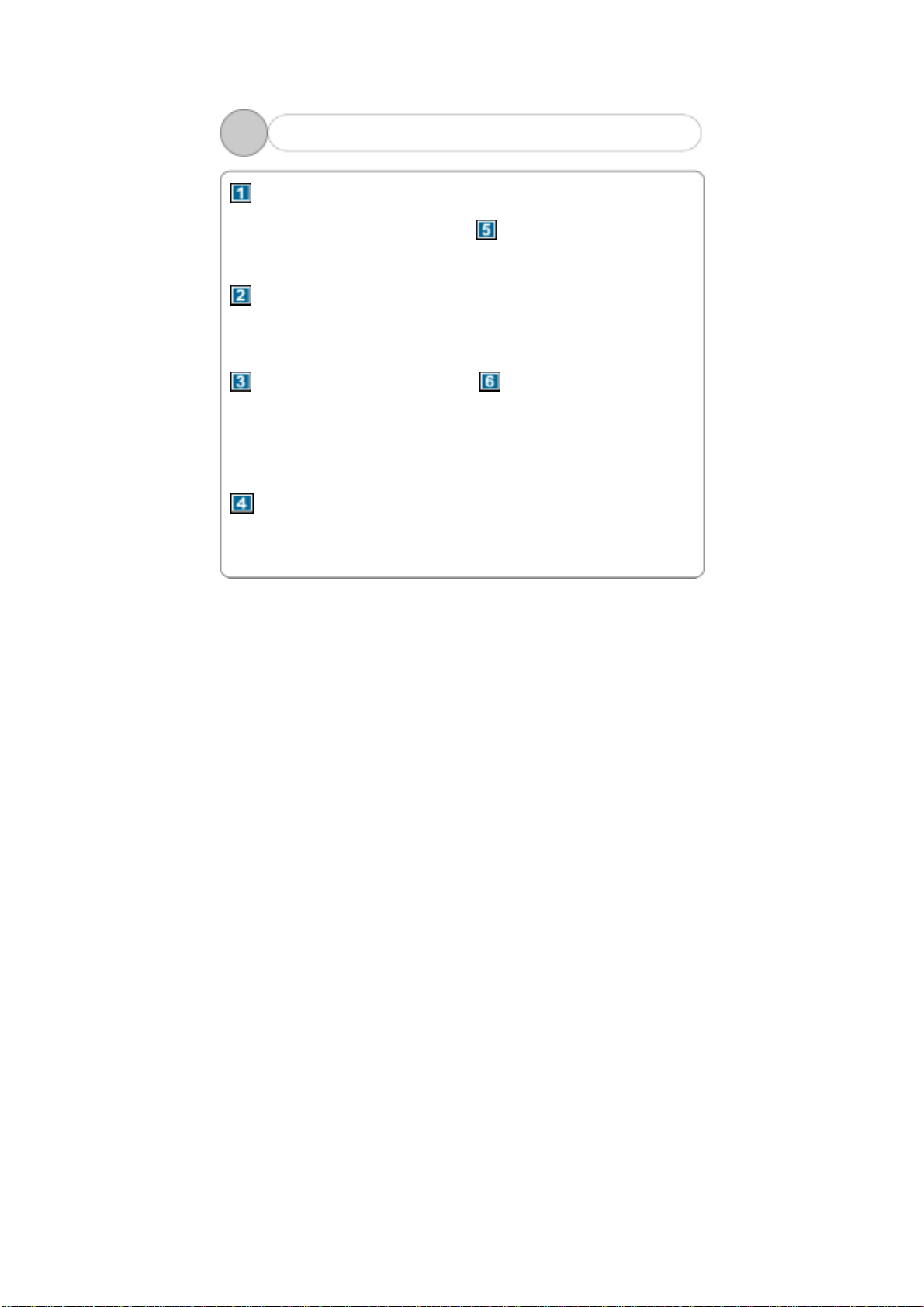
1
Table of Contents
Before Use
1. Product & Accessories.......2
2. PC System Requirement ...3
3. Safety Precaution ...........4
4. Features of Product.…….…..5
Designation of Product
1. Front/Rear View…….…..…….7
2. Side View………………..…….….8
3. Display...........................9
Preparation
1. Connecting Player to PC….10
2. Installing USB Driver.......11
3. Running Basic Functions. .20
4. Installing Logo Editor &
Applying Logo to Player ………23
Basic Functions
1. Basic Operation ..............27
2. Power ON/OFF................30
3. Mode Menu ...................31
4. Upgrade ………………………..38
Function Menus
1. PLAYBACK ..................41
2. EQUALIZER ................42
3. SRS .......................... 43
4. DELETE ......................45
5. ENCODE ....................47
6. SETTING ....................48
7. DISPLAY ....................52
Others
1. About Battery… ............53
2. How to set HOLD..........54
3. Trouble Shooting…........55
4. Product Specification.....57
5. Customer Service. ........58
6. Warranty Certificate......59