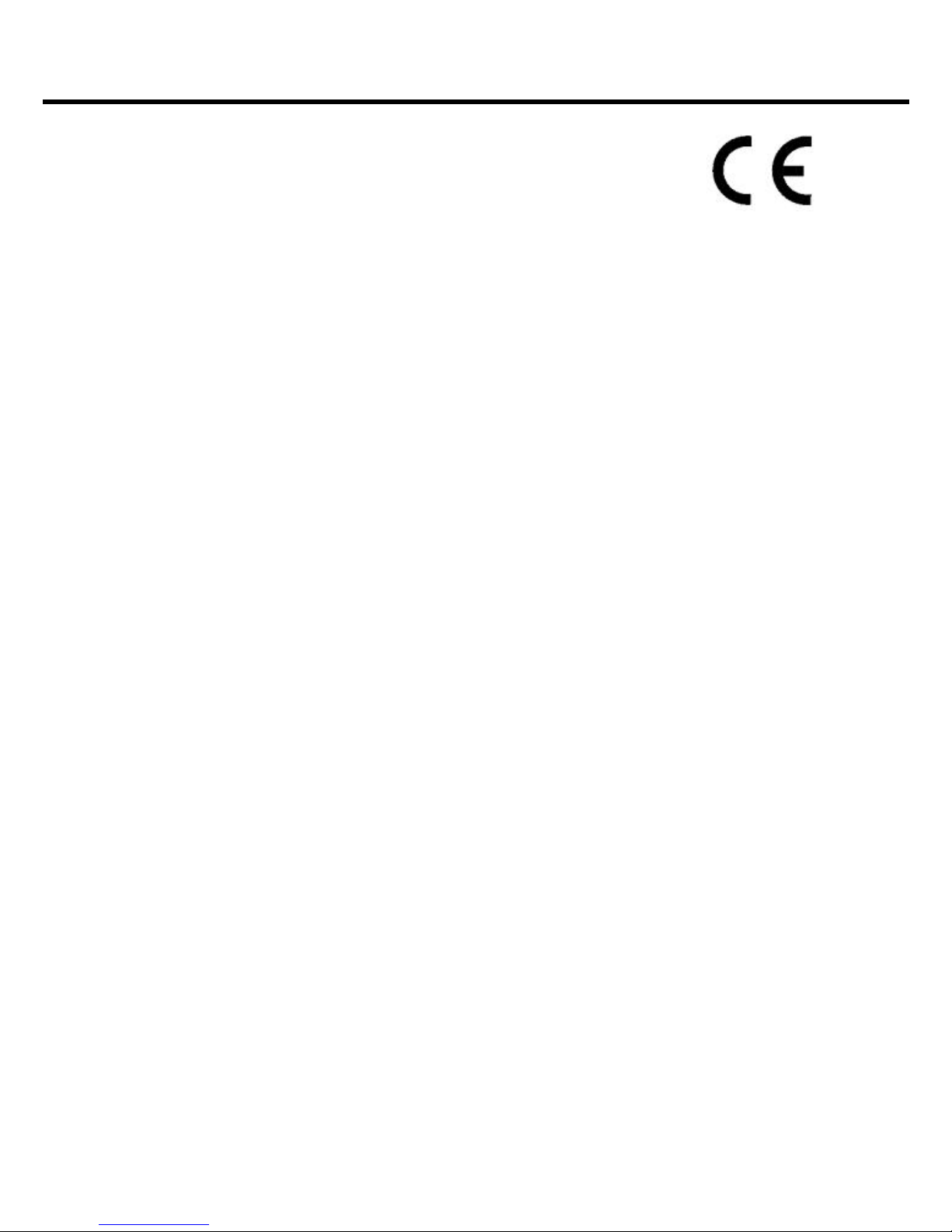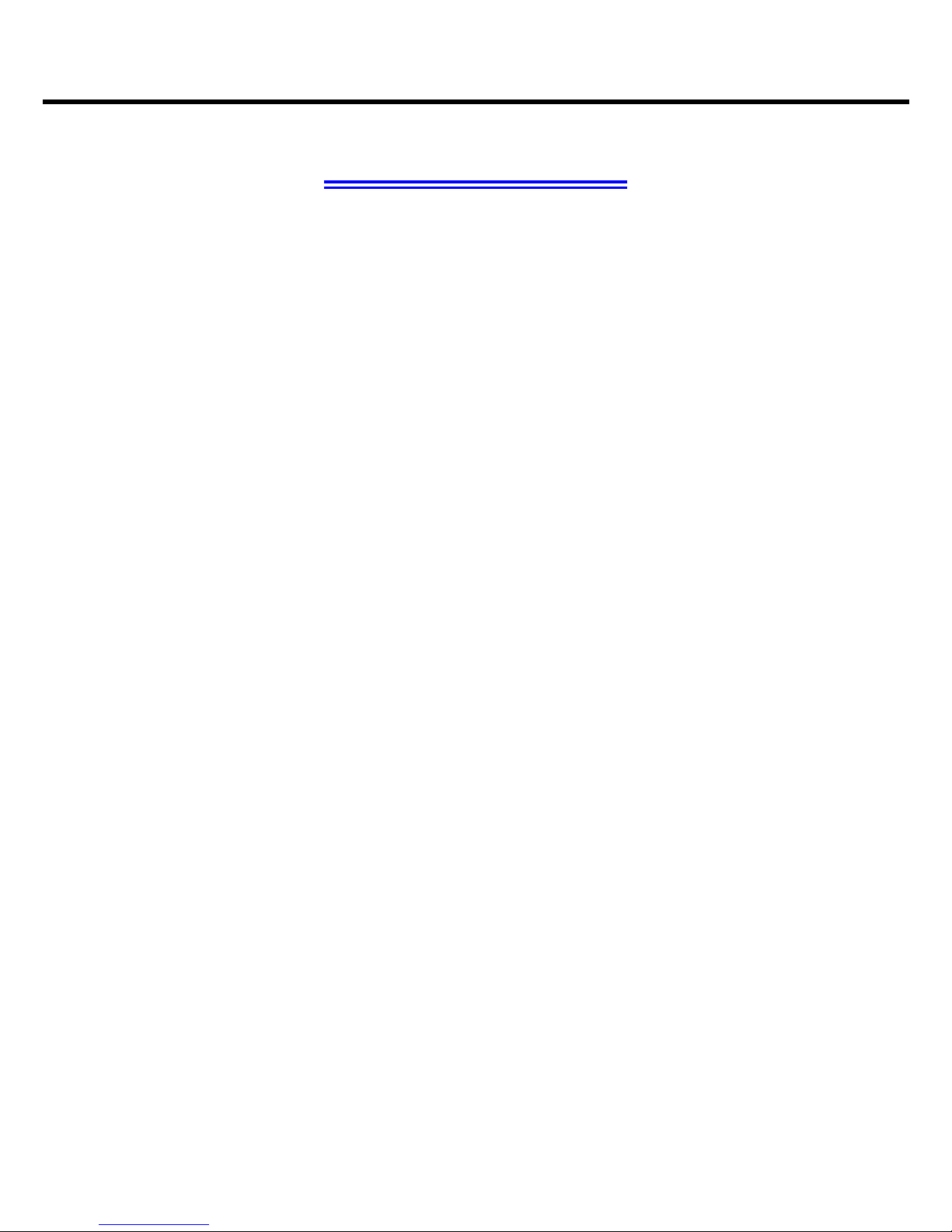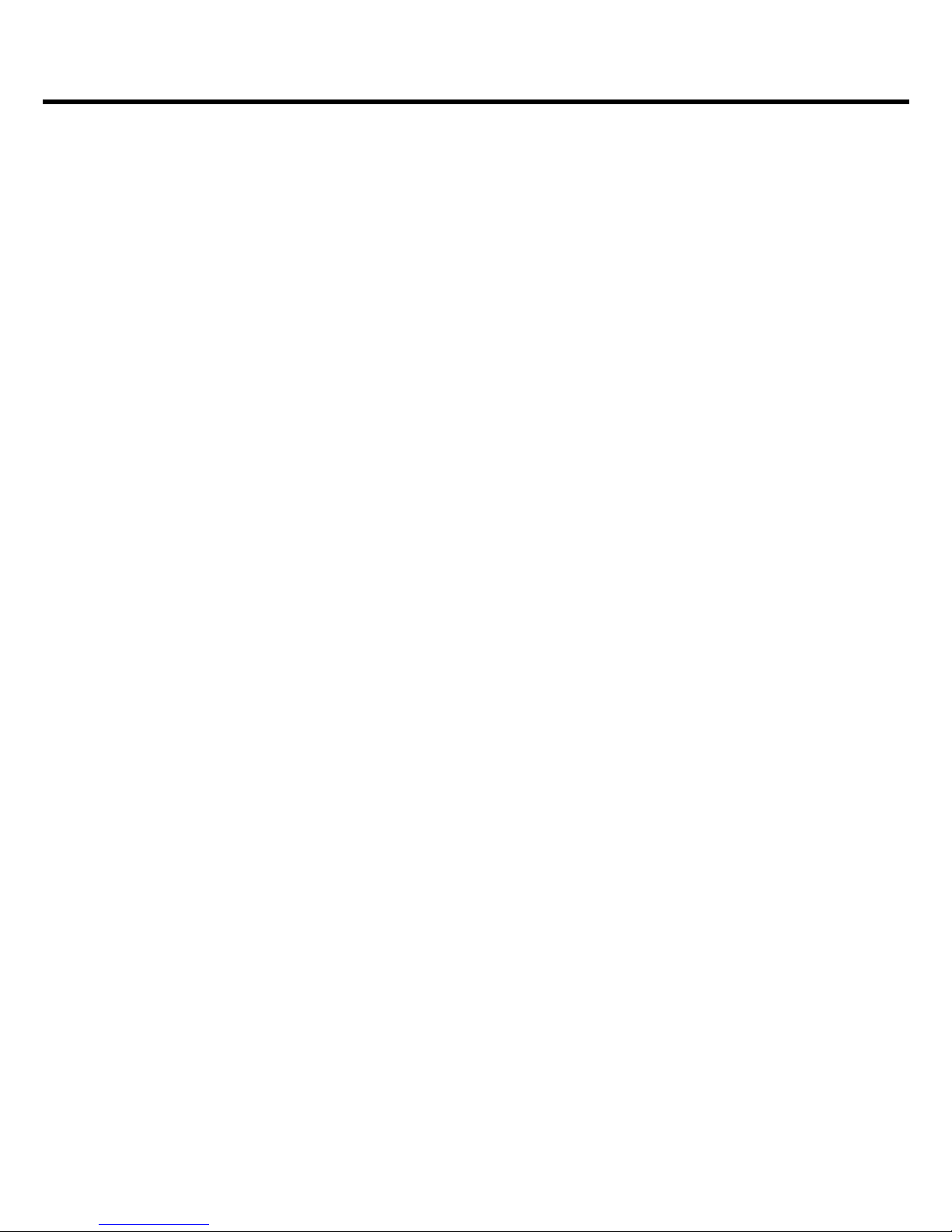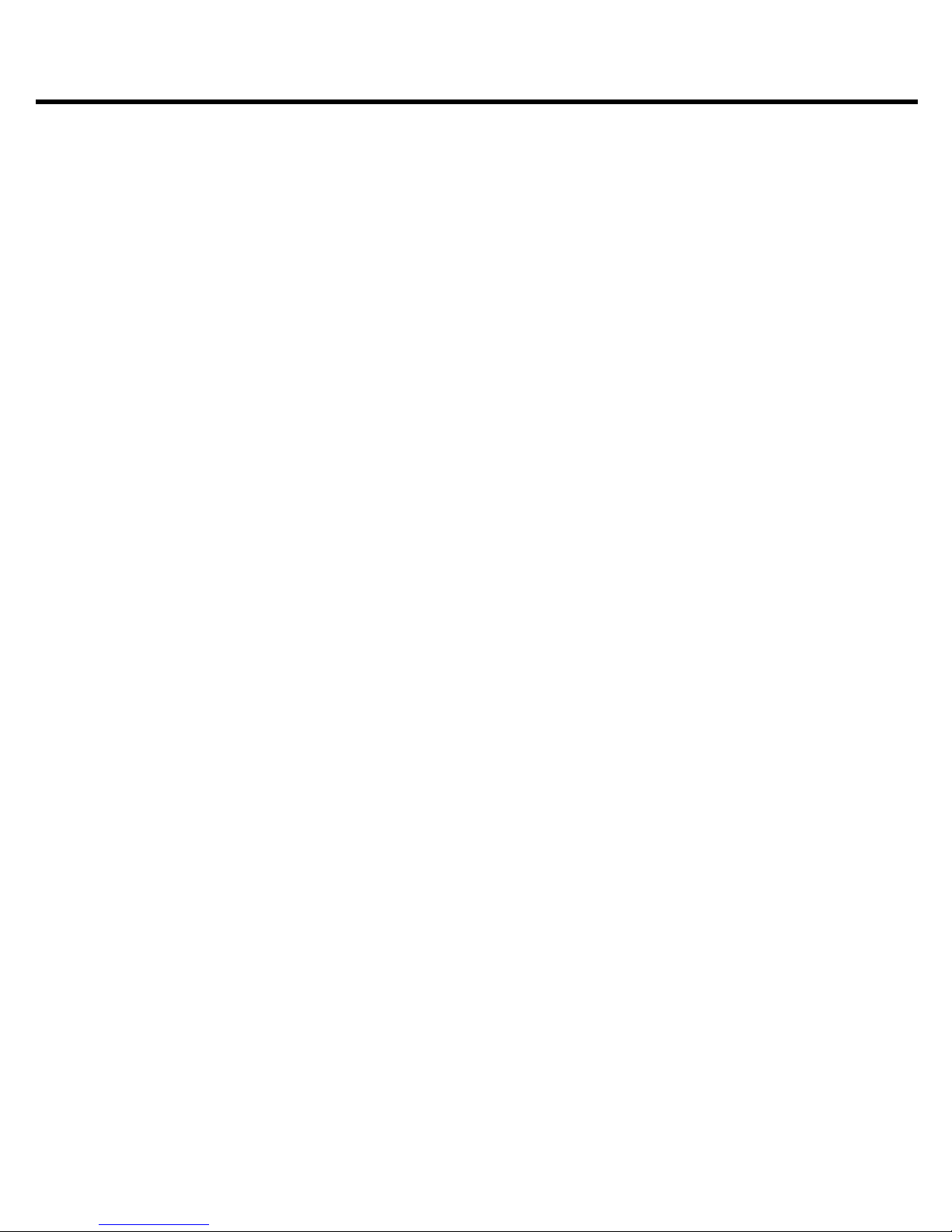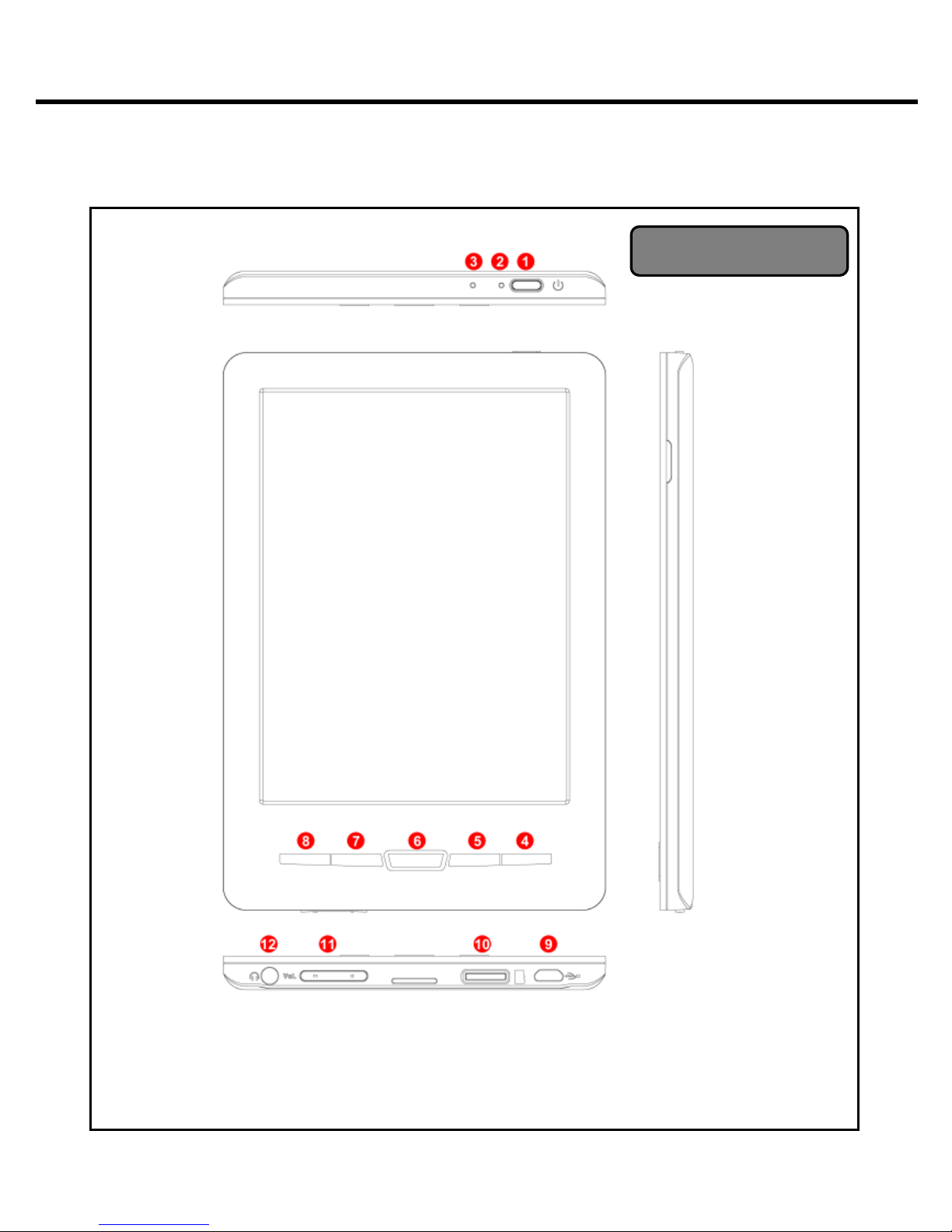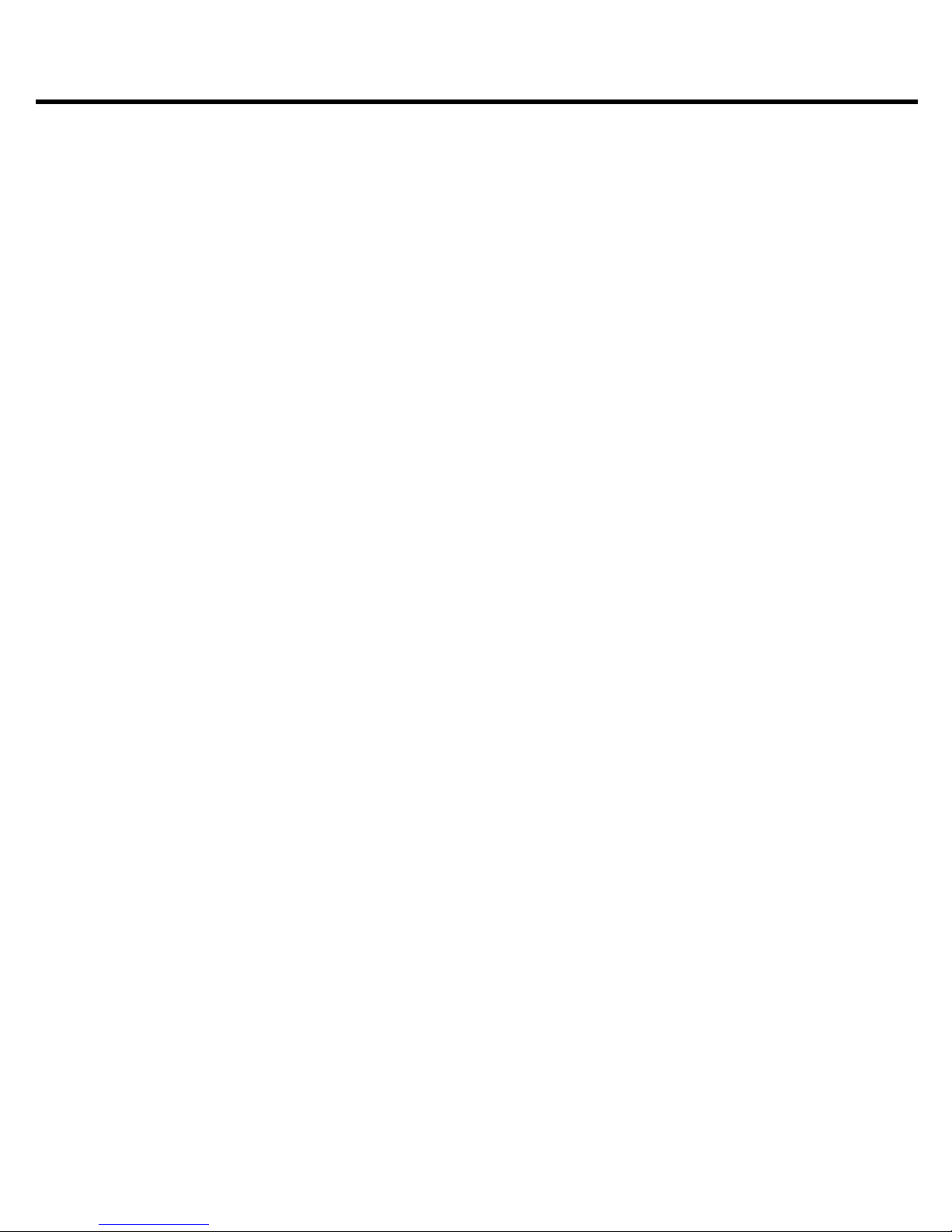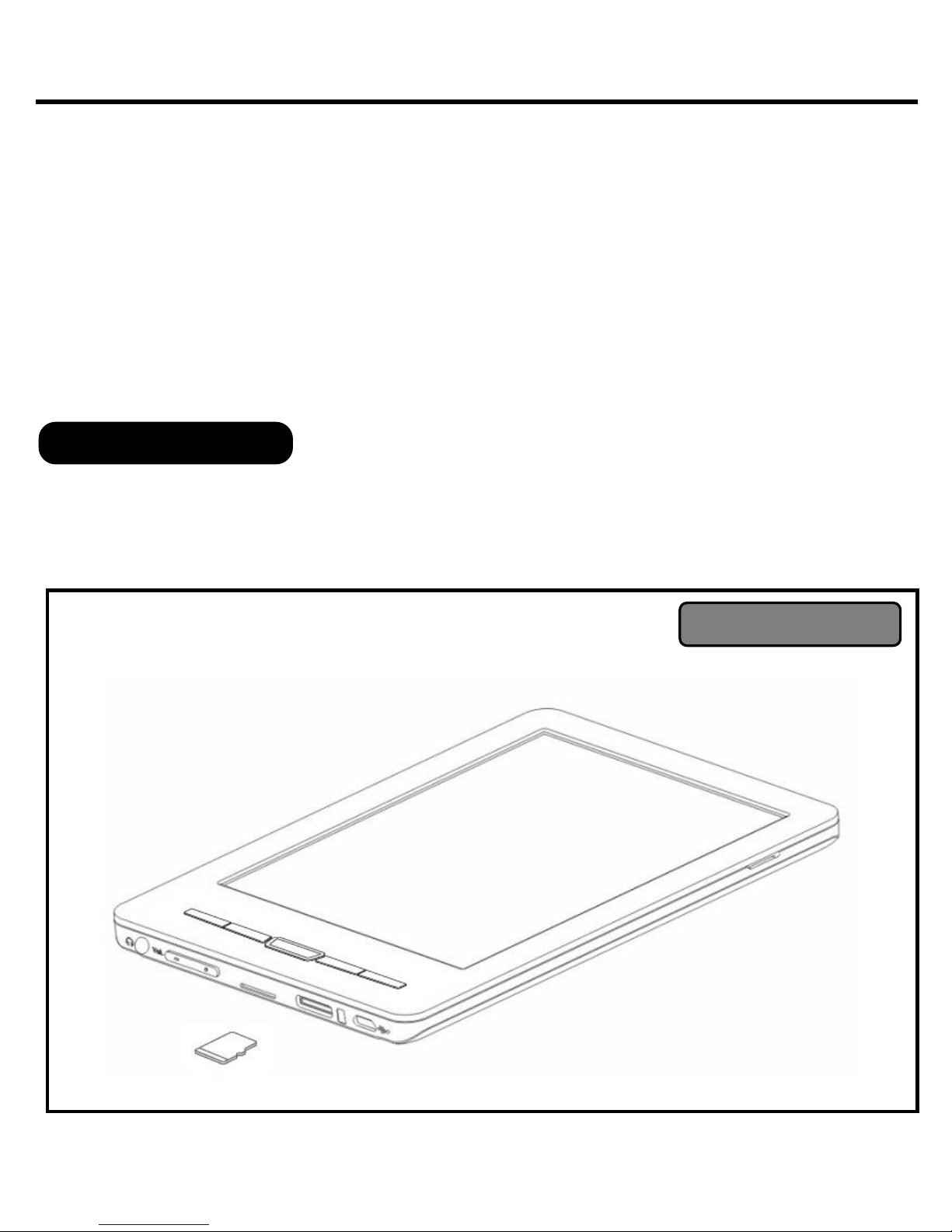Chapter 1 Introduction
6
1.2. Overview
Lightweight and super-portable, this eBook Reader can hold
hundreds of electronic books. Just like carrying a portable library,
you can enjoy reading anytime and anywhere.
Our eBook Reader is integrated with the E-Ink display to bring rich
text and picture without needing a backlight and is easy to read in
bright environments. The high-contrast screen is similar to actual
ink on paper. It is natural, anti-glare and easy on the eyes.
Furthermore, it is power-saving, capable of running up to 30 hours,
8,000 pages turns available with a full single charged battery.
The eBook Reader displays files in EPUB, PDF, HTML, TXT, RTF,
MOBI, PRC, DOC, JPG, BMP, PNG, GIF, or MP3 formats with
library management functions. The eBook Reader keeps all images
in JPG format. It is also able to display books in a number of the
world's most popular languages (i.e. English, Traditional Chinese,
and Simplified Chinese).
This reader is embedded with Freescale iMX508 CPU; it is four (4)
times the speed of turning a page, opening files and turning on the
device just as quickly. Additionally, with the function of turn page,
add bookmark, screen orientation, and zoom in, zoom out, eBook
Reader is suitable for nearly all ages.