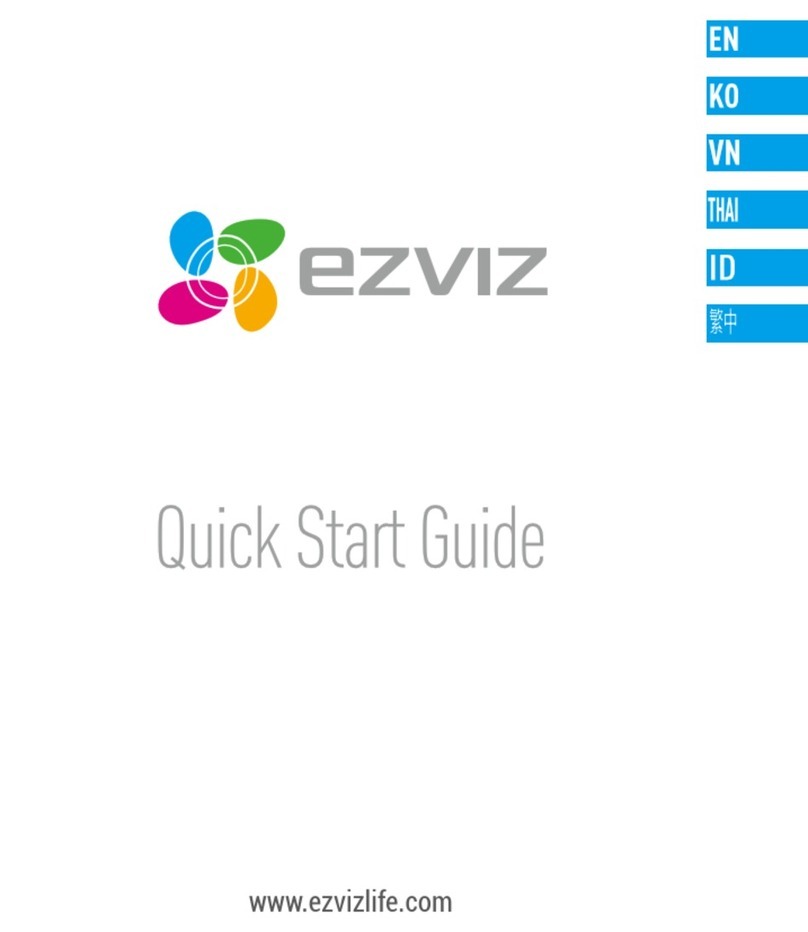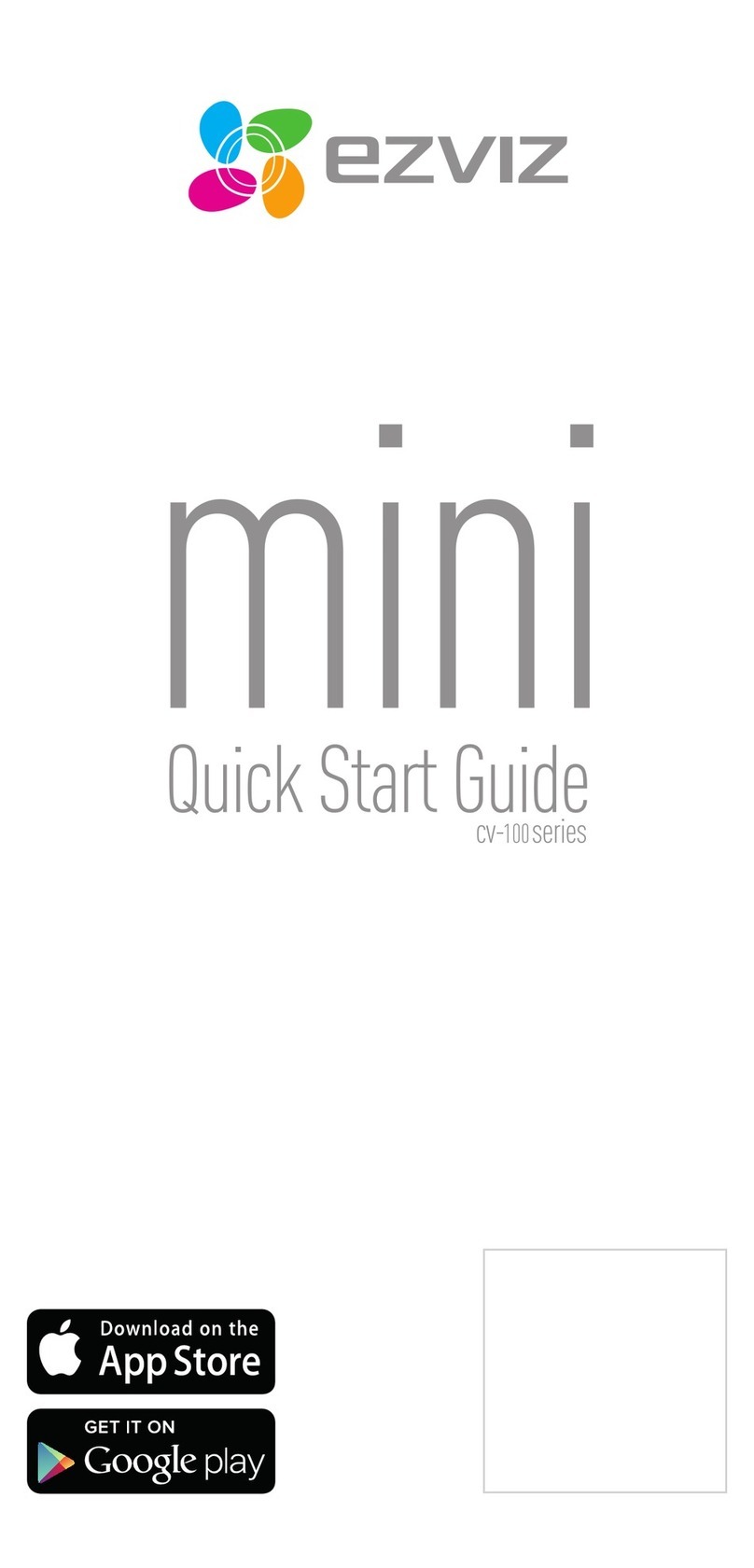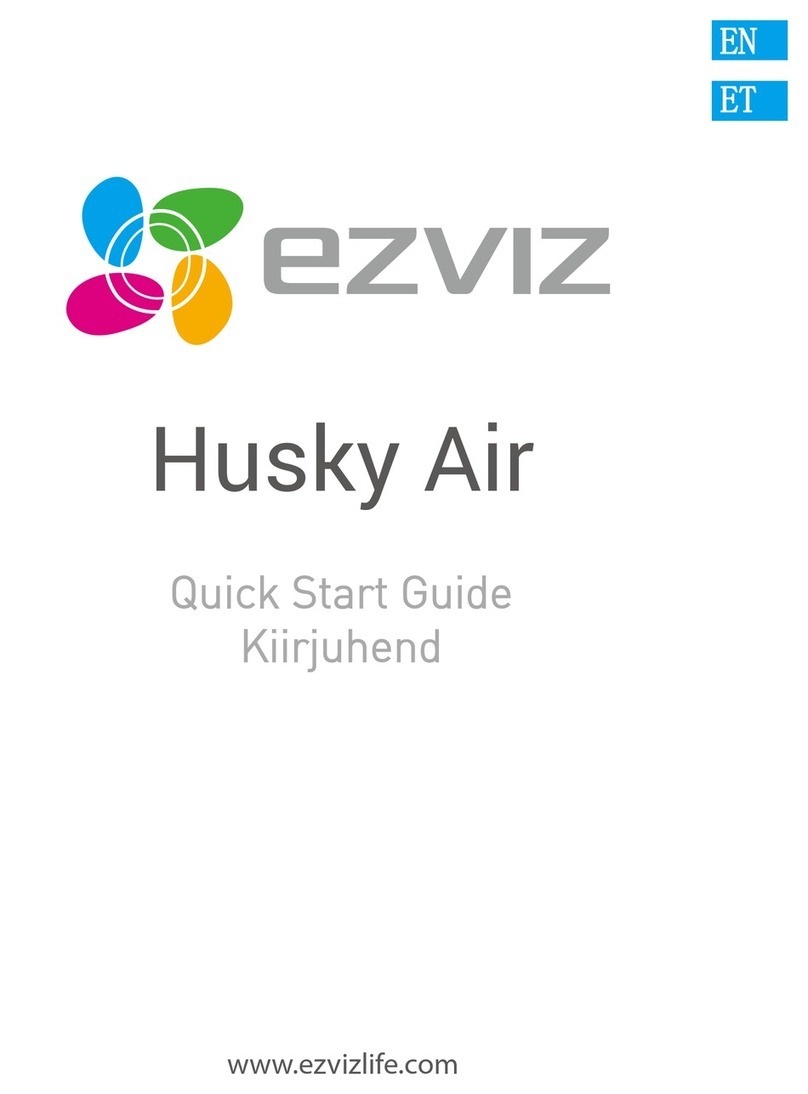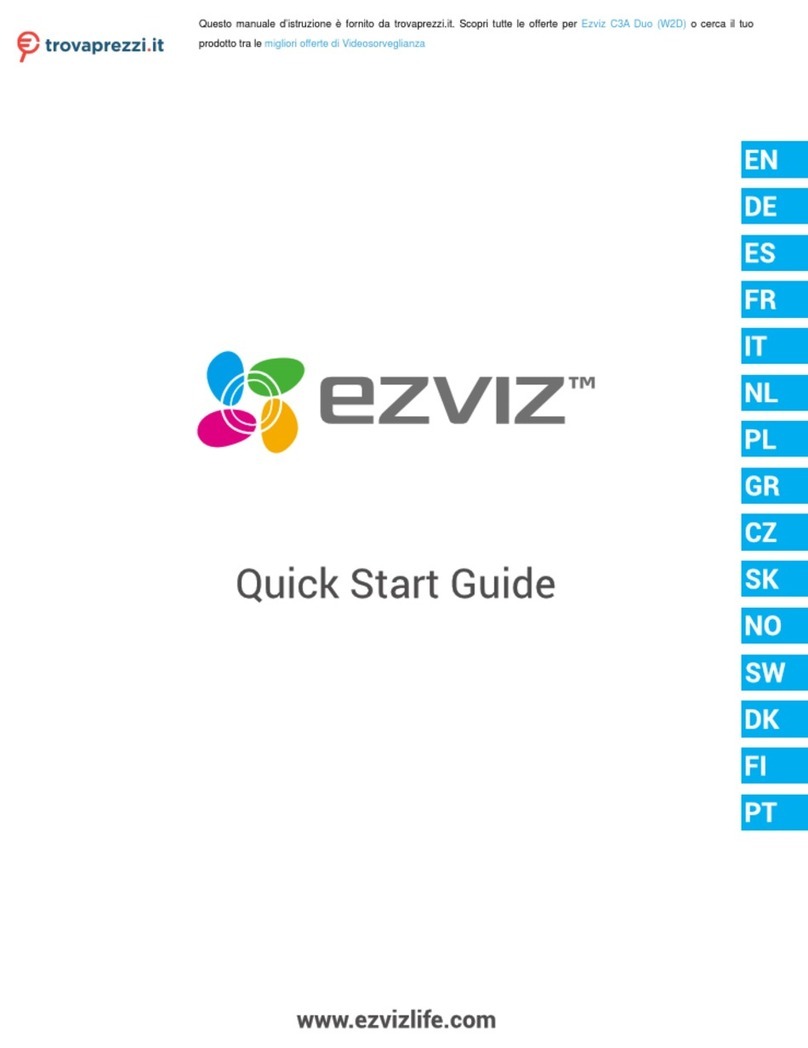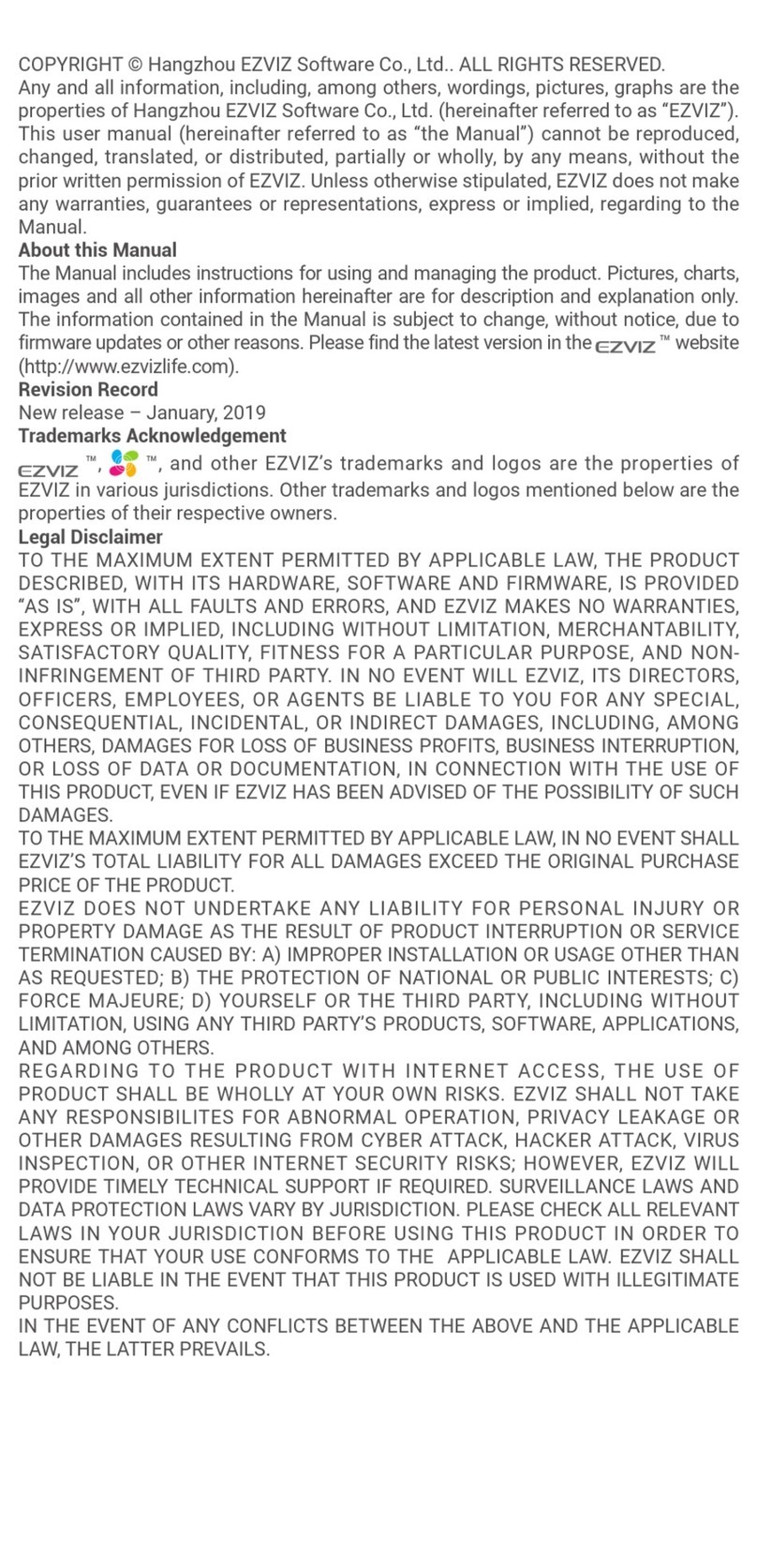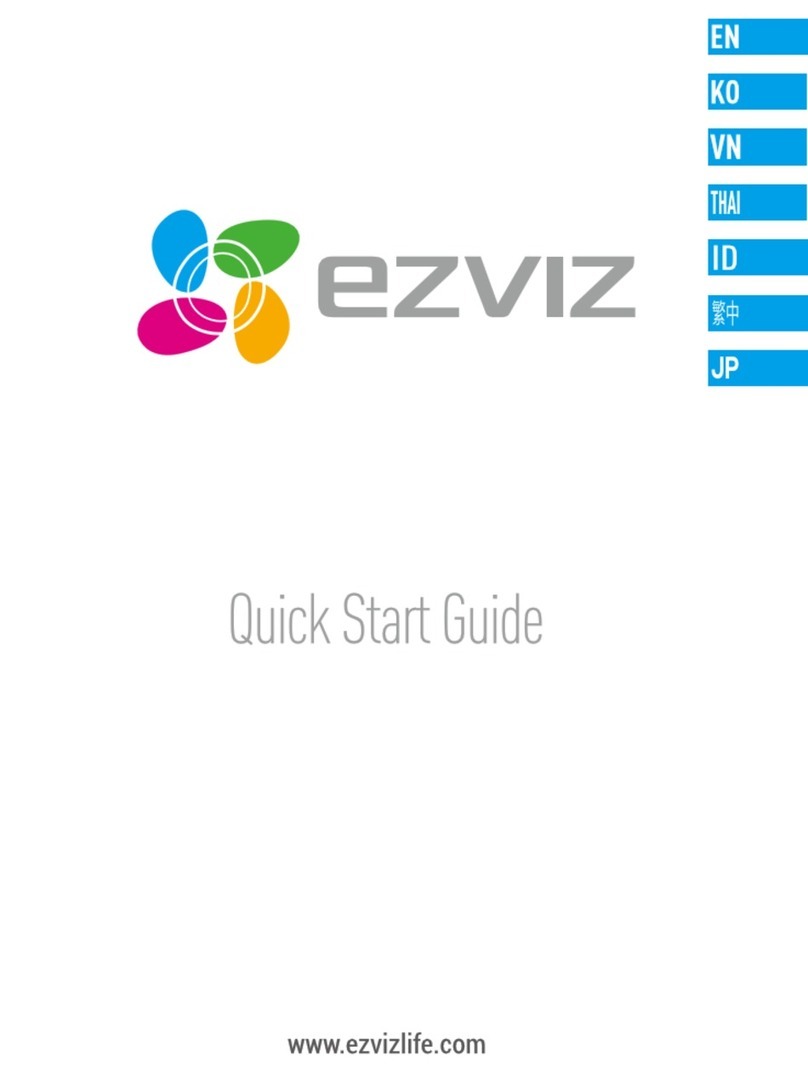4
Figure 2-5 Charge the Battery
Note:
The camera LED indicator status is shown as below.
Battery charging: Slow-flashing red.
Battery fully charged: Off.
2.1.3 Solar Panel (Sold Separately)
You can use the solar panel (sold separately) to charge the battery.
Steps:
1. Install the battery (See Install the Battery in 2.1.2 Power Adapter).
2. Connect the camera to the solar panel.
Figure 2-6 Use Solar Panel to Charge the Battery
Notes:
When the battery is fully charged, the camera LED indicator turns solid blue.
As an alternative charging equipment, the power amount generated by this solar
panel may be affected by its actual surrounding environment, mainly the
intensity of sunlight and the time length of illumination. If the battery camera is
running out of power soon, you are recommended to charge the battery by
charging station or power adapter, as the solar panel alone cannot ensure the
camera normal working status.
The camera LED indicator status is shown as below.
Battery charging: Slow-flashing red.
Battery fully charged: Off.