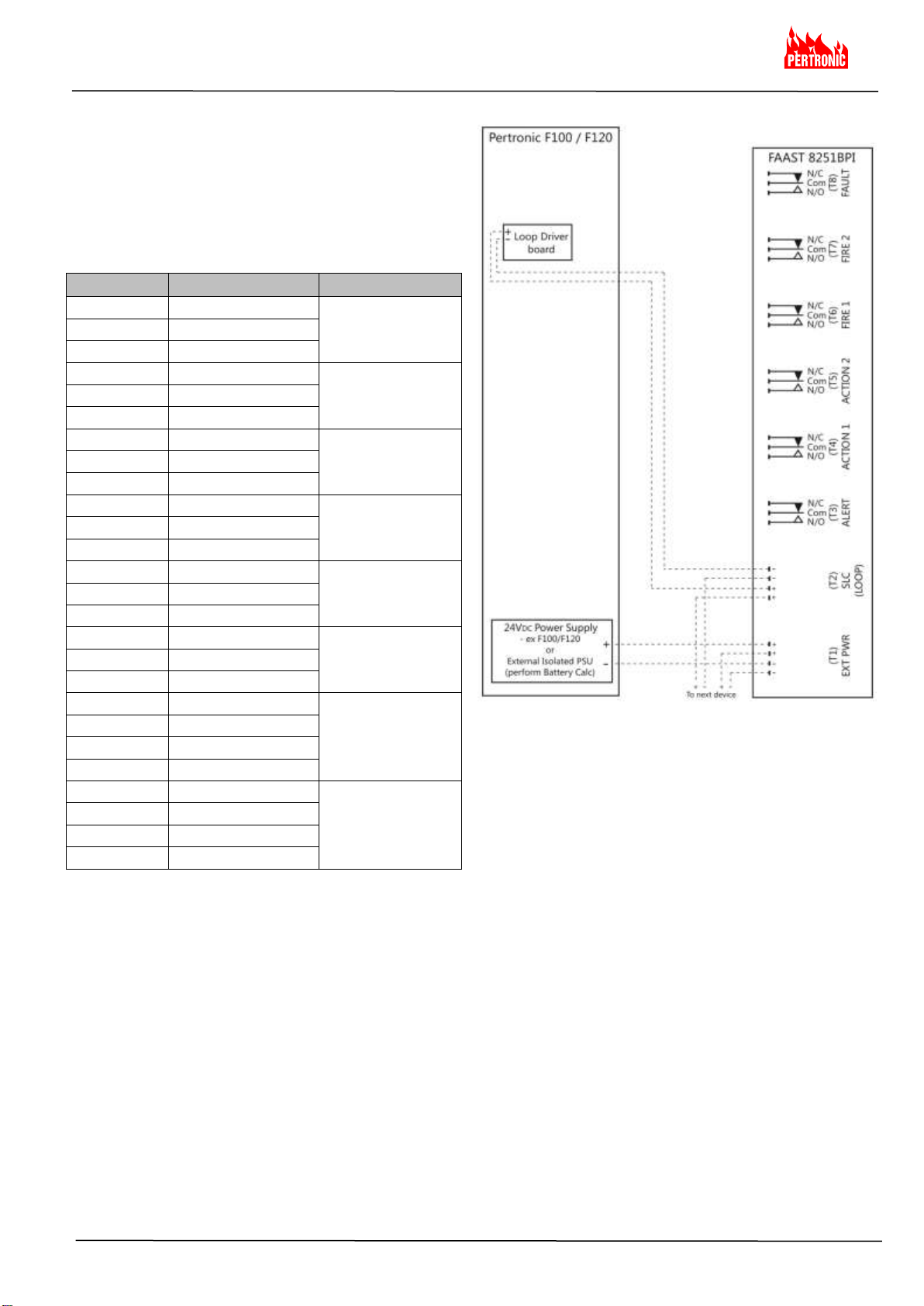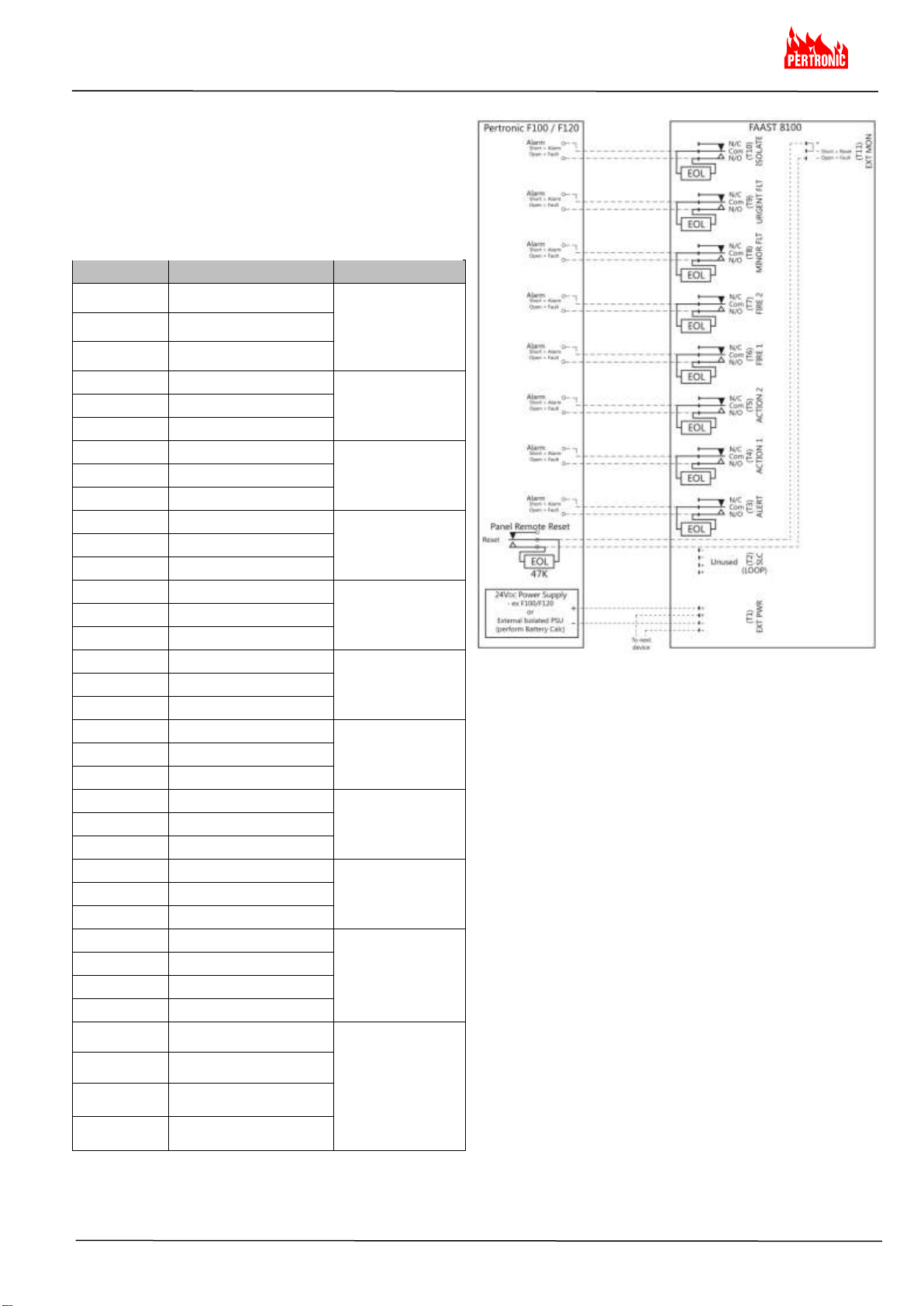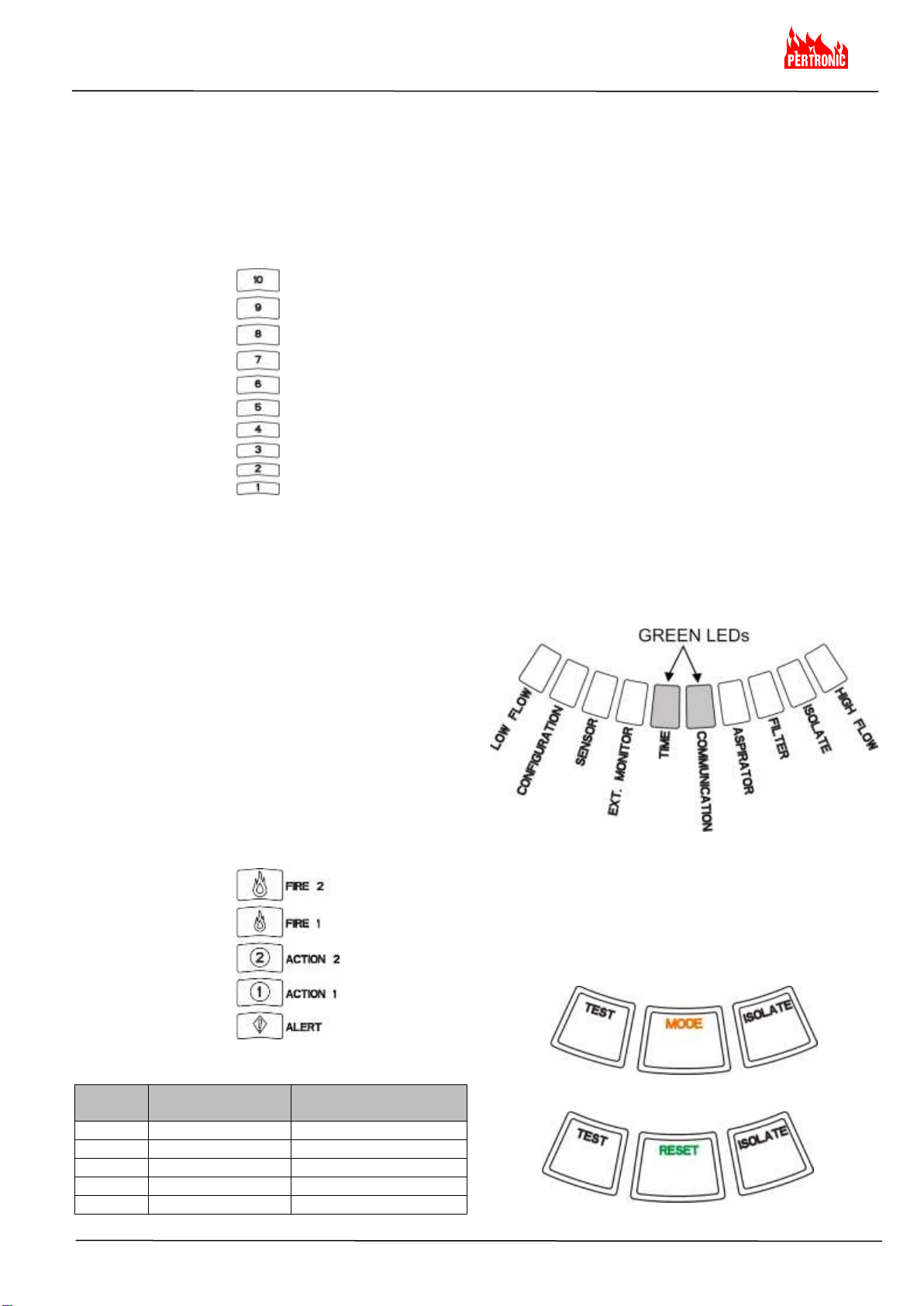FAAST 8251BPI and 8100
INSTALLATION AND MAINTENANCE INSTRUCTIONS
1
TABLE OF CONTENTS
Document Colour Code Key: (refer to Page 24)
Black: applies to both 8251BPI and 8100 Devices
Orange: applies to 8251BPI FAAST XM Only
Green: applies to 8100 FAAST XM Only
SPECIFICATIONS:
Electrical Characteristics
External Supply Voltage 18 –30VDC
Remote Reset Time External monitor must be pulled low for a minimum of 100msec.
Power Reset 10 secs (FAAST 8251BPI); 1 sec (FAAST 8100)
Average Operating Current 500mA @ 24VDC
Alarm Current 650mA –All relays active, all alarm levels displayed. Voltage @
24VDC
Average Loop Driver Operating Current: 700uA
Loop Driver Voltage Range: 15 –32VDC
Relay Contact Ratings 3.0A @ 30VDC, 0.5A @ 125VAC
Environmental Ratings
Operating Temperature 0°C to 38°C (32°F to 100°F)
Sampled Air Temperature -20°C to 60°C (-4°F to 140°F)
Humidity 10 to 95% (non-condensing)
IP Rating IP30
Coverage Area 1000m2(8,000ft2)
Air Movement 0 - 1,219.2 m/min. (0 –4,000 ft./min.)
Mechanical Characteristics
Exterior Dimensions 337 x 330 x 127 H x W x Dmm
Cable Access 4 x 25.4mm cable entry holes on top and bottom of unit.
Wire Gauge 2.0mm (12 AWG) max to 0.5mm (24 AWG) min.
Shipping Weight 5.26 kg, includes packing material
Nett Weight
Pipe Network Size Up to 1000m2
Maximum single pipe length 80m
External pipe diameter 25mm
Internal pipe diameter 15 - 21mm
Specifications:…………………………………………1
Introduction:……………………………………………2
Scope of this Manual……………………………….2
Description:………………………………………….…2
Features……………..………………………………2
Items Included with Unit.........…………………….2
Installation:.…………………………………………....2
Pipe Installation..…..……………………………….2
Physical Unit Installation........………………….....2
Securing the Mounting Bracket……………….2
Mounting the Detector to the Bracket………..3
Connecting the Air Sampling Pipe..…………. 3
Exhaust Pipe……………..……………………. 3
Wiring........……………………………………...…..3
Power Cables…………………………….……. 3
Conduit Usage………………………………….3
FAAST 8251BPI Cabling Requirements…….......4
FAAST 8251BPI System Powering…….……..….4
FAAST 8100 Cabling Requirements…….……….5
FAAST 8100 System Powering …………….…. 5
User Interface:.…..………………………………….... 6
FAAST 8251BPI User Interface……….………….6
FAAST 8100 User Interface……………………….6
User Interface Card Installation……………....…..6
Particulate Level Display…………………..….......6
Alarm Level Display ……………………..……..….7
Alarm Level Programmable Ranges……..…. 7
Air Flow / Fault Display……..…………..……..…. 7
Labels………………………………..…………. 7
User Interface Buttons….………………………….7
Modes of Operation:……..………….…………….... 8
Initialisation…………………………...….………….8
Startup……………………………………………….8
Configuration…………………………………....…. 8
Normal Mode………………………………..….......8
Test Mode………………….……………..……..….8
Reset Mode…………..……………...….…………. 8
Acclimate…………………………………………….9
Setting Acclimate Mode………………………. 9
Day, Night and Weekend Mode……………....…..9
Isolate………………………………………..….......9
Disable………….………….……………..……..…. 9
User Button Alternate Functions…..…………….10
Passcode Access……………….…………….10
Address Blink Mode….……………………….10
IP Address Blink Mode……………………….11
Real-Time Clock..…..………………………..……11
Logs........………………………………………......11
Event Log…………………………………..….11
Data Trend Log…………….………………....11
Message Log………………………………….11
External Monitor / Reset…………………...….. 11
Ethernet Connection………………………....... 11
Faults…….…………………………………...…. 12
Pipe Network.…………………………………..… 13
Web Server………………………………….….…13
Email Notification…….………………………..….13
Canned Smoke Tests…………………………….13
Maintenance……………...............................…..13
FAAST XM Detector Base……..…………....…..13
Glossary:…………………..………….……………....14
Key Terms………………………...….……..……. 14
Document Colour Code Key………………….. 14
FAAST System Validation Form….…………….... 15