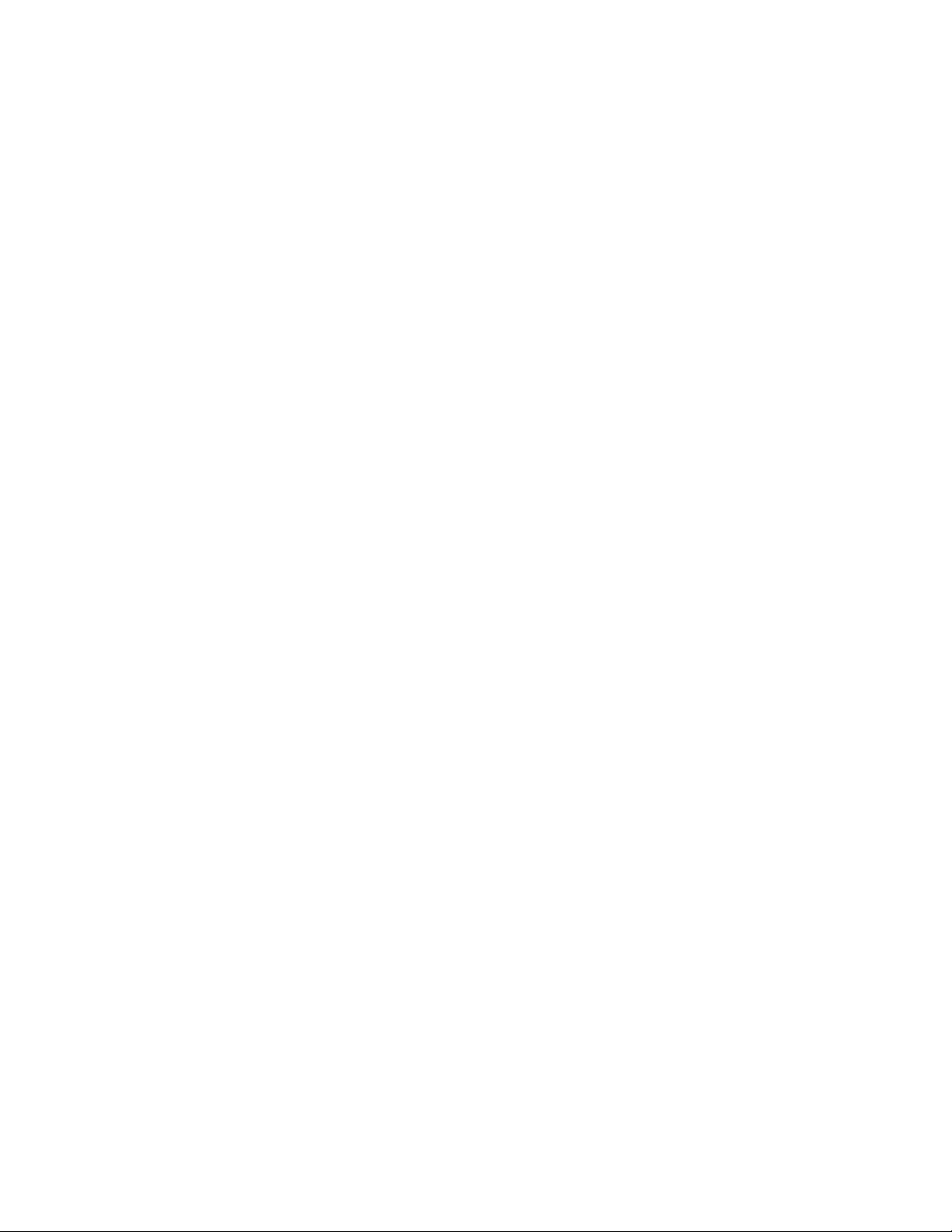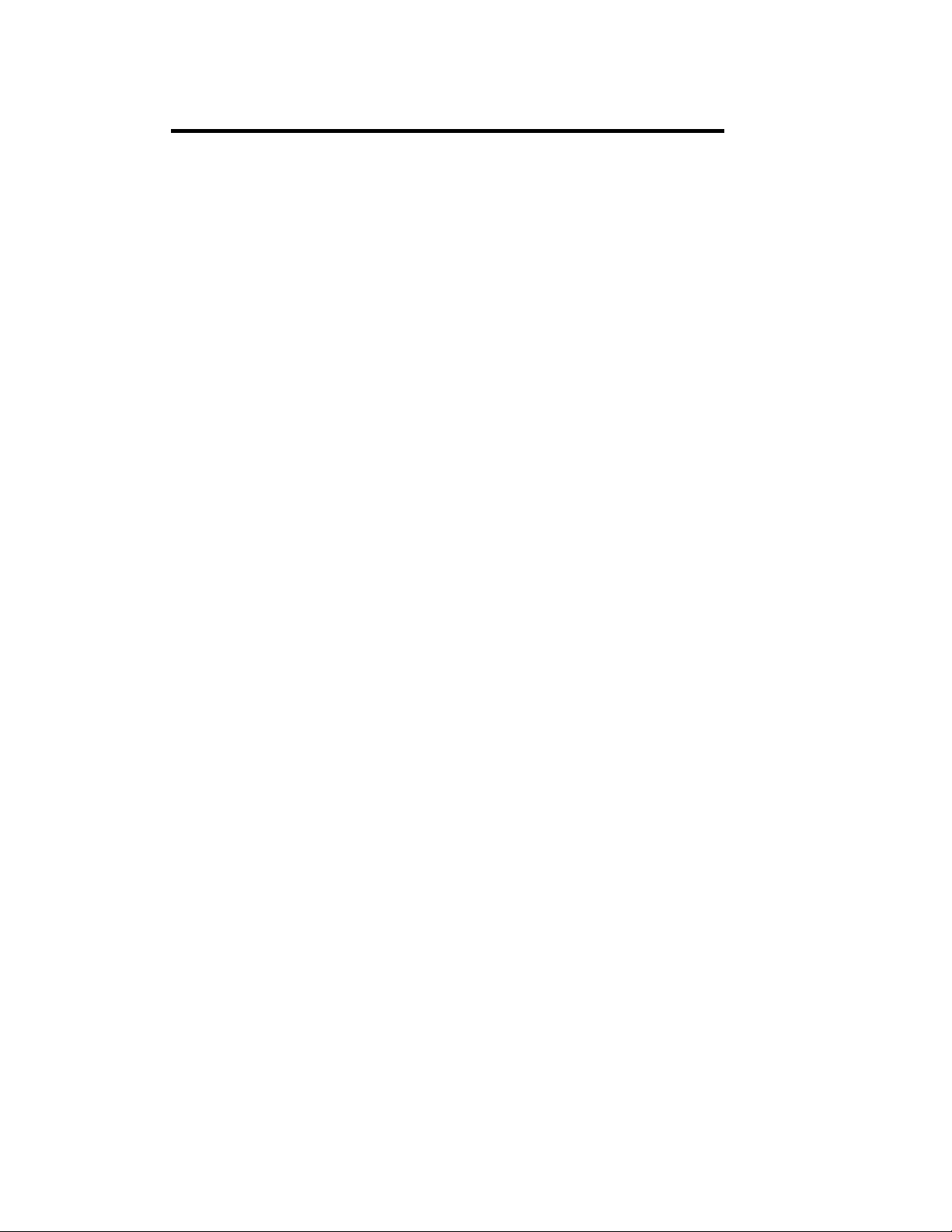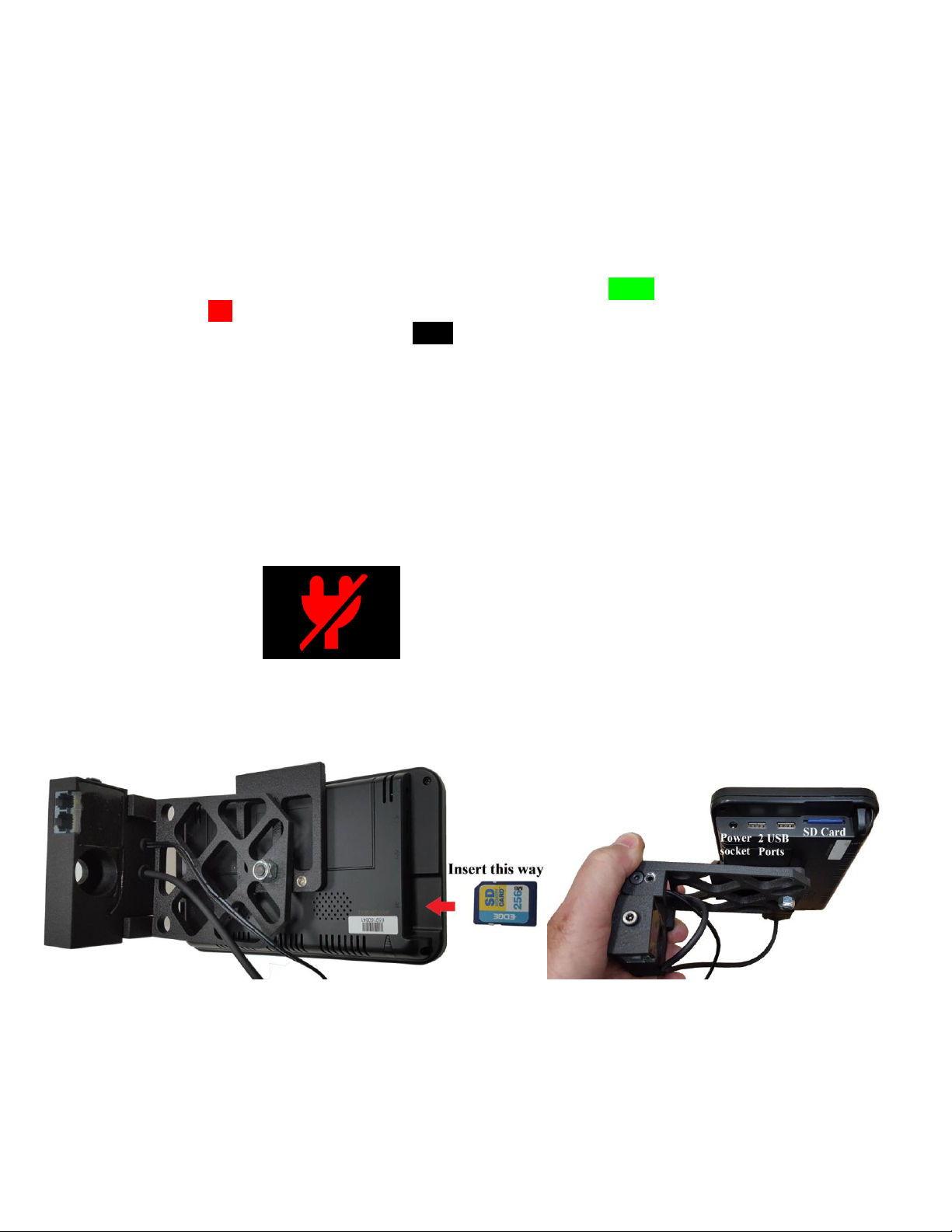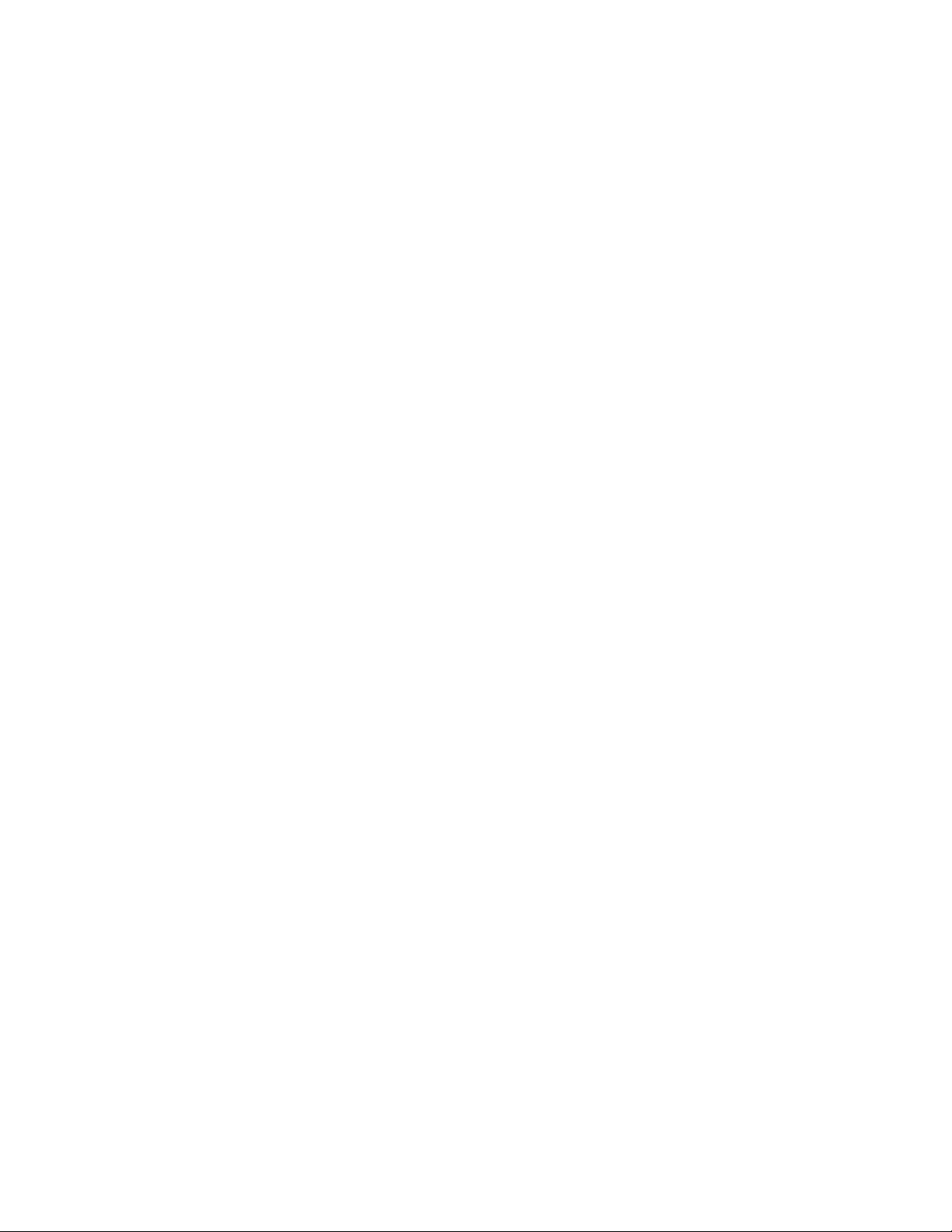i
OVERVIEW OF THE DIPSTICK®2277
Operation
The Dipstick2277 is the latest in the 2200 series of Dipsticks. It has all the benefits of the earlier 2000, 2200 and
2272, plus some important new features.
The Dipstick2277 Road Profiler stands on two support legs. The operator simply "walks" the Dipstickalong a survey
line alternately pivoting the instrument about each leg. Two digital displays show the elevation difference between the
Dipstick'stwo support legs. Audible and visual signals alert the operator when each elevation difference reading is
measured and automatically recorded.
Advantages
The Dipstick2277 Auto-Read Road Profiler is a totally integrated data collection instrument that provides a fast and
accurate method of measuring roads, bridges, and runways.
Extraordinarily bright tablet screen –brighter and easier to read in sunlight than a smart phone. (NEW)
Uses an embedded virtual keyboard so there is no chance of getting water or sweat into the keyboard (NEW)
Instantly calculates IRI on-site
Instantly produces graphs on-site
"Drag & Drop" downloading to desktop or laptop computer
Automatic electronic zeroing
Print reports to any network or direct printer using the RoadFace analysis program
Is delivered as a complete kit in a custom Zero Haliburton case –everything you need.
Fast, Easy and Compact
Measure, analyze and report up to 1200 ft per hour
Instant on-slab IRI analysis
Complete kit is sized as carry-on luggage
Is extremely fast, efficient and accurate
—this is the fastest Dipstick®ever
Accurate
IRI and elevation data proven over millions of measurements
Class I instrument approved by state, federal and foreign governments
This instrument is used to calibrate other profiling instruments
The most accurate floor measuring instrument made
Comes with QC Test data and instructions on how to self-test, so you never need to send it to us for
calibration.
Versatile Road Instrument
Only Dipstickcan be stepped over cords, rebar and debris
Only Dipstickcan be used to set forms
Only Dipstickcan be used to check beams and girders
Everything Included
LED Voltmeter for measuring Battery Handle voltage is built into the Handle Mount (NEW)
Much larger and much brighter tablet viewing screen (NEW)
Windows®CE 6 tablet and Windowscompatible software for your PC included (NEW)
Rechargeable on-board power system
Comes equipped with a Windows CE version 6 touch screen tablet computer
Works with all Windows®operating systems including Windows®10
Blazing fast "Drag and Drop" data transfer to your PC
Print from your PC to any printer - network or local, B & W or color
Many Reports created for you which can be edited in your favorite word processing software
Touch screen & virtual keyboard interface
Includes the latest RoadFace™analysis program and the 2277 RFCollect™ program