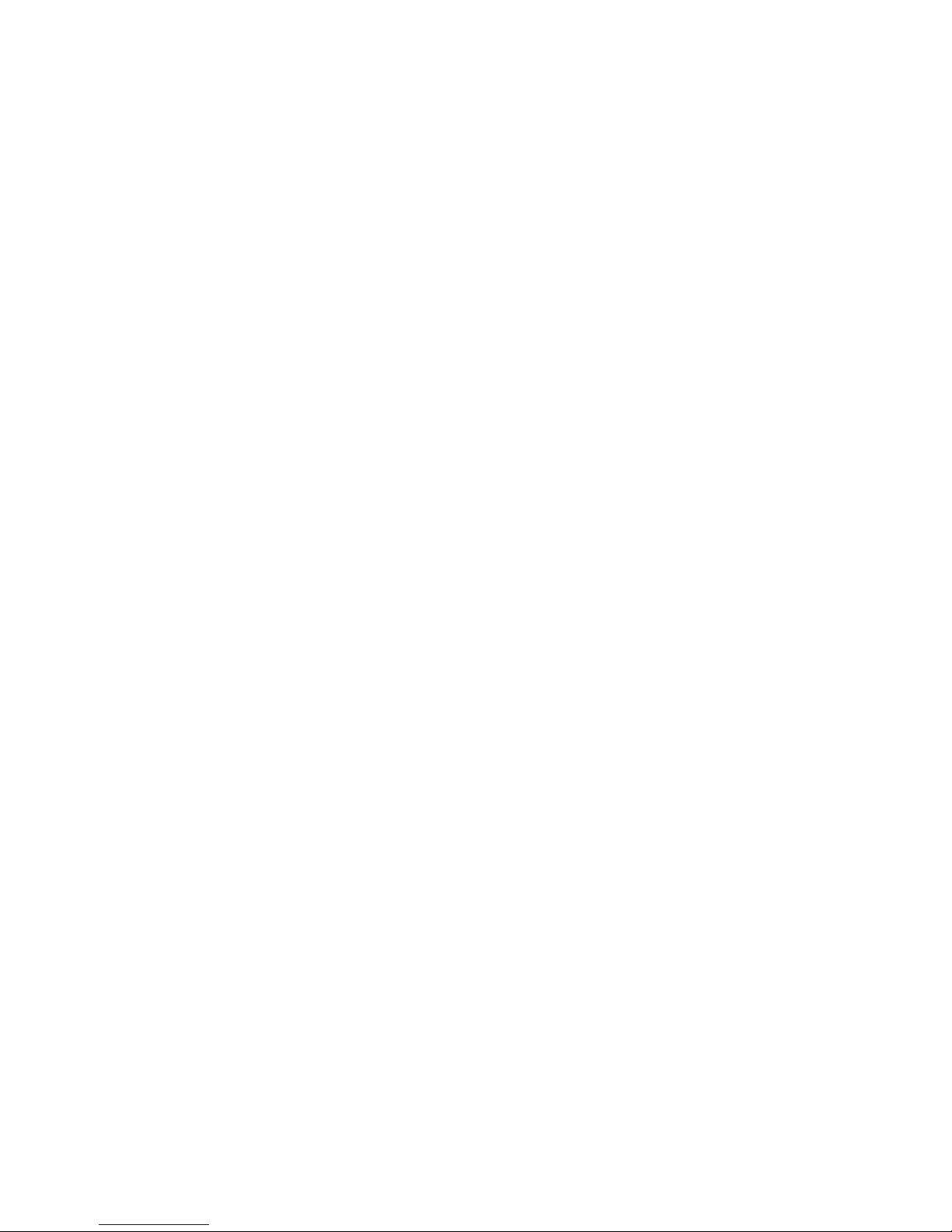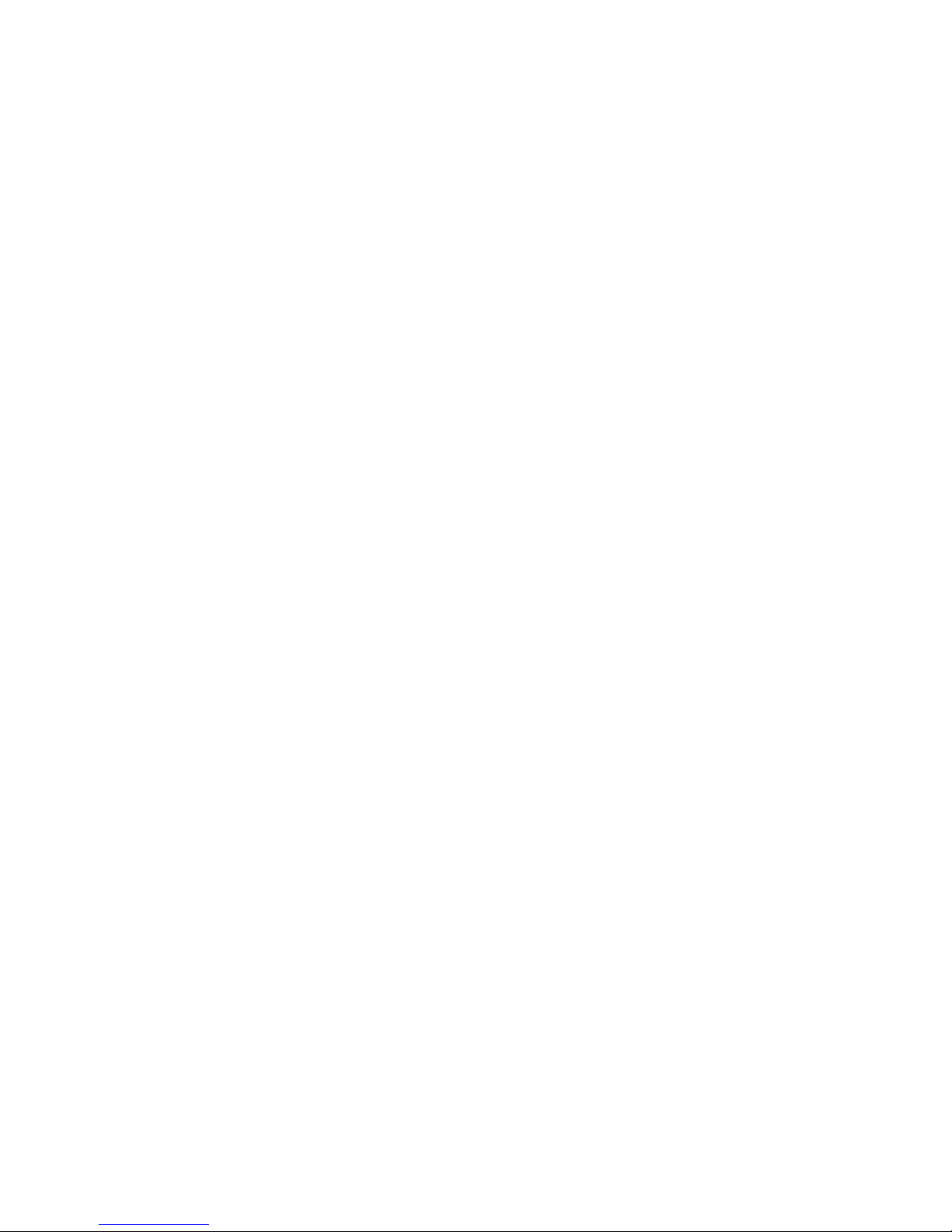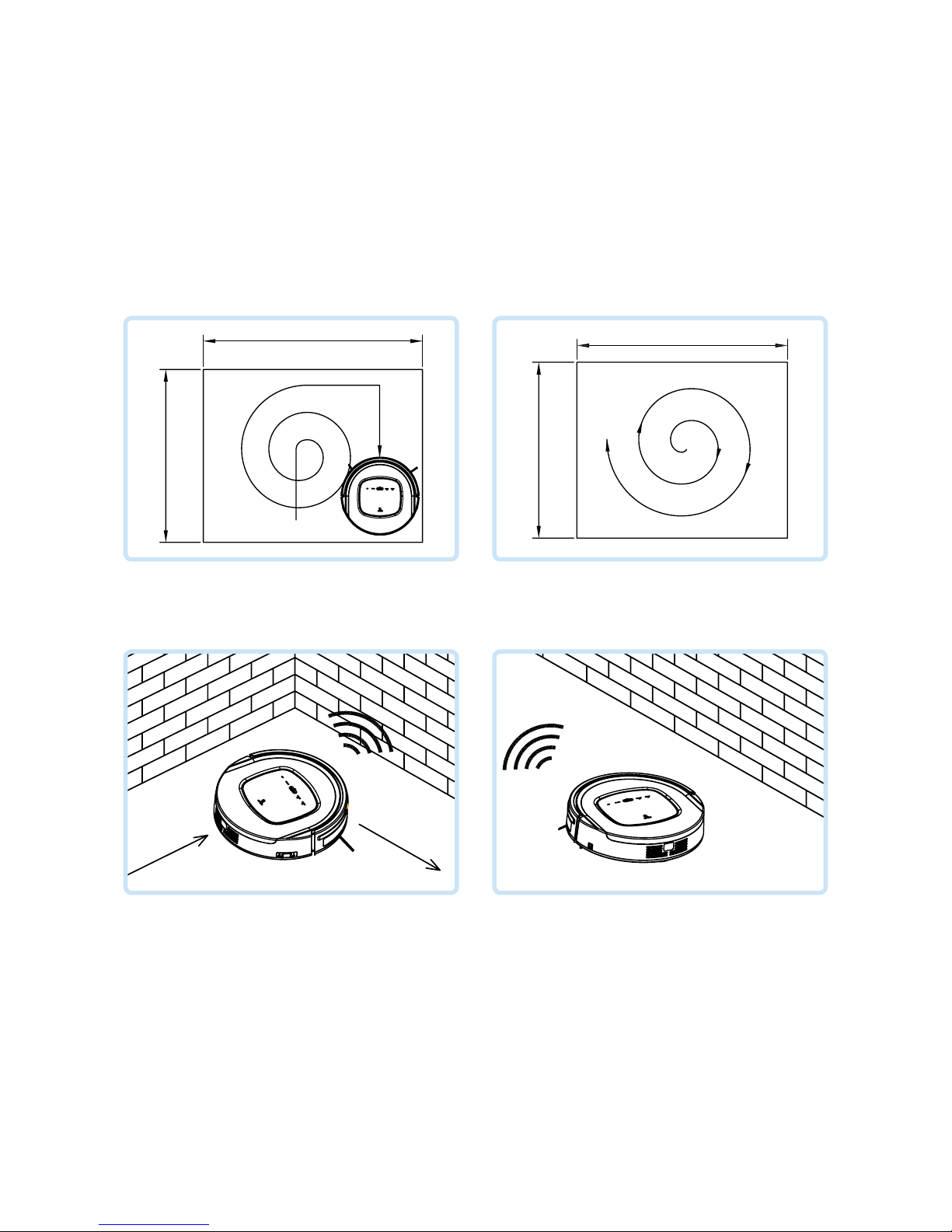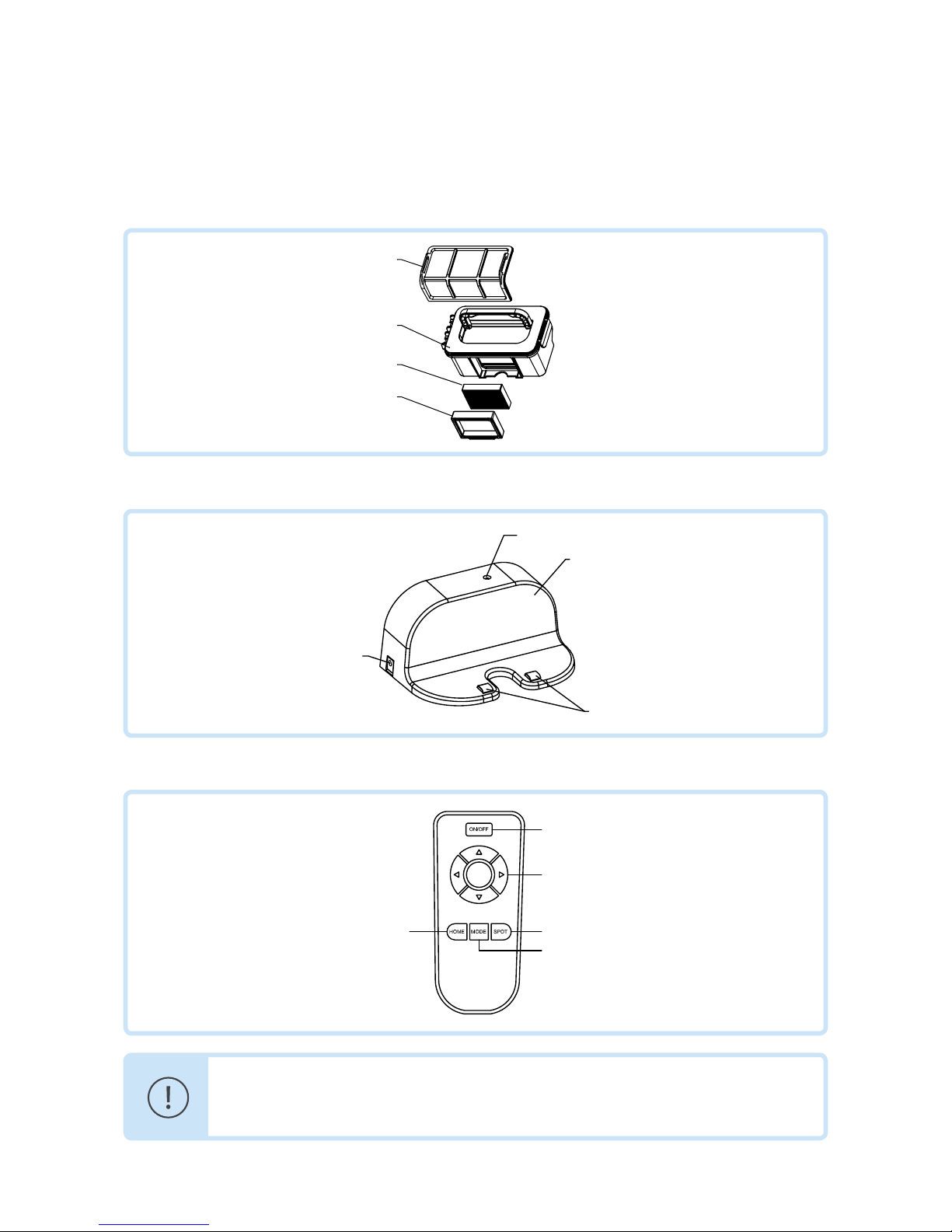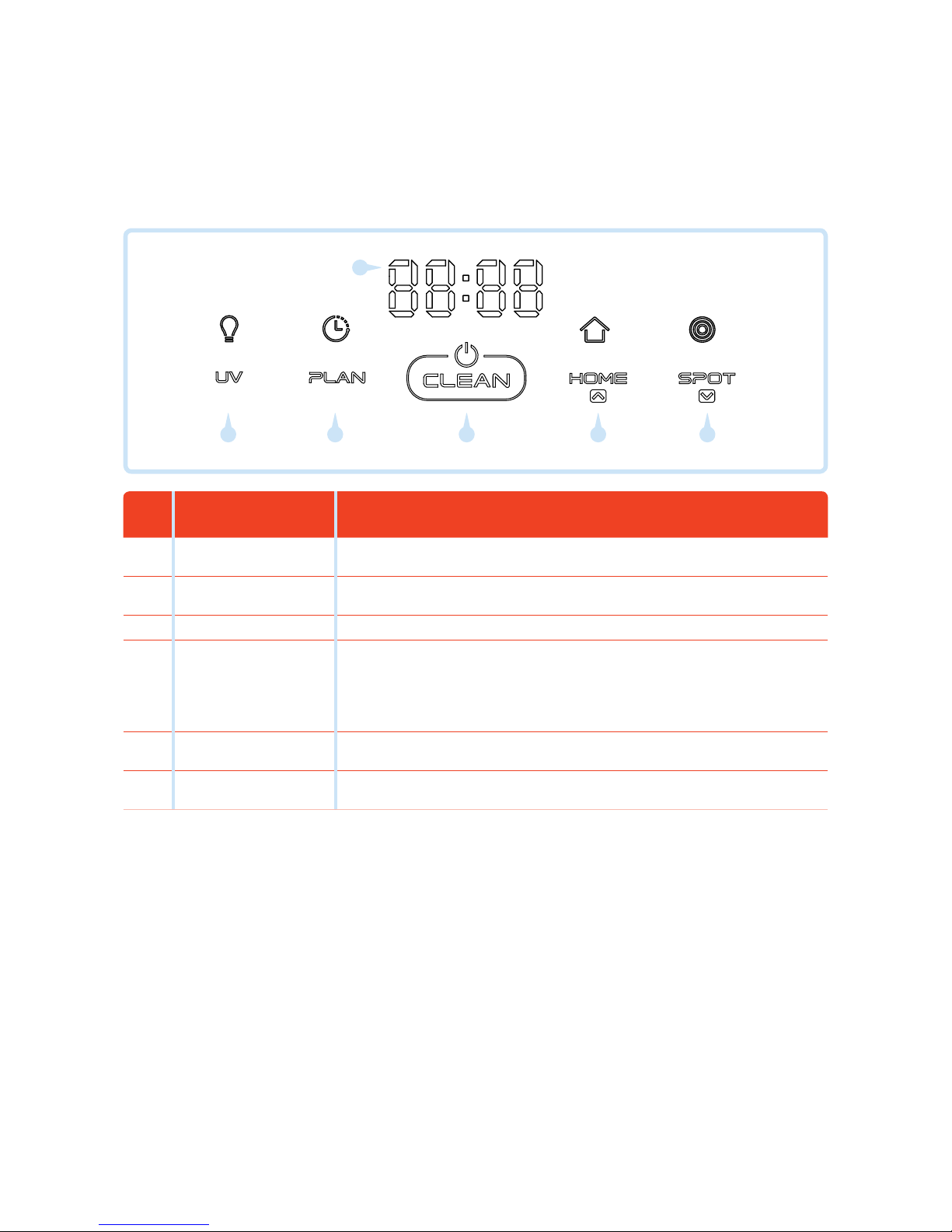Table of contents
1. Introduction................................................................................................................................................................................................................. 4
2. Service................................................................................................................................................................................................................................ 4
3. Warranty......................................................................................................................................................................................................................... 4
4. Safety instructions................................................................................................................................................................................................ 5
5. Product features...................................................................................................................................................................................................... 5
Powerful suction ....................................................................................................................................................................................................... 5
Intelligent suction adjustment........................................................................................................................................................................... 5
User friendly design................................................................................................................................................................................................. 5
Washable dust bin .................................................................................................................................................................................................. 6
Various cleaning modes........................................................................................................................................................................................ 6
6. Product components........................................................................................................................................................................................... 7
Main body and accessories................................................................................................................................................................................... 7
Main body diagram................................................................................................................................................................................................. 8
Dust bin........................................................................................................................................................................................................................ 9
Charging station....................................................................................................................................................................................................... 9
Remote control ......................................................................................................................................................................................................... 9
Display panel ........................................................................................................................................................................................................... 10
7. Product operation................................................................................................................................................................................................. 11
Battery charging....................................................................................................................................................................................................... 11
Starting up.................................................................................................................................................................................................................. 11
Standby ....................................................................................................................................................................................................................... 12
Sleeping....................................................................................................................................................................................................................... 12
Scheduling ................................................................................................................................................................................................................. 12
Cleaning modes....................................................................................................................................................................................................... 13
Water tank and mop ............................................................................................................................................................................................. 14
8. Product maintenance........................................................................................................................................................................................14
Cleaning side brushes........................................................................................................................................................................................... 14
Cleaning dust bin and filters.............................................................................................................................................................................. 15
Cleaning sensors and wheels ............................................................................................................................................................................ 16
Cleaning charging poles....................................................................................................................................................................................... 16
Cleaning suction passage and dust sensor.................................................................................................................................................. 16
9. Troubleshooting..................................................................................................................................................................................................... 17
Error code for sensors............................................................................................................................................................................................ 17
Troubleshooting for motors.............................................................................................................................................................................. 19
10. Battery removal..................................................................................................................................................................................................... 20
11. Product specification........................................................................................................................................................................................ 21