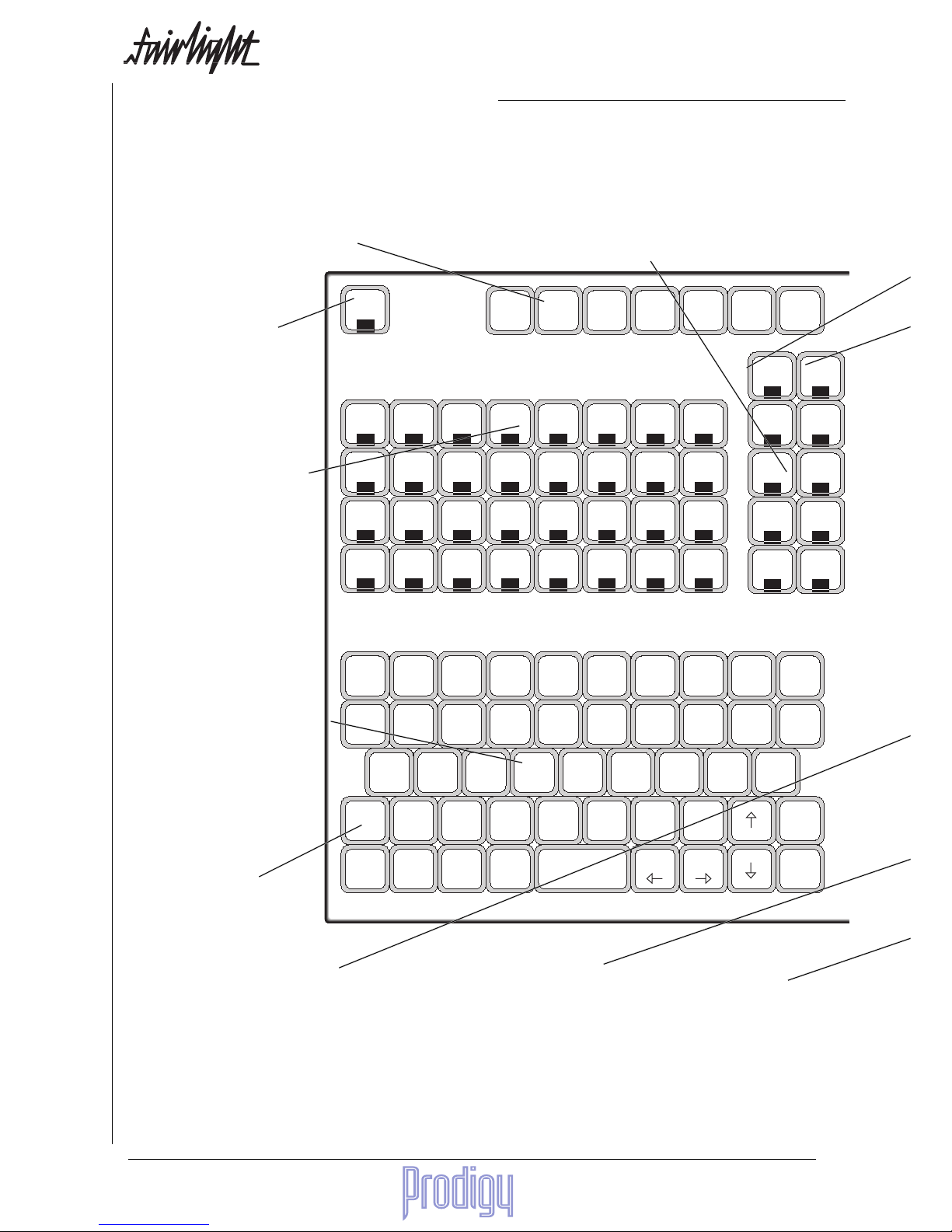TM
Page 4 User Manual
Track Selection ........................................... 62
Mode Selection ........................................... 62
Blue Split .................................................... 63
20. The Gate Menu ........................................ 64
Gating During Recording ........................... 64
Gating After Recording ............................... 64
Gate Menu Illlustrated ............................... 65
21. Equalisation ............................................ 66
The EQ Menu ........................................... 66
Making Parameter Selections .................... 66
Parameter Display ...................................... 66
EQ In/Out .................................................... 66
Changing EQ Settings ................................ 66
Notes: .......................................................... 67
Copying EQ Settings .................................. 67
22. Time Compression and Expansion ....... 68
The Wave Menu ........................................ 68
The Stretch Submenu ............................... 68
Stretching into a Range .............................. 69
Algorithms ................................................... 69
The Pitch Submenu .................................. 70
Using the Pitch Submenu with a Range .... 70
The Varispeed Menu .................................. 71
Varispeed with Time Measurement ...... 71
Using a Range ...................................... 72
Varispeed with Pitch Measurement ...... 73
Using a Range ...................................... 73
23. TheTakes Menu ...................................... 74
Notes on Layering of Clips ......................... 74
24. The Import Menu ..................................... 75
More About Importing ................................. 76
Building a Sound Library ............................ 77
25. AudioBase ............................................... 81
AudioBase Glossary ................................. 81
Field Summary ......................................... 81
User Fields ................................................. 82
The AudioBase Screen ............................ 82
The AudioBase Form .................................. 82
The Record List .......................................... 82
The AudioBase Menu................................ 83
More About Paste ....................................... 83
More About Audition ................................... 83
The Search Submenu ............................... 84
The Search Options Submenu ................... 84
How to Search for Clip Records ................. 85
Entering Data into Fields ............................ 85
Cycling through Values ......................... 85
Capturing Current Values ..................... 85
Using Wildcards in Searches ..................... 85
Use of Operators ........................................ 86
Searching the Current Project .................... 86
The Edit Submenu .................................... 87
Entering Data Into Fields ............................ 87
Writing into Multiple Records ..................... 87
Scrolling While Editing ............................... 87
The File Submenu ..................................... 88
Republishing a Project ............................... 88
Publishing with a Text File ......................... 89
The Text File Format ................................... 89
How AudioBase Recognises Text .............. 89
The File ................................................. 89
Clips ...................................................... 89
Commands Using Text Files ....................... 90
Publish a Text File ................................. 90
Export .................................................... 90
Import .................................................... 90
Strategies for Using Text Files .................... 90
Example 1 ............................................. 90
Example 2 ............................................. 91
Editing the Form ....................................... 91
Guide to AudioBase 2 ............................... 92
Found X of Y ............................................... 92
Alphabetic Sort ........................................... 92
No Export .................................................... 92
The Line Field ............................................. 92
26. Undoing Edits ......................................... 95
Undo Togggling .......................................... 95
The Undo Menu ........................................ 95
27. Managing Disk Space ............................. 96
Throwing Out Rubbish ............................... 96
Range ......................................................... 96
The Space Menu....................................... 96
28. Recovering Lost Clips ............................ 98
The W Display ............................................ 98
The Recover Waveform Command ............ 98
The Waveform Show Command ................ 98
29. Bulk File Handling - the Backup Menu .. 99
Marking Attached Files .............................101
Backup Progress Display ......................... 102
Backup Verification ................................... 102
More About File Management .................. 104
Warning on Overwrite .........................104
The Backup Display .................................104
30. The Export Menu ....................................105
Rules for writing to CD .............................106
31. The Print Menu.......................................107
Setting Printer Characteristics .................108
Printer Compression: ..........................108
Printer Head Density: ..........................108
Pixel Density (X-Axis): ........................ 108
Pixel Density (Y-Axis): ......................... 108
Clip Attraction in Frames: ....................108
Timecode Format: ...............................108
Printer Characteristics .............................109
Pin Connections .... Switch Settings (interface
cards) ............................................. 109
32. Machine Control .....................................111
Synchronisation - Quick Guide .................112
33. The MFX Menu .......................................113
34. Synchronisation - Detailed Explanation 114
How the Prodigy Editor Synchronises .....114
Digital Synchronisation Conflicts ............. 114
Pull-up and Pull-down ..............................114
Control of Sony Machines ........................ 115
Conflict of Sync .........................................115
Compatibility with MFX2 and MFX3 ......... 115
35. The M1 and M2 Setup Menus ................116
LTC Master ...............................................116
Entering Timecode Values ........................117
The Numeric Register ..............................117
Time ..........................................................117
Copy, Add or Subtract Master Time .......... 117
Copy Last Value ........................................117
Entering a Value ....................................... 117
Trimming Numbers ...................................117
Displaying Subframes ..............................117
36. The Offset Menu .....................................118
37. The Generator Setup Menu....................119
38. The Preroll Menu ...................................120