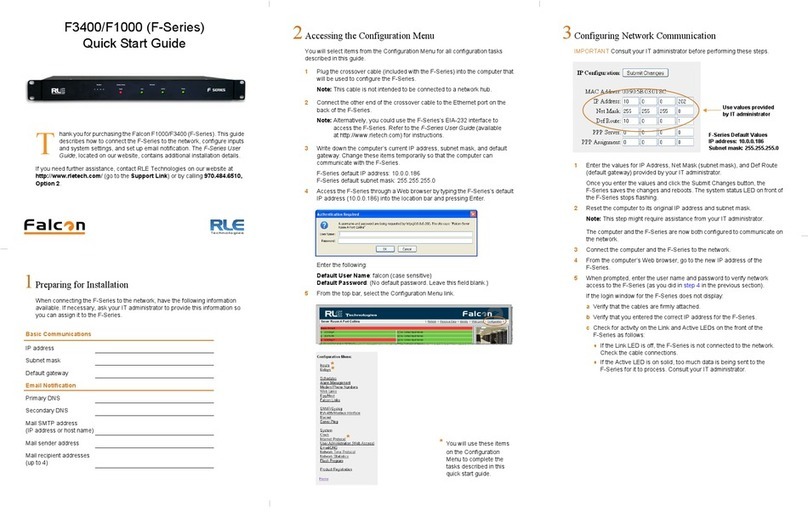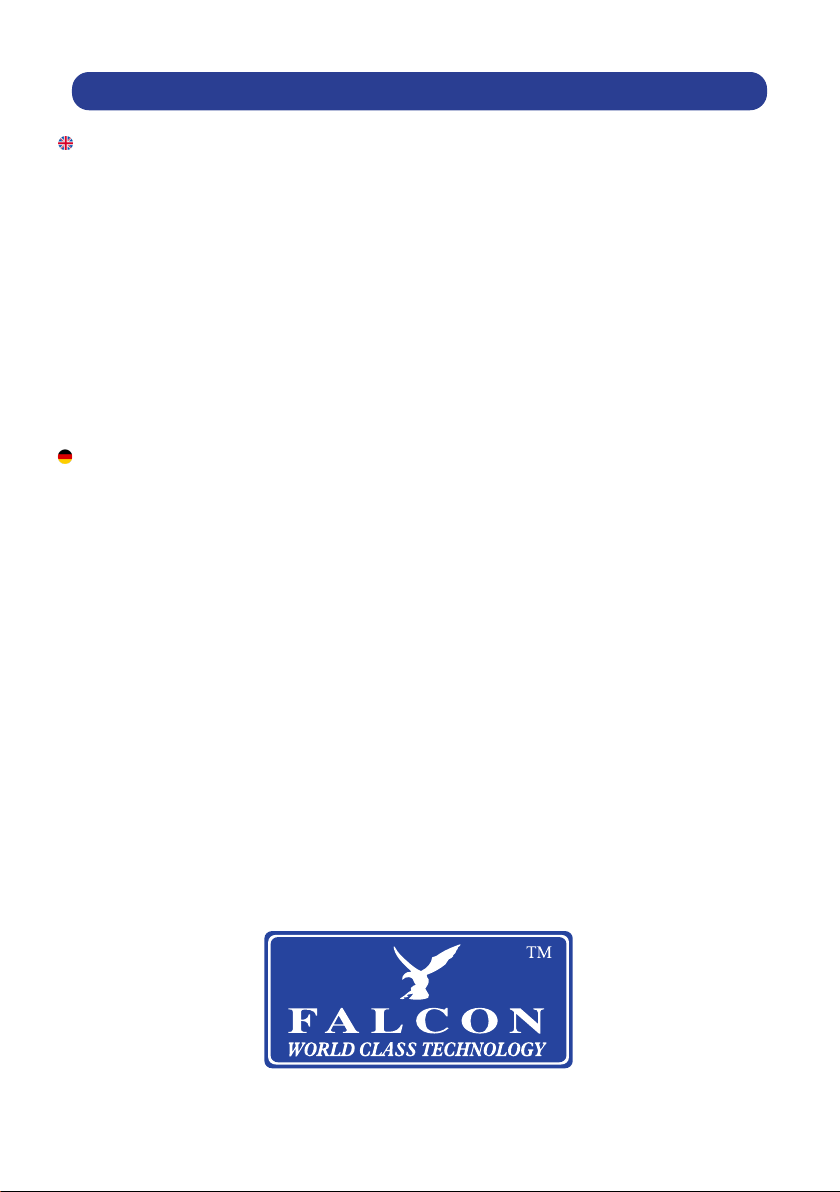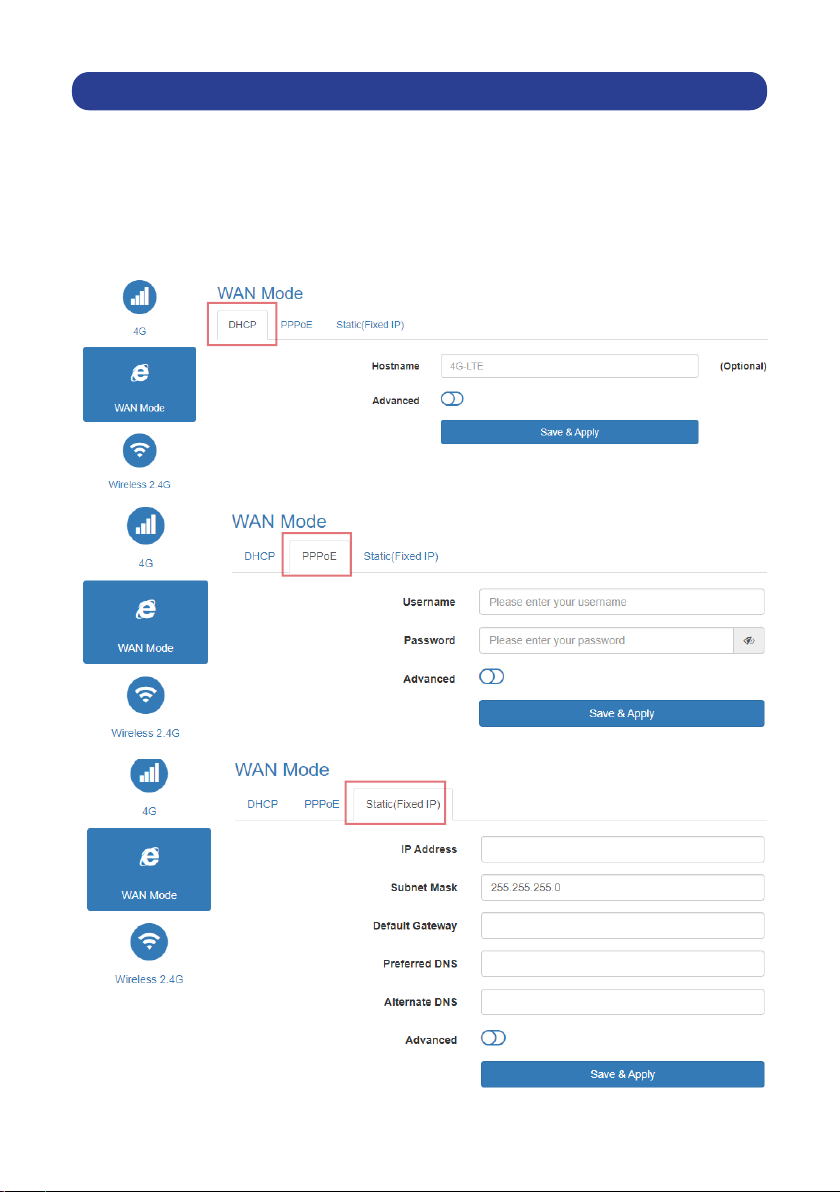10
System:
Time zone, rmware update, backup/restore, router password, language (Auto,
English, and Chinese) time restarted (can set timed restart 00:23hour and
00:59miniute) reboot, reset.
Security:
MAC address lter: set client MAC to visit internet.
IP address lter: set client IP to visit internet.
Domain lter: set domain which allow visit.
WPS/WIFI schedule: Set the time to open and close the wi .
Remote web: set listen IP.
At the time of printing all details are correct but for any discrepancies please check with your provider.
Access Point Name (APN)
D1
Username
D2
Password
D3
everywhere eesecure secure
giga.com gg p
mobile.o2.co.uk o2web password
mobile.sky
three.co.uk
pp.vodafone.co.uk wap wap
wap.vodafone.co.uk wap wap
talkmobile.co.uk wap wap
goto.virginmobile.uk
prepay.tesco-mobile.com tescowap password
mob.asm.net
uk.lebara.mobi wap wap
INTERNET SERVICE PROVIDER ISP DETAILS
Provider
EE
giga
O2
Sky Mobile
Three
Vodafone PAYG
Vodafone
Talkmobile
Virgin Mobile
Tesco Mobile
Smarty
Lebara Internet