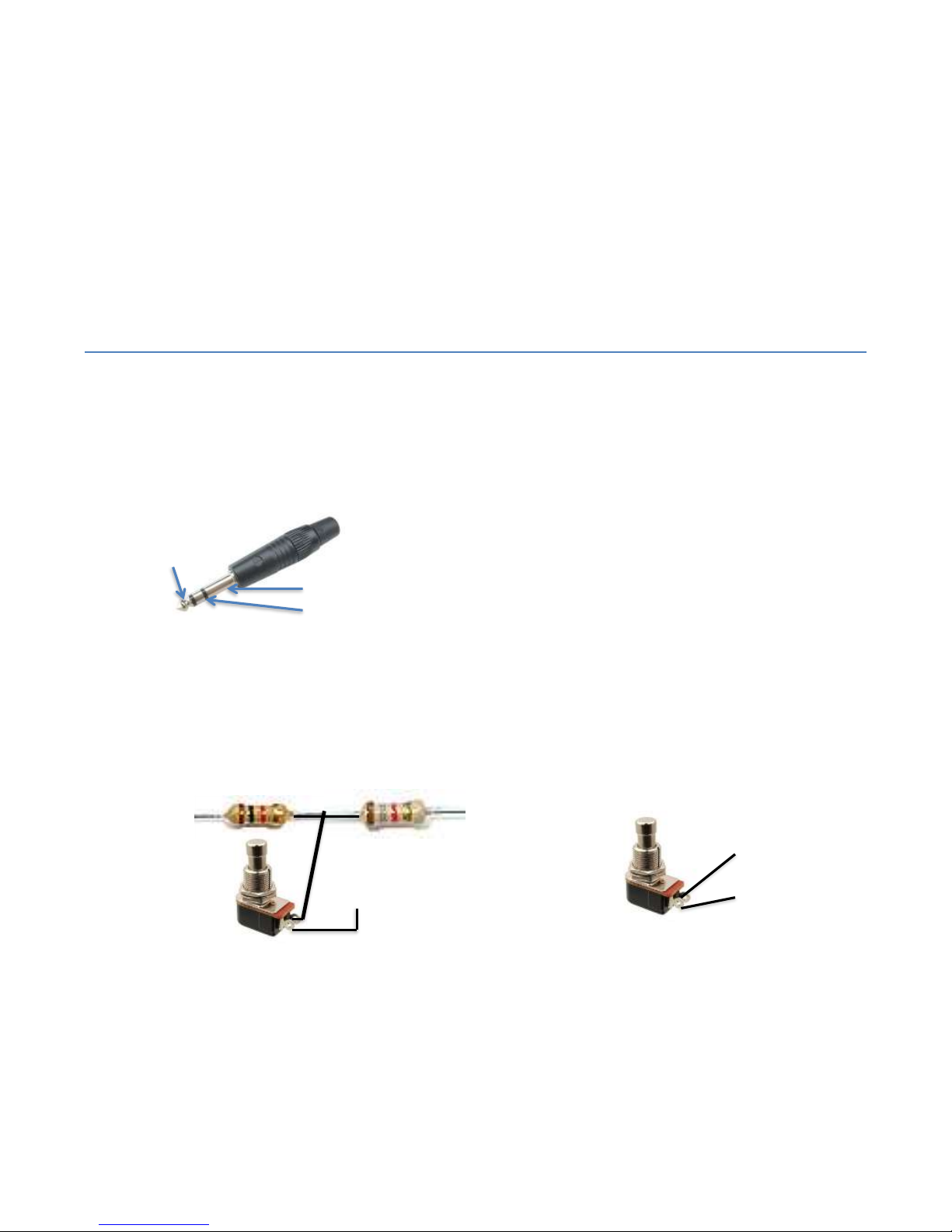Selecting a Song ................................................................................................................................................................................................................................. 51
Copy/Paste............................................................................................................................................................................................................................................ 51
Editing the Song................................................................................................................................................................................................................................. 52
Set-List Menu ...................................................................................................................................................................... 55
Selecting a Set-List............................................................................................................................................................................................................................ 55
Copy/Paste............................................................................................................................................................................................................................................ 55
Editing the Set-list............................................................................................................................................................................................................................. 56
Pages Menu.......................................................................................................................................................................... 58
Selecting a Page ................................................................................................................................................................................................................................. 59
Copy/Paste............................................................................................................................................................................................................................................ 60
Editing the Page................................................................................................................................................................................................................................. 60
Defining Button Functions ............................................................................................................................................................................................................ 62
Function Types.................................................................................................................................................................................................................................... 63
Example Definitions:........................................................................................................................................................................................................................ 64
SAMPLE PAGE LAYOUTS ...................................................................................................................................................................................................................68
......................................................................................................................................................................................................................................................................69
IA Slot Menu ........................................................................................................................................................................ 70
Selecting a IA Slot.............................................................................................................................................................................................................................. 70
Copy/Paste............................................................................................................................................................................................................................................ 71
Editing the IA Slot Parameters.................................................................................................................................................................................................... 71
Global Menu ........................................................................................................................................................................ 79
EXPRESSION PEDAL PROGRAMMING ..................................................................................................................................................................................... 87
Utility Menu......................................................................................................................................................................... 90
FIRMWARE LOADING...................................................................................................................................................................................................................... 90
EXTERNAL AUTO LOAD.................................................................................................................................................................................................................. 91
MEMORY BACKUP / SNAPSHOTS.............................................................................................................................................................................................. 92
Erasing the Memory......................................................................................................................................................................................................................... 92
Sysex Menu .......................................................................................................................................................................... 94
Selecting a Sysex ................................................................................................................................................................................................................................ 94
Copy/Paste............................................................................................................................................................................................................................................ 95
Editing the Sysex Parameters...................................................................................................................................................................................................... 95
MIDI Implementation ...................................................................................................................................................... 97