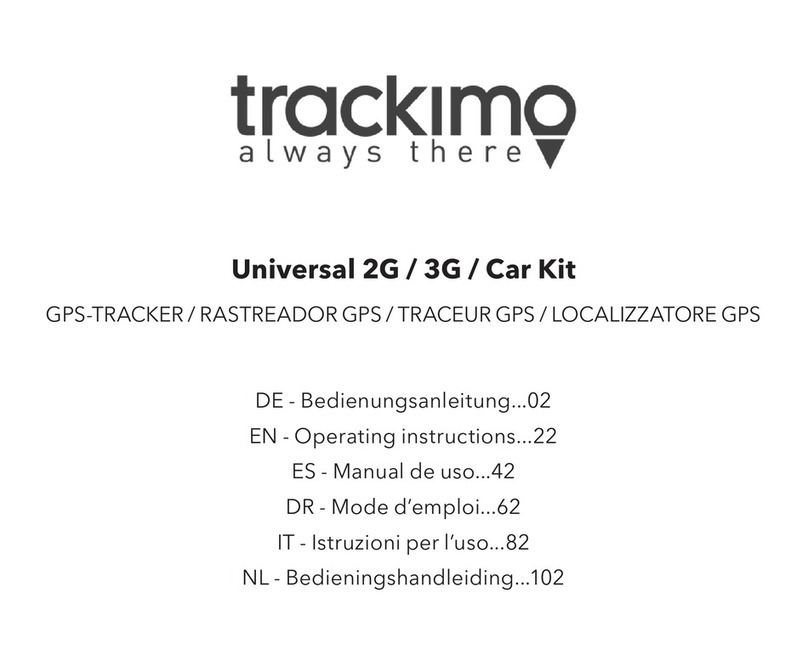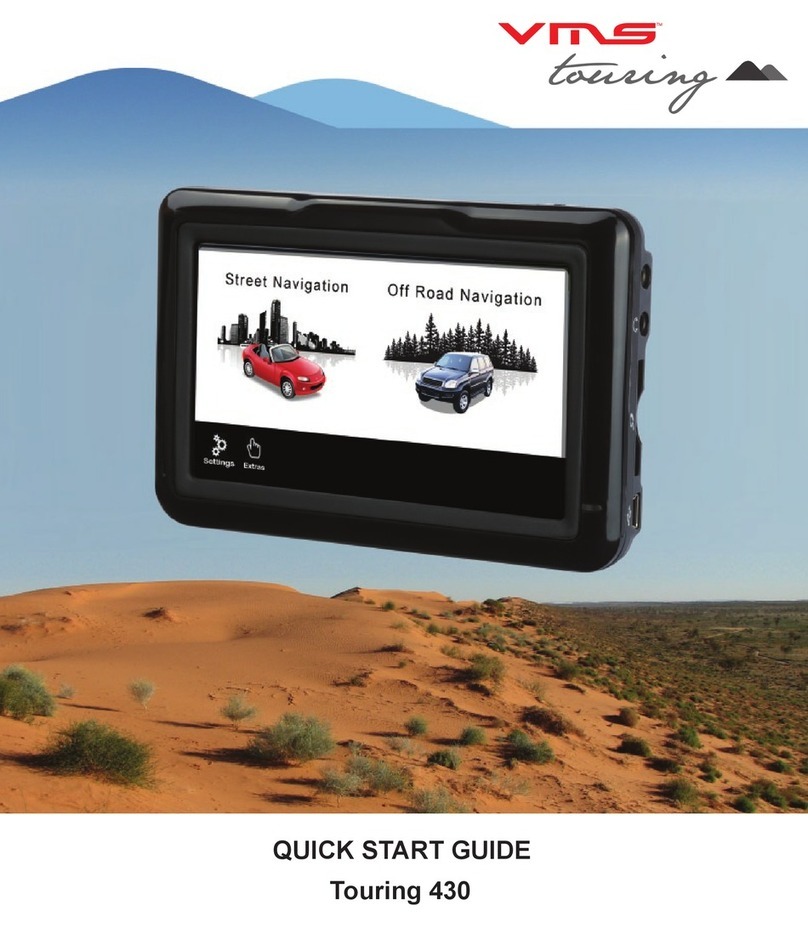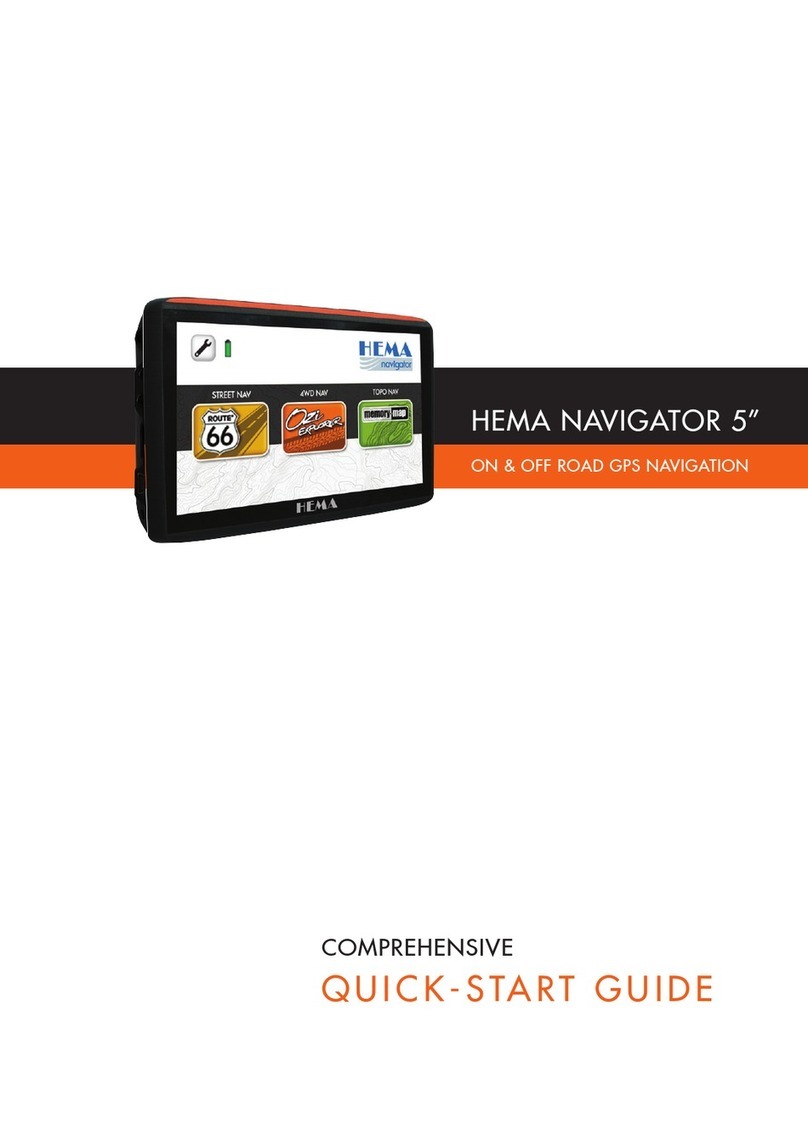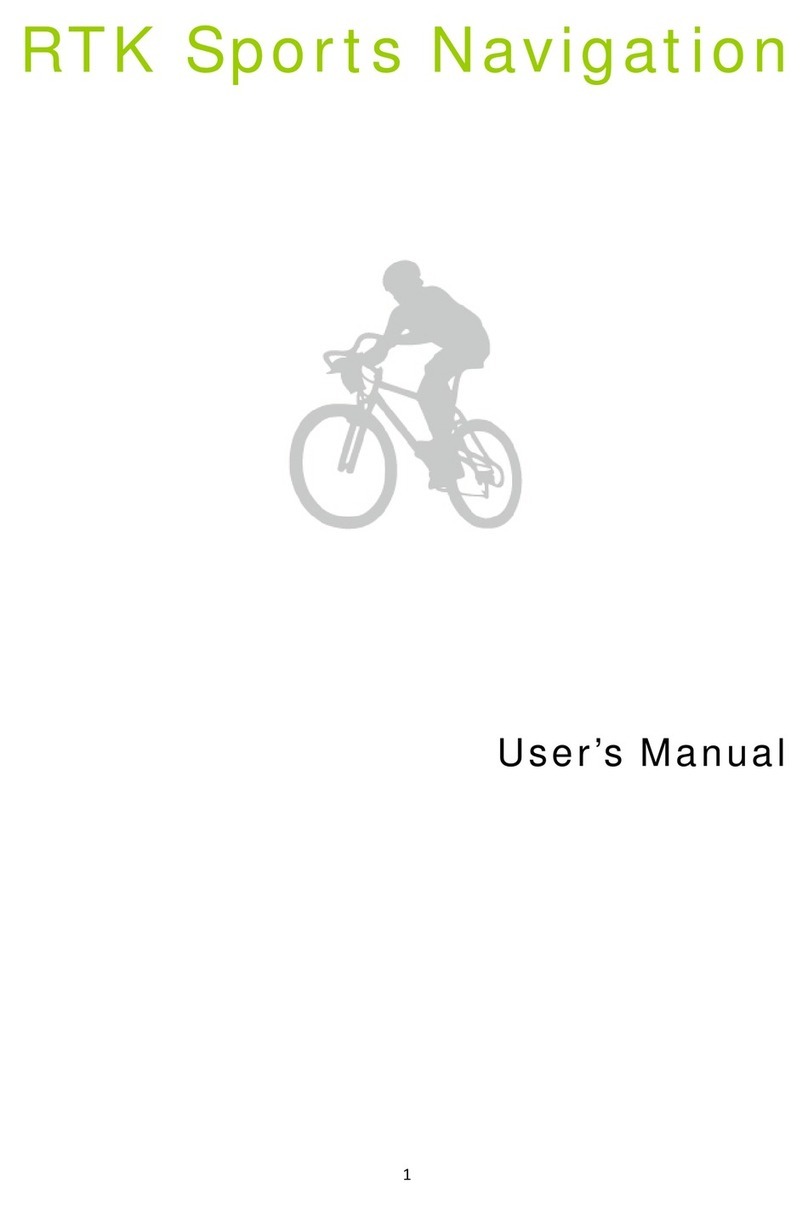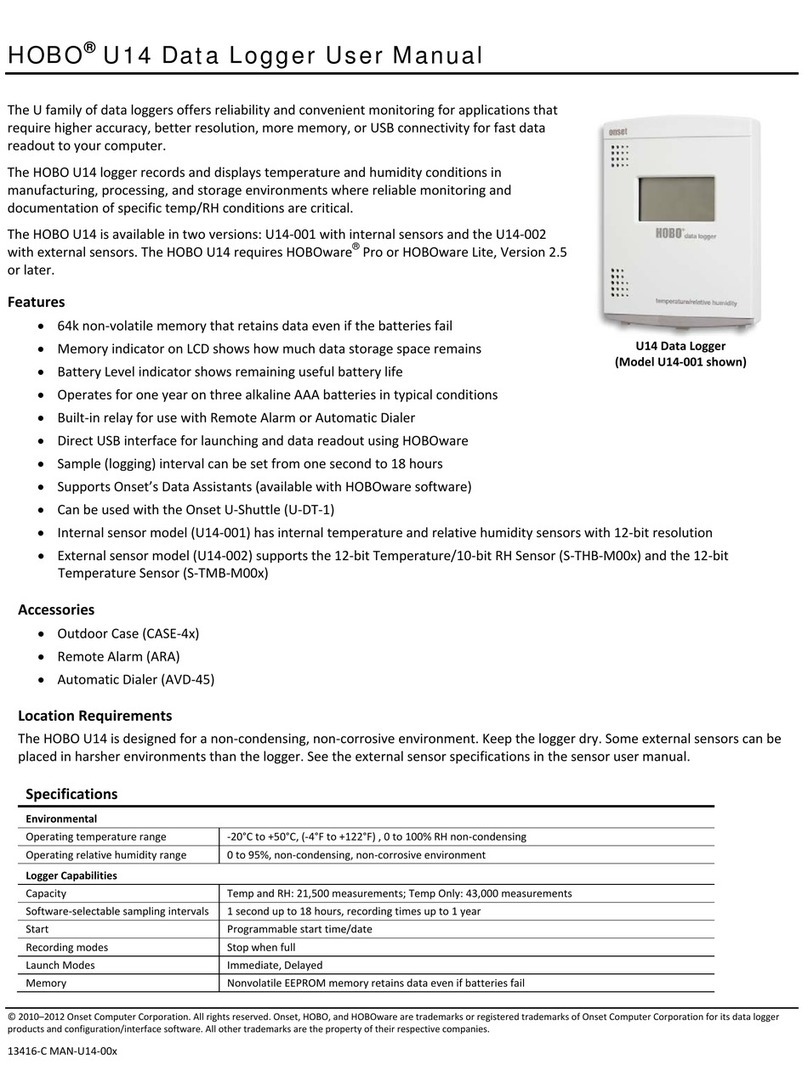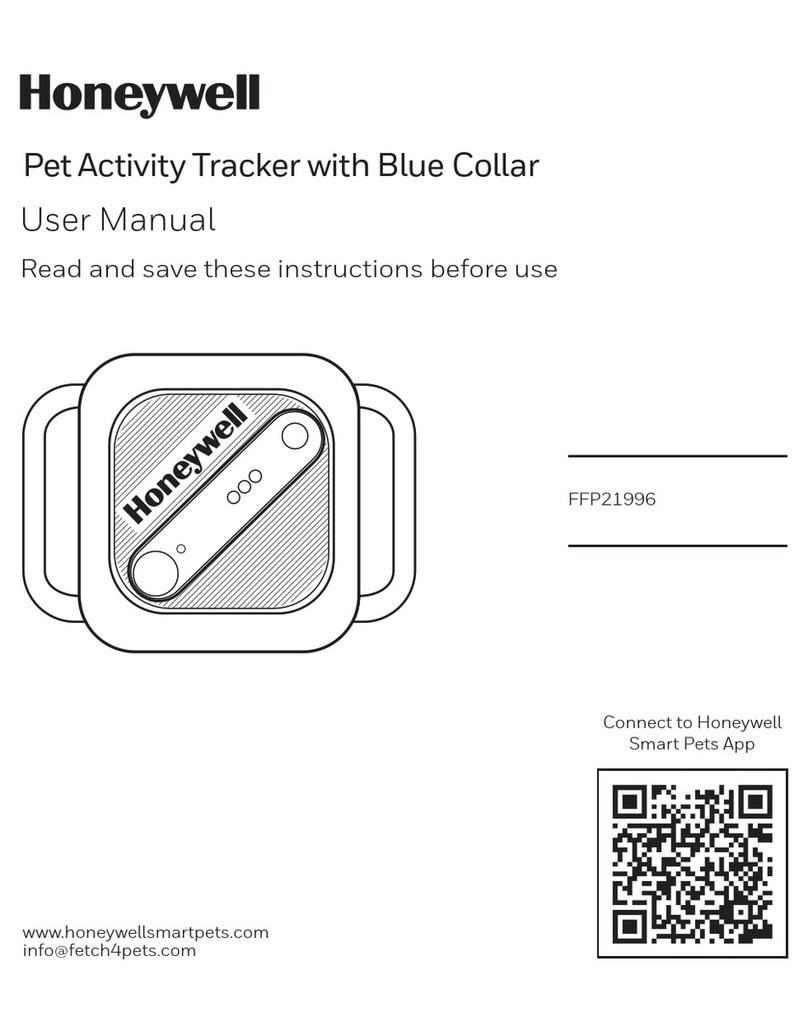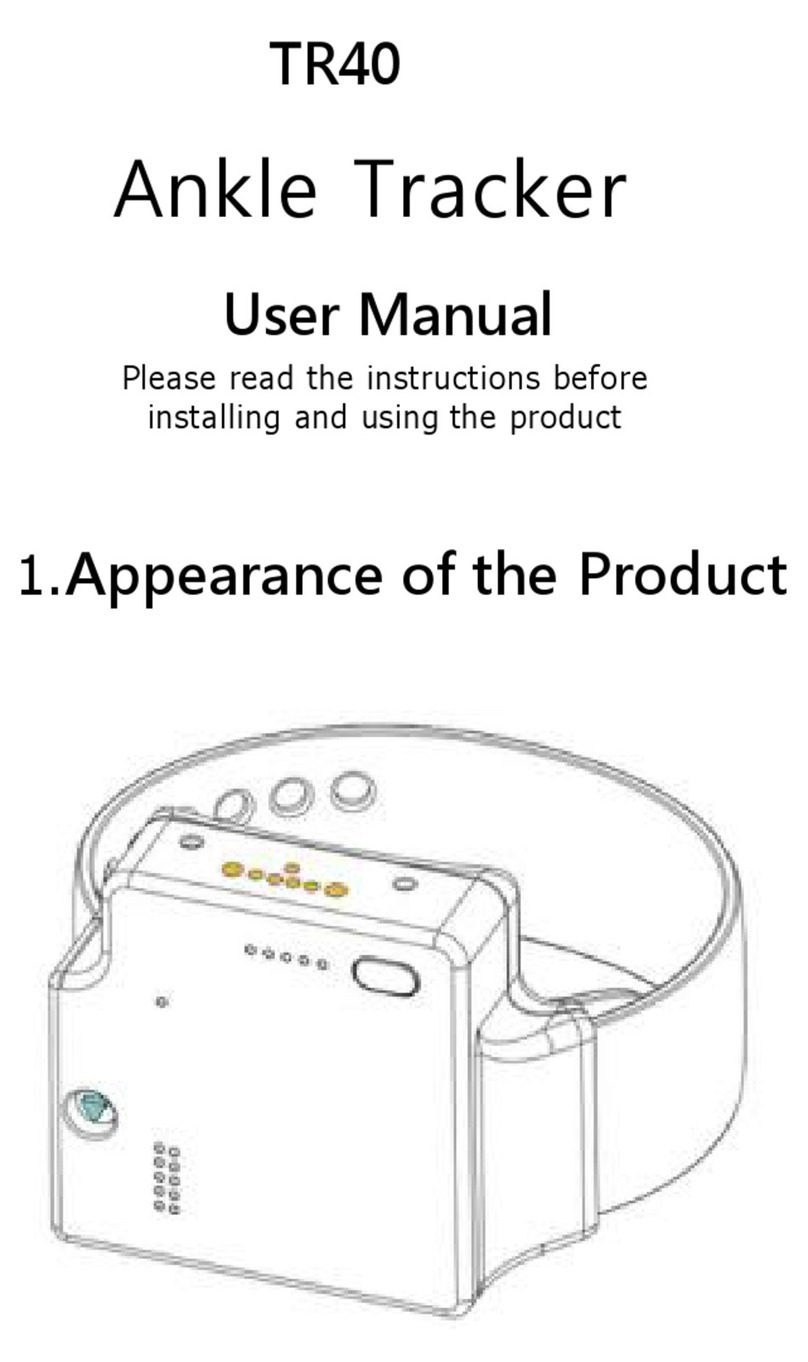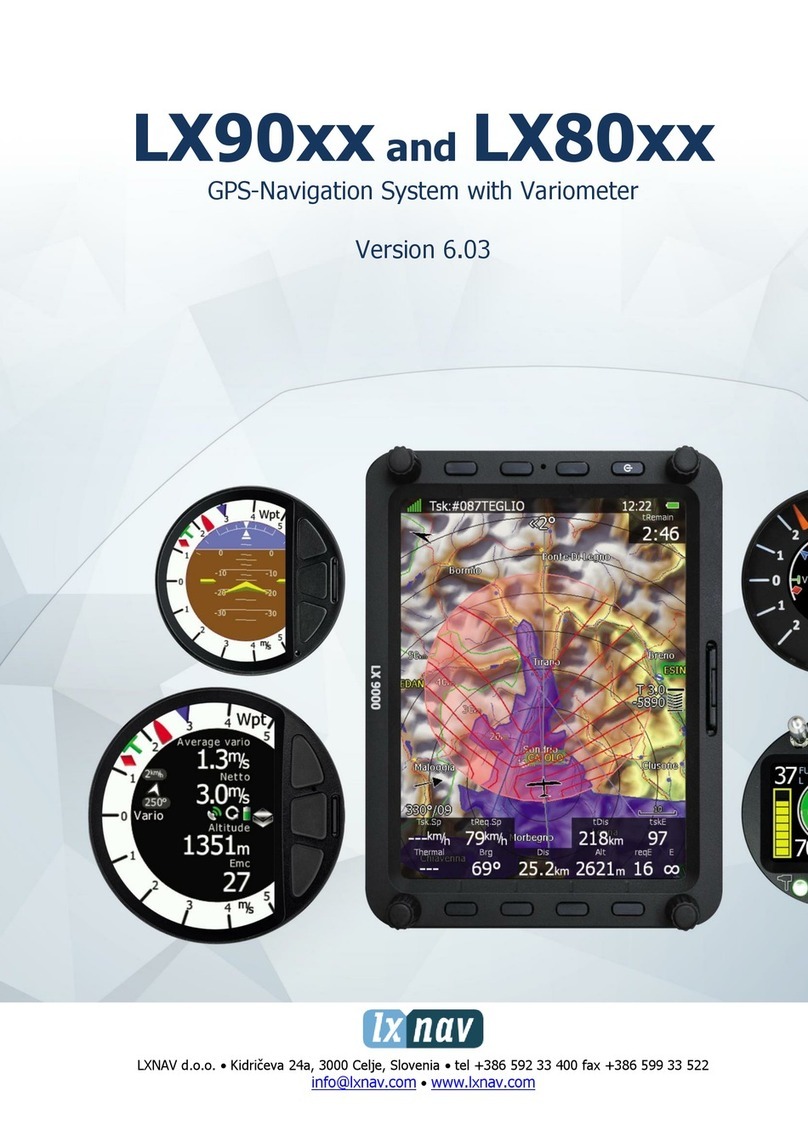F&B COMPANY PATRIOT EU User manual

NATIONAL
ROAMING
EUROPEAN
ROAMING
MOBILE
APPLICATION
+ + =
UNIQUE CAR SECURITY SYSTEM
GSM/GPS COMMUNICATION SYSTEM WITH EUROPE WIDE COVERAGE
USER MANUAL
UNIQUE
SECURITY SYSTEM
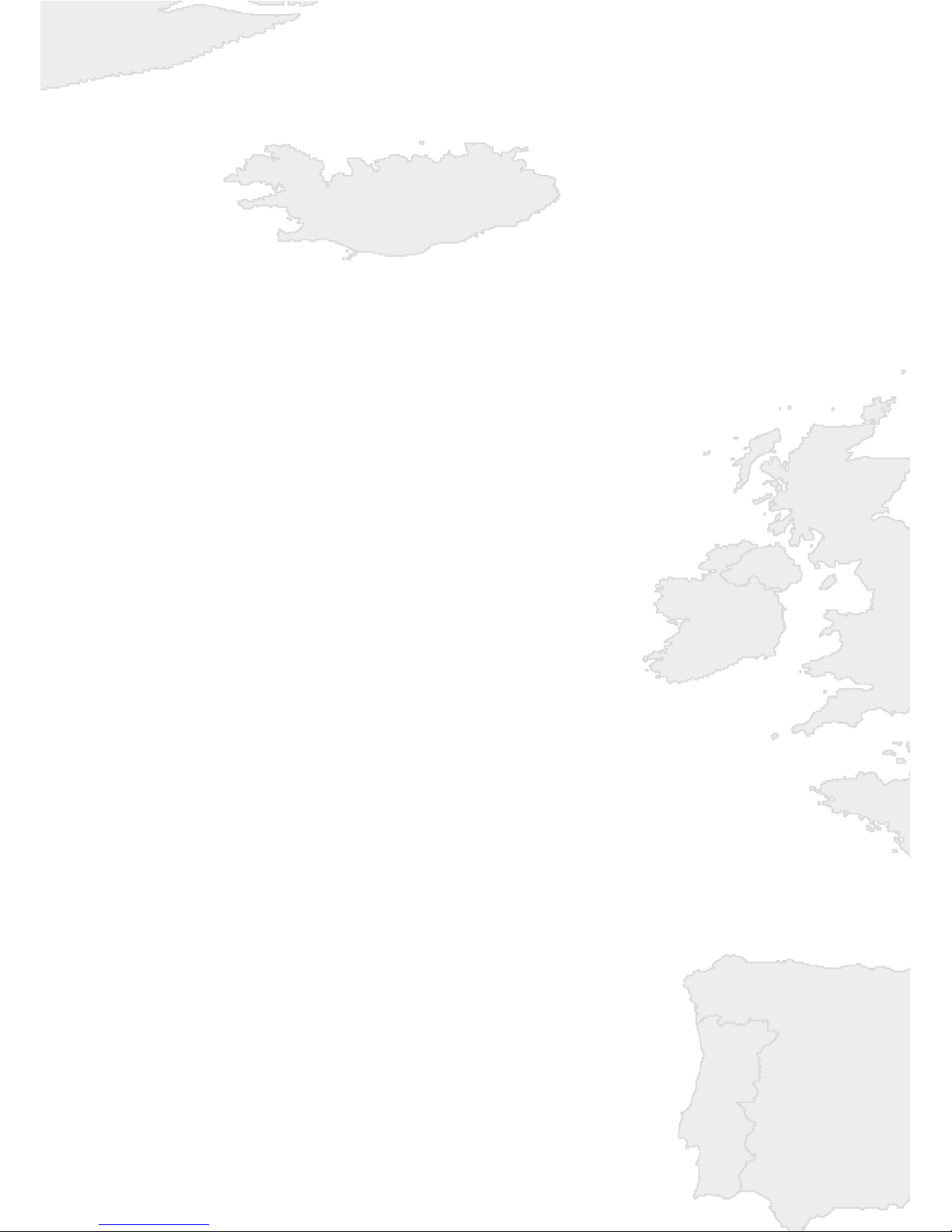
By way of introduction
Dear customer, thank you for choosing the Czech car security system PATRIOT EU to
protect your vehicle.
Performance and proper functioning of PATRIOT EU depends on the correct unit
installation. We recommend making use of auto electric specialist in your area.
Detailed instruction for use and setting are available on the produced web page:
www.patrioteu.com
Alarms transmission
The PATRIOT EU is primarily designed for the use with mobile applications. All
generated alarms are transmitted via push notification on your mobile device and then
displayed in the application. For transmitting a push notification it is necessary to have
a data tariff activated on your mobile device or to be connected to the internet in another
way (a.e.wifi).
In the case where a data connection is not available, the alarm information can be
transferred via SMS up to 2 preset phone numbers (+420). Part of the delivered alarm
SMS is the information about type of alarm, vehicle status and current GPS location with
a link on Google Maps car position. Telephone numbers for the alarm SMS delivery can
be entered using the setup portal on www.patrioteu.com
Alarm notification description
CAR INTRUSION: Alarm input information, if connected.
Car BATTERY VOLTAGE DROP: Car battery voltage drop information.
CAR BATTERY DISCONNECTION: Alarm notification in case of car battery disconnection.
UNAUTHORIZED CAR MOVEMENT: Car in motion with the ignition OFF.
CAR EMERGENCY: Vehicle emergency status (accident, crash).
CAR MANIPULATION: Detection of the vehicle manipulation (e.g. in case
of wheel theft).
ZONE: Zone IN / OUT.
SPEED: Information about exceeding the preset speed limit.
VIRTUAL GARAGE: The user gets alert when the car ignition turns On.
VEHICLE INSPECTION: Notifies the user about the date of periodic motor
vehicle inspection.
SIM card and the subscription period
The supplied PATRIOT EU unit is fitted up a data SIM card with Europe-wide data tariff.
It takes advantages of international and national roaming and in case the preferred GSM
provider has low or no signal, the unit will automatically log to any other available
network.
For testing our product with low cost European data tariff there is a 3 months free of
charge period. The free of charge period starts with the unit SIM card activation. Before
the testing period expiring you will be notified by email and push notification about the
possibility to purchase the tariff for the next period. Payment details you will find in the
mentioned email or you can use the payment portal on www.patrioteu.com
User instructions and settings
Programming the communication module is done via the Setting web portal on
www.patrioteu.com, eventually via SMS. The correct unit functioning depends on the
proper setting; we recommend to refer to your fitter or to study properly the user manual
on www.patrioteu.com !
Setting web portal
Web portal for the unit and application settings is available on www.patrioteu.com The
general setting manual you will find under the help button directly in the Setting web portal.
More detailed information are in the PATRIOT EU user manual on www.patrioteu.com in
the downloads section.
Installing the mobile application PATRIOT EU
The mobile application is the basic communication channel and control element for the
PATRIOT EU unit. The communication between applications and the unit is based on
data, so your mobile device has to dispose of a data tariff or to be connected to the data
network (ae Wi-Fi).
Install the application in a standard way from Google Play, App Store or Windows Store.
Download links are available on www.patrioteu.com To log into the mobile application
a user account is necessary. Creating an user account.
After opening the PATRIOT EU application choose the button new account. Enter the
email on which you will obtain the info about new account registration. Choose your
password for the application access, and then click on Create. Prove the email receiving
by clicking the received link and your registration is complete.
Optionally the account can by created in the Setting web portal on www.patrioteu.com
in the section Accounts. When installing the unit into your car provide the fitter your
email where you subsequently receive the login for the application. The application
password can be afterwards changed in the application in the section Settings /
Account / New password.
Adding a car into the application
After installing and testing the unit in your car add, the vehicle into the mobile application
Patriot EU.
The application enables you to administrate any number of cars for which you have the
Unit identification number and Safety code. Both figures are stated on the label with the
PATRIOT EU unit.
By pressing the arrow in the left upper corner of the application switch to the setting
screen and with the symbol chose Add a new car. Enter the unique eight digits Unit
identification number and six digit Safety code, from production preset on 111111. Both
numbers are stated on a label in your packaging of PATRIOT EU. Pls change the Safety
code immediately after taking back your car with the installed unit in the way nobody
unauthorized can have the access.
The safety code can be changed in the application in the section car setting/modify/code
of the PATRIOT unit. In case you forget the Safety code. Pls contact the unit producer.
My car function
On the www.patrioteu.com website, vehicles can be viewed as in a mobile app.
Controlling the output
By the PATRIOT EU remotely controlled (via application) output you can operate for
example car horn, starter kill, parking heater etc. We recommend verifying by your fitting
company if and how the output was connected.
You have the use of switching the output ON, time switch (the time can be set in in the
Setting web portal in the section HW settings/ Timer setting) Impulse and switching OFF.
The software button of the application controlling the output can be renamed in the
Setting web portal, section HW settings / Text of output button.
Car localization
You can localize your vehicle in the mobile application using the function localize. The
name of the function can be changed in case of need in in the Setting web portal section
HW settings / Text of localize button. Loading the actual position can take few minutes
based on the unit mode. Actualized car data are displayed as a text in the status bar of
application, to see the location in the map switch to the Map screen. In the Map screen
you can find out the user position, plan the route to the car and change the map format.
SOS
This button enables you to call directly preset telephone contacts and to share events via
email or communication applications in your phone. Before dialing the application will ask
you to confirm you really want to make the call.
There is a preset emergency line number 112. You can add and name more contacts in
the application, section settings/SOS.
Screen History
History of the communication with the PATRIOT EU unit includes the alarm type, date,
time, position of the car in the moment of event and an icon depicting if the communicati-
on with the unit passed correctly.
Screen State
Will display the unit information current on latest event, event date and time is displayed
in the lower part of the screen.
Car battery voltage, ignition status (ON/OFF), speed, status of output (ON/OFF/TIMER),
GSM signal quality and visible GPS satellites.
Zone function
It allows you to define a geographic area with 100m till 50km diameter. After activating
the function you will receive an alert in form of push notification when crossed the border
of the defined area. The function control is in the section car settings/modify/Zone.
Position the circle on the required section of the map. In the lower part of the display
chose if the alert will be triggered in the moment of entering or exiting the zone. Save the
setting in the right upper corner of the application.
Speed limit function
Allows you to set a speed limit. When exceeded an alert in form of push notification is
triggered. The function control is in the section car settings/modify/Speed limit. The
setting is possible in the range of 40–200 km/h. Next alert is triggered only after 10
minutes from precedent one.
Virtual garage function
With the function On the user gets alert when the car ignition turns On.
Vehicle inspection function
Notifies the user about the date of periodic motor vehicle inspection.

By way of introduction
Dear customer, thank you for choosing the Czech car security system PATRIOT EU to
protect your vehicle.
Performance and proper functioning of PATRIOT EU depends on the correct unit
installation. We recommend making use of auto electric specialist in your area.
Detailed instruction for use and setting are available on the produced web page:
www.patrioteu.com
Alarms transmission
The PATRIOT EU is primarily designed for the use with mobile applications. All
generated alarms are transmitted via push notification on your mobile device and then
displayed in the application. For transmitting a push notification it is necessary to have
a data tariff activated on your mobile device or to be connected to the internet in another
way (a.e.wifi).
In the case where a data connection is not available, the alarm information can be
transferred via SMS up to 2 preset phone numbers (+420). Part of the delivered alarm
SMS is the information about type of alarm, vehicle status and current GPS location with
a link on Google Maps car position. Telephone numbers for the alarm SMS delivery can
be entered using the setup portal on www.patrioteu.com
Alarm notification description
CAR INTRUSION: Alarm input information, if connected.
Car BATTERY VOLTAGE DROP: Car battery voltage drop information.
CAR BATTERY DISCONNECTION: Alarm notification in case of car battery disconnection.
UNAUTHORIZED CAR MOVEMENT: Car in motion with the ignition OFF.
CAR EMERGENCY: Vehicle emergency status (accident, crash).
CAR MANIPULATION: Detection of the vehicle manipulation (e.g. in case
of wheel theft).
ZONE: Zone IN / OUT.
SPEED: Information about exceeding the preset speed limit.
VIRTUAL GARAGE: The user gets alert when the car ignition turns On.
VEHICLE INSPECTION: Notifies the user about the date of periodic motor
vehicle inspection.
SIM card and the subscription period
The supplied PATRIOT EU unit is fitted up a data SIM card with Europe-wide data tariff.
It takes advantages of international and national roaming and in case the preferred GSM
provider has low or no signal, the unit will automatically log to any other available
network.
For testing our product with low cost European data tariff there is a 3 months free of
charge period. The free of charge period starts with the unit SIM card activation. Before
the testing period expiring you will be notified by email and push notification about the
possibility to purchase the tariff for the next period. Payment details you will find in the
mentioned email or you can use the payment portal on www.patrioteu.com
User instructions and settings
Programming the communication module is done via the Setting web portal on
www.patrioteu.com, eventually via SMS. The correct unit functioning depends on the
proper setting; we recommend to refer to your fitter or to study properly the user manual
on www.patrioteu.com !
Setting web portal
Web portal for the unit and application settings is available on www.patrioteu.com The
general setting manual you will find under the help button directly in the Setting web portal.
More detailed information are in the PATRIOT EU user manual on www.patrioteu.com in
the downloads section.
Installing the mobile application PATRIOT EU
The mobile application is the basic communication channel and control element for the
PATRIOT EU unit. The communication between applications and the unit is based on
data, so your mobile device has to dispose of a data tariff or to be connected to the data
network (ae Wi-Fi).
Install the application in a standard way from Google Play, App Store or Windows Store.
Download links are available on www.patrioteu.com To log into the mobile application
a user account is necessary. Creating an user account.
After opening the PATRIOT EU application choose the button new account. Enter the
email on which you will obtain the info about new account registration. Choose your
password for the application access, and then click on Create. Prove the email receiving
by clicking the received link and your registration is complete.
Optionally the account can by created in the Setting web portal on www.patrioteu.com
in the section Accounts. When installing the unit into your car provide the fitter your
email where you subsequently receive the login for the application. The application
password can be afterwards changed in the application in the section Settings /
Account / New password.
Adding a car into the application
After installing and testing the unit in your car add, the vehicle into the mobile application
Patriot EU.
The application enables you to administrate any number of cars for which you have the
Unit identification number and Safety code. Both figures are stated on the label with the
PATRIOT EU unit.
By pressing the arrow in the left upper corner of the application switch to the setting
screen and with the symbol chose Add a new car. Enter the unique eight digits Unit
identification number and six digit Safety code, from production preset on 111111. Both
numbers are stated on a label in your packaging of PATRIOT EU. Pls change the Safety
code immediately after taking back your car with the installed unit in the way nobody
unauthorized can have the access.
The safety code can be changed in the application in the section car setting/modify/code
of the PATRIOT unit. In case you forget the Safety code. Pls contact the unit producer.
My car function
On the www.patrioteu.com website, vehicles can be viewed as in a mobile app.
Controlling the output
By the PATRIOT EU remotely controlled (via application) output you can operate for
example car horn, starter kill, parking heater etc. We recommend verifying by your fitting
company if and how the output was connected.
You have the use of switching the output ON, time switch (the time can be set in in the
Setting web portal in the section HW settings/ Timer setting) Impulse and switching OFF.
The software button of the application controlling the output can be renamed in the
Setting web portal, section HW settings / Text of output button.
Car localization
You can localize your vehicle in the mobile application using the function localize. The
name of the function can be changed in case of need in in the Setting web portal section
HW settings / Text of localize button. Loading the actual position can take few minutes
based on the unit mode. Actualized car data are displayed as a text in the status bar of
application, to see the location in the map switch to the Map screen. In the Map screen
you can find out the user position, plan the route to the car and change the map format.
SOS
This button enables you to call directly preset telephone contacts and to share events via
email or communication applications in your phone. Before dialing the application will ask
you to confirm you really want to make the call.
There is a preset emergency line number 112. You can add and name more contacts in
the application, section settings/SOS.
Screen History
History of the communication with the PATRIOT EU unit includes the alarm type, date,
time, position of the car in the moment of event and an icon depicting if the communicati-
on with the unit passed correctly.
Screen State
Will display the unit information current on latest event, event date and time is displayed
in the lower part of the screen.
Car battery voltage, ignition status (ON/OFF), speed, status of output (ON/OFF/TIMER),
GSM signal quality and visible GPS satellites.
Zone function
It allows you to define a geographic area with 100m till 50km diameter. After activating
the function you will receive an alert in form of push notification when crossed the border
of the defined area. The function control is in the section car settings/modify/Zone.
Position the circle on the required section of the map. In the lower part of the display
chose if the alert will be triggered in the moment of entering or exiting the zone. Save the
setting in the right upper corner of the application.
Speed limit function
Allows you to set a speed limit. When exceeded an alert in form of push notification is
triggered. The function control is in the section car settings/modify/Speed limit. The
setting is possible in the range of 40–200 km/h. Next alert is triggered only after 10
minutes from precedent one.
Virtual garage function
With the function On the user gets alert when the car ignition turns On.
Vehicle inspection function
Notifies the user about the date of periodic motor vehicle inspection.
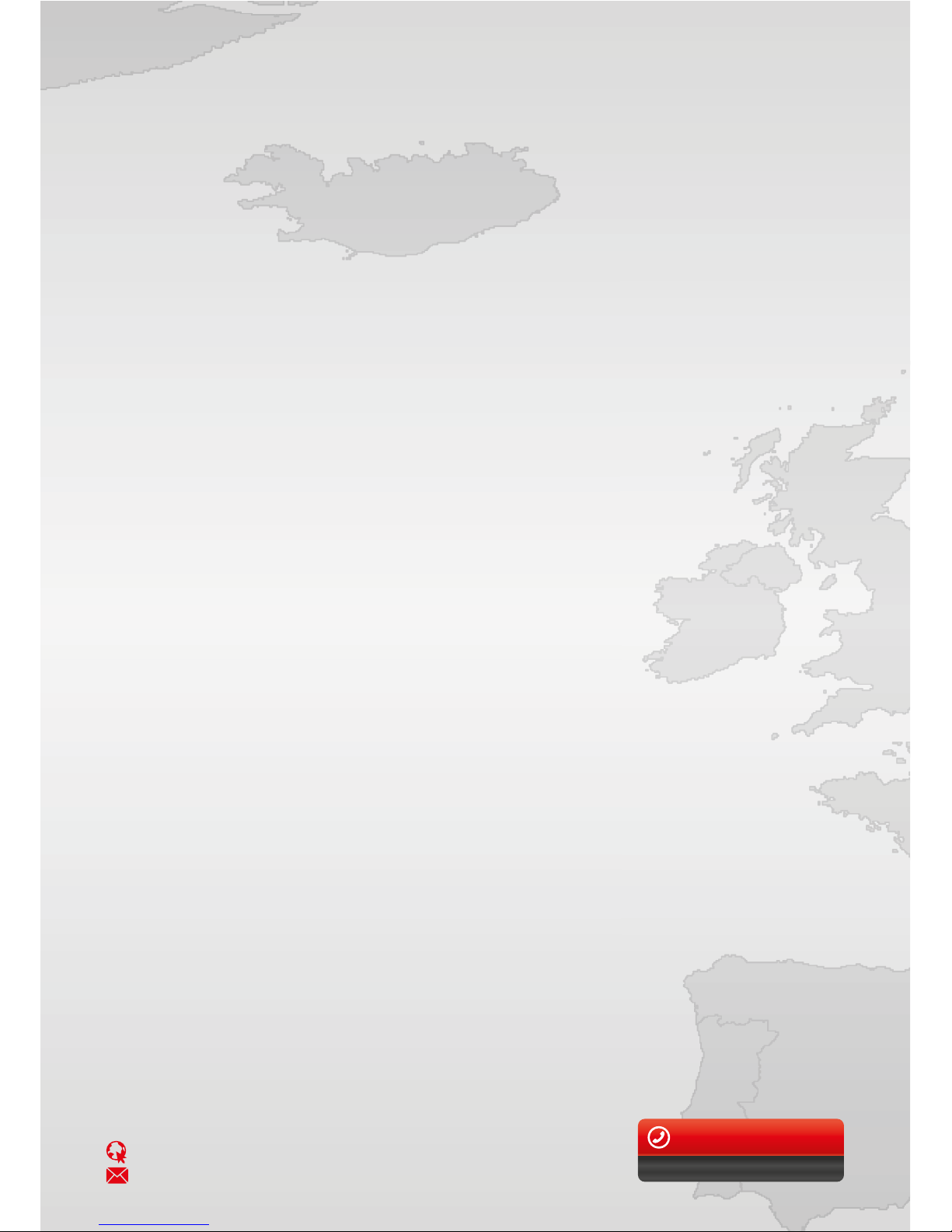
+420 585 496 211
CUSTOMER SERVICE
Producer: F&B COMPANY s.r.o.
www.patrioteu.com
info@fbcom.cz
By way of introduction
Dear customer, thank you for choosing the Czech car security system PATRIOT EU to
protect your vehicle.
Performance and proper functioning of PATRIOT EU depends on the correct unit
installation. We recommend making use of auto electric specialist in your area.
Detailed instruction for use and setting are available on the produced web page:
www.patrioteu.com
Alarms transmission
The PATRIOT EU is primarily designed for the use with mobile applications. All
generated alarms are transmitted via push notification on your mobile device and then
displayed in the application. For transmitting a push notification it is necessary to have
a data tariff activated on your mobile device or to be connected to the internet in another
way (a.e.wifi).
In the case where a data connection is not available, the alarm information can be
transferred via SMS up to 2 preset phone numbers (+420). Part of the delivered alarm
SMS is the information about type of alarm, vehicle status and current GPS location with
a link on Google Maps car position. Telephone numbers for the alarm SMS delivery can
be entered using the setup portal on www.patrioteu.com
Alarm notification description
CAR INTRUSION: Alarm input information, if connected.
Car BATTERY VOLTAGE DROP: Car battery voltage drop information.
CAR BATTERY DISCONNECTION: Alarm notification in case of car battery disconnection.
UNAUTHORIZED CAR MOVEMENT: Car in motion with the ignition OFF.
CAR EMERGENCY: Vehicle emergency status (accident, crash).
CAR MANIPULATION: Detection of the vehicle manipulation (e.g. in case
of wheel theft).
ZONE: Zone IN / OUT.
SPEED: Information about exceeding the preset speed limit.
VIRTUAL GARAGE: The user gets alert when the car ignition turns On.
VEHICLE INSPECTION: Notifies the user about the date of periodic motor
vehicle inspection.
SIM card and the subscription period
The supplied PATRIOT EU unit is fitted up a data SIM card with Europe-wide data tariff.
It takes advantages of international and national roaming and in case the preferred GSM
provider has low or no signal, the unit will automatically log to any other available
network.
For testing our product with low cost European data tariff there is a 3 months free of
charge period. The free of charge period starts with the unit SIM card activation. Before
the testing period expiring you will be notified by email and push notification about the
possibility to purchase the tariff for the next period. Payment details you will find in the
mentioned email or you can use the payment portal on www.patrioteu.com
User instructions and settings
Programming the communication module is done via the Setting web portal on
www.patrioteu.com, eventually via SMS. The correct unit functioning depends on the
proper setting; we recommend to refer to your fitter or to study properly the user manual
on www.patrioteu.com !
Setting web portal
Web portal for the unit and application settings is available on www.patrioteu.com The
general setting manual you will find under the help button directly in the Setting web portal.
More detailed information are in the PATRIOT EU user manual on www.patrioteu.com in
the downloads section.
Installing the mobile application PATRIOT EU
The mobile application is the basic communication channel and control element for the
PATRIOT EU unit. The communication between applications and the unit is based on
data, so your mobile device has to dispose of a data tariff or to be connected to the data
network (ae Wi-Fi).
Install the application in a standard way from Google Play, App Store or Windows Store.
Download links are available on www.patrioteu.com To log into the mobile application
a user account is necessary. Creating an user account.
After opening the PATRIOT EU application choose the button new account. Enter the
email on which you will obtain the info about new account registration. Choose your
password for the application access, and then click on Create. Prove the email receiving
by clicking the received link and your registration is complete.
Optionally the account can by created in the Setting web portal on www.patrioteu.com
in the section Accounts. When installing the unit into your car provide the fitter your
email where you subsequently receive the login for the application. The application
password can be afterwards changed in the application in the section Settings /
Account / New password.
Adding a car into the application
After installing and testing the unit in your car add, the vehicle into the mobile application
Patriot EU.
The application enables you to administrate any number of cars for which you have the
Unit identification number and Safety code. Both figures are stated on the label with the
PATRIOT EU unit.
By pressing the arrow in the left upper corner of the application switch to the setting
screen and with the symbol chose Add a new car. Enter the unique eight digits Unit
identification number and six digit Safety code, from production preset on 111111. Both
numbers are stated on a label in your packaging of PATRIOT EU. Pls change the Safety
code immediately after taking back your car with the installed unit in the way nobody
unauthorized can have the access.
The safety code can be changed in the application in the section car setting/modify/code
of the PATRIOT unit. In case you forget the Safety code. Pls contact the unit producer.
My car function
On the www.patrioteu.com website, vehicles can be viewed as in a mobile app.
Controlling the output
By the PATRIOT EU remotely controlled (via application) output you can operate for
example car horn, starter kill, parking heater etc. We recommend verifying by your fitting
company if and how the output was connected.
You have the use of switching the output ON, time switch (the time can be set in in the
Setting web portal in the section HW settings/ Timer setting) Impulse and switching OFF.
The software button of the application controlling the output can be renamed in the
Setting web portal, section HW settings / Text of output button.
Car localization
You can localize your vehicle in the mobile application using the function localize. The
name of the function can be changed in case of need in in the Setting web portal section
HW settings / Text of localize button. Loading the actual position can take few minutes
based on the unit mode. Actualized car data are displayed as a text in the status bar of
application, to see the location in the map switch to the Map screen. In the Map screen
you can find out the user position, plan the route to the car and change the map format.
SOS
This button enables you to call directly preset telephone contacts and to share events via
email or communication applications in your phone. Before dialing the application will ask
you to confirm you really want to make the call.
There is a preset emergency line number 112. You can add and name more contacts in
the application, section settings/SOS.
Screen History
History of the communication with the PATRIOT EU unit includes the alarm type, date,
time, position of the car in the moment of event and an icon depicting if the communicati-
on with the unit passed correctly.
Screen State
Will display the unit information current on latest event, event date and time is displayed
in the lower part of the screen.
Car battery voltage, ignition status (ON/OFF), speed, status of output (ON/OFF/TIMER),
GSM signal quality and visible GPS satellites.
Zone function
It allows you to define a geographic area with 100m till 50km diameter. After activating
the function you will receive an alert in form of push notification when crossed the border
of the defined area. The function control is in the section car settings/modify/Zone.
Position the circle on the required section of the map. In the lower part of the display
chose if the alert will be triggered in the moment of entering or exiting the zone. Save the
setting in the right upper corner of the application.
Speed limit function
Allows you to set a speed limit. When exceeded an alert in form of push notification is
triggered. The function control is in the section car settings/modify/Speed limit. The
setting is possible in the range of 40–200 km/h. Next alert is triggered only after 10
minutes from precedent one.
Virtual garage function
With the function On the user gets alert when the car ignition turns On.
Vehicle inspection function
Notifies the user about the date of periodic motor vehicle inspection.
Table of contents