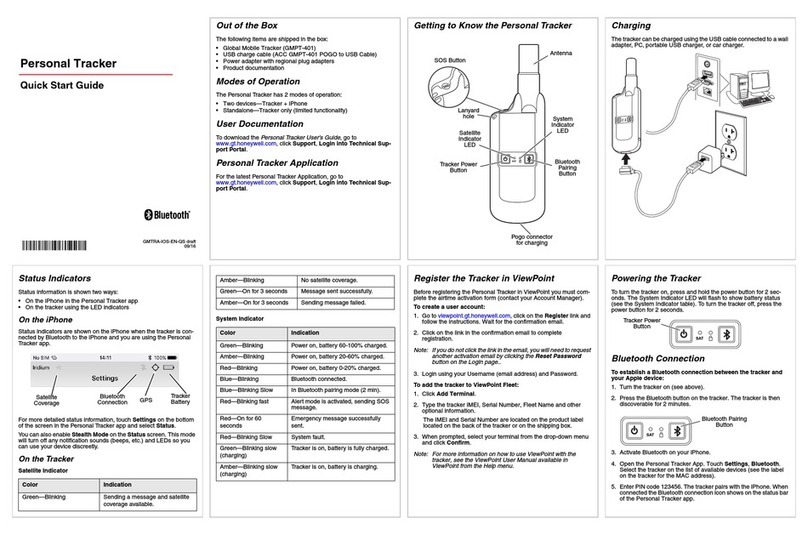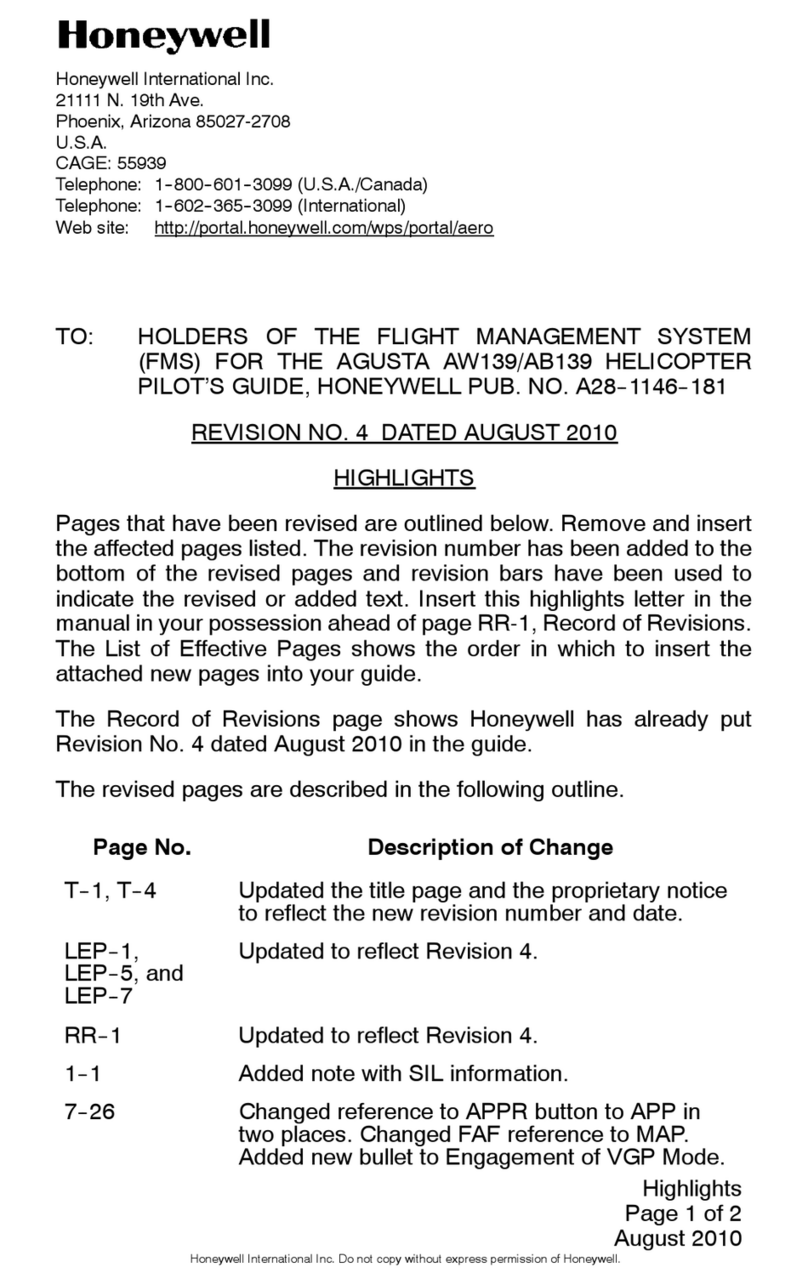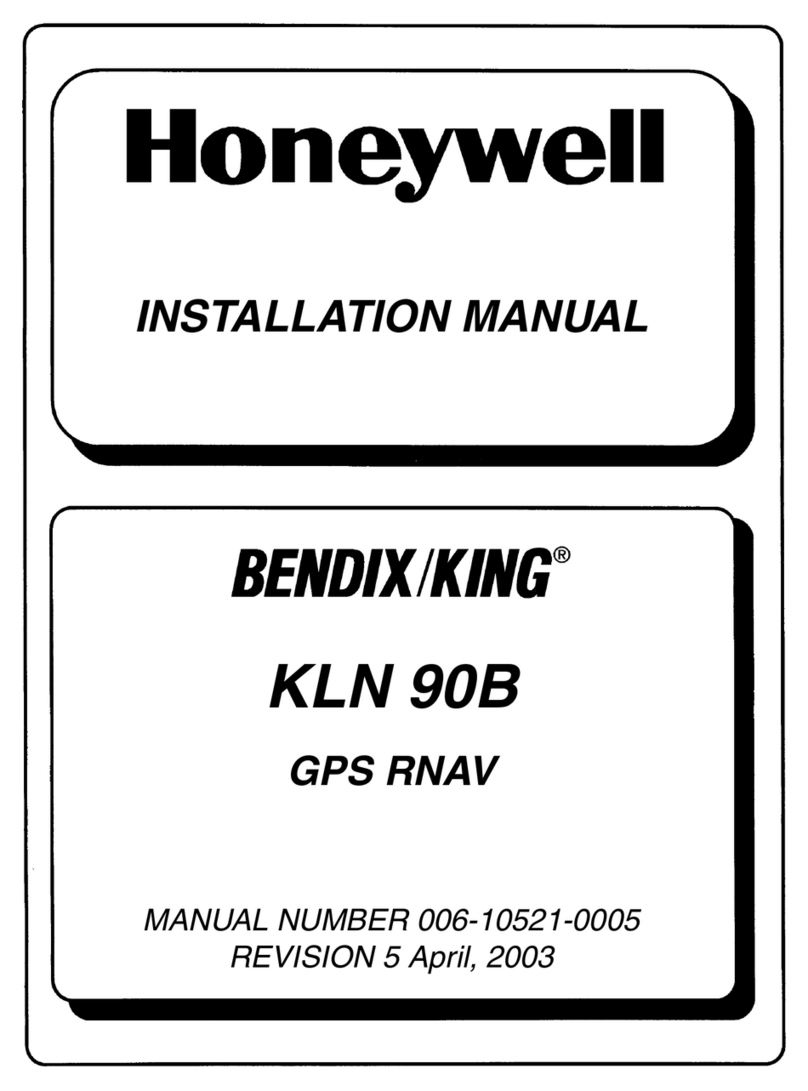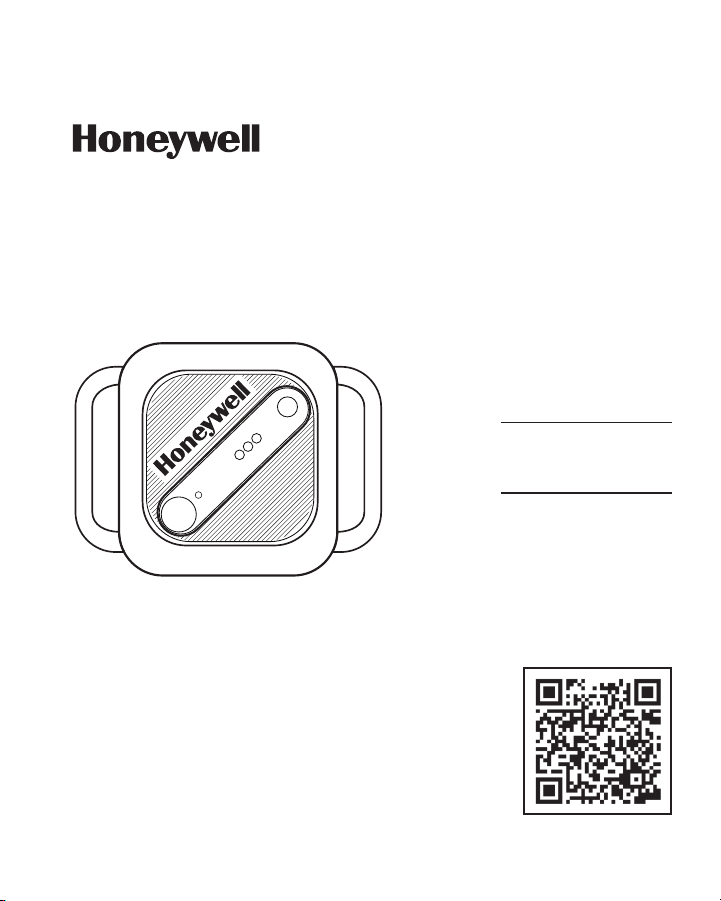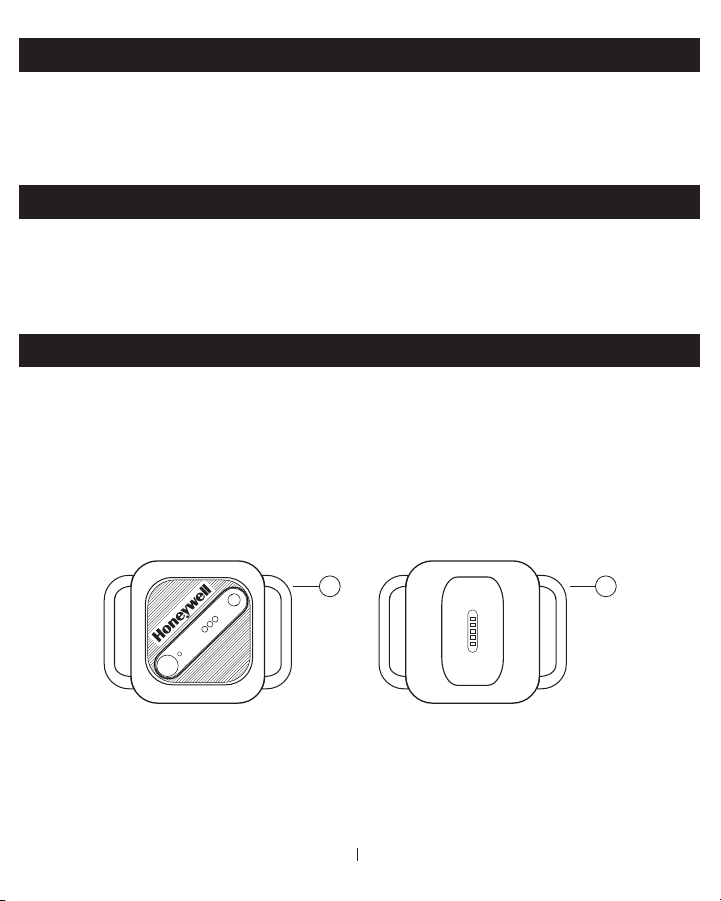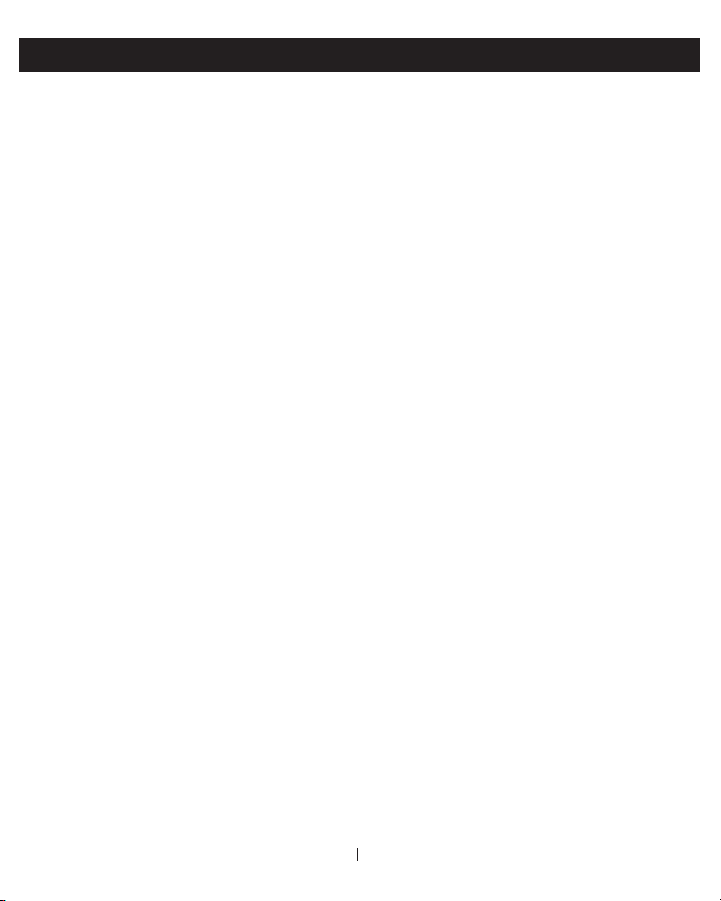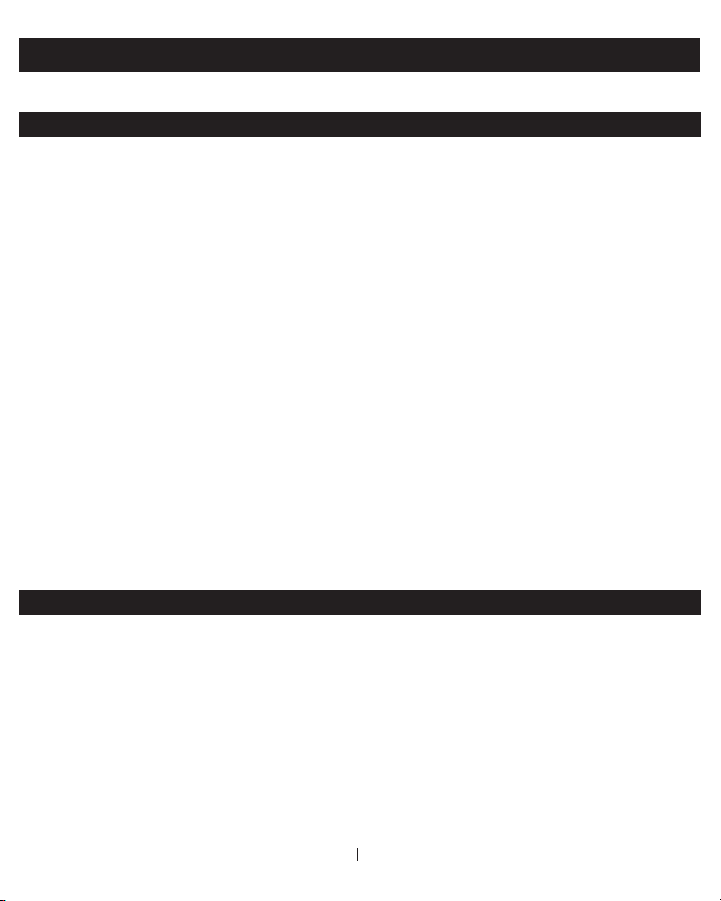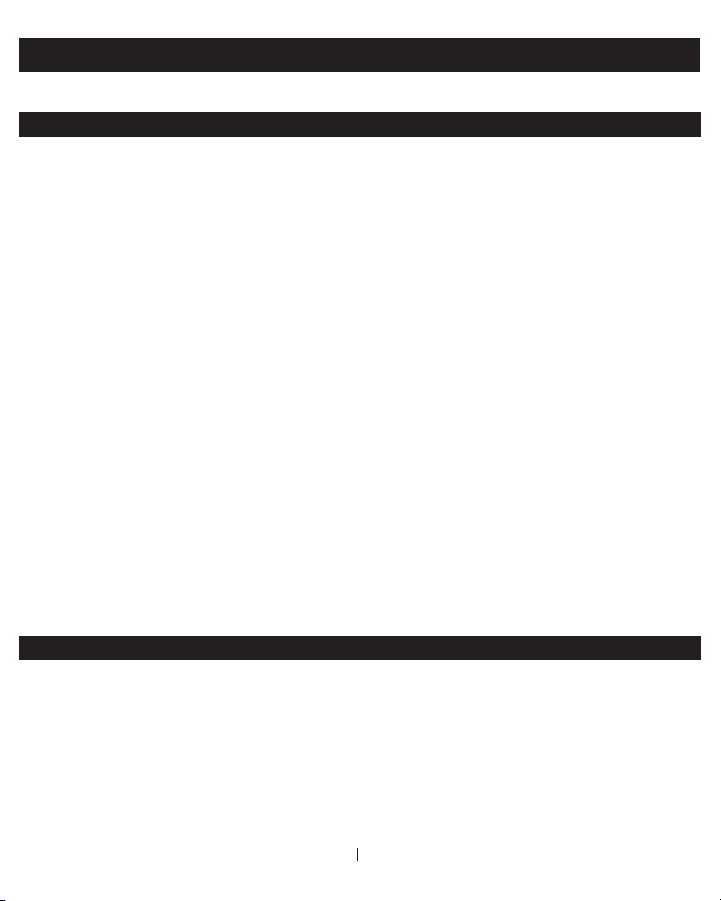EN 5
INSTALLATION (CONTINUED)
3. Charge the device by aligning the vertical charging port on both the back
of the tracker and the router. The tracker will be magnetically attracted to the
router if aligned correctly and will easily connect.
4. Connect the USB connector of the router to a 5V 1A power adapter (power
adapter NOT included) and plug into a power outlet. The tracker light will
stay solid yellow while charging and turn solid green when fully charged. A full
charge should take approximately 2 hours and should last about 3-4 days
at the minimum. When the Tracker and Tracker Router/Charger are connected
properly and paired within Honeywell Smart Pets App (please see "Connect
Tracker and Router to App " and “Pair Tracker and Router” sections for detailed
instructions), the Tracker battery life will be extended to about 7-10 days at
the minimum.
5. If you choose to add your tracker to the one-size-fits-all collar, remove it
from the packaging and adjust it to a length that will comfortably fit your
dog. The included collar is intended for dogs and is not recommended to be
used on other animals. Be sure that the collar is not too tight and has plenty
of length to keep your pet safe.
6. Lace the collar through the right loop on the silicone case first, from the
top of the tracker to the bottom. Pull the collar through until your tracker
reaches the desired location.
7. Lace the collar through the left loop on the silicone case from bottom of
the GPS to the top. Finish pulling the collar though until the GPS sits flat.
8. If you choose to use your own collar of choice, simply follow steps 6 & 7.
9. Make sure the tracker and tracker router are connected to the Honeywell
Smart Pets App (please see "Connect to App" Section of this User Manual)
before placing on your pet.
10. Clip the collar onto your dog and ensure it has enough length to stay
comfortable and safe. Let the activities begin!