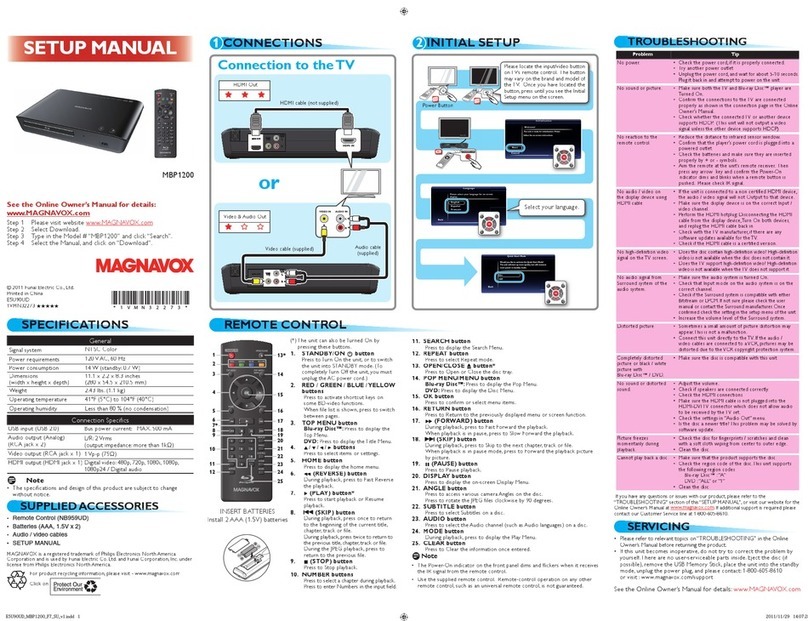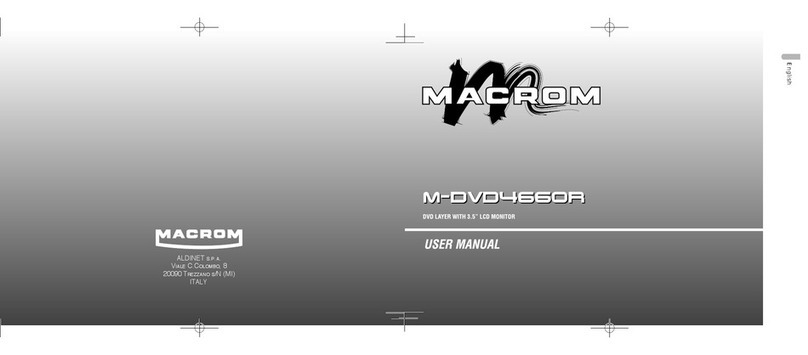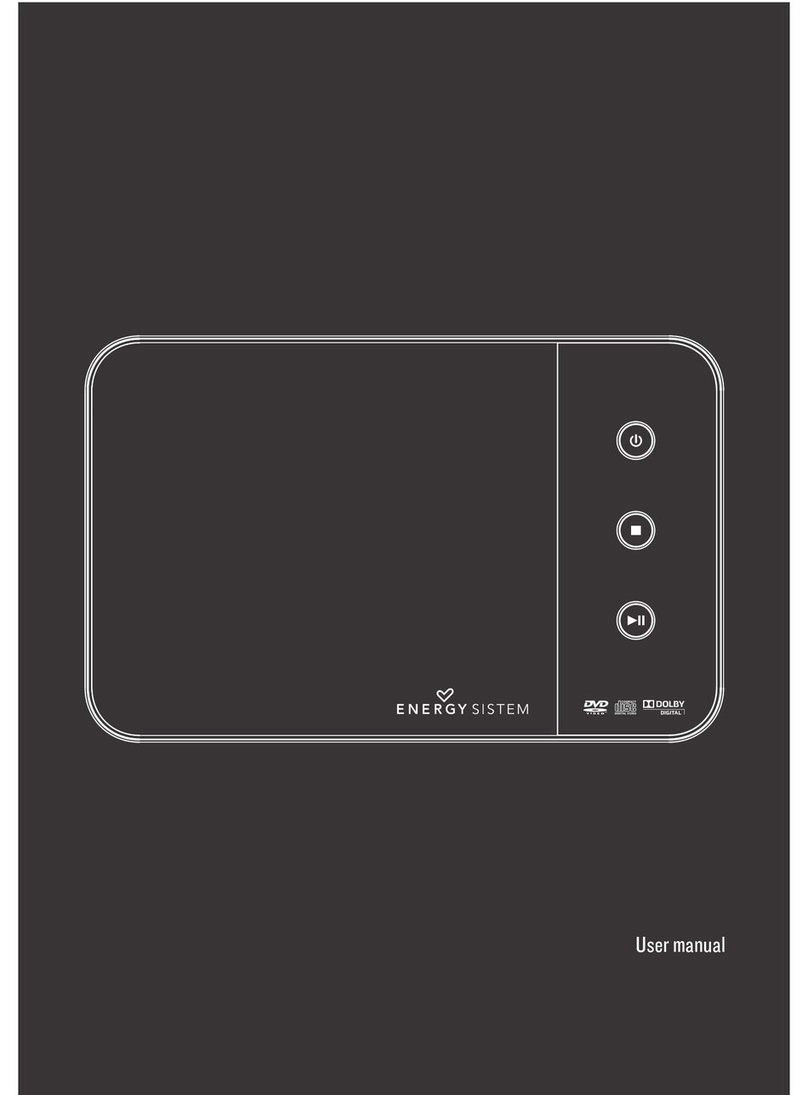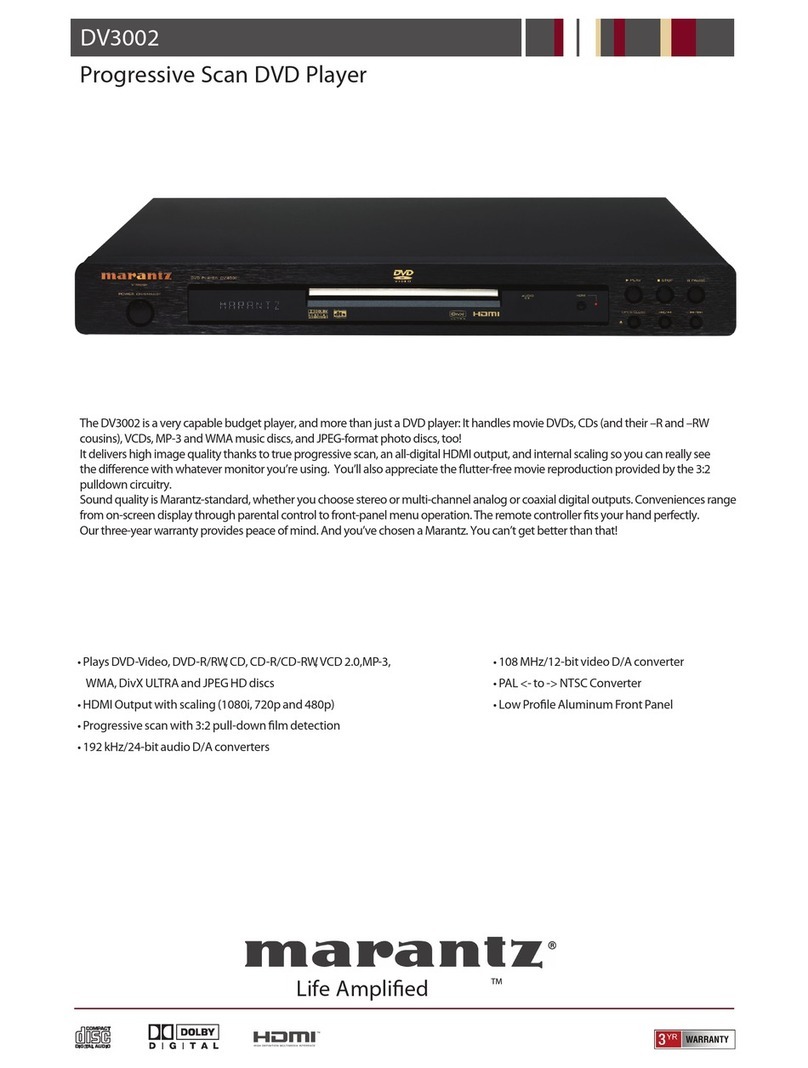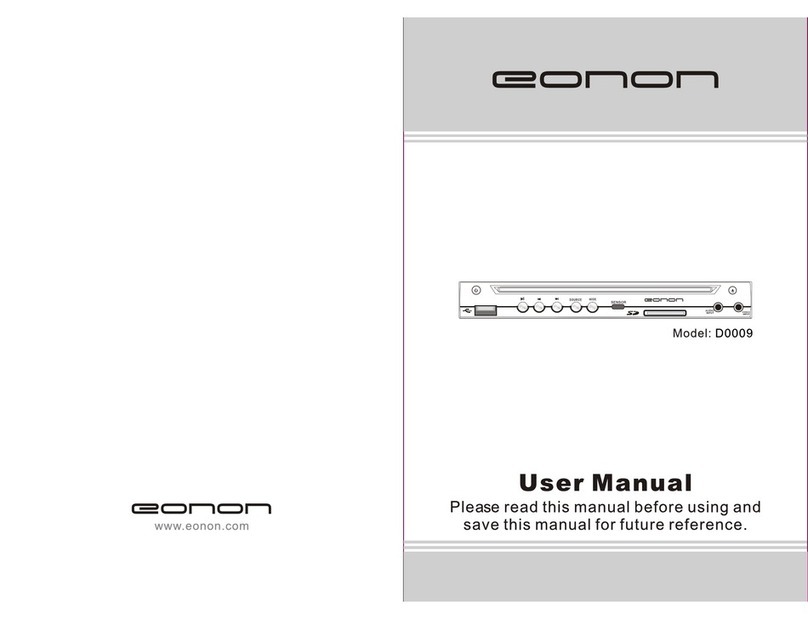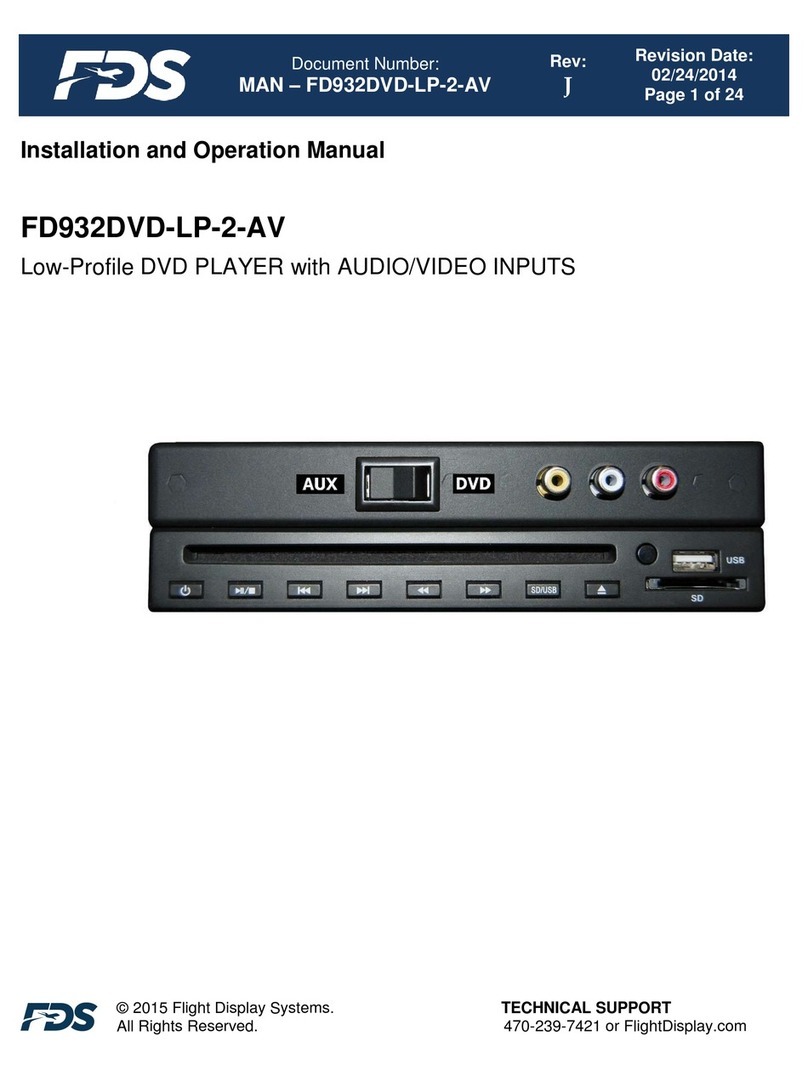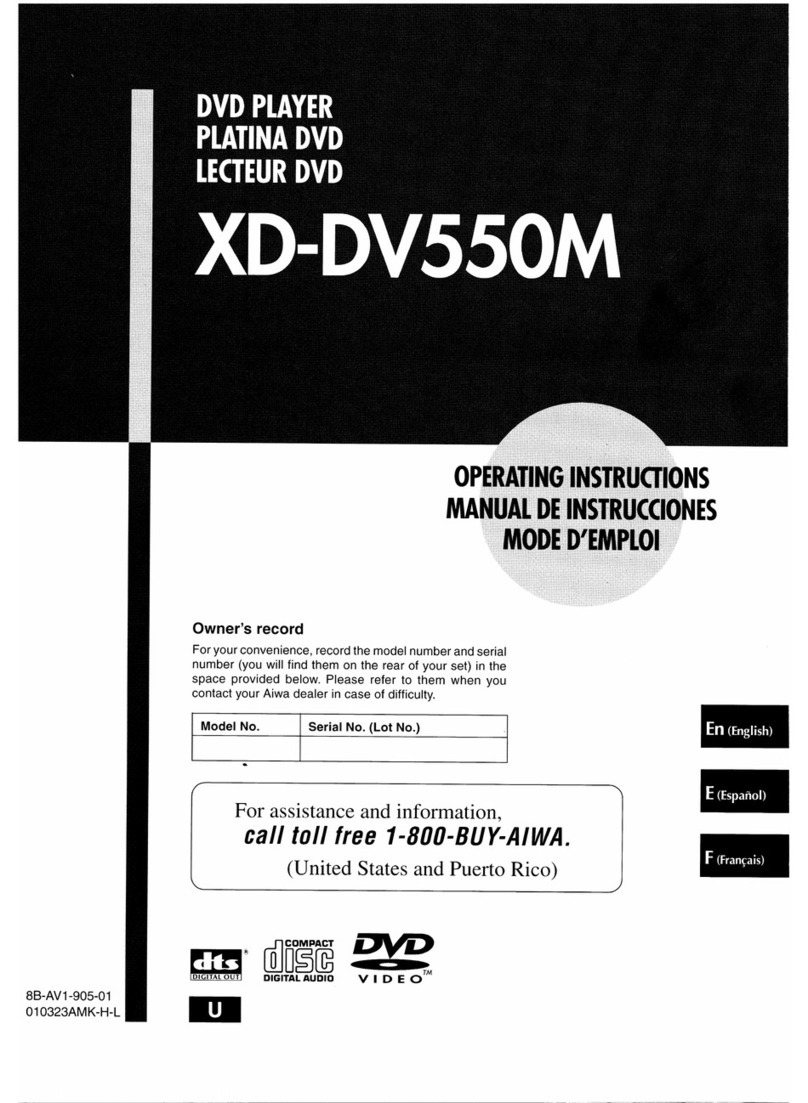F&U FD23602 User manual

PLEASE READ AND RETAIN THESE INSTRUCTIONS FOR FUTURE REFERENCE
INSTRUCTIONS MANUAL
DVD PLAYER FD23602

The illustrations used in this manual are to illustrate the operation method and product structure of the product. Where
there is a small difference between the physical item and the illustrations, please take the physical as the standard.
SAFETY INSTRUCTIONS:
•Check that the voltage indicated on the rating plate corresponds with that of the local network before connecting
the unit to the mains power supply.
•Children aged from 8 years and people with reduced physical, sensory or mental capabilities or lack of experience can
use this unit, only if they have been given supervision or instruction concerning use of the unit in a safe way and
understand the hazards involved.
•Children should be supervised to ensure that they do not play with the unit. Unless they
are older than 8 years of age and supervised, children should not perform cleaning or user maintenance. Close supervision
is always necessary when an appliance is used by or near children.
•This unit is not a toy.
•This unit contains no user serviceable parts. If the unit and any of its accessories are malfunctioning or it has been
dropped or damaged, only a qualified repairer should carry out repairs. Improper repairs may place the under at risk of harm.
•Keep the unit away from heat sources, direct sunlight, humidity, water and any other liquid.
•Do not immerse the unit in water or any other liquid.
•Do not operate the unit with wet hands.
•Do not operate the unit if it has been exposed to water, moisture or any other liquid, to prevent against electric shock,
explosion and/or injury to yourself and damage to the unit.
•Do not remove the appliance from the mains power supply by pulling on the cord; switch it off and remove the plug by hand.
•Do not use the unit for anything other than it’s intended use.
•Do not use this unit outdoors.
•Do not store the unit in direct sunlight or high humidity conditions.
•Do not move the unit whilst it is in use.
•Do not put any objects into any of the openings.
•The unit must be places on a stable, heat resistant surface.
•The unit is intended for domestic use only. It should not be used for commercial purposes.
•The unit may become hot during operation. Always leave sufficient space around the unit for ventilation.
•The voltage supplied to the unit should match the voltage that is printed on the back panel. If you have any doubts
concerning this matter, consult an electrician.
•Avoid placing the unit in direct sunlight or close to any sources of heat. Also avoid locations subject to vibrations and
excessive dust, heat, cold or moisture.
•Do not expose the unit to water.
•Do not place the unit on an amplifier or receiver.
•Do not open the cabinet as this might result in damage to the circuits or an electric shock.
If a foreign object gets into the unit, contact your dealer or service company.
•
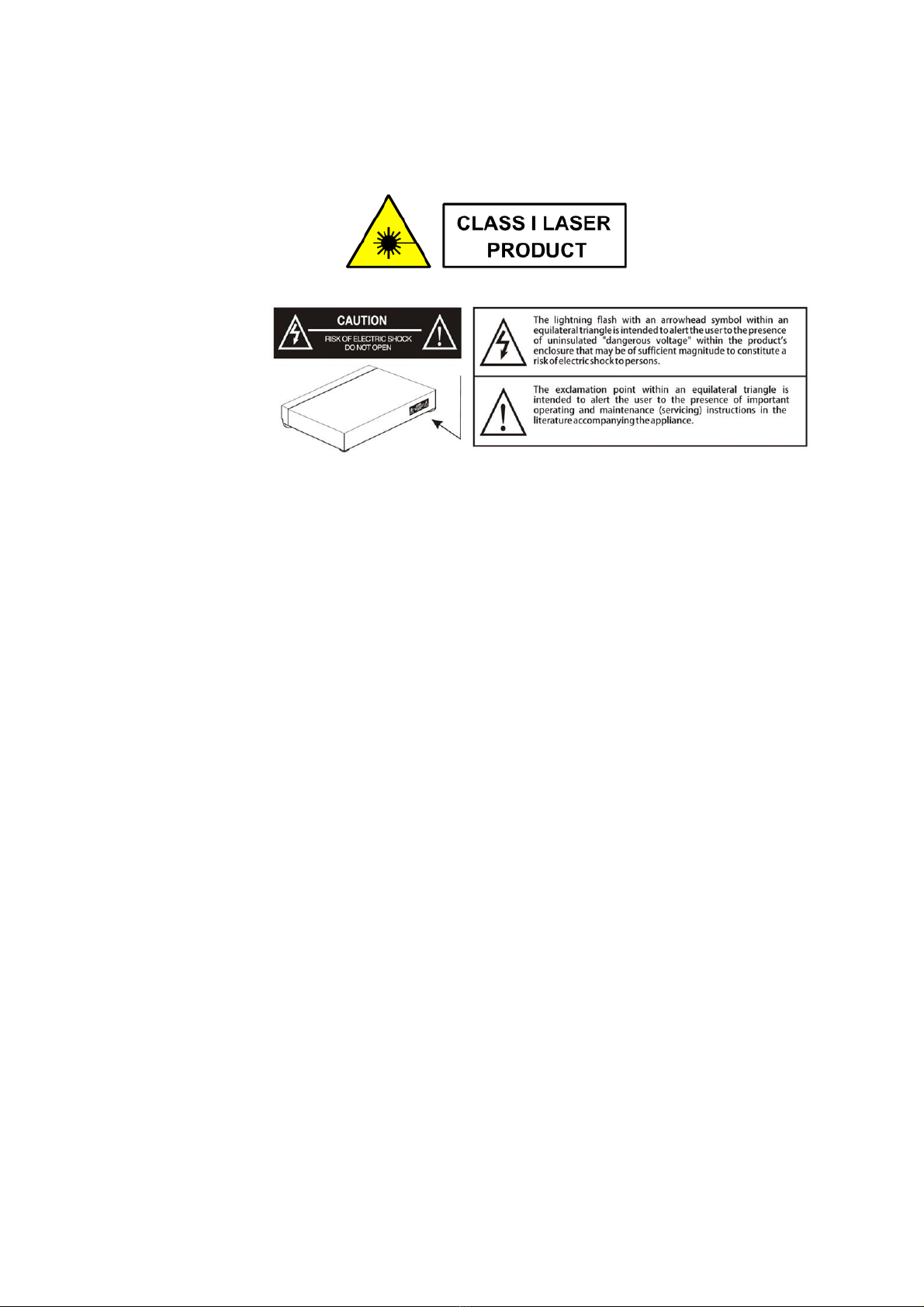
•This unit utilises a laser.
•The use of optical instruments with the unit will increase eye hazard, as the laser used in
the DVD player is harmful to eyes.
•Use of controls, adjustments or performance of procedures other than those specified
herein may result in hazardous radiation exposure.
•Do not attempt to disassemble or repair the unit; refer servicing to qualified personnel
only.
•This unit is classified as a class 1 laser product.
•The class 1 laser product marking is located on the laser protective housing inside the
enclosure.
BOX CONTENTS:
1 x DVD PLAYER
1 x Remote control
1 x AV cable
1 x Instruction manual
CAUTION:
WARNING: DO
NOT EXPOSE THIS
APPLIANCE TO
RAIN OR
MOISTURE, DUE
TO THE HIGH RISK
OF FIRE OR
ELECTRIC SHOCK,
DO NOT OPEN THE CABINET DANGEROUS HIGH VOLTAGES ARE PRESENT INSIDE THE
ENCLOSURE. ONLY QUALIFIED SERVICE PERSONNEL SHOULD ATTEMPT THIS.
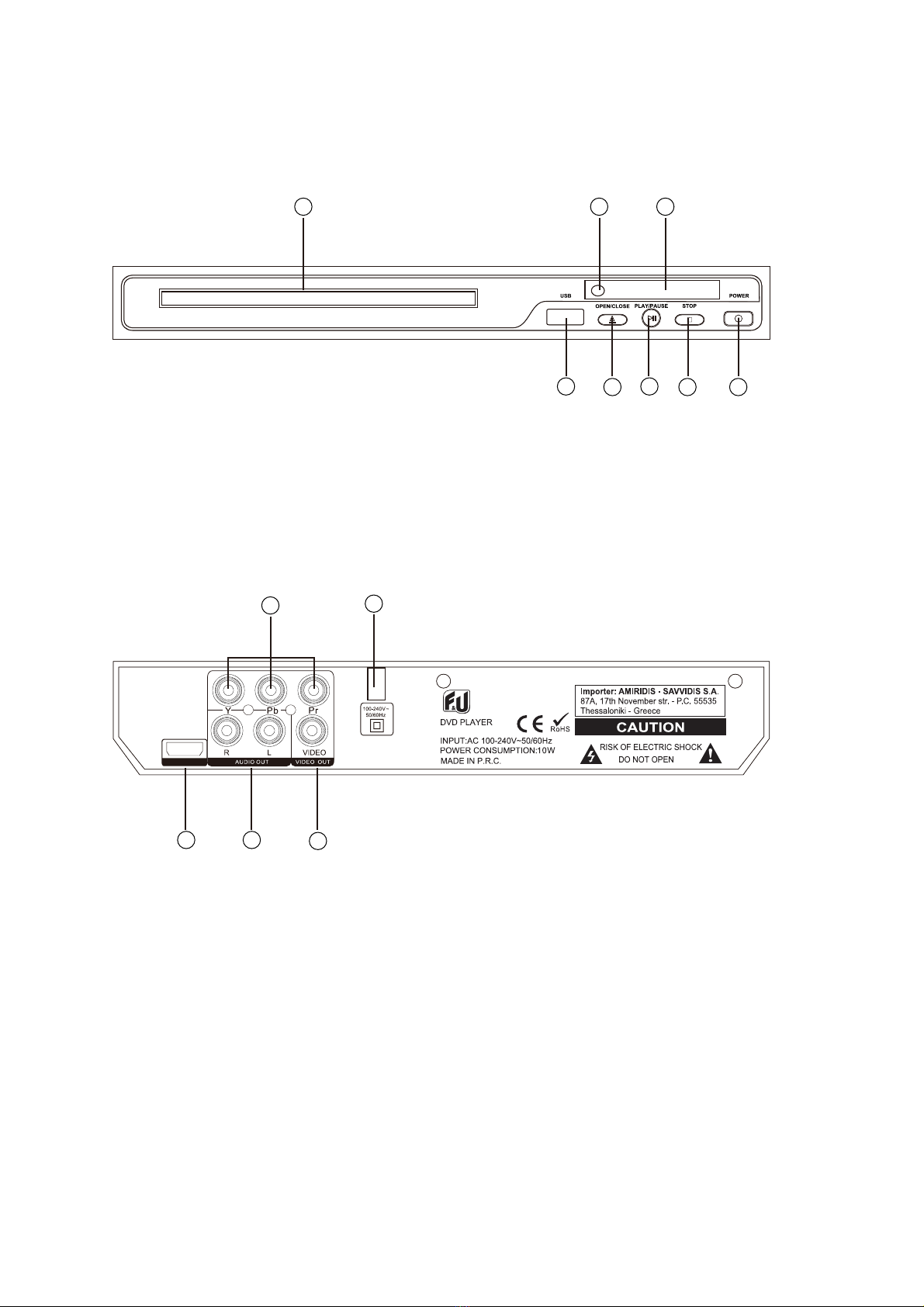
CONTROLS AND FUNCTIONS:
FRONT PANEL:
1.
DVD Tray
2.
Remote Sensor
3.
Display
4.
USB Port
5.
Open/Close
6.
Play/Pause
7.
Stop
8.
Power ON. /OFF
REAR PANEL:
9.(Y. Pb/Cb. Pr/Cr) Output
10. Power cable outlet
11. HDMI output
12. 2 x Audio Output ports
13. Video Output
DVD
1 2 3
4567 8
910
1211 13
HD OUT
MODEL:FD23602
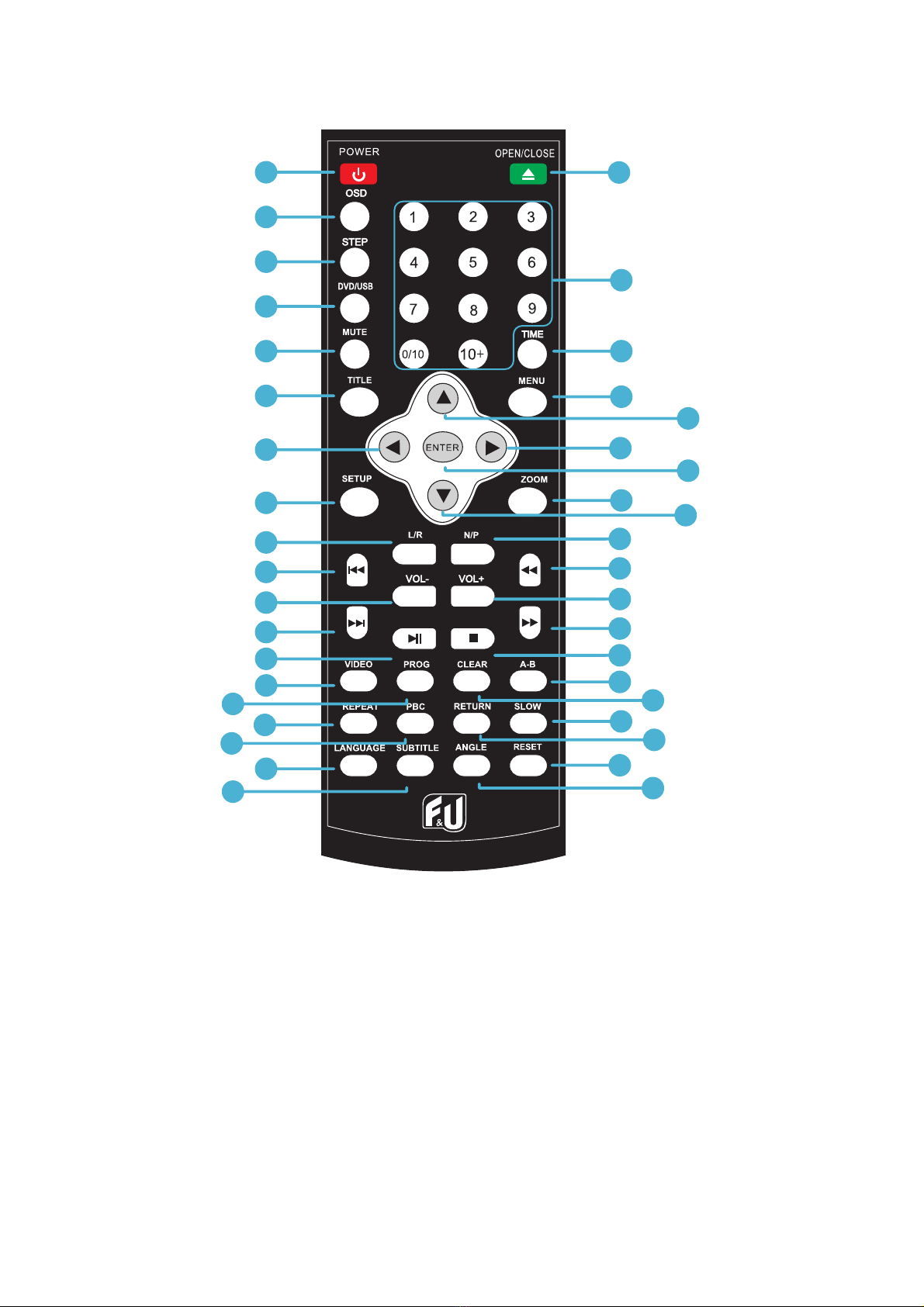
REMOTE CONTROL:
REMOTE CONTROL OPERATION:
Insert the baeries into the baery compartment. 2 x AAA baeries are required.
Point the remote at the remote sensor in front of the player and make sure there are no obstacles in the way
between the remote and the player. The distance between the remote and the sensor must not exceed 3m.
To prevent damage to the remote control, please remove the baeries when not in use for long periods of
1
2
3
4
5
6
8
10
9
12
14
11
13
7
25
15
16
17
18
19
29
30
20
21
22
23
27
24
26
28
31
32
33
34
35
37
39
36
38
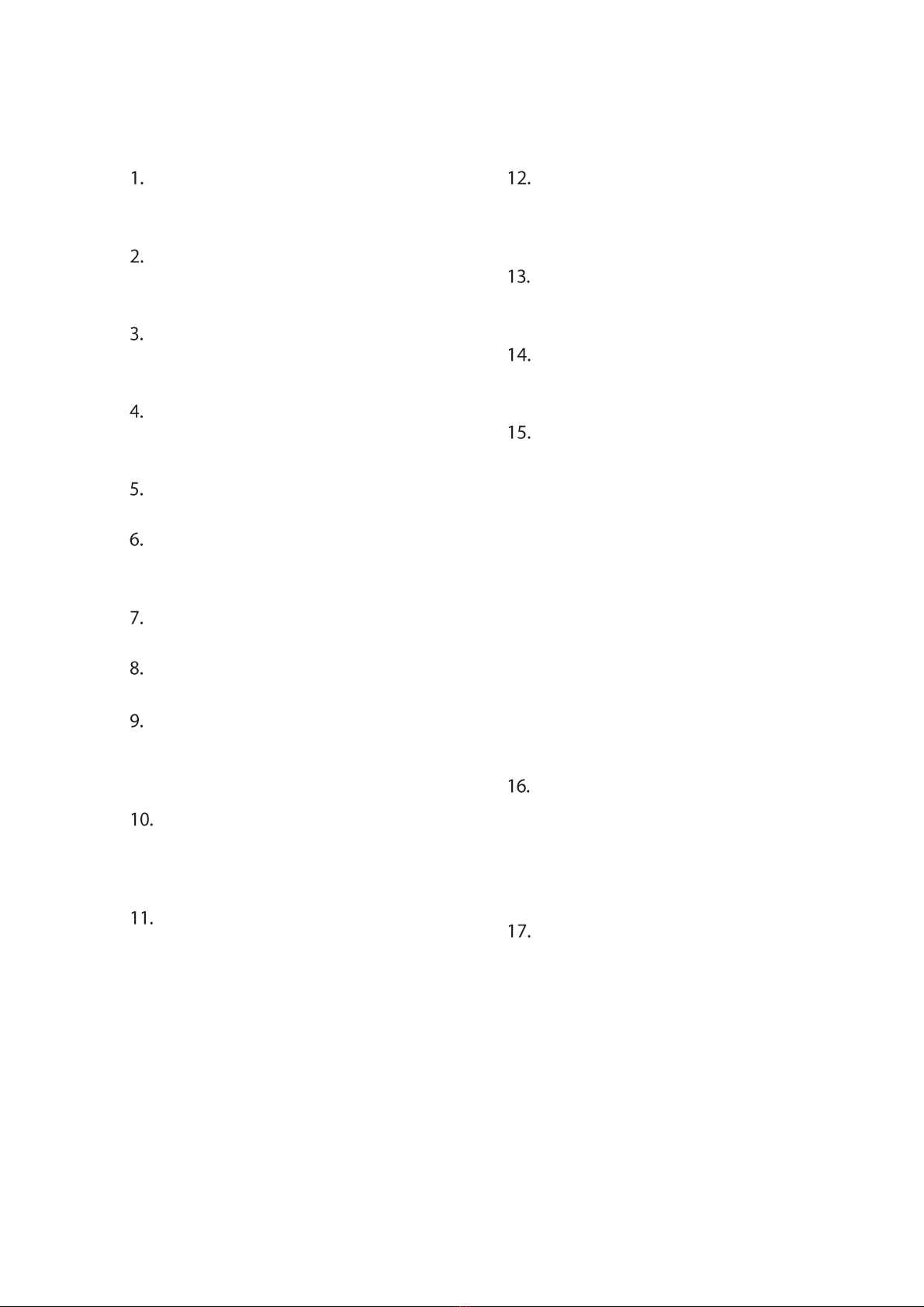
REMOTE CONTROLS AND FUNCTIONS:
POWER ON/OFF
Press to Power On, press again for
Standby mode.
OSD
Press for information of the disc to
display
STEP
Press to play picture by picture. Press
Play to return to normal playback.
DVD/USB
Press to switch between DVD and USB
play.
MUTE
Mute sound during playback
TITLE
When using DVDs, press to returnto the
title menu.
LEFT (<)
Left direction within selection menu
SETUP
Press to get into Set Up menu
L/R
Use for VCD or CD discs. Press button to
select left or right channel, or
stereo
PREVIOUS (I<<)
In DVD mode, press to go to previous
chapter. With SVCD, VCD, CD, MP3
discs, press to go to previous track.
VOLUME DOWN (-)
Decrease volume
NEXT (>>I)
In DVD mode, press to go to next
chapter. With SVCD, VCD, CD, MP3
discs, press to go to next track.
PLAY/PAUSE
Press once to pause, press again to
play
VIDEO
Switch to video output mode (cvbs.
yuv.rgb)
PROGRAMME
If the disc has two or more tracks,
chapters, or titles, set up playing
order preference. Press the button to
then input the number of the track,
title or chapter. If the programmed
tracks are over 10, press ‘Next’ to
go on programming. Use the up/
down/left/right key to move the
cursor to ‘Start’. Press ‘Enter’ to
start programmed play.
With MP3 discs, press the button to
enter ‘Directory-Play’ mode. Press
‘Programme’ again to enter file-list
mode.
REPEAT
Press repeatedly in DVD mode to
scroll through: repeat a title, chapter,
track or to the beginning. In SVCD,
VCD or CD mode: track repeat, all
repeat or repeat cancel.
PBC
VCD mode: Playback control
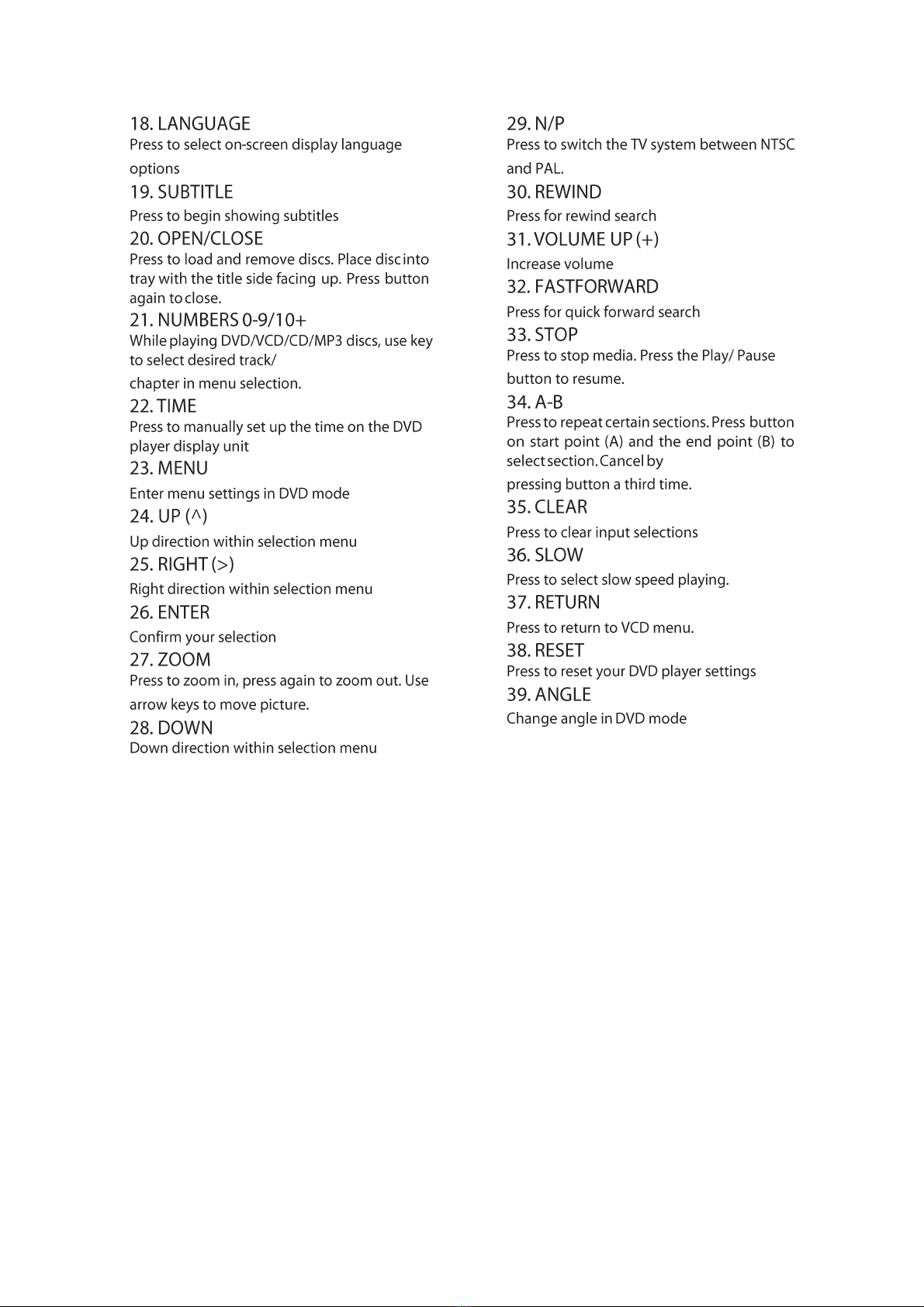
INSTRUCTIONS GUIDE:
Getting started:
Setting Up
Connect the power plug of the DVD player to a wall outlet. The power indicator and
clock on the front panel will illuminate.
Follow the below guidance for cable connections to get your DVD player set up:
Cable Connection Options:
1a. Connect an RCA cable between the 2 channel Audio Output port and the RCA input on
your TV.
1b. Connect a HDMI cable between the HDMI Output on the back panel of the DVD
player to the HDMI input on your TV.
1c. Connect a (Y Pb /Cb Pr /Cr) cable via the (Y/ Cb/Pb Cr/Pr) Output of the DVD player to
your TV (R/L/Video port and cable).

DVD OPERATION:
Once your DVD player has been connected to the TV and to a power source, the
product is ready for use.
The following DVD formats can be played: DVD, DVD-R-RW, CD Video. Mpeg4 and Xvid
must be converted to AVI format.
Please complete the following guidance to complete the set-up of the DVD player:
Ensure that your TV is set to the correct mode for DVD playback.
Plug in the DVD player and press the ‘Power’ button to turn the unit on. You can do this
on the unit (Ref.8) or via the remote (Rem.1).
When the machine is switched on, pressing the POWER button on the remote control will
make it go into standby mode. Press the button again and the machine will switch on.
WARNING: If the product is not going to be used for a long period of time, it is
advisable to unplug it for safety
Press the Open/Close button on the front panel (Ref.5) or on the remote control
(Rem.20) and place a DVD disc on the disc tray. Press the Open/Close button again to
close thetray.
The DVD will read the DVD disc and begin play. You can control the playback and
settings via the buttons of the remote control.
USB OPERATION:
This product has a USB port at the DVD front face for MP3/ Movies playback.
Insert a USB unit into the USB port on the front panel of the DVD player (Ref.4).
Press the DVD/USB button on the remote control (Rem.4) to enter the USB source. The
DVD player will read and display the file list off the USB unit.
Browse the file list by pre
ssing the buttons (Rem. 7, 24, 25, 28) on the remote
control. Select a file by pressing the Enter button (Ref.26) of the remote control.
THE MAX SIZE USB CAPACITY IS 16GB.
PLAYING JPEG/PICTURE CD DISCS AND MP3 DISCS:
The following formats can be played: Jpg, Jpeg, CD Photo
Press the STOP button and 12 small pictures will show on the TV screen.
Press the buttons on the remote control to select the desired picture to view.
To access instructions menu, use the on the remote control.
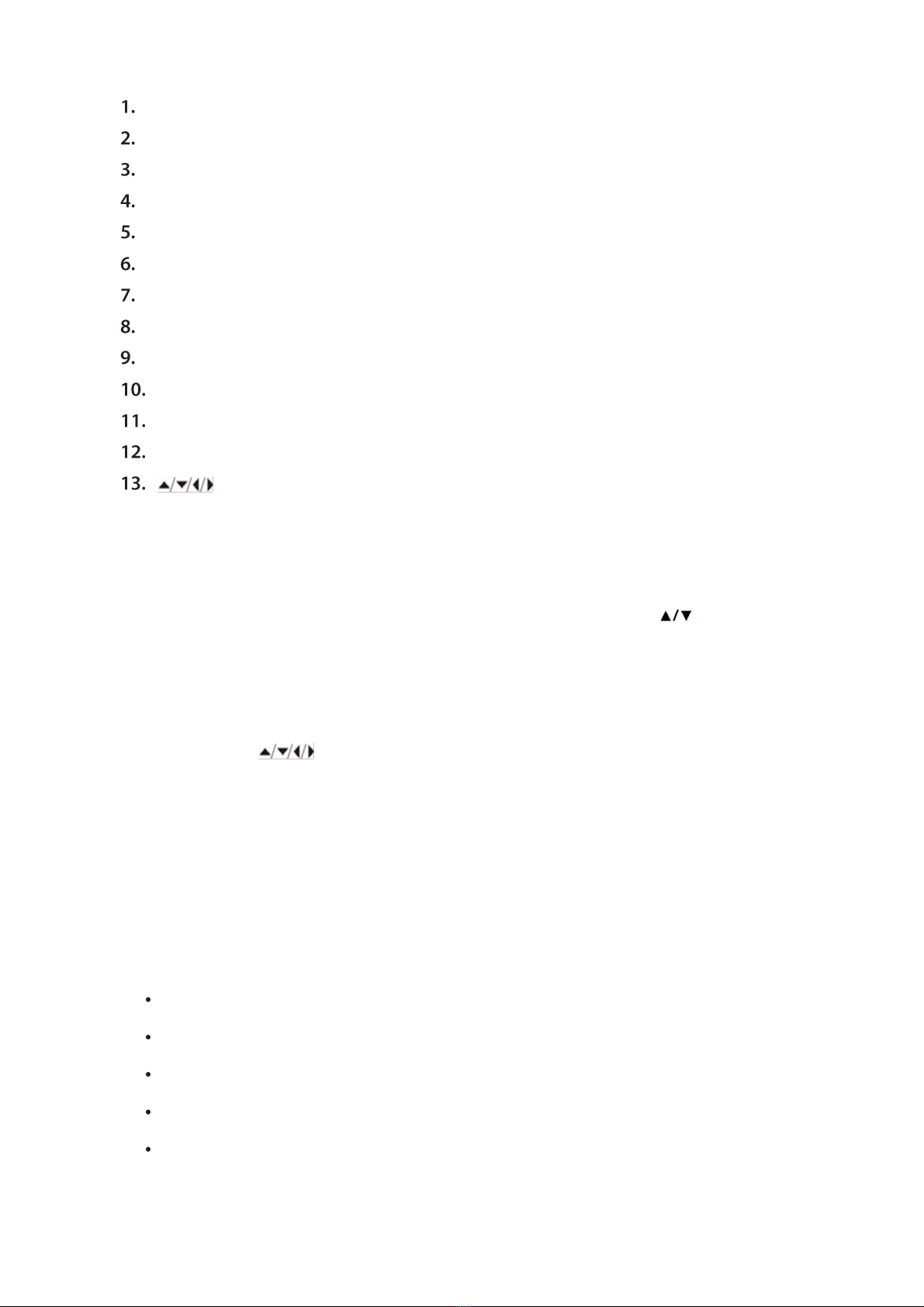
PROG - Select to change picture transform mode
STOP - Entering picture preview mode
PREV - Previous picture
NEXT - Next picture
PLAY - Play picture
UP - Mirror image in vertical
DOWN - Mirror image in horizontal
LEFT - Rotate 90 degrees anticlockwise
RIGHT - Rotate 90 degrees clockwise
ZOOM - Change zoom mode
FAST FORWARD - Zoom in the picture
FAST REWIND - Zoom out the picture
Move zoom focus for picture.
PLAYING MP3 DISCS:
The following formats can be played: Mp3, WMA, CD Audio, CD- R-RW, CD.
Whilst a MP3 disc is playing, there is a menu screen on the TV. Press the buttons
(Rem. 24/28) to scroll through tracks or folders. Press the ENTER button to select the
track orfolder.
Press the PROG button in files play mode. The screen will then display the total track
number and the current playing track. Use the digit buttons (Ref.21) to key in and select
buttons to shift to the track and press the ENTER buttonthe track or use the
(Rem.26) to play the track.
SYSTEM SETUP:
Menu Operation
Press the SET-UP button (Rem.8) on the remote control and the SET-UP menu will display.
There are five different menus in the setup: General, Audio, Dolby, Video and
Preference. Follow the instructions in the individual paragraphs for a choice of set up
options:
Menu 1: General
Menu 2: Audio
Menu 3: Dolby
Menu 4: Video
Menu 5: Preference

After accessing the SET-UP menu, press the buttons (Rem. 7, 24, 25, 28)
to your chosen sub-menu. Follow by pressing the ENTER button to confirm your
selection.
To end the set-up, press the SET-UP button again.
Follow the below guidance for General, Audio, Dolby, Video and Preference settings.
MENU 1: GENERAL SET UP:
Press the buttons on the remote control to open the ‘General’ menu (Rem.
7, 24, 25,28).
Seven submenus will appear that you can select between. Press the buttons
on the remote control to scroll between the sub-menus:
TV Display
Different values will show here depending on your TV set:
4:3/PS: When the unit connects to the normal TV set, the wide-screen image
shows on the full screen, but some part is cut off.
4:3/LB: When the unit connects to the normal TV set, the wide-screen image shows
and black bars appear on the top and bottom of screen
16:9: Use this item when the unit is connected to the wide- screen TV set
Angle Mark
In DVD mode, use to view DVD from different angles
Osd Lang
Select a language for the on-screen display language (Greek, English, French, German, Italian,
Spanish or Portuguese).
Captions
The default set-up is Caption off. You can display closed captions (if available).
Screen saver
Select a screen saver for when the TV display goes into standby or a disc is not played
for several minutes. Press any remote on the remote control to wake it up.
HDCD
Select an output audio signal. You can select the digital filter to be 1 x (44.1 KHz) or 2 x
(88.2 KHz).
Last Memory
If the last memory is set when the unit is on and the unit is switched off, the last
position on the DVD player will be memorised.
When you enter a sub-menu, a number of options will appear for the entered sub-
menu.

MENU 2: Audio Set-up
Press the buttons on the remote control to open the ‘Audio’ menu (Rem. 7,
24, 25,28).
Two submenus will appear that you can select between. Press the buttons on
the remote control to scroll between the sub-menus to select the stereo output:
LT/RT:
The audio output is Left and Right channels format. Switch between left/right audio
channels.
Stereo:
Select to play the audio via the two front speakers of the TV.
MENU 3: Dolby Set-up
1. Press the buttons on the remote control to open the ‘Dolby’ menu (Rem. 7,
24, 25,28).
2. Two different submenus will appear on the menu. Press the buttons on the
remote control to scroll browse between the sub-menus to select the output:
Dual Mono
Stereo: sets audio output to the stereo output
L-Mono: sets audio output to the mono-left channel
R-Mono: sets audio output to the mono-right channel
Mix-Mono: sets audio output to the Mix mono channel
Dynamic
Select to reduce the bass and treble, and to create a fine detailed sound. This mode is
recommended for reduced sound to avoid disturbance for nighttime viewing.
MENU 4: VIDEO Set-up
1. Press the buttons on the remote control to open the ‘Dolby’ menu (Rem. 7,
24, 25,28).
2. Two different submenus will appear on the menu. Press the buttons on the
remote control to scroll browse between the sub-menus to select the video output:
Component
Adjust the video output when connecting to video terminals.
YUV: set video output in analogue component video format when connecting to Y/U/V
terminals.
Resolution (HDMI output)
You can choose the following resolution levels from the HDMI output:
480I/576I/720P50/720P60/1080I50/1080I60/1080P (50Hz)/1080P (60Hz)
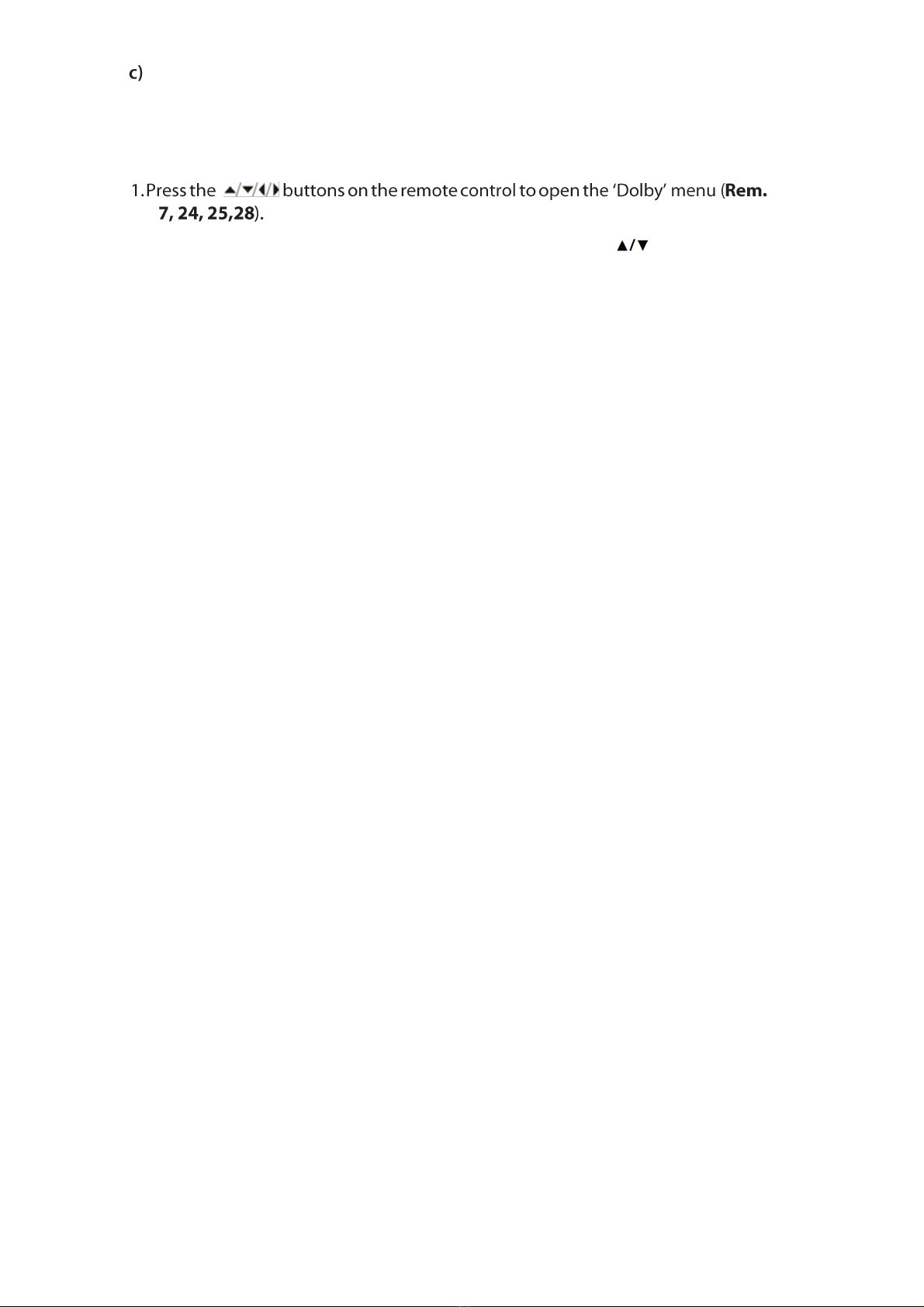
Quality
You can set the sharpness, brightness and contrast according to your preference.
MENU 5: PREFERENCE SET UP
2. Two different submenus will appear on the menu. Press the buttons on the
remote control to scroll browse between the sub-menus to select the menu options:
a) TV Type
This unit is suitable for all makes for TV’s. You can select PAL or NTSC if necessary. PAL
needs to be selected for use in Europe.
b) Audio
These are the initial settings for your preference. If a setting is supported by disc
content, it will alter audio settings.
c) Subtitle
These are the initial settings for your preference. If a setting is supported by disc
content, it will alter subtitles. Alternatively, press the SUBTITLE button.
d) Disc Menu
These are the initial settings for your preference. If a setting is supported by disc
content, it will alter the disc menu.
e) Parental
Select to control parental control settings. Any disc with the parental level higher than
the set level will not be played.
f) Password Set-up
The initial factory password is 0000. You can change the password here.
g) Default Set-up
Select to revert to original factory set up on this unit.
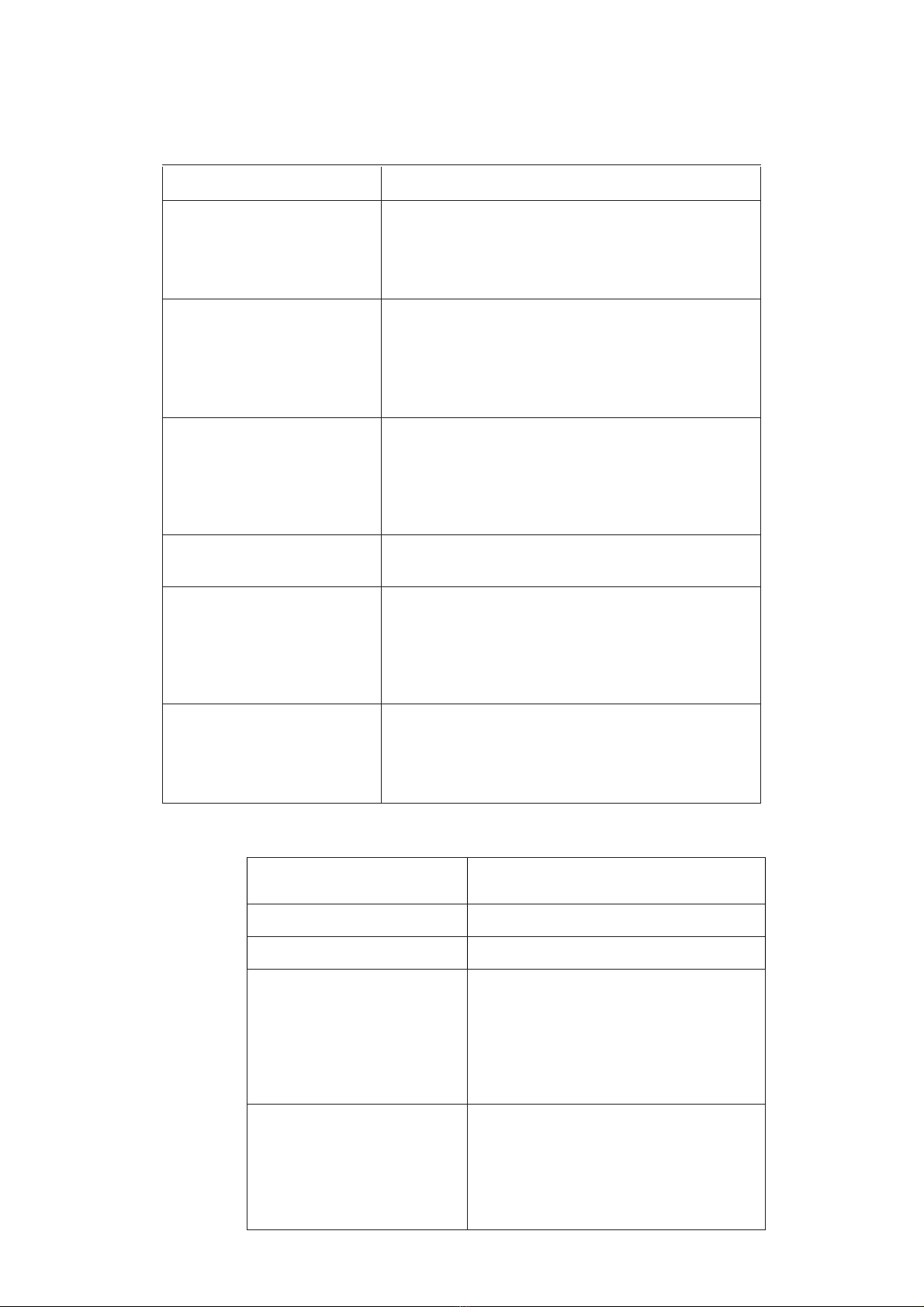
Malfunction Possible causes/measures
No power / function
Check whether the power is switched on or off
at the wall.
Check whether the power adaptor is properly
connected to power outlet or not.
No video
Make sure that the video cables are connected
correctly.
Reset the setups of the DVD player.
Check that the input selection on the TV is
correct.
No audio
Make sure that the audio cables are connected
correctly.
Make sure that the coaxial connected stereo is
powered on.
Reset the setups of the DVD player.
Distorted video Clean DVD disc from dust/dirt
The playback is fast winding backward/forward.
Unable to play
Place a DVD disc in the disc tray.
Place the disc in on the correct side up
Clean DVD disc from dust/dirt
Close the setup of the DVD player.
Check that the file is compatible with the unit.
Remote Control does not
work
Aim the Remote Control towards the front panel
of the DVD player.
Use the Remote Control closer to the DVD
player. Check the battery level of the batteries
SPECIFICATION:
Power Supply
AC 100-240V
Frequency Response
~5o/6oHz
Power Consump�on
10W
Compa�ble Connec�ons
HDMI
AN RCA Output
USB Input
(Y Pb/Cb Pr/Cr)
R/L Video
Compa�ble Formats
DVD: DVD, DVD-R-RW, CD Video.
Mpeg4 and
Xvid in AVI format.
AUDIO: Mp3, WMA, CD Audio, CD-R-
RW, CD
PHOTO:
Jpg, Jpeg, CD Photo
TROUBLESHOOTING:

127,&($%2875(&<&/,1*
<RXUSURGXFWLVGHVLJQHGDQGPDQXIDFWXUHGZLWKKLJKTXDOLW\PDWHULDOV
DQGFRPSRQHQWVZKLFKFDQEHUHF\FOHGDQGUHXVHG7KLVV\PEROPHDQV
WKDWHOHFWULFDODQGHOHFWURQLFHTXLSPHQWDWWKHLUHQGRIOLIH
VKRXOGEHGLVSRVHGRIVHSDUDWHO\IURP\RXUKRXVHKROGZDVWH3OHDVH
GLVSRVH RI WKLV HTXLSPHQW DW \RXU ORFDO FRPPXQLW\waste
cROOHFWLRQUHF\FOLQJFHQWUH
,Q WKH (XURSHDQ 8QLRQ WKHUH DUH VHSDUDWH FROOHFWLRQ V\VWHPV IRU XVHG electrical
DQGHOHFWURQLFSURGXFWV
3OHDVHKHOSXVWRFRQVHUYHWKHHQYLURQPHQWZHOLYHLQ
'(&/$5$7,212)&21)250,7<
+HUHZLWK$PLULGLV6DYYLGLV 6$ VWDWHV WKDW WKLV SURGXFW FRPSOLHV ZLWK WKHUHTXLUHPHQWV
RIEHORZGLUHFWLYHV
(0&'LUHFWLYH(8
/RZ9ROWDJH'LUHFWLYH (8
(U3'LUHFWLYH(&
&(0DUNLQJ((&
5R+6'LUHFWLYH(8(8
7KHGHWDLOHGGHFODUDWLRQRIFRQIRUPLW\FDQEHIRXQGDW
www.fandu.gr
([FOXVLYHLPSRUWHULQ*UHHFH
$PLULGLV±Savvidis S.A.
87A, 17th November str., PC 55534
Pylea - Thessaloniki - Greece
T. +302310944944 | F. +302310944940
ZZZDPLULGLVVDYYLGLVJU
Table of contents