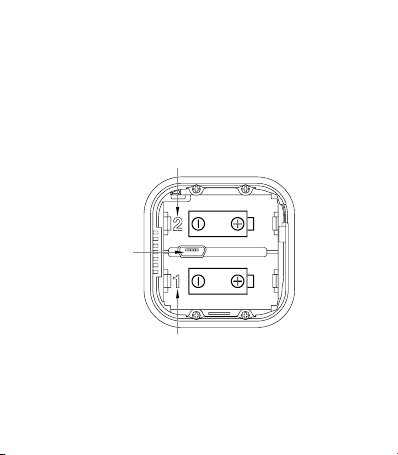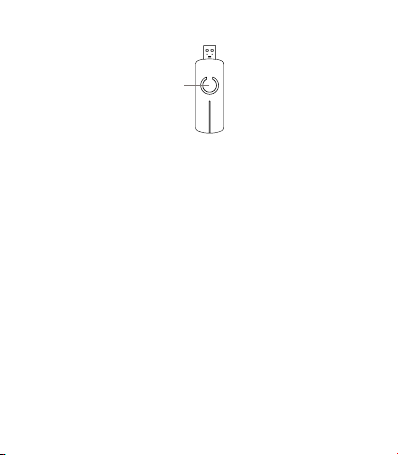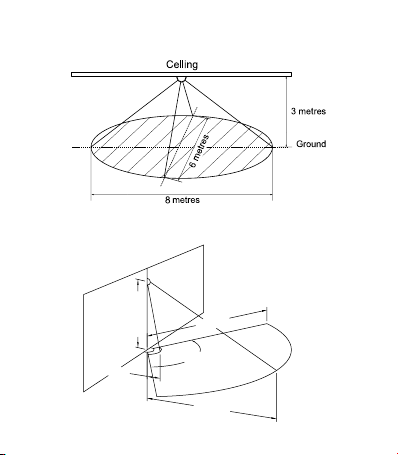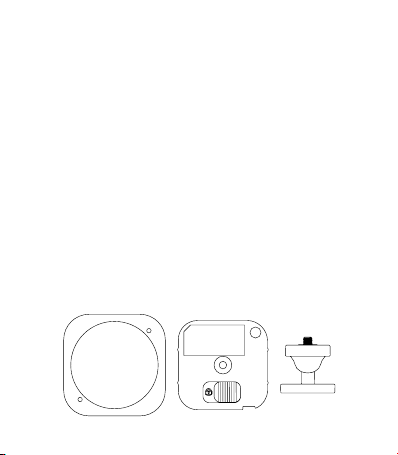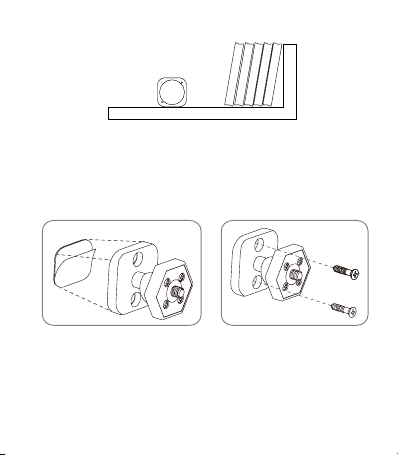6
MultiSensor can bring its intelligent readings to many locations of your
home. Before deciding on a location, there are some things you should
rst consider.
MultiSensor’s motion sensor uses light and heat readings to determine
motion; sudden light and heating changes can impact the sensor’s
quality of motion readings. As such, your sensor should not be installed
in areas of articial temperature change. Thus, when selecting a location,
avoid placing it beside or near air conditioners, humidiers, and heaters,
and avoid positioning it directly opposite a window or direct sunlight.
If your MultiSensor will be powered by batteries, you should avoid
installing it in a location where the temperature can drop below 0°C /
32°F – this is below the batteries’ working point.
Selecting a location for your sensor also depends on the layout of any
area that you want monitored. Whatever the room or area, please
ensure that it ts with your sensor’s eective motion sensing range as
described in the following diagrams.
Selecting a location for your MultiSensor.
its LED is solid green for a few seconds, then inclusion has been
successful. If the LED blinks green when the button is pressed, the
inclusion has been unsuccessful and you should repeat the above
steps