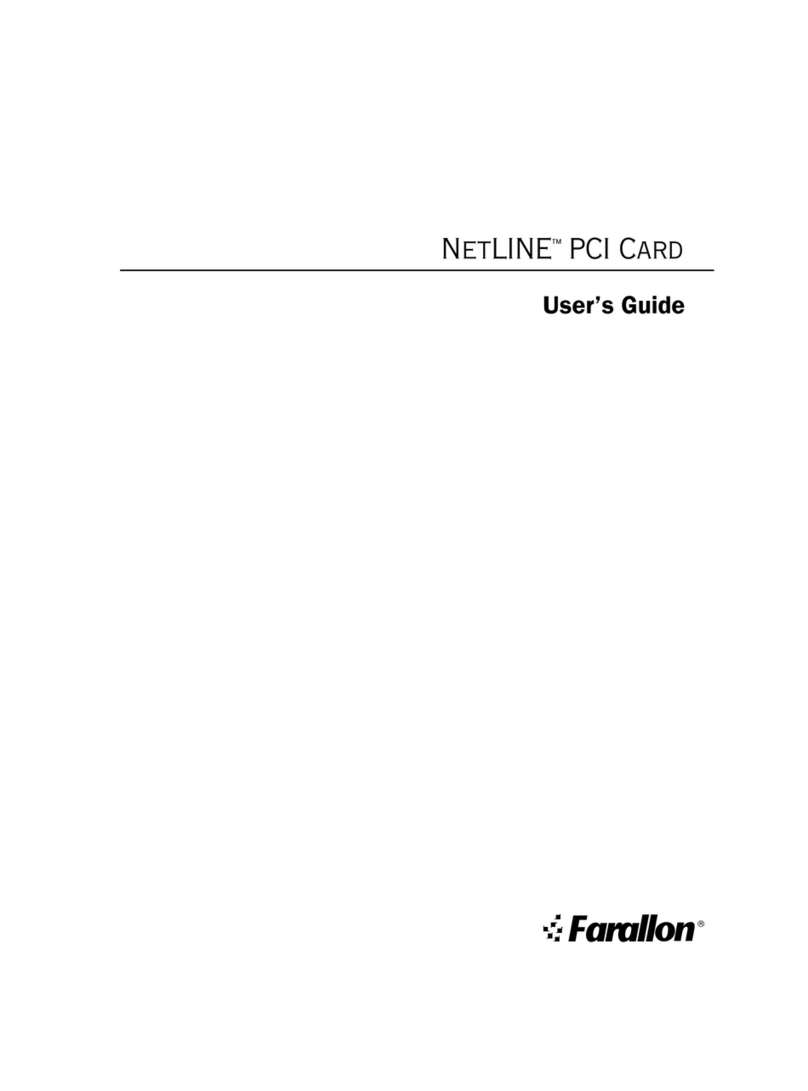Table of Contents
Chapter 1 - Introduction .................................................................................1
System requirements ...................................................................................2
Macintosh ..............................................................................................2
Windows ................................................................................................2
Card features ..............................................................................................3
Chapter 2 - Installation ..................................................................................5
Installing the hardware .................................................................................6
Connecting to the network ............................................................................7
Installing the software .................................................................................8
Macintosh ..............................................................................................8
Windows NT 4.0 ....................................................................................10
Windows 2000 .....................................................................................12
Chapter 3 - Operation ..................................................................................13
NetLINE Gigabit PCI Card LEDs ...................................................................14
Troubleshooting tips ..................................................................................15
Troubleshooting for Macintosh ...............................................................15
Troubleshooting for Windows .................................................................15
Chapter 4 - Farallon Technical Support .........................................................17
Farallon Internet information resources ..............................................18
Outside of the United States and Canada ..........................................18
Appendix .....................................................................................................19
Technical specifications .............................................................................19
Regulatory notices .....................................................................................20
1000Base-T and 100Base-TX cabling ..........................................................21
Two-pair cabling for 100Base-TX .......................................................21
Four-pair cabling for 100Base-TX or 1000Base-T .................................21
Warranties ..................................................................................................23