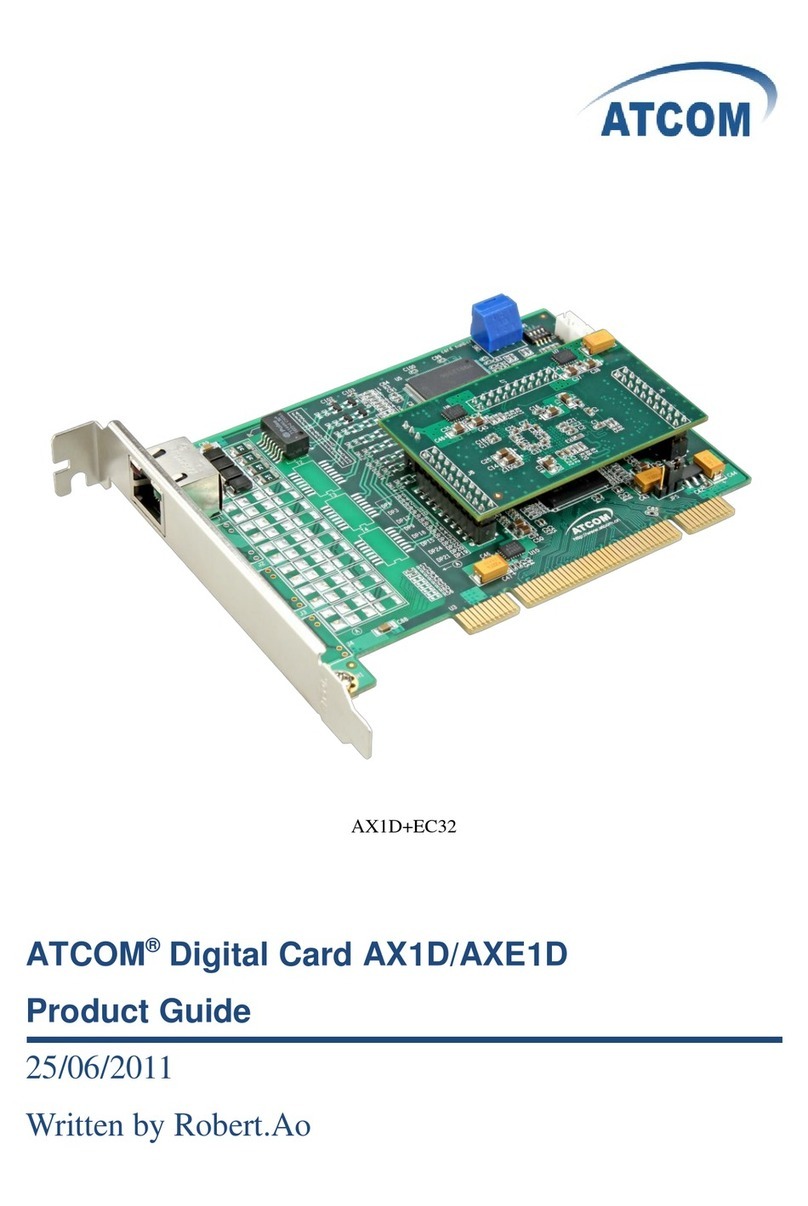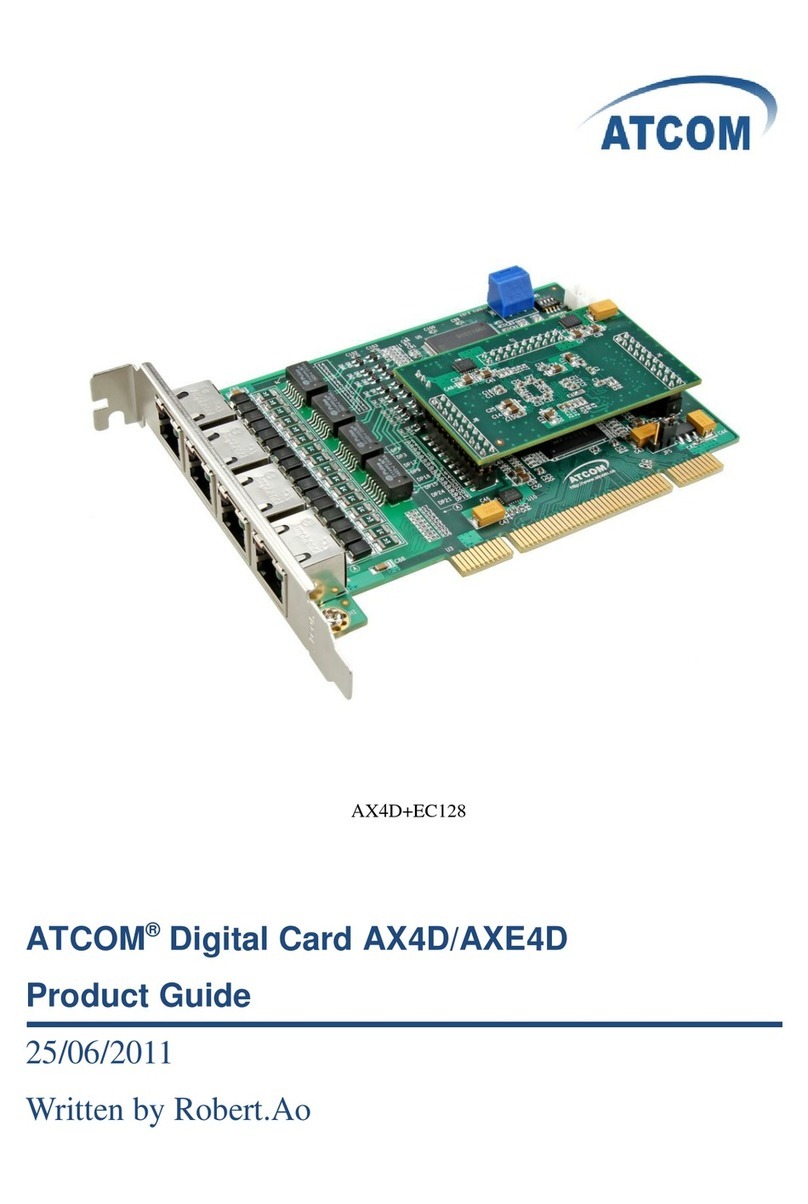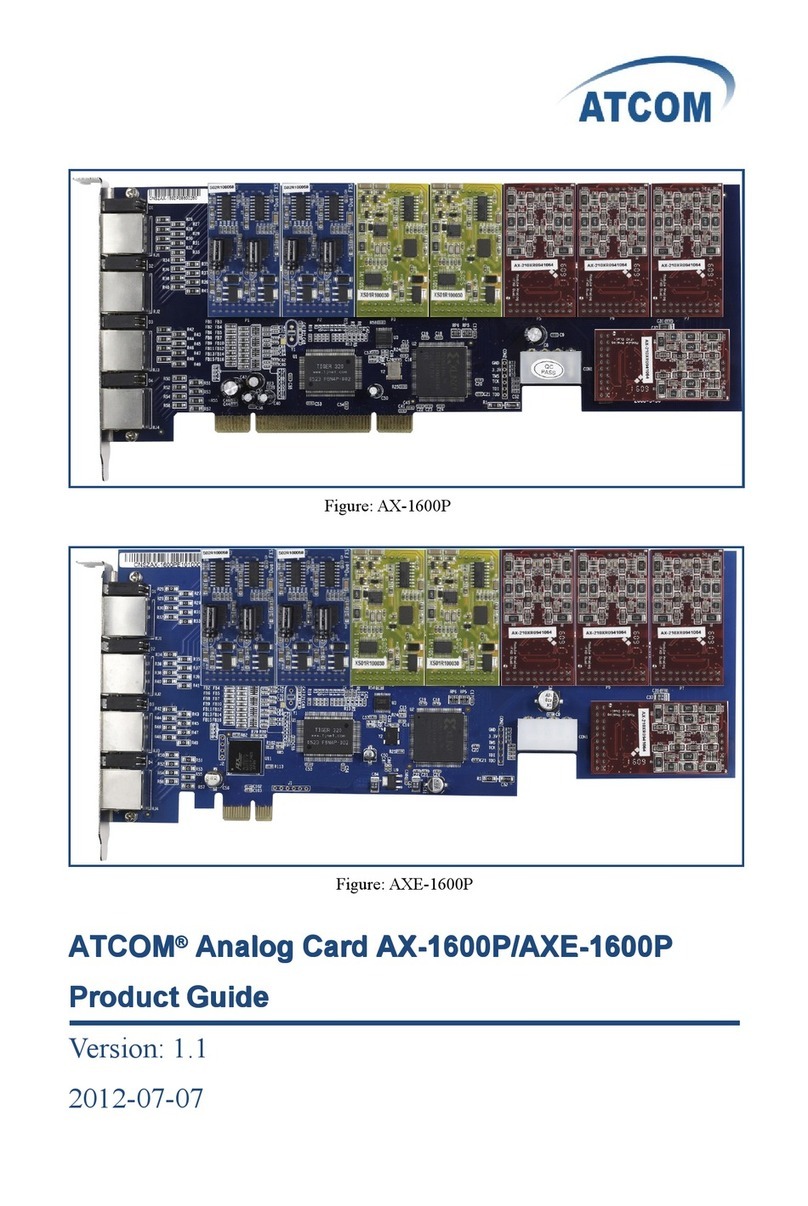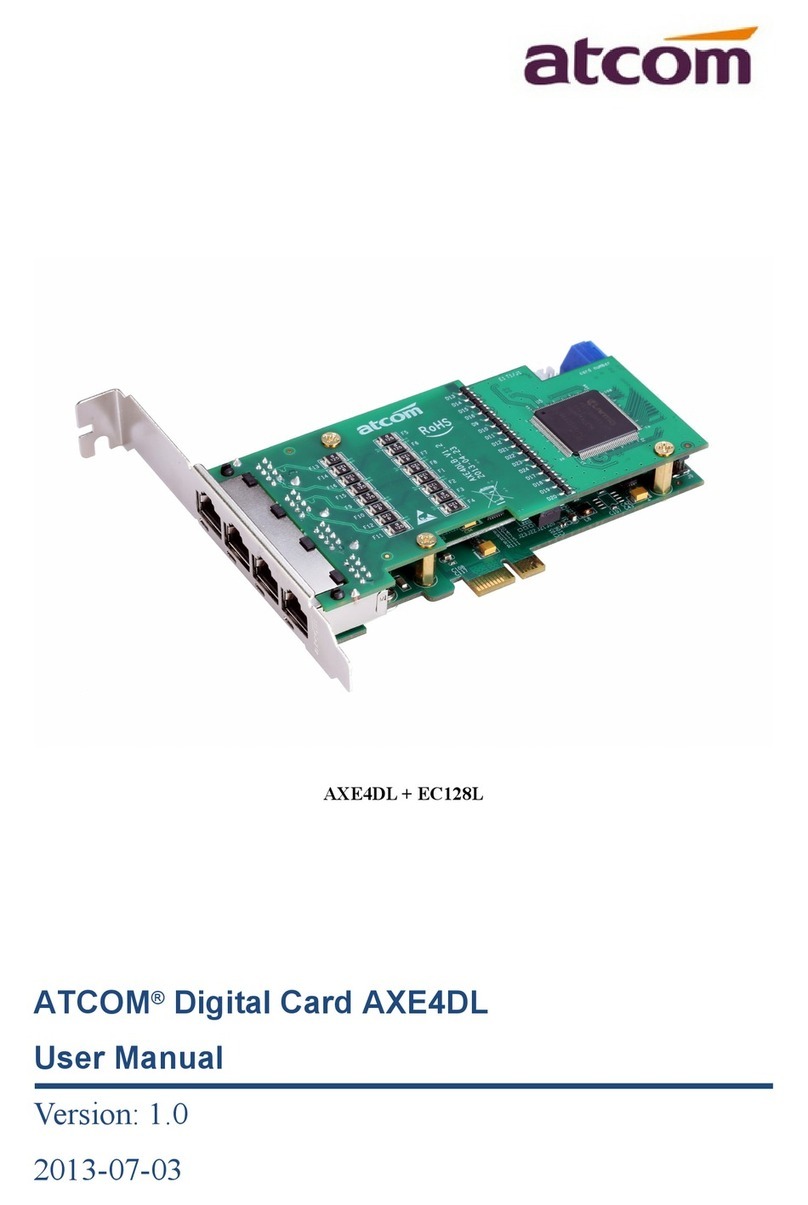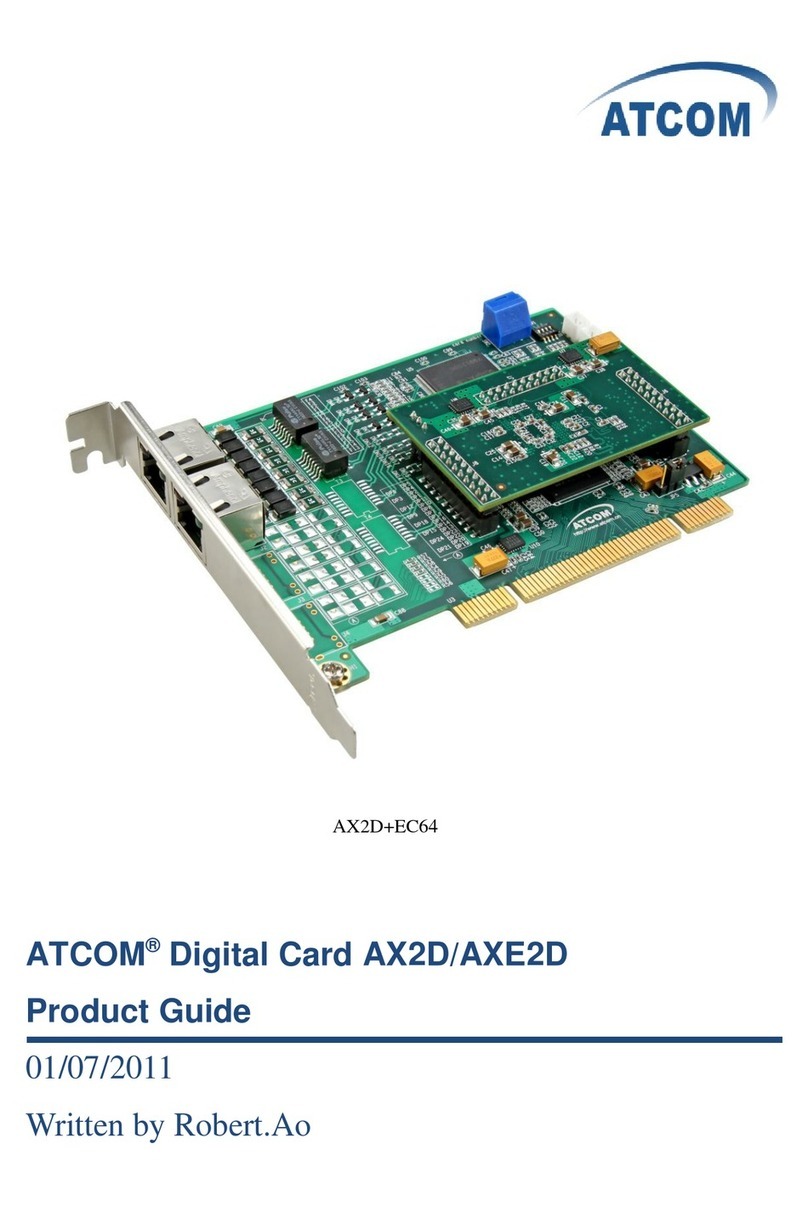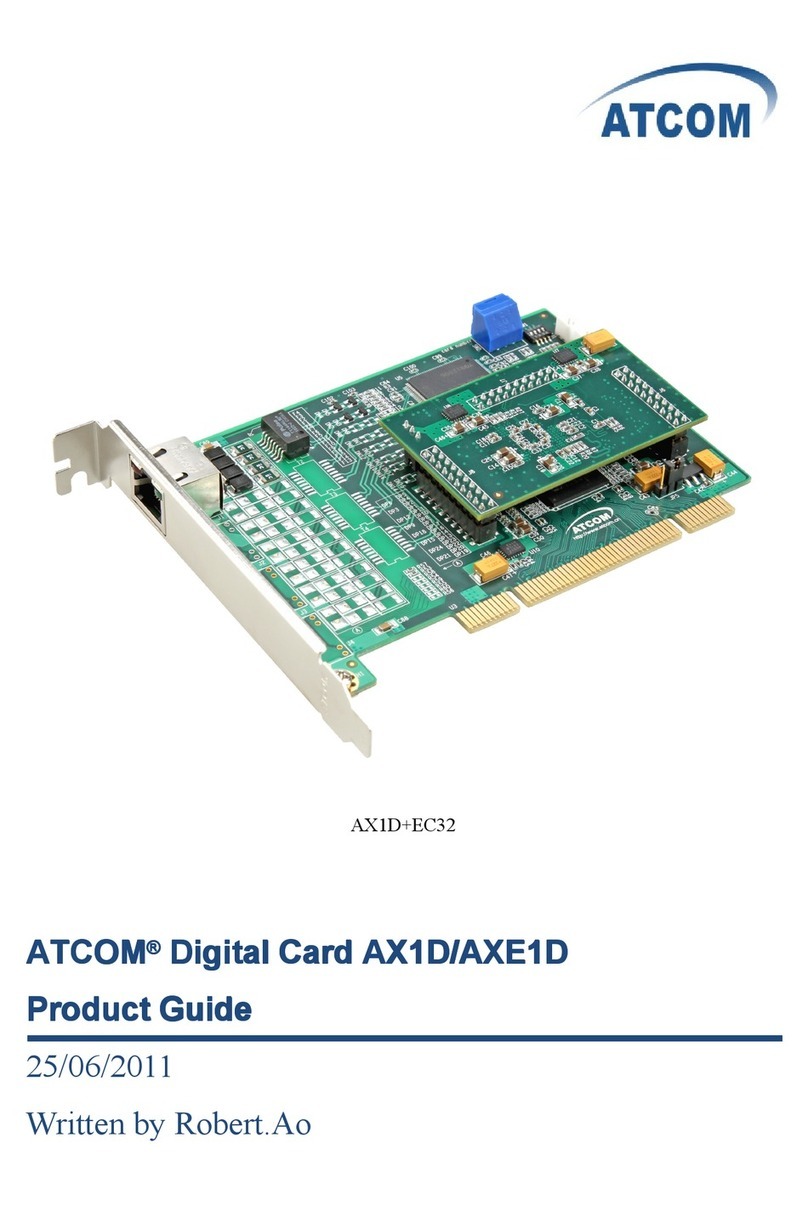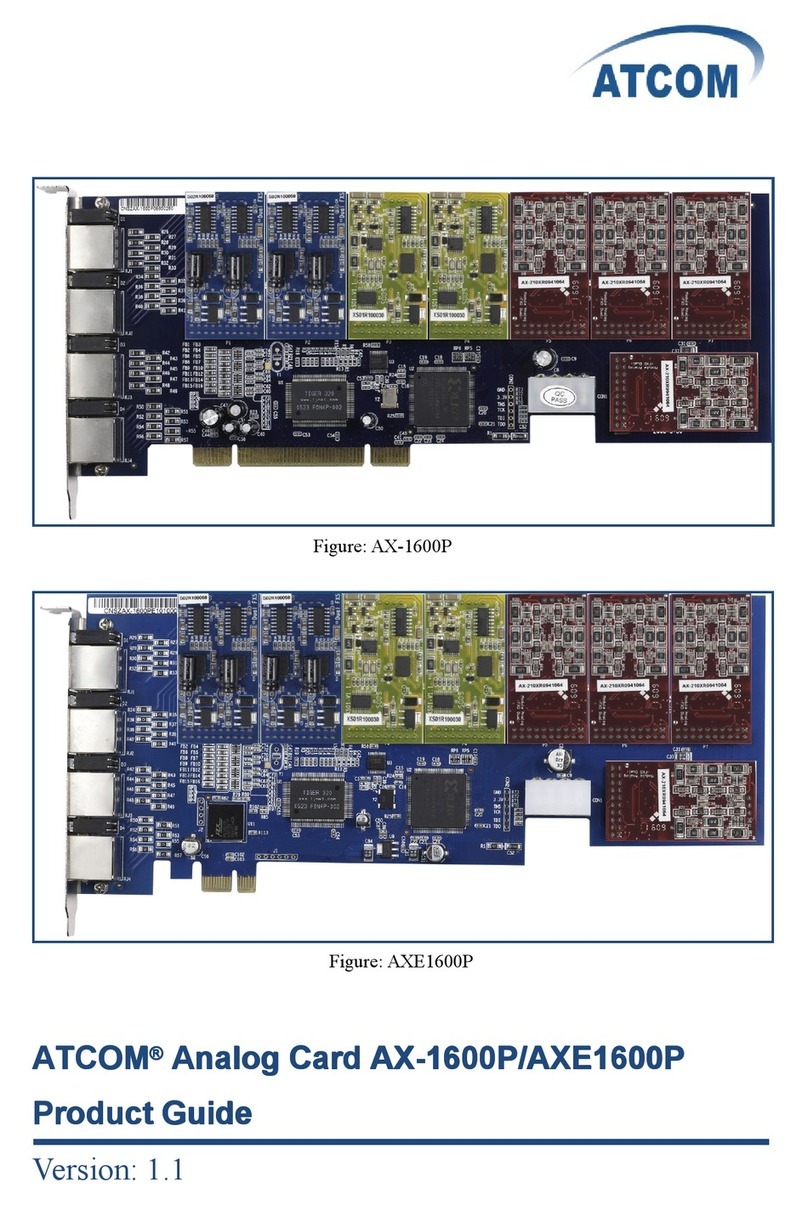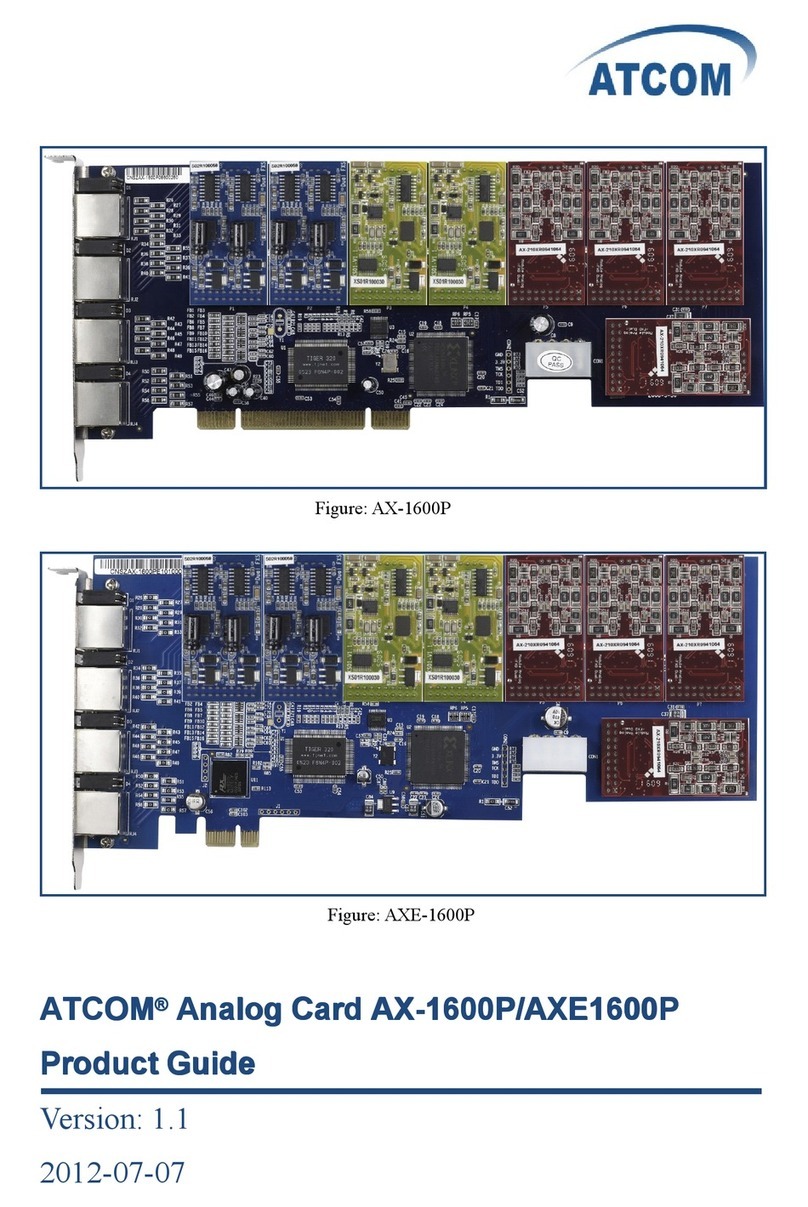AX400P User Manual
Contact ATCOM
The Introduction of ATCOM
ATCOM is the leading VoIP hardware manufacturer in global market. We have been keeping
innovating with customer’s needs oriented , working with partners to establish a total solution for
SMB VoIP with IP phone , IP PBX and Asterisk cards.
With over 10 years’ experience of R&D, manufacturing and service in network and VoIP filed;
mission of creating the biggest value for IP terminals, we commit ourselves in supplying the
competitive IP phone and other terminals for IP PBX, softswitch, IMS, NGN providers and
carriers; supplying the competitive total VoIP solution for SMB market. We keep improving the
customer’s experience and creating the bigger value with our reliable products. Until now , our
VoIP products has been sold to over 60 countries and used by millions of end users.
Contact sales:
Address District C, east of 2nd floor, #3, Crown industry buildings, Chegongmiao
Industry area, Futian district, Shenzhen, China
Tel +(86)755-23487618
Fax +(86)755-23485319
E-mail sales@atcomemail.com
Contact Technical Support:
Tel +(86)755-23481119
E-mail Support@atcomemail.com
Website address: http://www.atcom.cn/
Download Center: http://www.atcom.cn/download.html