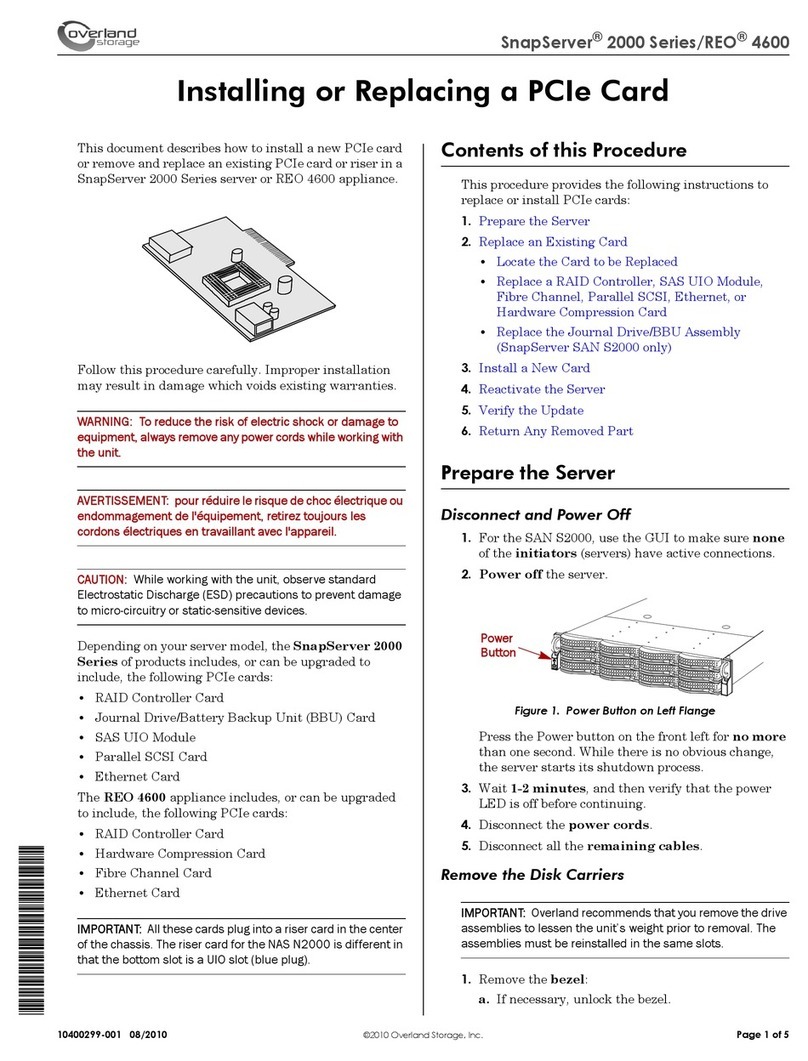Questions? Contact us!
01/10 Page 4 of 4
Copyright ©2010, Overland Storage, Inc. All rights reserved. Information in this document is subject to change without notice and does not represent a
commitment on the part of Overland Storage or any of its subsidiaries.
Install a New PCIe Card
Depending on the your server model, you can upgrade
the SnapServer 2000 Series or the REO 4600 to include
the following:
•Ethernet Card
•Parallel SCSI Card (SnapServer N2000 only)
•Hardware Compression Card (REO 4600 only)
•Fibre Channel Card (REO 4600 only)
1. Locate an available slot on the riser card (refer to
Figure 2).
2. If there are PCIe cards installed above the available
slot, you will need to remove those cards before
installing the new card. See “Replace a RAID
Controller (REO 4600 only), Hardware Compression,
Fibre Channel, Parallel SCSI, or Ethernet Card” for
removal instructions.
IMPORTANT: If you are installing a Hardware Compression
card, it must be installed in the top slot of the riser card. If a
card is already installed in the top slot, remove it and install
it in a lower slot.
3. On the rear of the server, release the latch and
remove the blank from the slot where you will insert
the card bracket (refer to Figure 3).
4. Insert the new card, positioning the bracket tongue-
end first into the bracket slot and pushing the card
into the riser slot until it snaps into place.
5. Close the bracket latch, making sure the bracket end
fits within the latch.
6. Replace any cards you removed from the upper slots
and reconnect any external cables.
7. (REO 4600 only) If you have just installed a fibre
channel card, connect external FC Port 0 (left port) to
your backup server, switch, or hub. For additional
connectivity, connect external FC Port 1 (right port)
to a virtual tape library, switch, or hub.
Replace the Chassis Cover
CAUTION: Be sure to replace the top cover. Do not operate the
server if the top cover is not in place.
1. Lower the top cover onto the server.
2. From the rear of the server, push the cover forward
until it is firmly seated.
Restore Power to the Server
1. If you removed the server from the rack, replace it
now with the help of another person.
2. Reattach all cables to the rear of the server.
3. Press the power button on the front of the server.
Verify Hardware Compression Status
(REO 4600 Only)
If you installed a new Hardware Compression card,
verify that it is recognized and operational.
1. Open the UI in a browser and log in.
2. On the System Summary page, the Hardware
Compression entry should be shown as Configured,
Operational (see Figure 8).
Figure 8. System Summary
Return Removed Parts to Overland
1. Place the removed part in the anti-static bag and put
it in the replacement part’s box.
2. Return the old part to Overland Storage.
NOTE: For shipping details, go to:
http://www.overlandstorage.com/support/rma_return.pdf