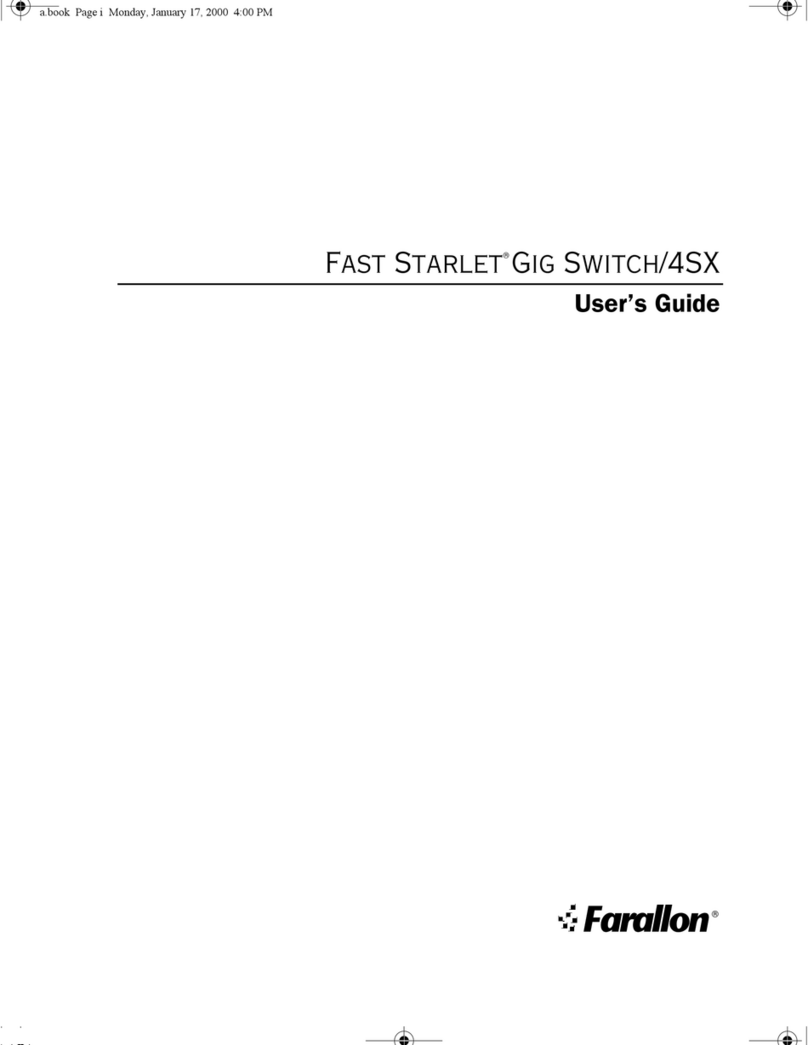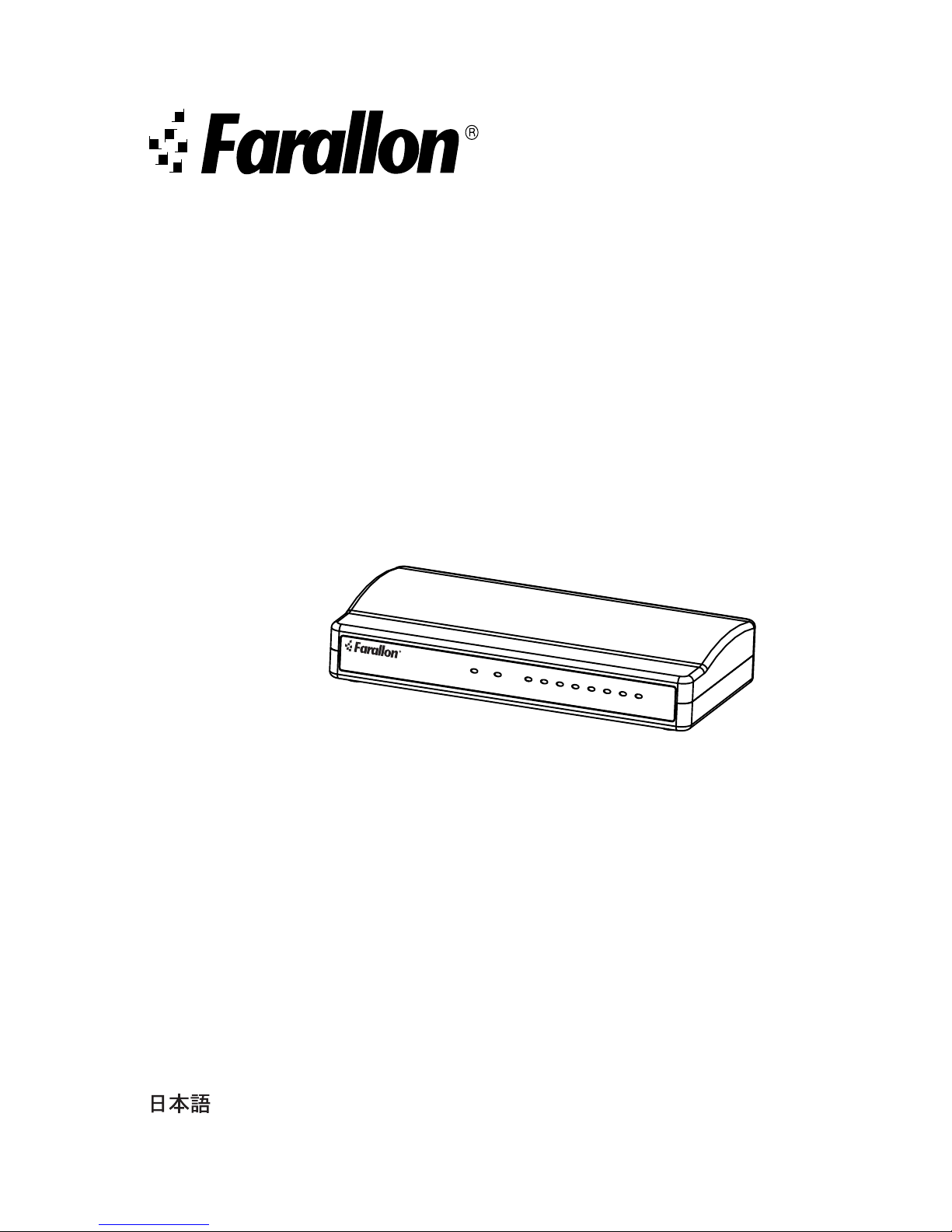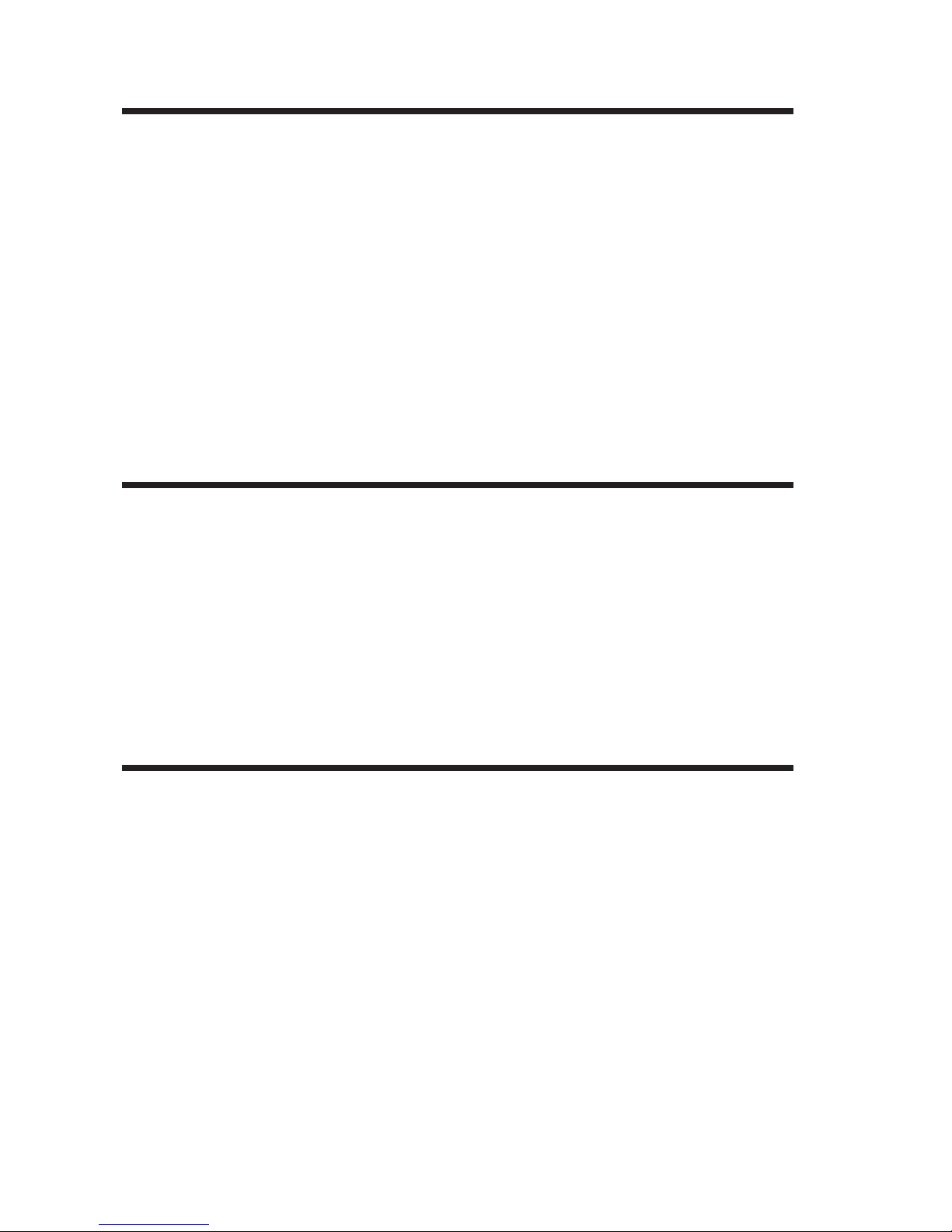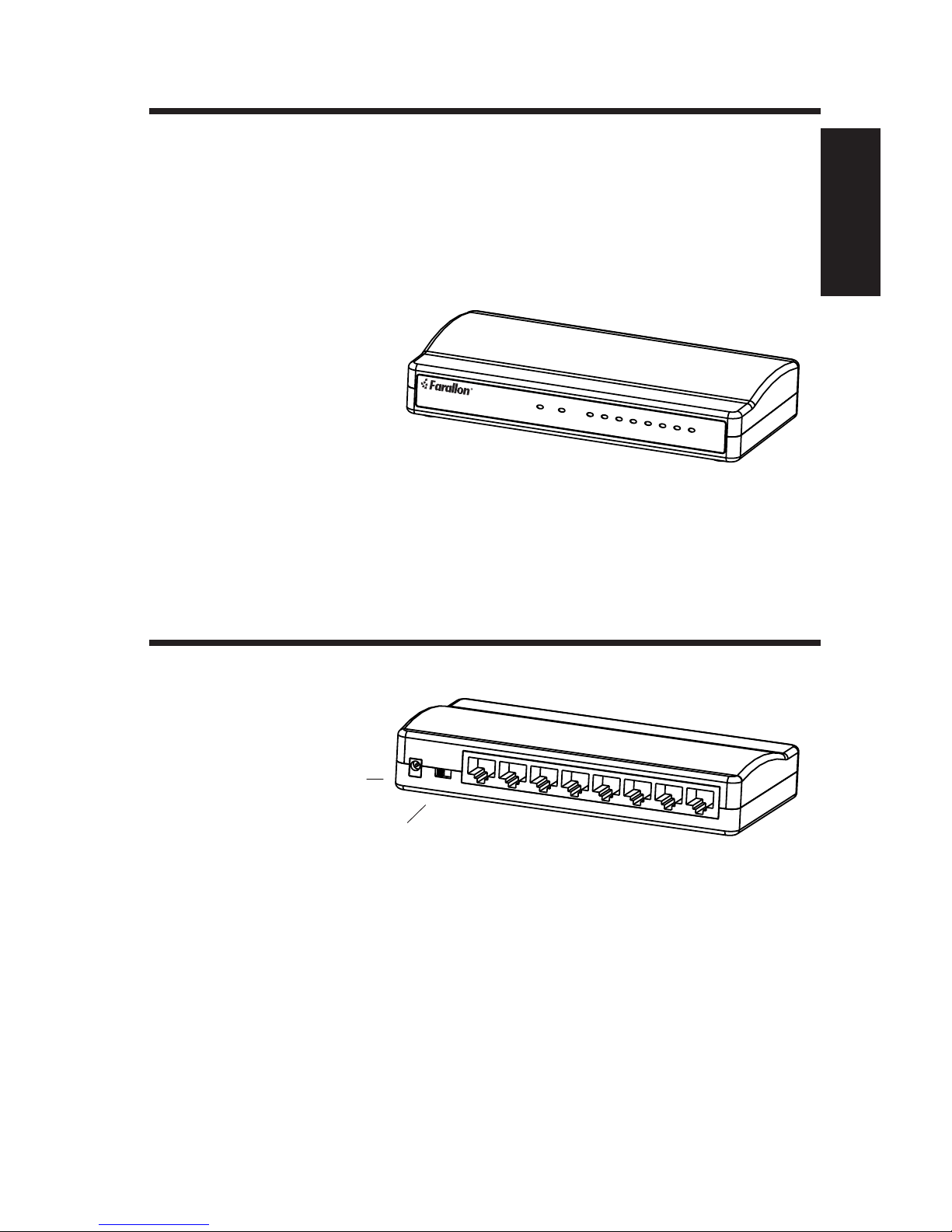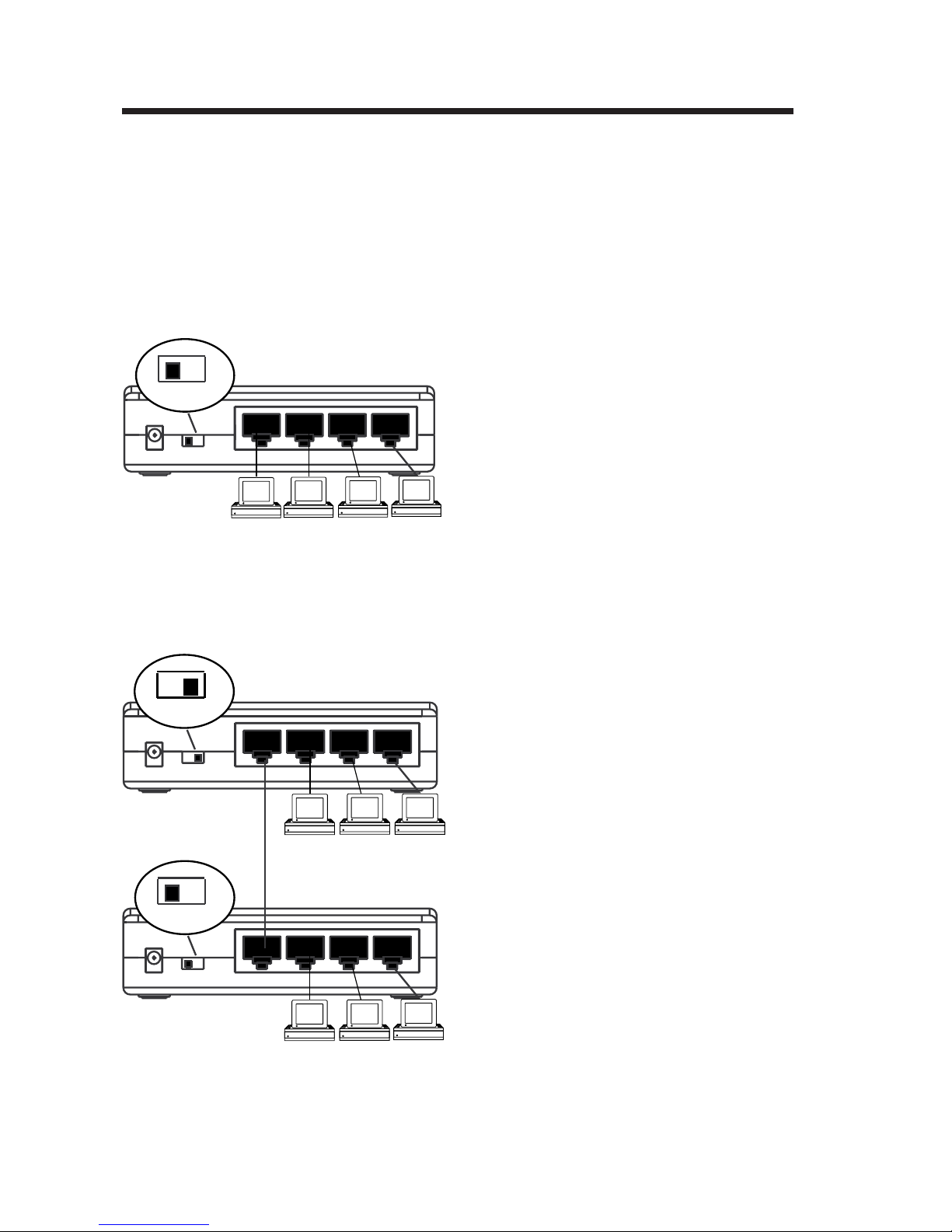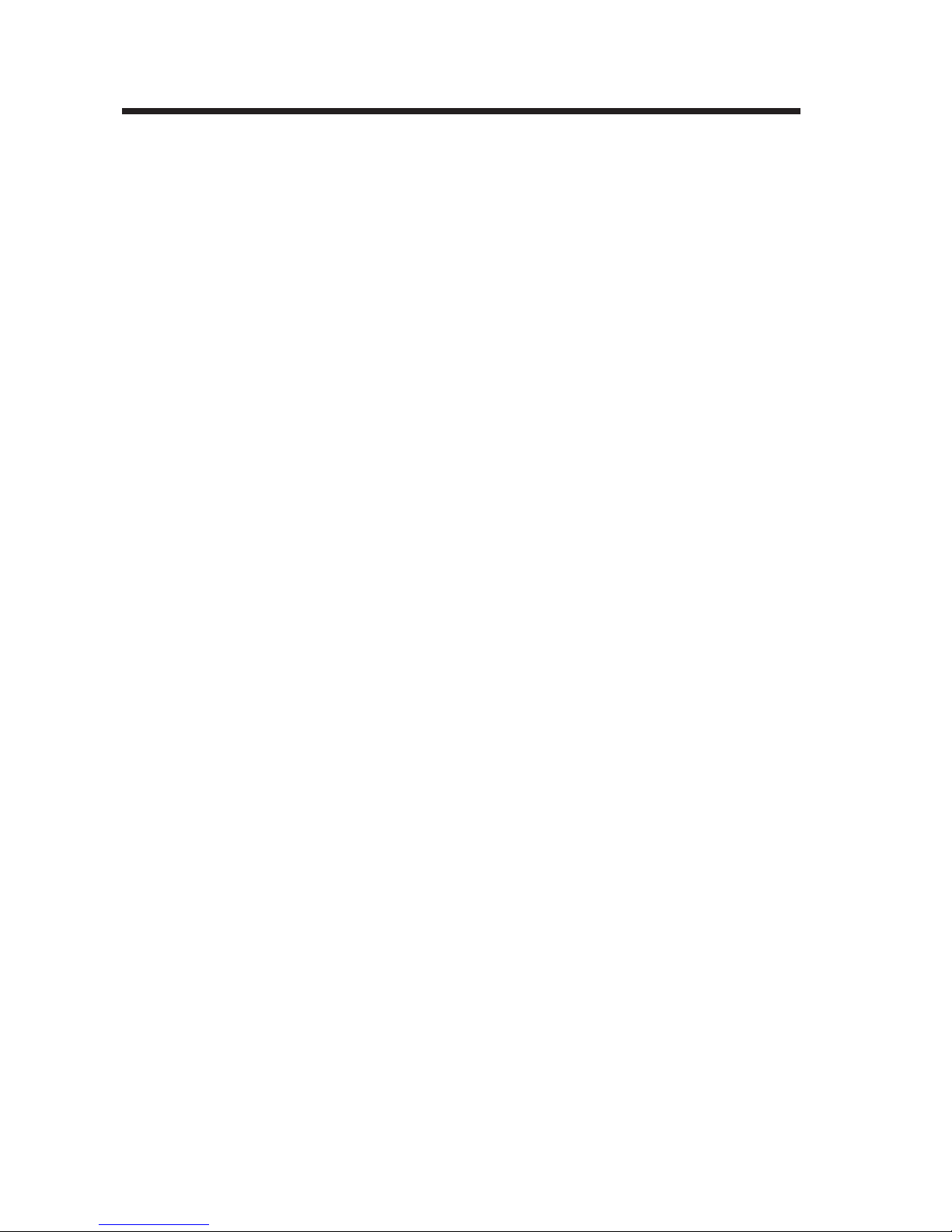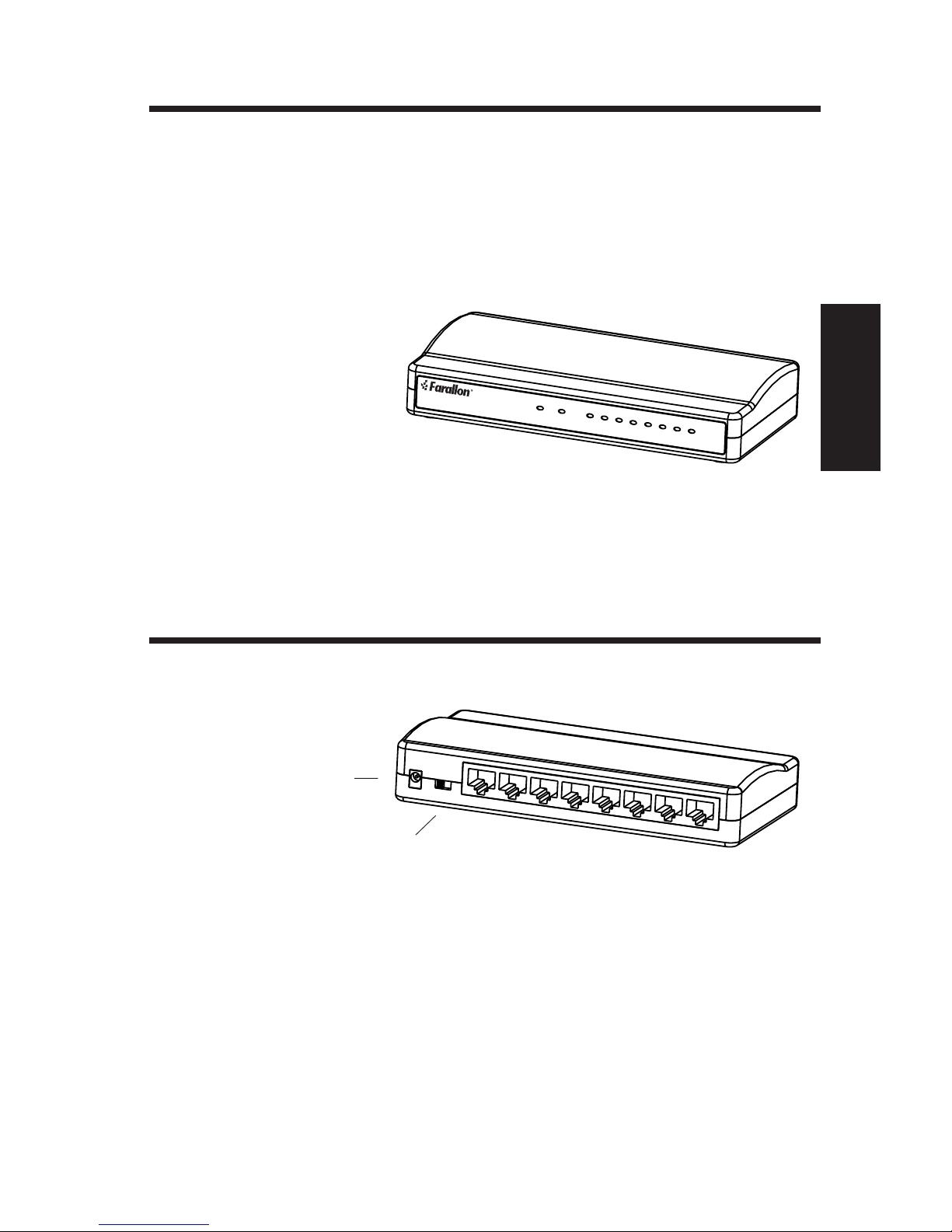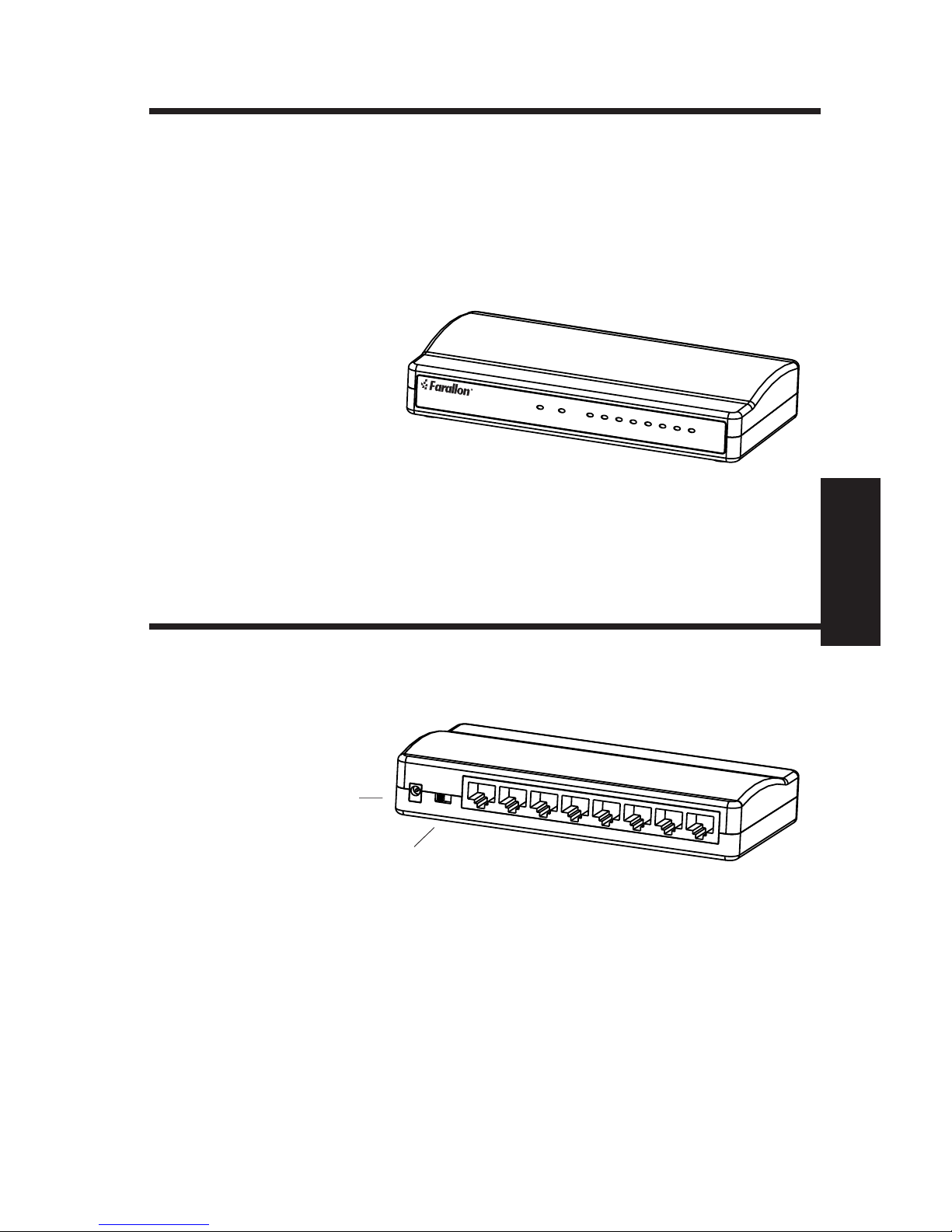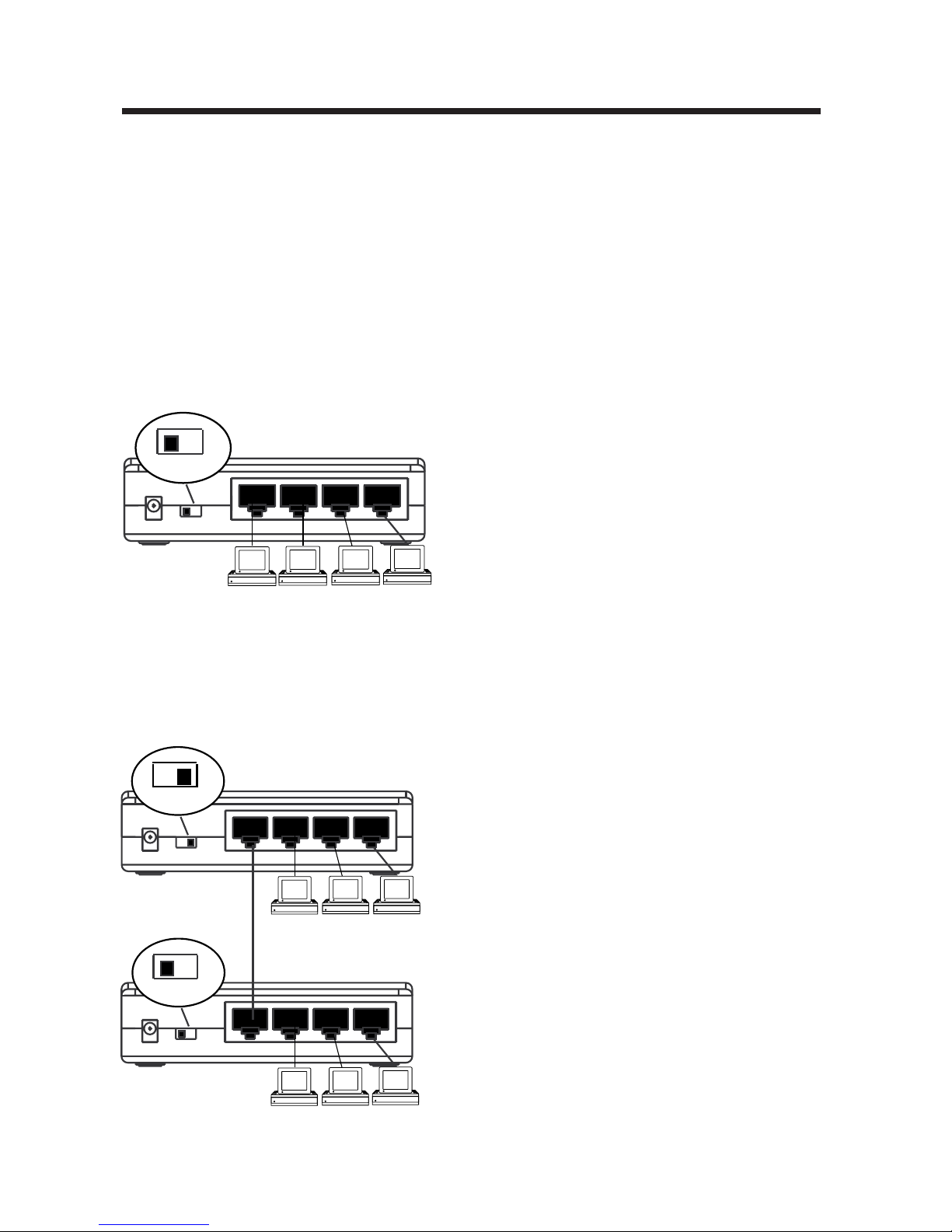6
Limited Warranty and Limitation of Remedies
Farallon warrants to you, the end user, that the accompanying Farallon product, which
may include third party products or technology (the “Product”) will be free from defects
in materials and workmanship under normal use. This is a lifetime warranty. Farallon’s
entire liability and your sole remedy under this warranty during the warranty period is
that Farallon shall, at its option, either repair the Product or refund the original
purchase price of the Product. In order to make a claim under this warranty you must
comply with the following procedure:
1. Contact Farallon Customer Service within the warranty period to obtain a Return
Materials Authorization (“RMA”) number.
2. Return the defective Product and proof of purchase, shipping prepaid, to Farallon
with the RMA number prominently displayed on the outside of the package. If you are
located outside of the United States or Canada, please contact your dealer in order to
arrange for warranty service.
THE ABOVE WARRANTIES ARE MADE BY FARALLON ALONE, AND THEY ARE THE ONLY
WARRANTIES MADE BY ANYONE REGARDING THE ENCLOSED PRODUCT. Farallon and
its licensor(s) make no other warranties, express or implied, including without limitation
the implied warranties of merchantability and fitness for a particular purpose, regarding
the enclosed product. Except as otherwise expressly provided above, Farallon and its
licensor(s) do not warrant, guarantee or make any representation regarding the use or
the results of the use of the product in terms of its correctness, accuracy, reliability,
currentness, or otherwise. The entire risk as to the results and performance of the
product is assumed by you. The exclusion of implied warranties is not permitted by
some states or jurisdictions, so the above exclusion may not apply to you. IN THAT
CASE, ANY IMPLIED WARRANTIES ARE LIMITED IN DURATION TO NINETY (90) DAYS
FROM THE DATE OF DELIVERY OF THE PRODUCT. There may be other rights that you
may have which vary from jurisdiction to jurisdiction.
Regardless of whether or not any remedy set forth herein fails of its essential purpose,
in no event will Farallon, its licensor(s) and the directors, officers, employees or agents
of any of them be liable to you for any consequential, incidental or indirect damages
(including damages for loss of business profits, business interruption, loss of business
information, and the like) arising out the use or inability to use the product even if
Farallon or its licensor(s) have been advised of the possibility of such damages.
Because some states or jurisdictions do not allow the exclusion or limitation of liability
for consequential or incidental damages, the above limitations may not apply to you.
Farallon and its licensor(s) liability to you for actual damages from any cause
whatsoever, and regardless of the form of the action (whether in contract, tort
[including negligence], product liability or otherwise), will be limited to $50.