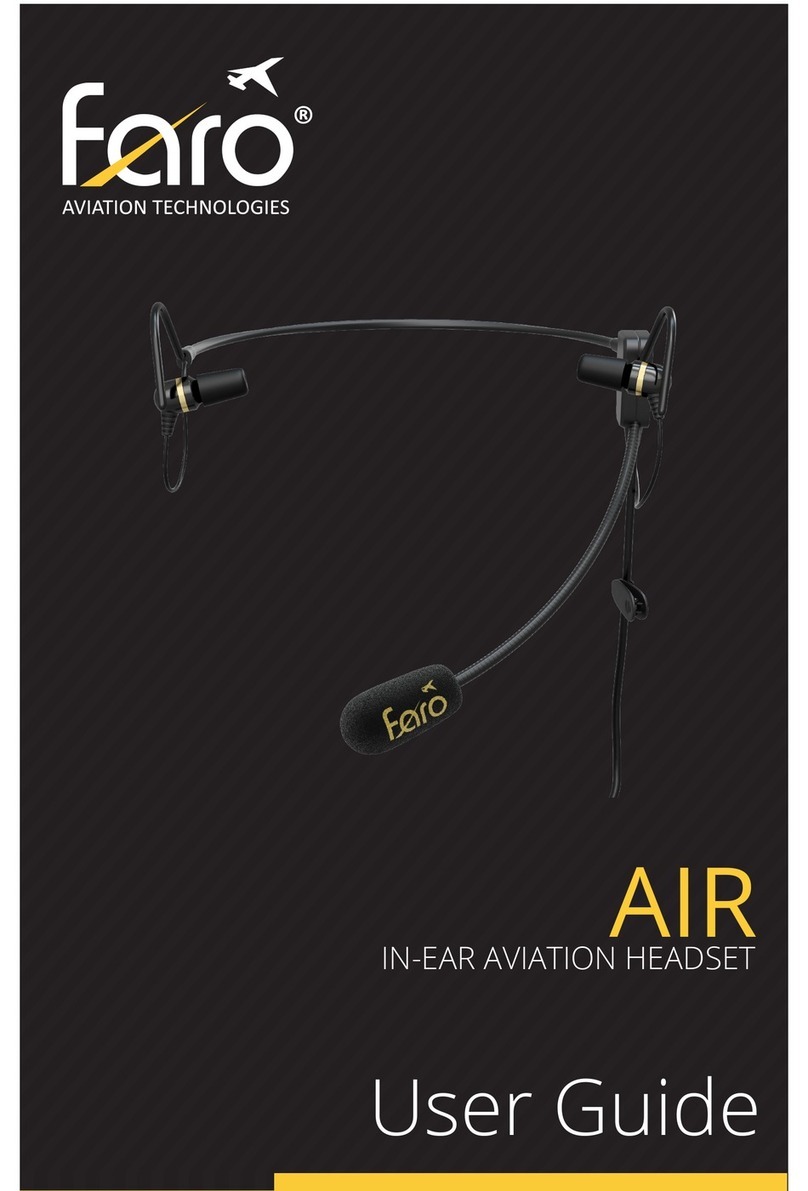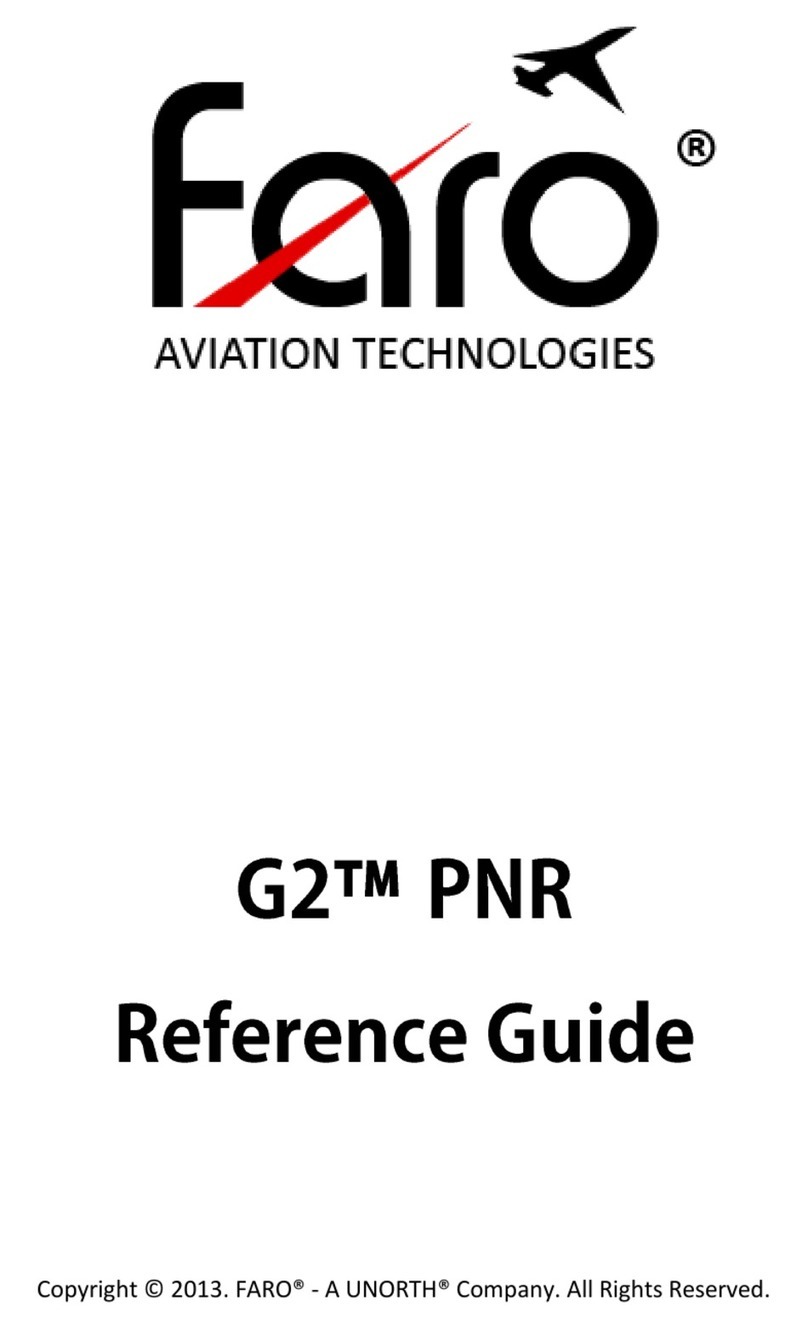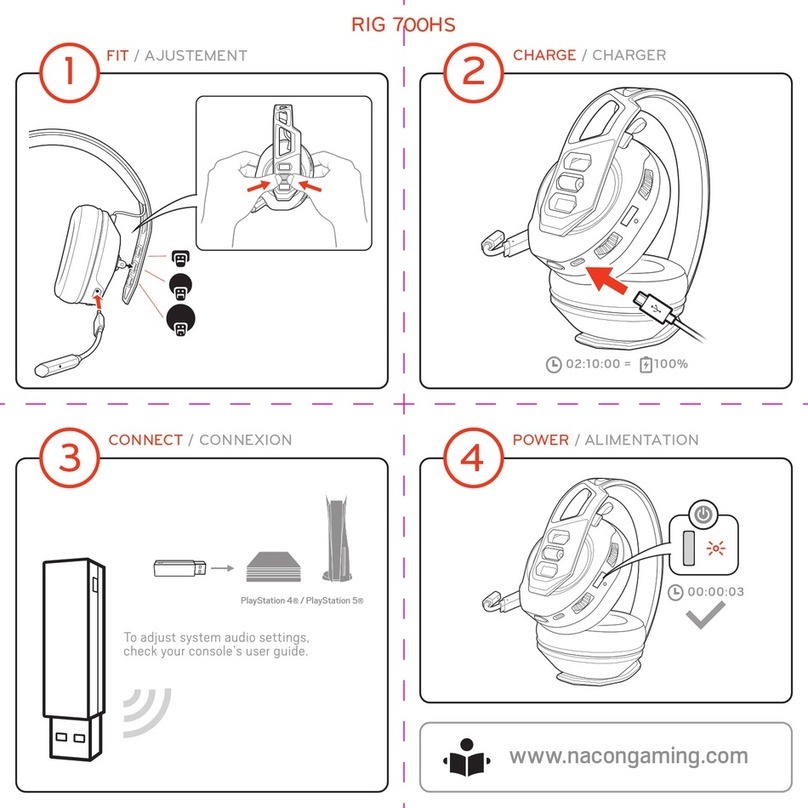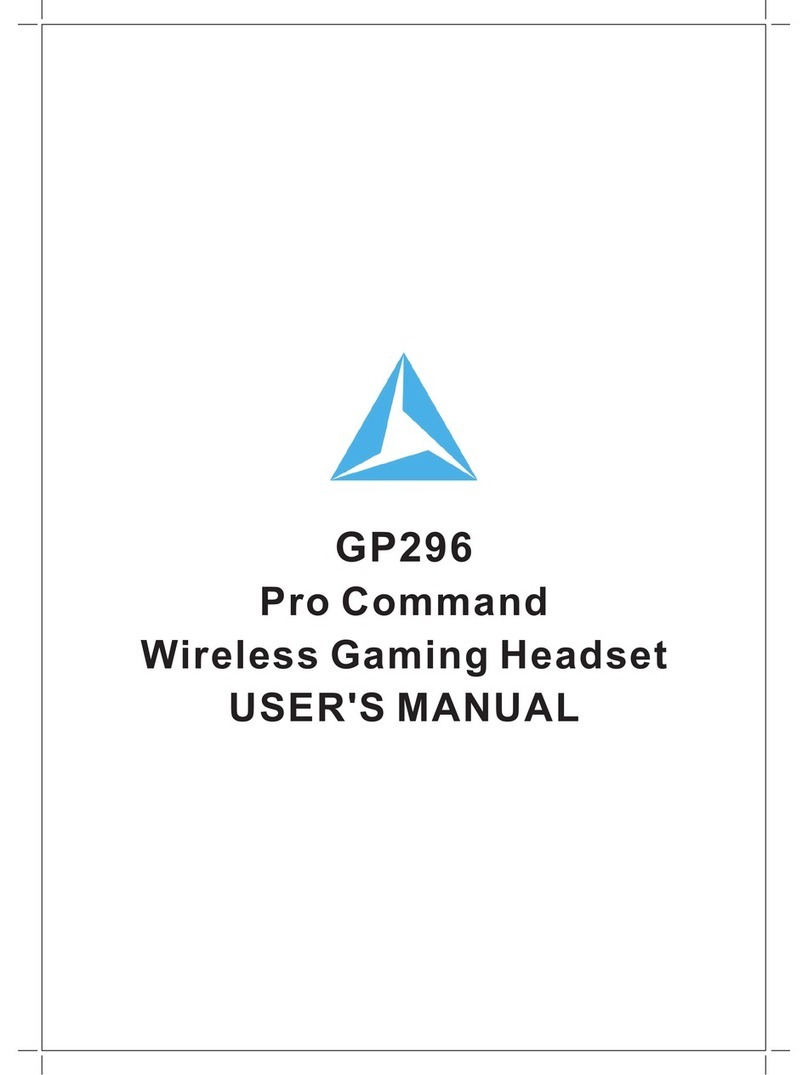Faro G3 User manual

G3
CARBON FIBER
AVIATION HEADSET
User Guide

Greetings.
Congratulations on your purchase of the Faro® G3
Aviation Headset. This product has been meticulously
designed by Faro engineers in San Jose, California to bring
you years of quiet, comfortable, and enjoyable ights.
Here at Faro, we live and breathe aviation. We love pilots,
planes, and just about everything aviation has to oer.
We encourage you to visit www.FaroAviation.com where
you will nd free videos, tutorials, and articles from some
of the best ight instructors in the world.
Your headset is backed by an amazing warranty. Please
feel free to reach out to Faro for any questions and we
always appreciate your feedback.
Thank you for choosing Faro as your aviation headset.
Sincerely,
The Faro Team
2
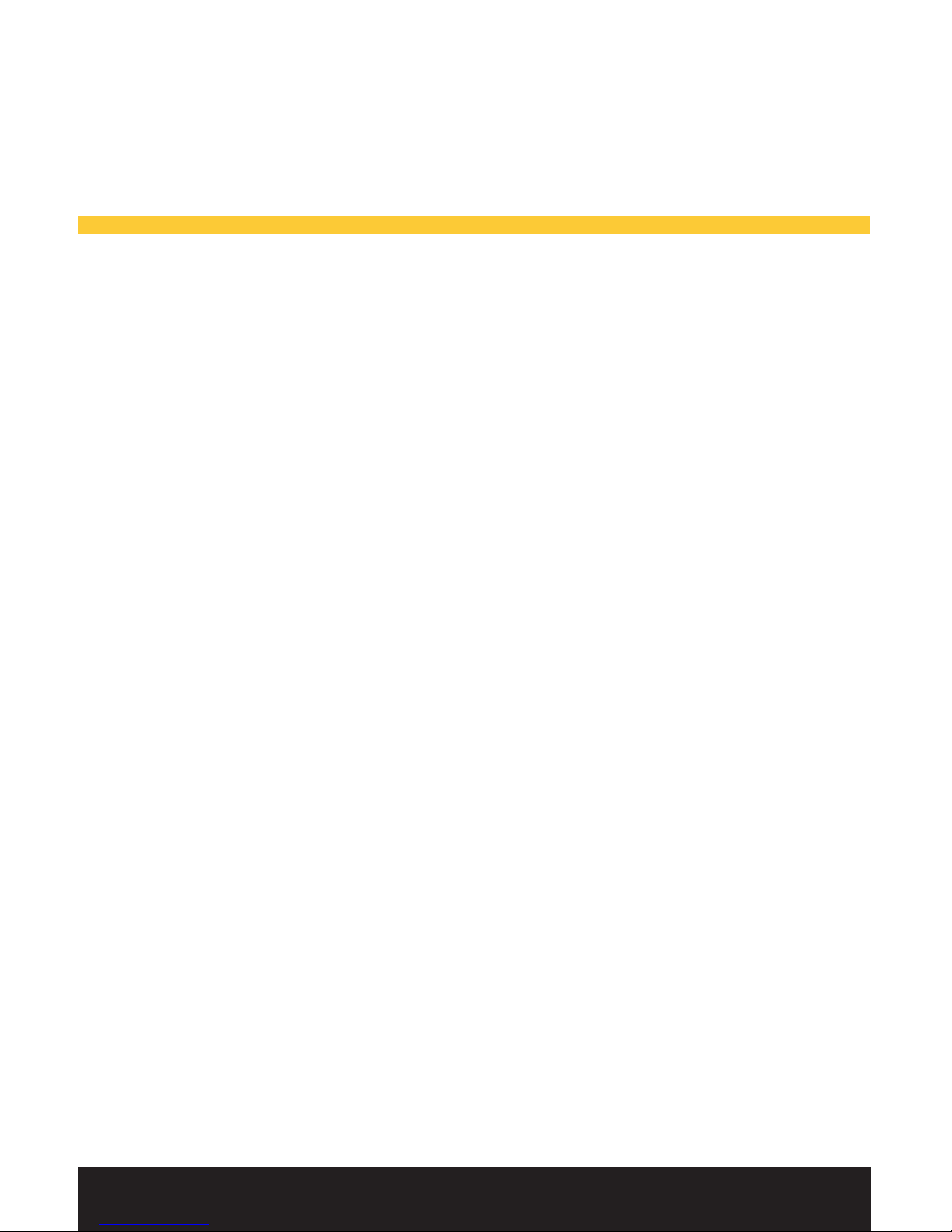
Contents.
Getting Started
Advisories............................................................................ 4
Function Overview ............................................................. 5
Adjusting your head pad................................................... 6
Adjusting your microphone.............................................. 7
Battery Type ....................................................................... 8
Battery Life.......................................................................... 8
Battery Installation ............................................................ 9
Controller Overview........................................................... 10
Controller Reference ......................................................... 11
Using your G3
Turning it ON...................................................................... 12
Auto Shut O...................................................................... 12
Power Status....................................................................... 12
Stereo / Mono Setting ....................................................... 13
Audio Priority Switch ......................................................... 14
Bluetooth Devices.............................................................. 15
Pairing Bluetooth for the First Time ................................ 15
Turn Bluetooth ON or OFF................................................ 16
Re-connecting Bluetooth .................................................. 16
Bluetooth Features ............................................................ 17
Bluetooth Status Lights..................................................... 17
Good to know
Pro Tips ............................................................................... 18
Common Questions........................................................... 19
Common Questions (continued)...................................... 20
Technical Specications .................................................... 21
Warranty ............................................................................. 22
Product Registration.......................................................... 24
Connect with Faro.............................................................. 24
3
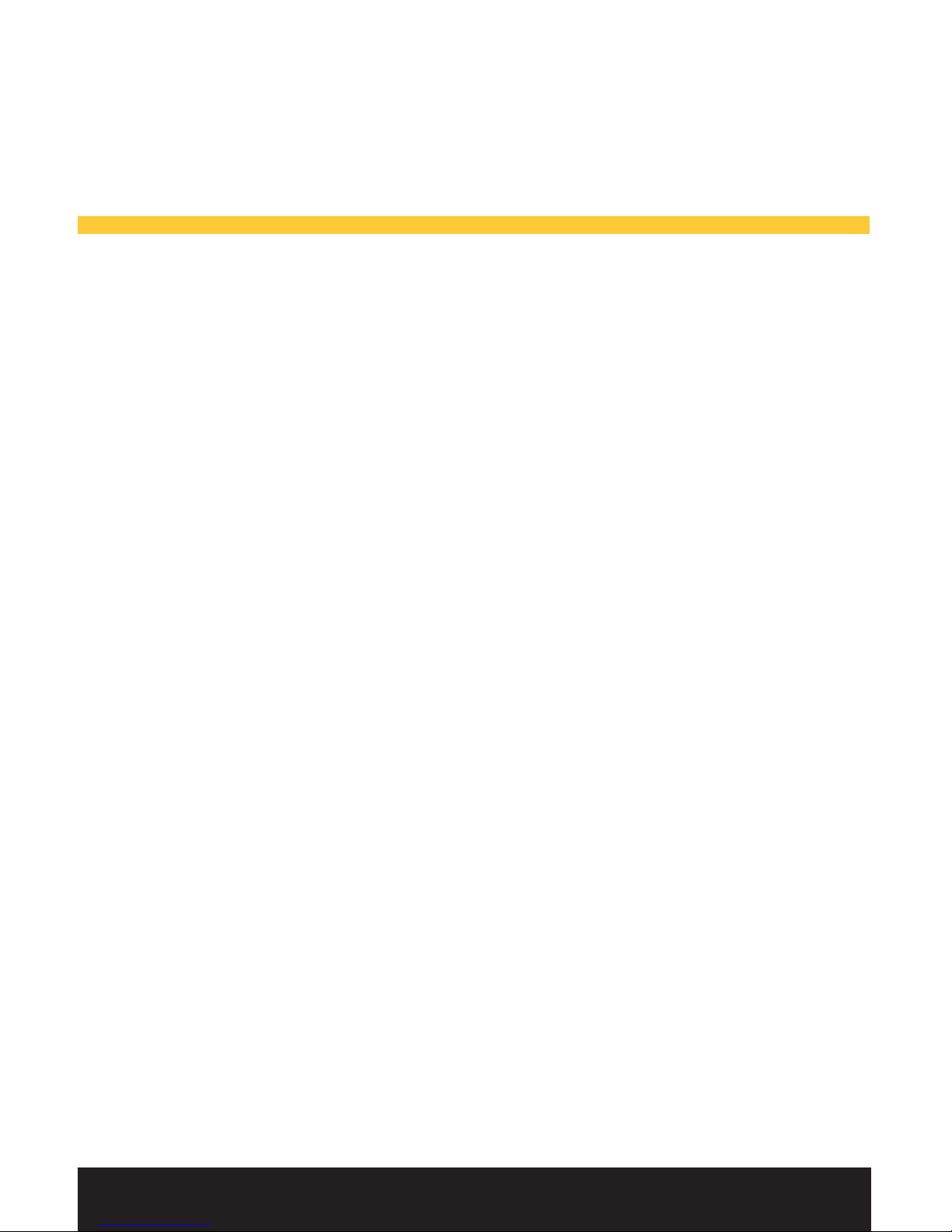
Getting Started.
Advisories.
Please read information in this booklet carefully and
completely before using your headset. Keep these
instructions and make them easily accessible to all other
users. Always include this booklet when giving this
headset to third parties.
In an unlikely event of a problem with your headset, it
is recommend to switch to an alternate communication
method and to use standard cockpit resource
management skills to minimize distraction.
Your aircraft sounds such as engines, propellers, warning
alarms, and other sound sources may sound dierently
when using a new headset.
When listening to an audio source via your Faro G3
headset, please limit the volume to safe levels to ensure
you are able to hear communication and warning alarms
from your aircraft.
Do not attempt to disassemble or service inside of the ear
cups or others parts of the headset. This will void your
warranty and may result in unexpected performance of
your headset.
54

Function Overview.
5

Getting Started.
Adjusting your head pad.
Adjustment for a personalized t on the G3 is simple and
easy. Proper t is important both for comfort and optimal
noise reduction.
1. Loosen the thumb
knobs on the headset
rails.
2. Place the headset on.
3. Adjust the pressure by
moving the ear cups up or down so it is completely
over your ear. It should produce an even, gentle
pressure all around each ear.
4. Tighten the thumb knobs when appropriate t is
found.
6

Adjusting your microphone.
G3 microphone can be rotated to be placed on the right
or the left side of the headset.
To adjust the
microphone placement,
rotate the microphone
from its base and bend
the exible boom.
For clear and crisp
communication, the microphone should be placed
approximately 1/8” from the lips.
7

Getting Started.
Battery Type.
Faro G3 requires two AA batteries. Use Alkaline batteries
from trusted brands for best performance. Rechargeable
batteries are discouraged because they provide uneven
voltage power which interferes with ANR.
The ANR and Bluetooth functions are powered by
battery. Your G3 headset will continue its basic
operations of hearing and transmitting without batteries.
Please do not mix old and new batteries together.
Battery Life.
A set of brand new Alkaline batteries can provide up to 40
hours of battery life. However, the exact duration
depends on the amount of noise reduction required in
your cockpit and Bluetooth usage which can reduce
battery life.
8

Battery Installation.
To open the battery compartment door, press rmly
down and out as shown in gure below.
9
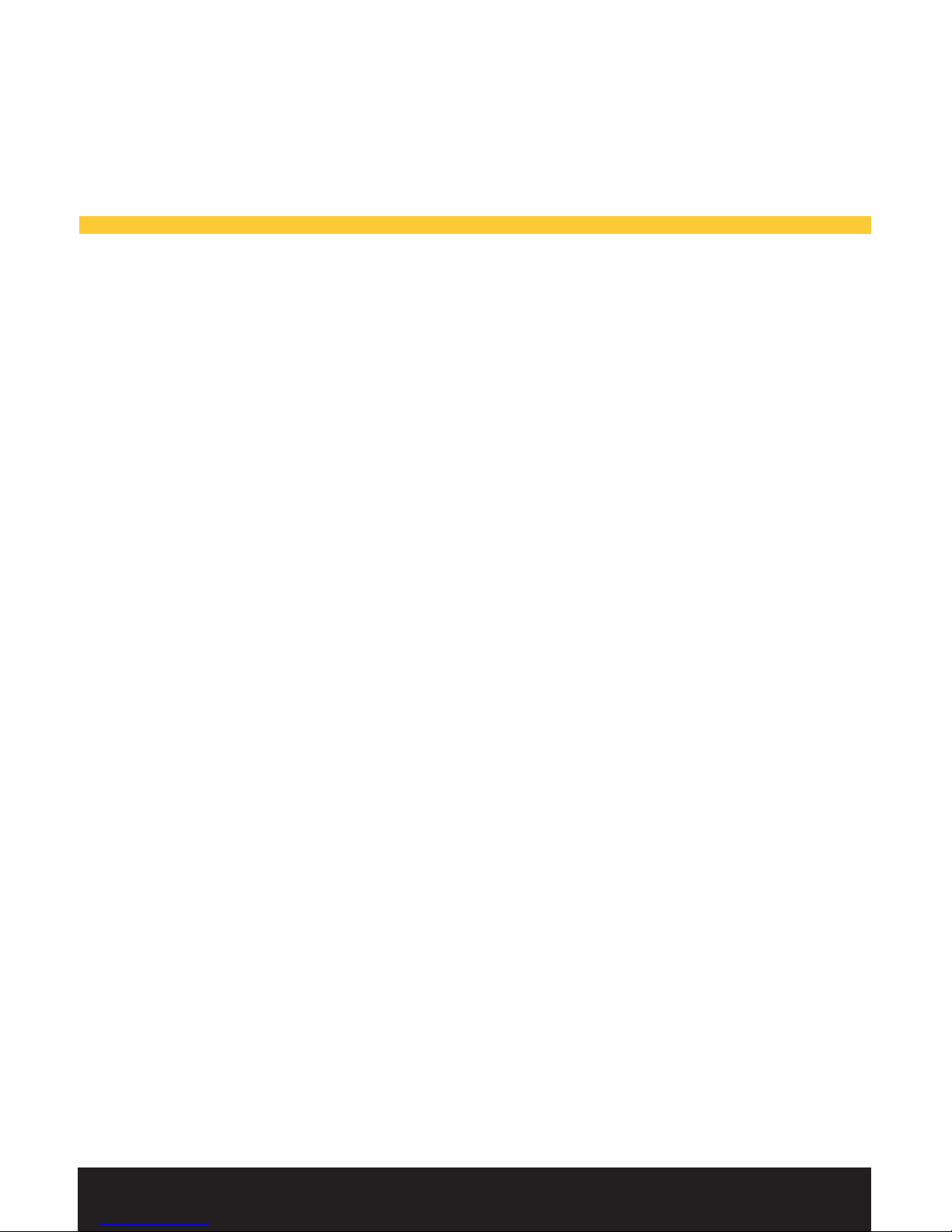
Getting Started.
Controller Overview.
A. Volume Control: You can adjust the volume from
your audio panel for each ear cup independently.
B. Power Status: Flashes Green when battery supply is
strong. Flashes Amber when battery is low. Flashes
Red when battery is very low.
C. Power Button: Press and hold for one second to
turn the ANR on. Press and hold for one second to
turn o.
D. Bluetooth Status: Flashes Blue and Red when in
pairing mode. Flashes Red twice when disconnected.
Flashes Blue regularly when connected. Short Flash in
blue indicates phone line is busy.
E. Bluetooth Button: Used for connecting and phone
operation shortcuts. Please refer to page 15.
F. Bluetooth Volume Control: Used for adjusting audio
levels from your bluetooth sources.
G. Audio Priority Switch: Controls which audio gets
through.
A - Intercom priority - Bluetooth and Aux are muted
when intercom is active.
B - All audio sources are played together.
C - Intercom only - All audio from sources other than
intercom are muted.
H. Aux Input: Use the provided 3.5 mm cable to
connect your audio source.
10
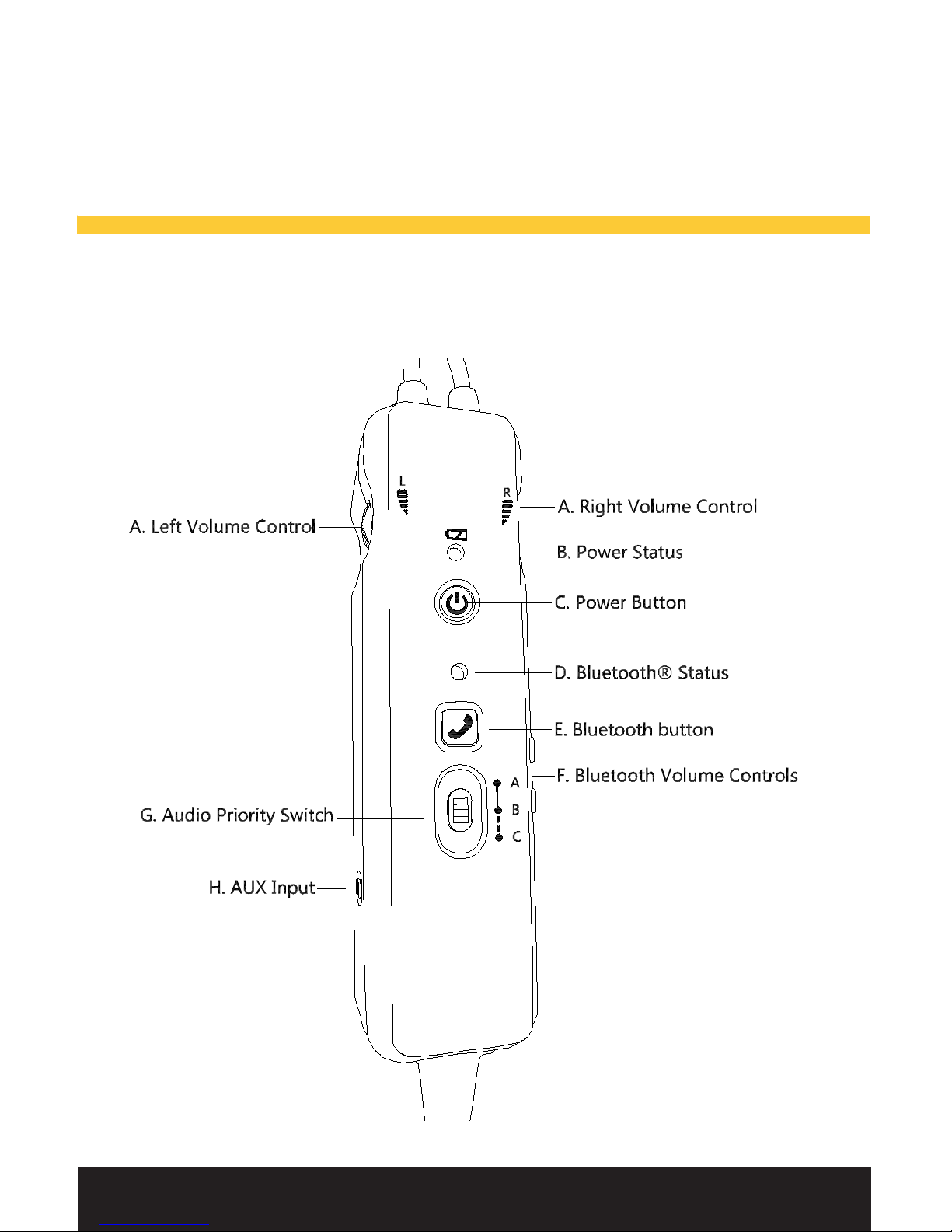
Controller Reference.
11

Using your G3.
Turning it ON.
Press and hold the power button for one second. To turn
o, press and hold the power button for one second.
Auto Shut O.
G3 will automatically power o after approximately ve
minutes from removing the headset and in quiet
conditions.
G3 will automatically shut o after 1 hour if headset is not
connected to intercom and only auxiliary is used or only
Bluetooth is playing audio.
Power Status.
• Flashes Green when battery supply is strong.
• Flashes Amber when battery is low.
• Flashes Red when battery is very low.
12

Stereo / Mono Setting.
Whether you should use a Mono or Stereo setting
depends on your aircraft’s avionics. Incorrect setting will
result in communication being heard in only one side.
Stereo /Mono setting does not eect the audio from your
auxiliary sources.
For most general aviation planes, Mono setting is
required. To change this setting, please remove the
battery compartment, any batteries and change the
switch position using the gure below.
13
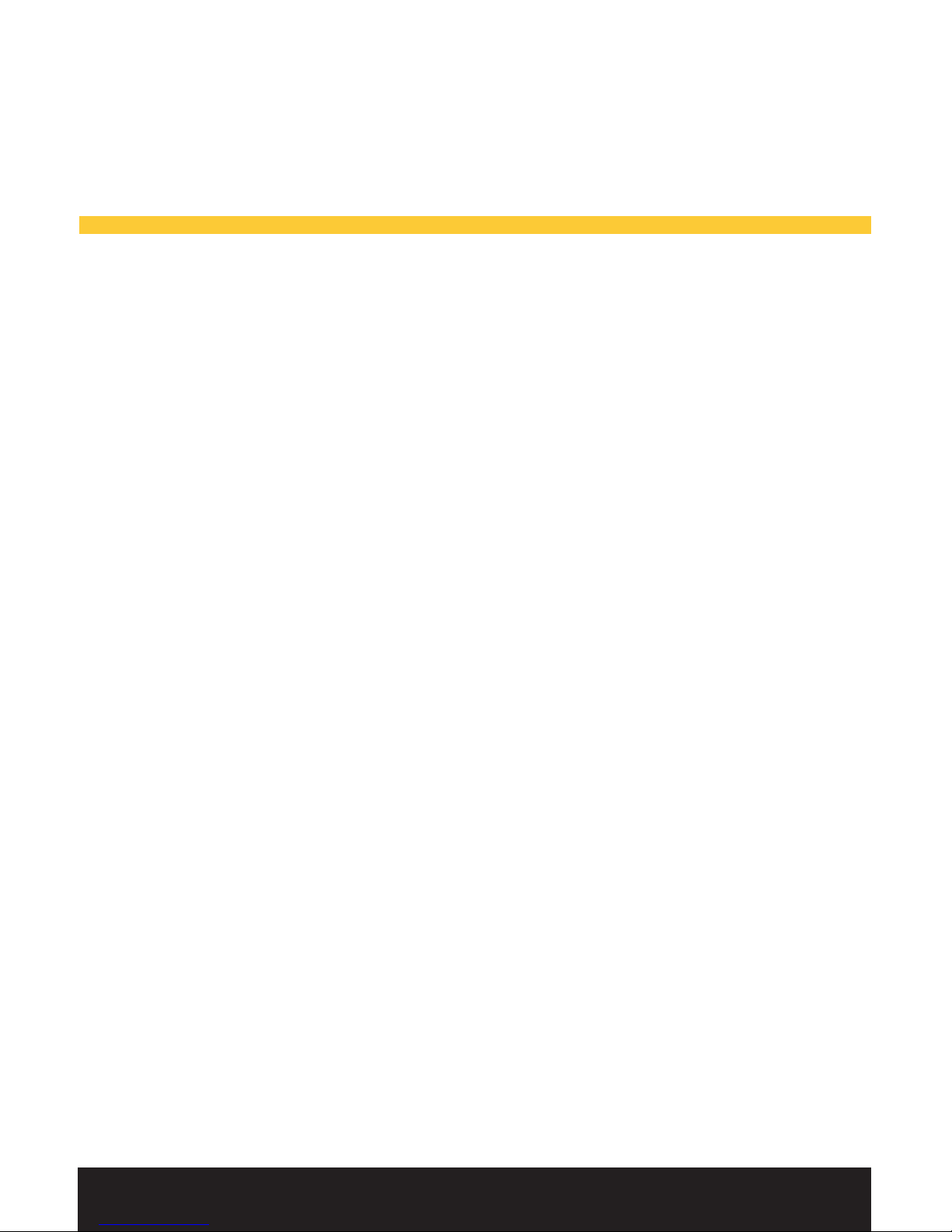
Using your G3.
Audio Priority Switch.
You may wish to mute your auxiliary audios when you are
transmitting or receiving transmission.
Position A will automatically detect transmissions and
signicantly reduce auxiliary and Bluetooth audio
volumes.
Position B will continue to play auxiliary and Bluetooth
audio even if transmission is sent or received. If you are
talking to Air Trac Control or other pilots, use an
appropriate volume to ensure important transmissions
are not missed. Use position B for phone calls.
Position C will only allow intercom transmission to be
sent to your headset. Bluetooth and Auxiliary are
permanently muted with switch in this position.
14
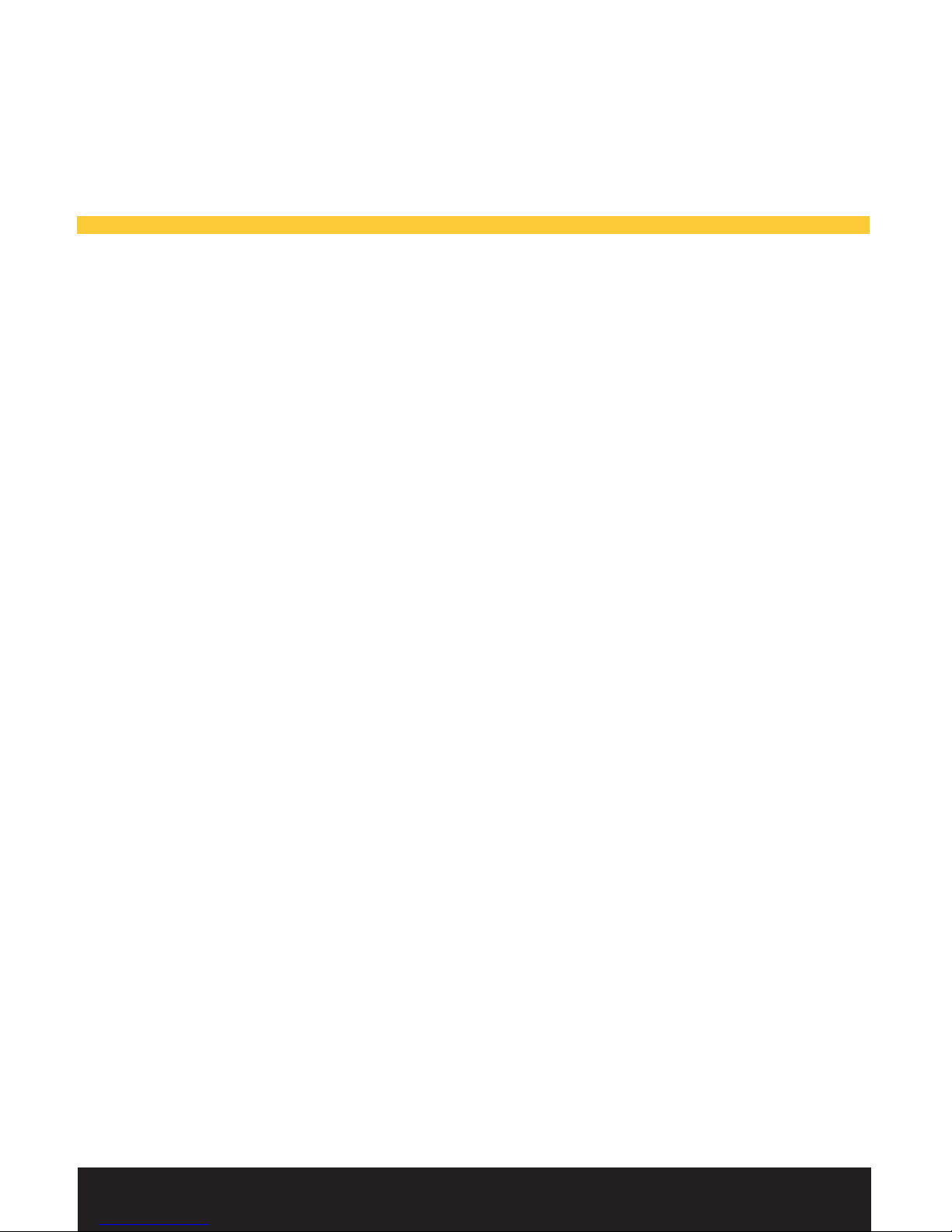
Pairing Bluetooth for the First Time.
1. Turn the headset on and ensure the power status is
ashing green.
2. Place the audio priority switch to A or B position.
3. Press and hold the bluetooth button for one second.
4. Bluetooth status will ash red and blue to indicate it
is in pairing mode.
5. Find BT-ANR on your Bluetooth device and connect.
6. If prompted for pairing code, enter 0000 (four
zeros).
Bluetooth status light will ash in blue regularly upon
successful connection.
Bluetooth Devices.
15

Bluetooth Devices.
Turn Bluetooth ON or OFF.
Press and hold the Bluetooth button for three seconds.
Re-connecting Bluetooth.
To connect G3 to the last connected phone, ensure
headset is turned on and ashing Green. Press the Blue-
tooth button to re-connect.
Bluetooth status light will ash in blue regularly upon
successful connection.
To connect G3 to a new Bluetooth source after initial
pairing, please turn o Bluetooth on previous device or
ensure it is not in close proximity.
1716

Bluetooth Features.
Power on or o: Press and hold the Bluetooth button for
three seconds.
Re-Dial: Press the Bluetooth button twice.
Answer Call: Press the Bluetooth button once.
End Call: Press the Bluetooth button once.
Reject Call: Press and hold the Bluetooth button for more
than 1 second.
Bluetooth Status Light.
• Flashing in Red and Blue: Pairing mode.
• Flashes in Red twice: Disconnected.
• Flash in Blue regularly: Connected.
• Short Flash in Blue: Phone line is busy.
17

Good to know.
Pro Tips.
• Ensure G3 is tting you properly by reviewing
adjustments on page 6. Ear seals should be centered
over the ears for best performance.
• Position the microphone in front of your lips for
maximum noise cancellation.
• When using Bluetooth for a phone call, place the
Audio Priority Switch in Position B.
• Set Mono / Stereo setting to match your airplane’s
avionics. For most planes, this would be mono. If set
to the incorrect setting, audio will be lost in one ear.
• Keep your Bluetooth device at least 12 inches from
your G3 headset to minimize any interference.
• Turn o Bluetooth whenever it is not in use to
conserve battery.
• Register your headset on FaroAviation.com for your
warranty, product updates, and more.
18
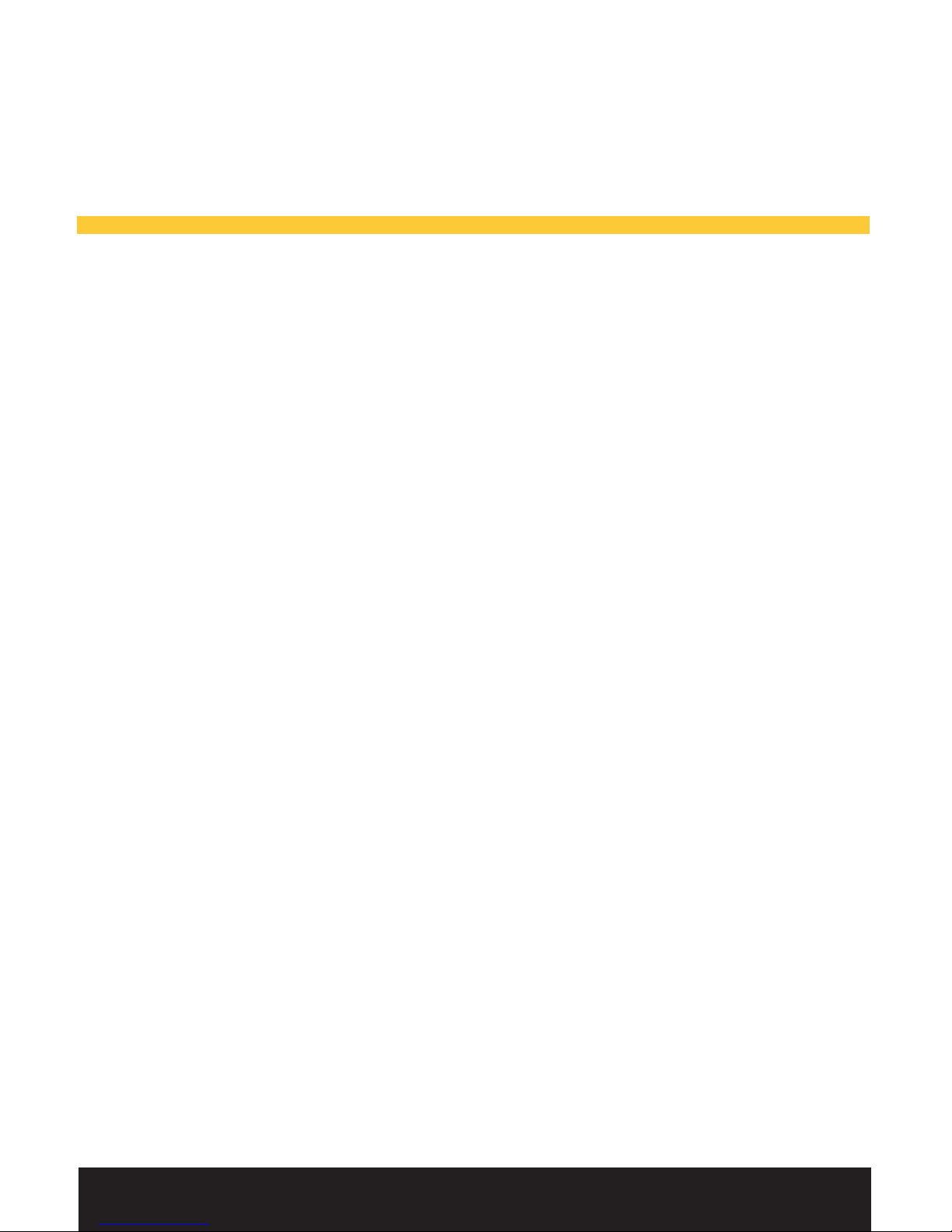
Common Questions.
Why can I hear in only one side?
Your G3 headset is compatible with both Stereo and
Mono aircraft avionics. If your headset is set to the
incorrect setting for your aircraft, hearing will be lost in
one side. Refer to page 13 for additional information.
Where can I purchase parts for my G3 headset?
Accessories can be purchased from Faro’s authorized
dealers or by visiting www.FaroAviation.com.
What is the best way to store the headset?
Please remove the batteries before storing the headset
for a prolonged period. Store your headset in a ventilated
area away from direct sunlight.
How can I reduce static noise when using Bluetooth?
Please ensure your cell phone is at least 12 inches from
your G3 controller to minimize RF interferences.
19
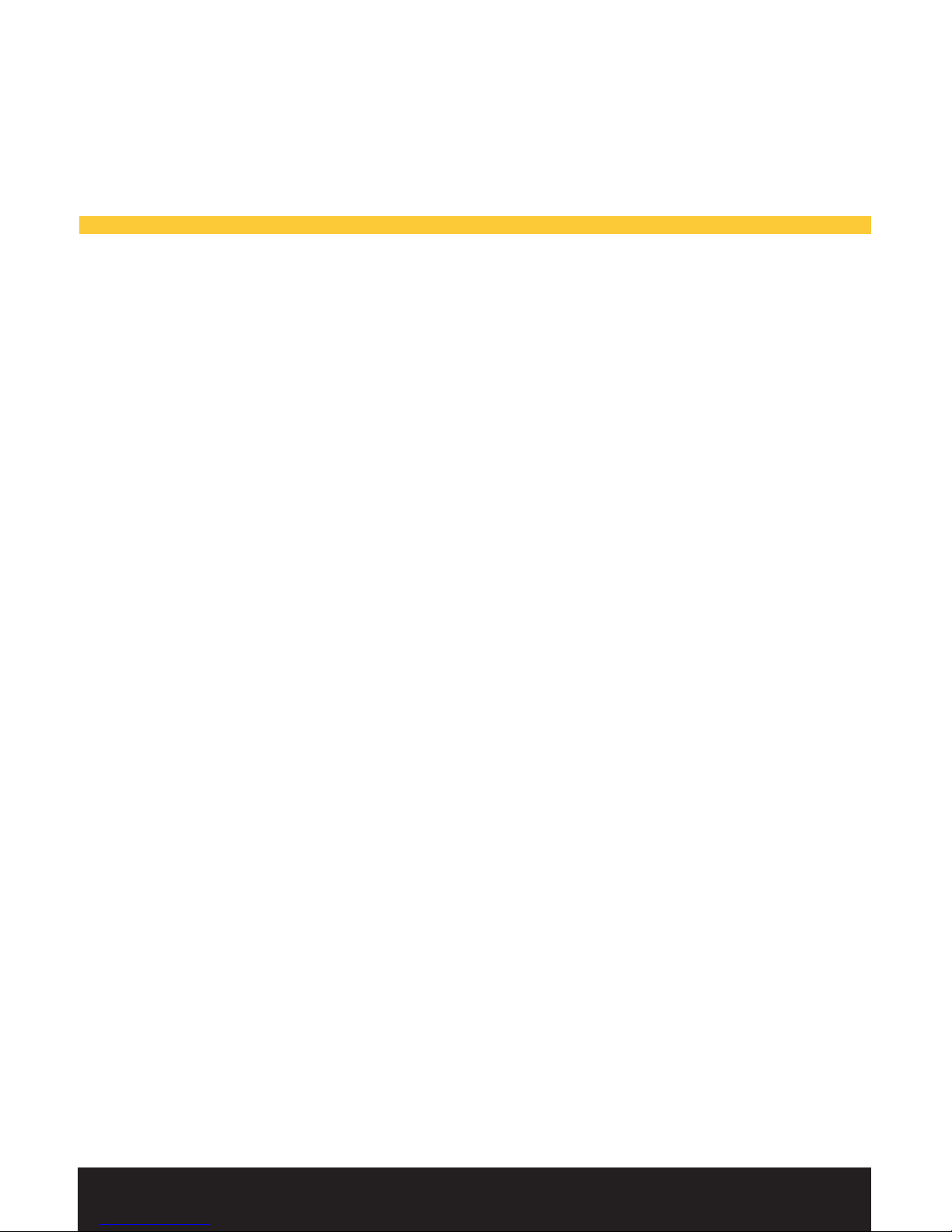
Good to know.
Common Questions (continued).
Why do I hear a loud noise when ANR is turned on?
Please replace your batteries with a brand new Alkaline
set. Low quality batteries can provide uneven voltage.
Why do I need to yell to activate the microphone?
Your avionics’ squelch setting must be adjusted. It is
common for every pilot to change the squelch setting just
like adjusting the volume. Please consult someone who is
familiar with your airplane‘s avionics if you cannot locate
the squelch knob or button.
What if I have other questions?
FARO Pilot Support is here to help. Please use one of the
following channels to contact us:
Online: www.FaroAviation.com
E-mail: [email protected]
Priority Customer Service: 1-855-359-3276
20
Table of contents
Other Faro Headset manuals