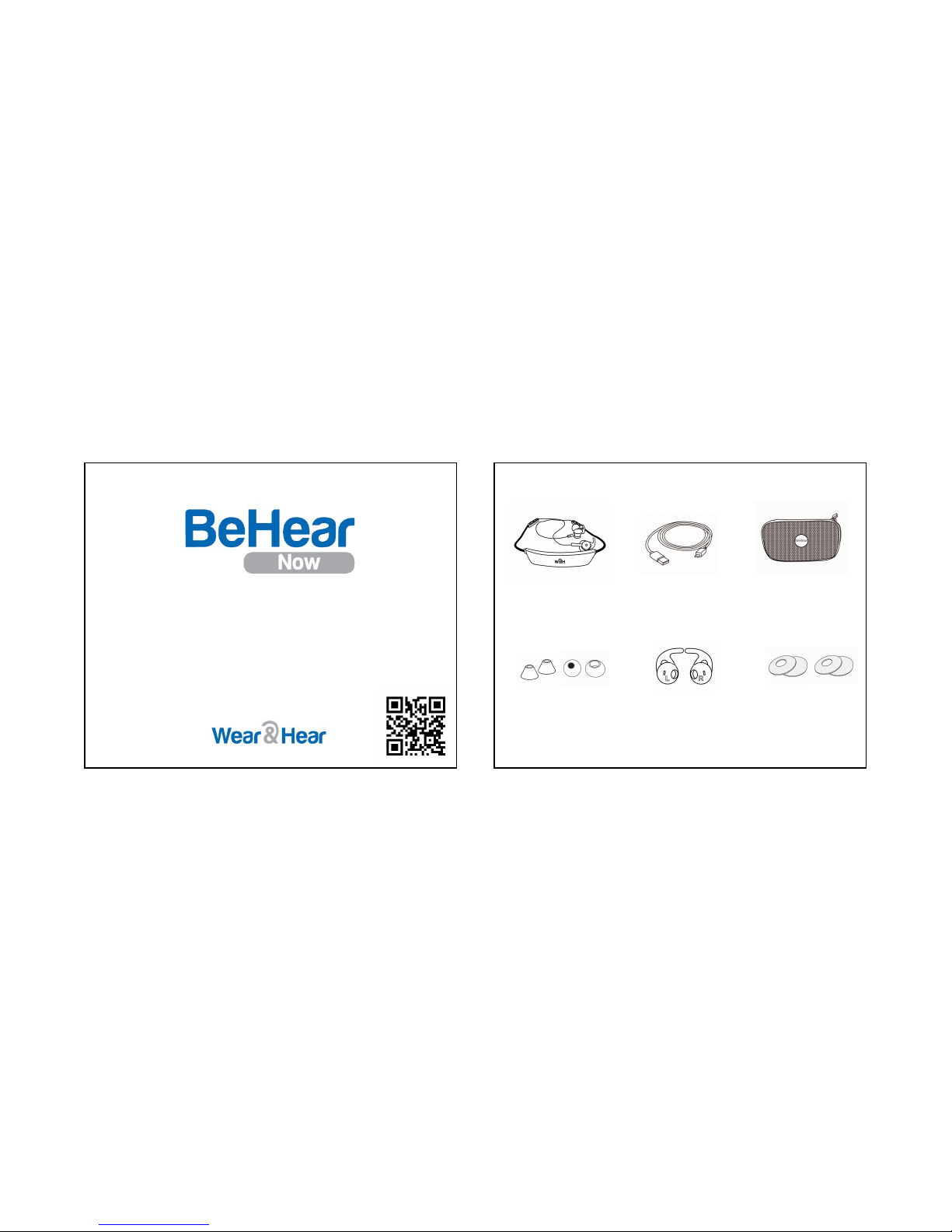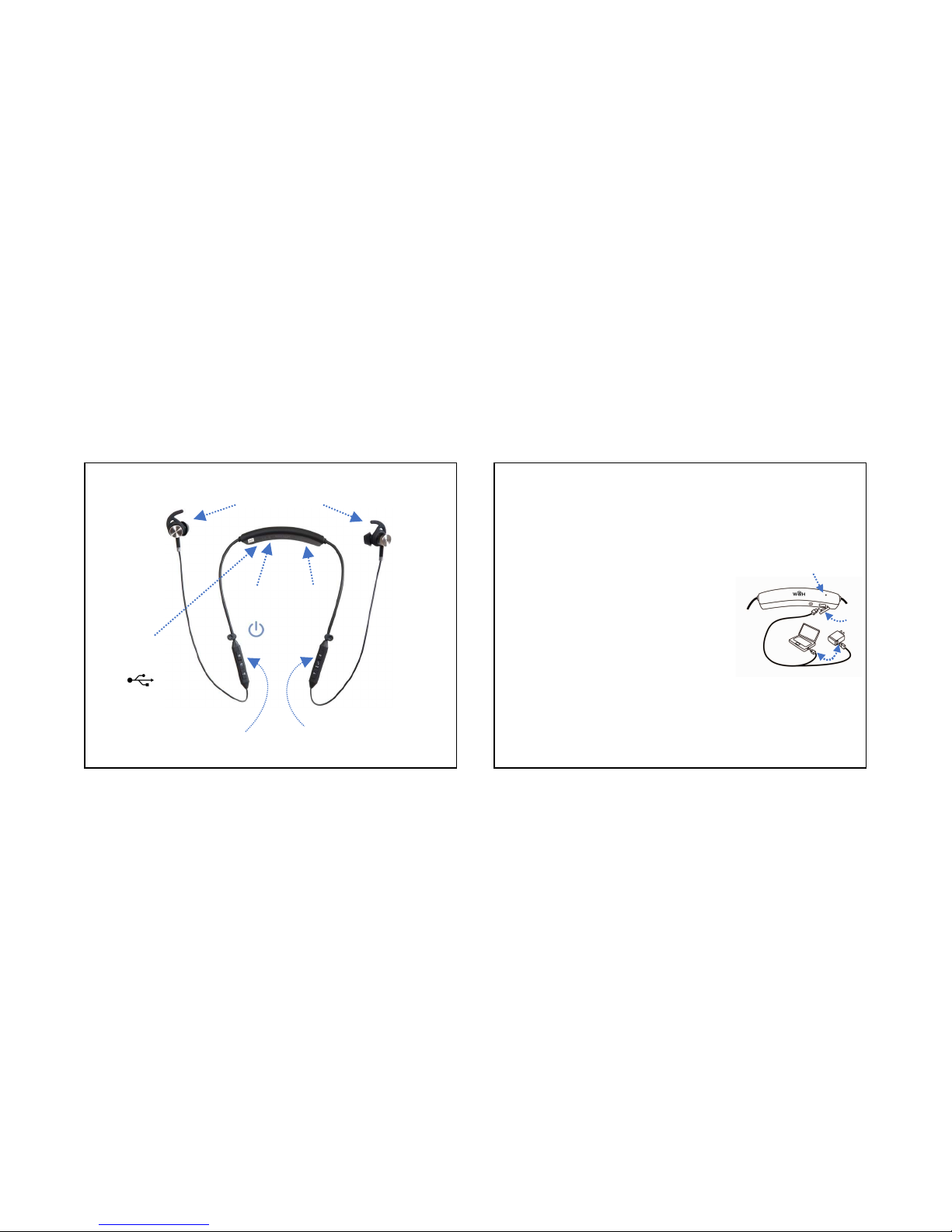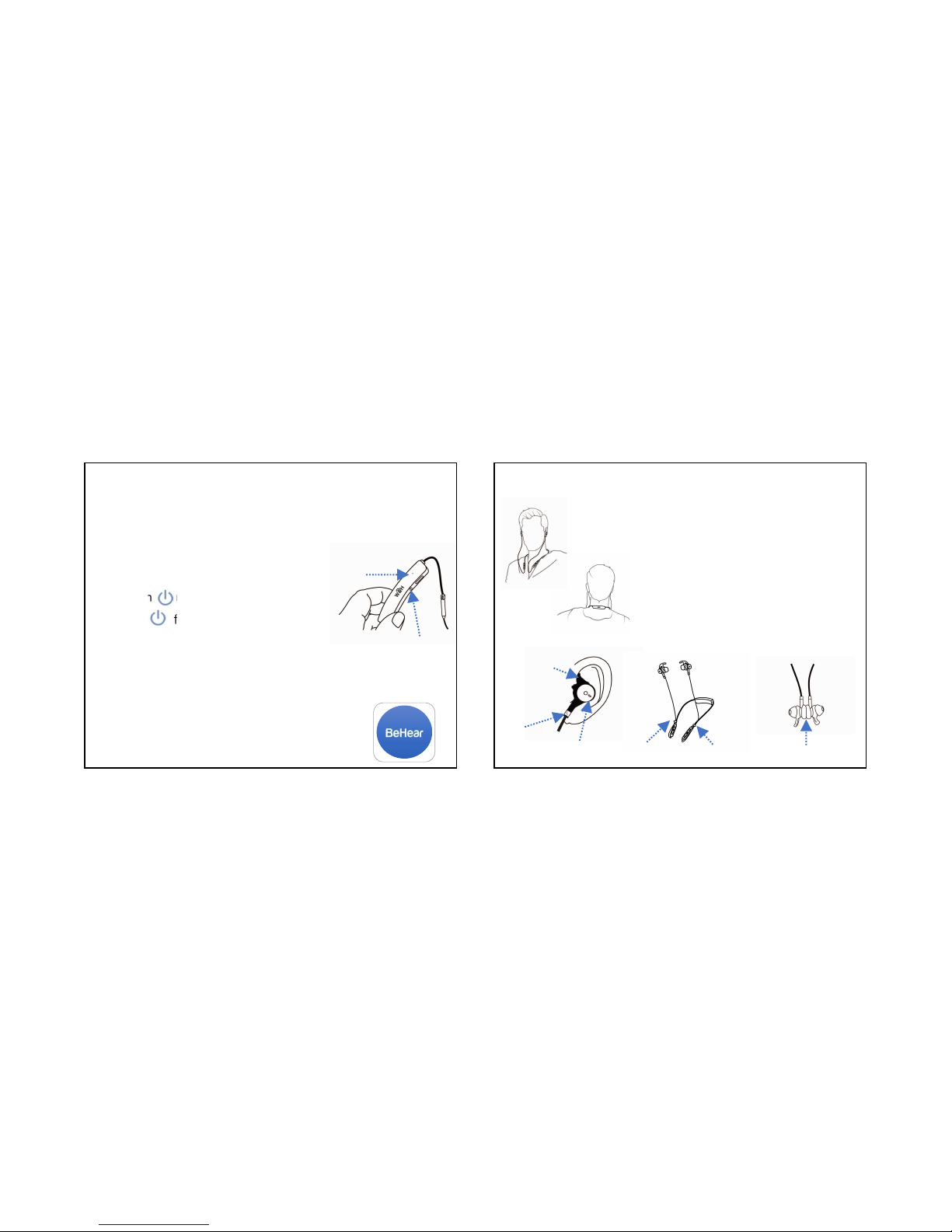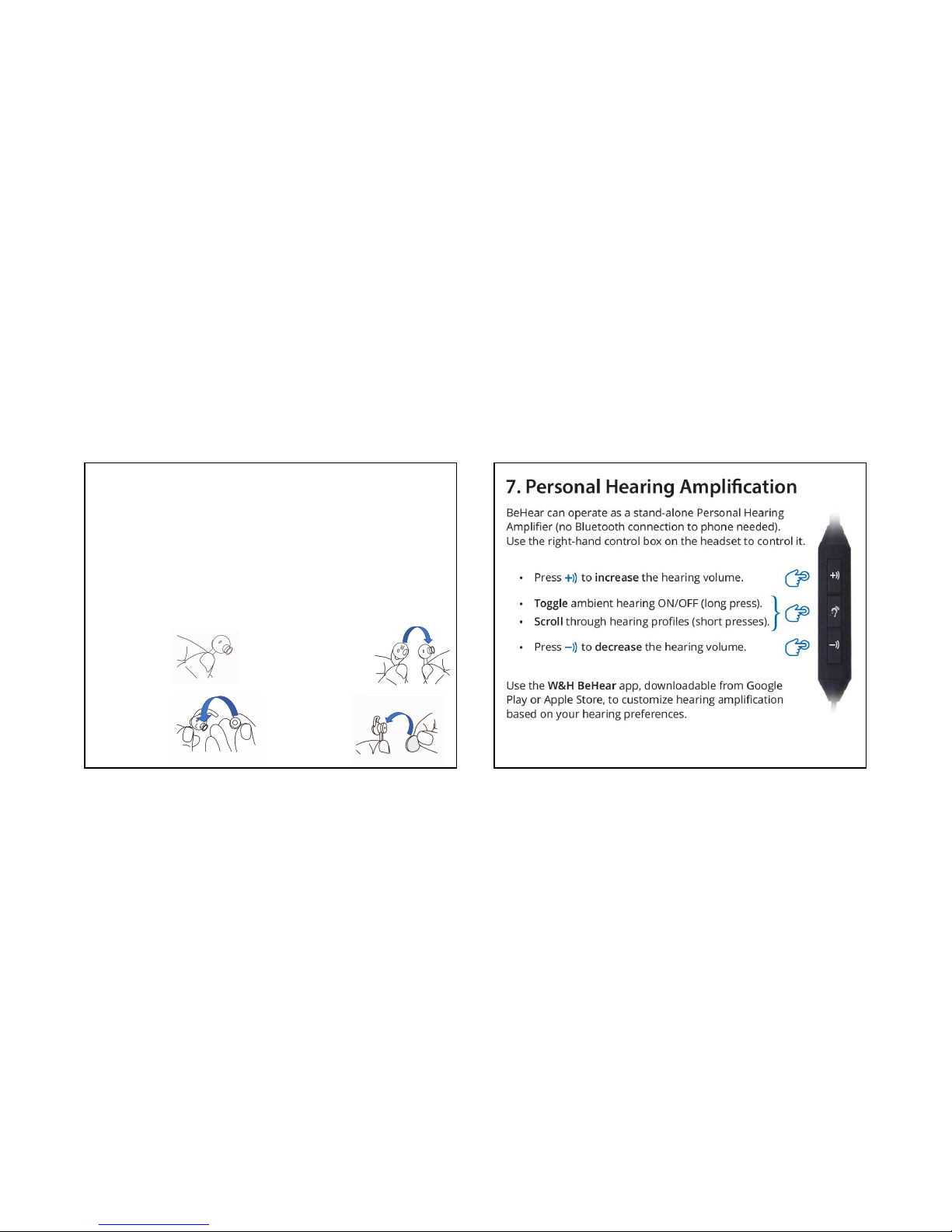BeHear® NOW Quick Start Guide
© Alango Technologies, Ltd. 3
To be used as a Bluetooth (BT) headset BeHear must be
paired with a BT device, e.g., a mobile phone. BT connection
is not mandatory for Personal Hearing (see Section 7).
Pairing Using Bluetooth Device
1. If BeHear is ON, press the BeHear power
button until the LED switches off.
2. Press for about 5 seconds,
until LED starts alternating red/blue.
3. Use the BT device’s setup program.
The headset will be identified as BeHear NOW.
Pairing Using BeHear App
1. Download the W&H BeHear app from
the Google Play Store or Apple Store.
2. Launch the app and follow the prompts.
LED
Power button
4. Pairing with Bluetooth® 5. Wearing Recommendations
Ear hook
Left/Right
indication Ear bud Cables in clips
1. Place BeHear on your neck as
shown in Front and Rear views.
2. Insert ear buds into ears.
3. Tuck ear hooks into ears.
4. Shorten cables by folding them
back into clips (optional).
5. When not in use, secure ear buds to
each other with built-in magnets.
Magnetized ear buds
Front view
Rear view