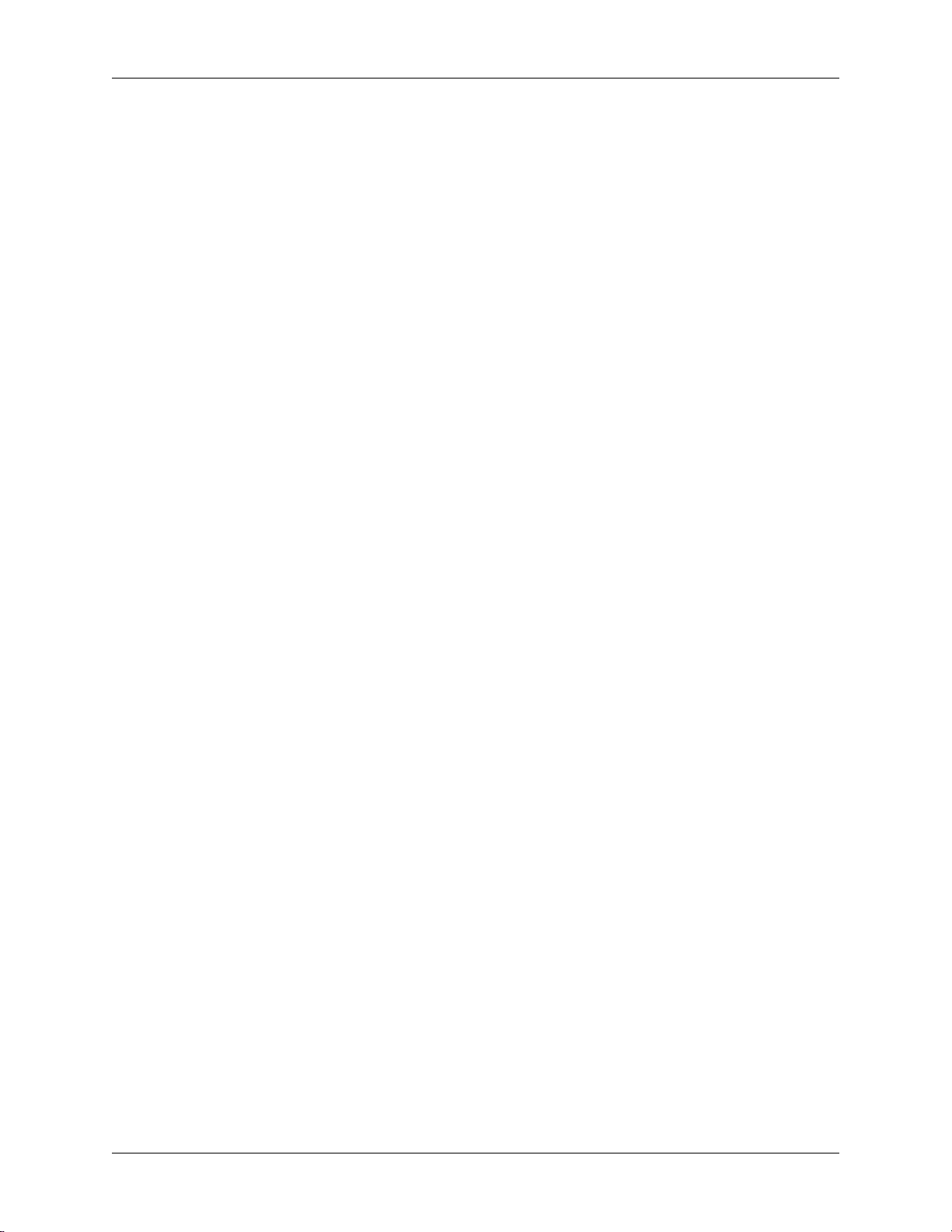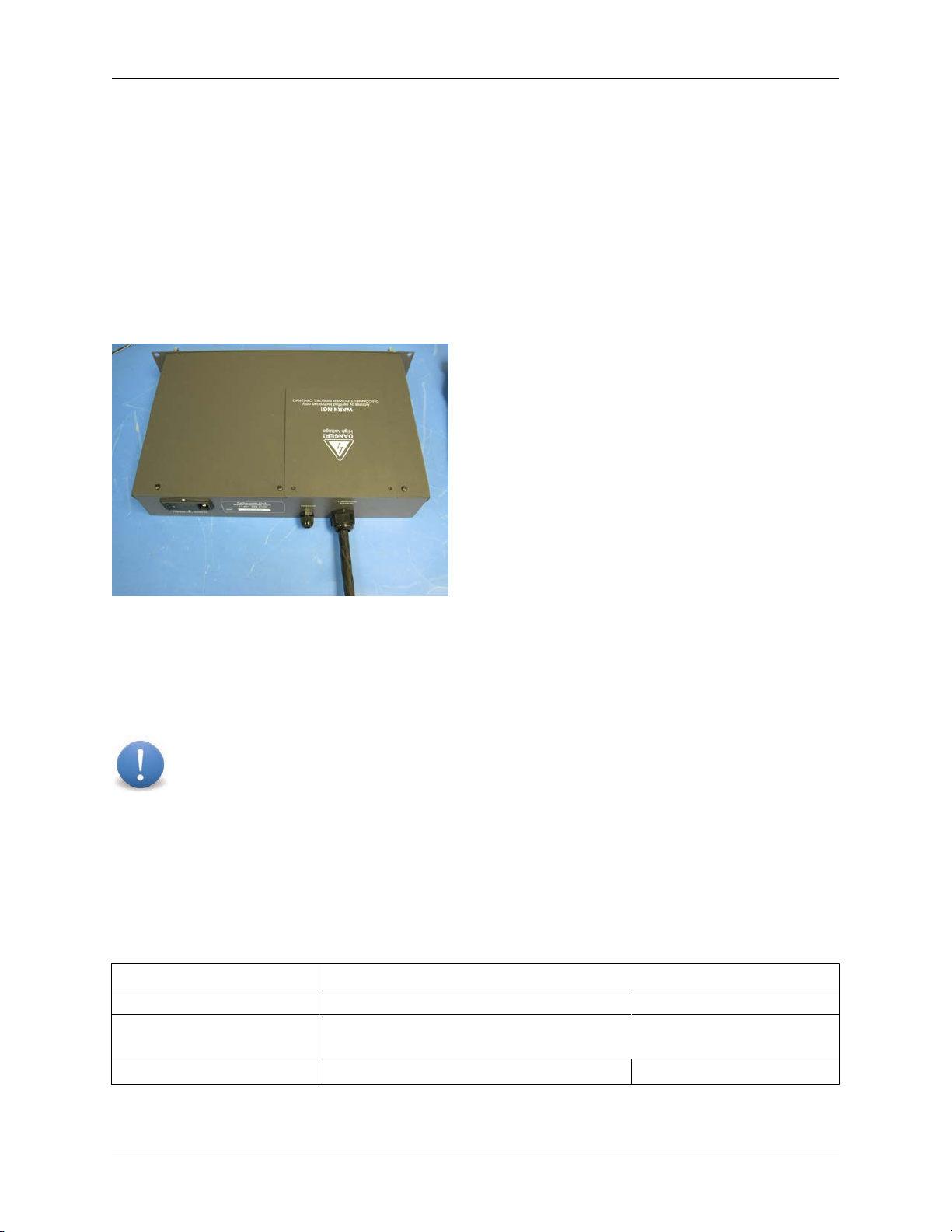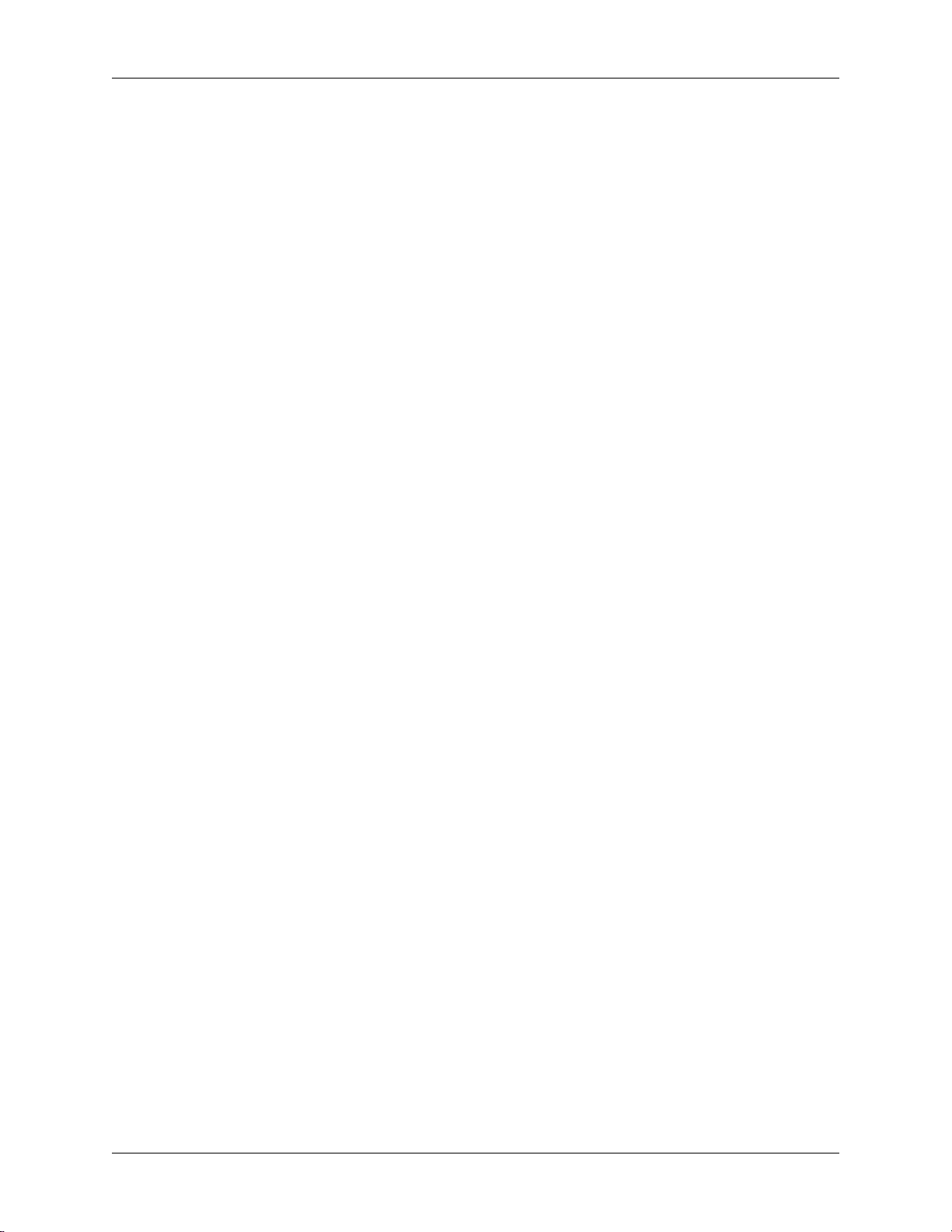
Operation Manual
FarSounder, Inc. F31552 (Rev. 2.6.1) Page 2 of 56
Table of Contents
1. Installation of Shipboard Equipment .............................................................................................. 4
1.1. Transducer Module ........................................................................................................... 4
1.2. Power Module .................................................................................................................. 7
1.3. Transducer Module Connection Cable ................................................................................ 9
1.4. Network Connections ...................................................................................................... 12
1.5. Installing the SonaSoft™ Software ................................................................................... 13
1.6. External Sensor Connections ........................................................................................... 14
1.7. Operating the Sonar ........................................................................................................ 14
2. SonaSoft™ User Interface Computer Requirements ..................................................................... 16
2.1. Overview ........................................................................................................................ 16
2.2. Minimum Requirements for FS-3DT, FarSounder-500, and FarSounder-1000 systems ........ 16
3. The User Interface Workspace ................................................................................................... 17
3.1. Overview ........................................................................................................................ 17
3.2. Managing the Sidebar Workspace .................................................................................... 17
3.3. Using The Application Buttons ......................................................................................... 18
4. First Time Configuration ............................................................................................................. 22
4.1. Overview ........................................................................................................................ 22
4.2. Connecting NMEA Devices .............................................................................................. 22
4.3. System Settings Options ................................................................................................. 25
4.4. Chart Set Up .................................................................................................................. 26
5. The 3D Sonar Display ................................................................................................................ 27
5.1. Overview ........................................................................................................................ 27
5.2. 3D Volumetric/Standard View .......................................................................................... 27
5.3. Profile View .................................................................................................................... 28
5.4. Forward Looking Alarm Use ............................................................................................ 29
5.5. Menu Bar Controls .......................................................................................................... 30
5.6. Mouse Controls ............................................................................................................... 31
5.7. 3D Sonar Processing Options .......................................................................................... 31
5.8. Control Settings Examples ............................................................................................... 33
6. Chart Display ............................................................................................................................. 38
6.1. Overview ........................................................................................................................ 38
6.2. Chart Overlay Explained .................................................................................................. 38
6.3. Menu Bar Controls .......................................................................................................... 39
6.4. Mouse Controls ............................................................................................................... 39
6.5. Configuration Manager Options ........................................................................................ 39
6.6. Requirements .................................................................................................................. 41
7. Nav Info Display ........................................................................................................................ 42
7.1. Overview ........................................................................................................................ 42
7.2. Configuration Manager Options ........................................................................................ 42
8. Using the Export Option ............................................................................................................. 44
A. Understanding Interference and Other Limitations ....................................................................... 45
1. Overview ........................................................................................................................... 45
2. Other Sonar Interference .................................................................................................... 45
3. Bubble Cloud/Wake Interference ......................................................................................... 47
4. Sea State Limitations ......................................................................................................... 48
5. Vessel Speed Limitations ................................................................................................... 49
B. Understanding Water Depth Performance ................................................................................... 50
C. Maintenance ............................................................................................................................. 53
1. Overview ........................................................................................................................... 53