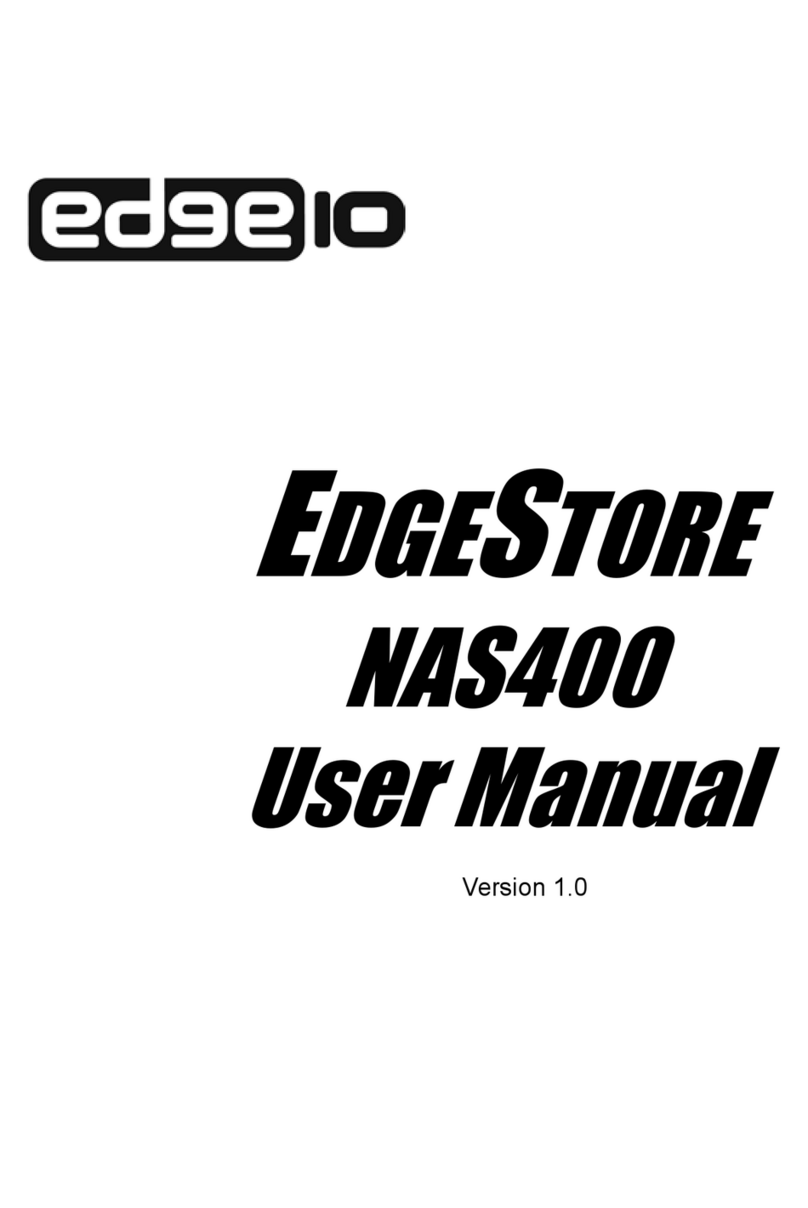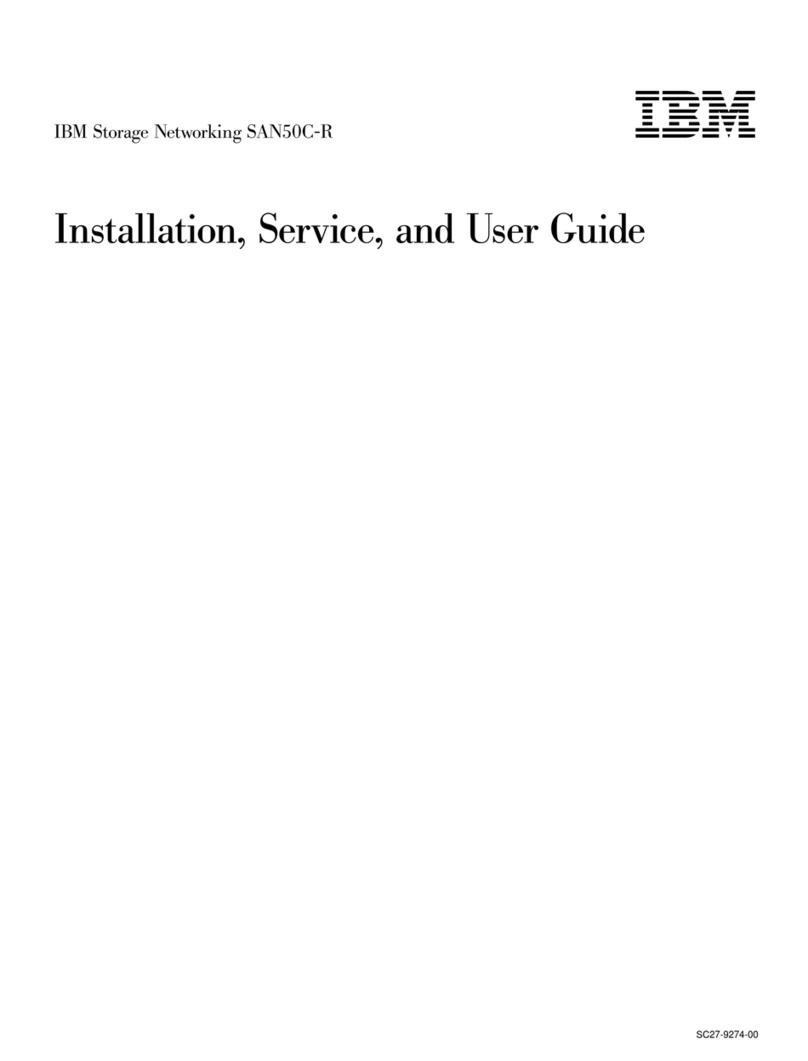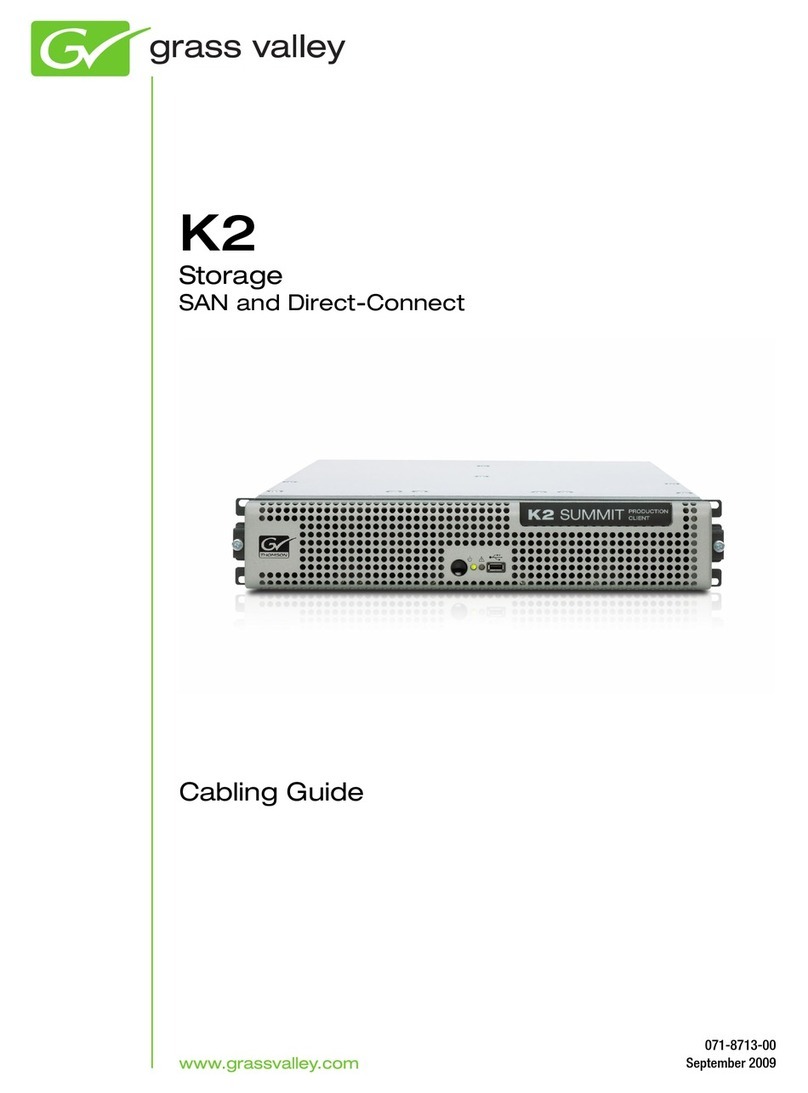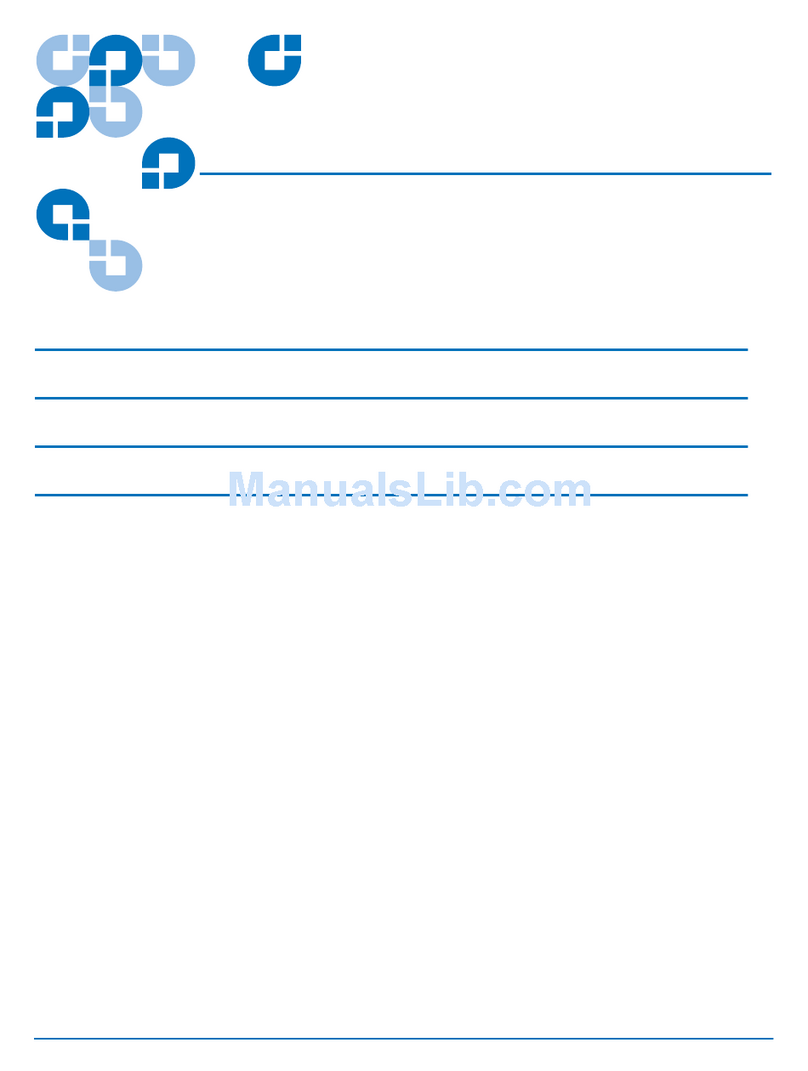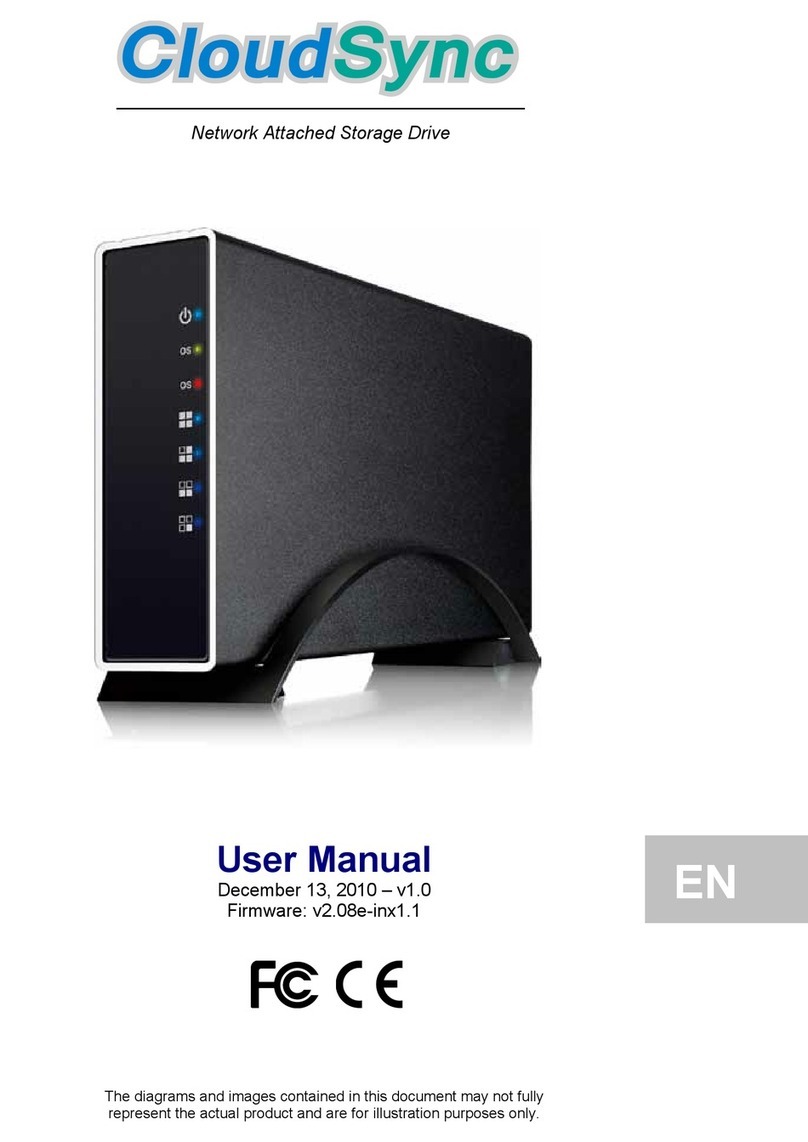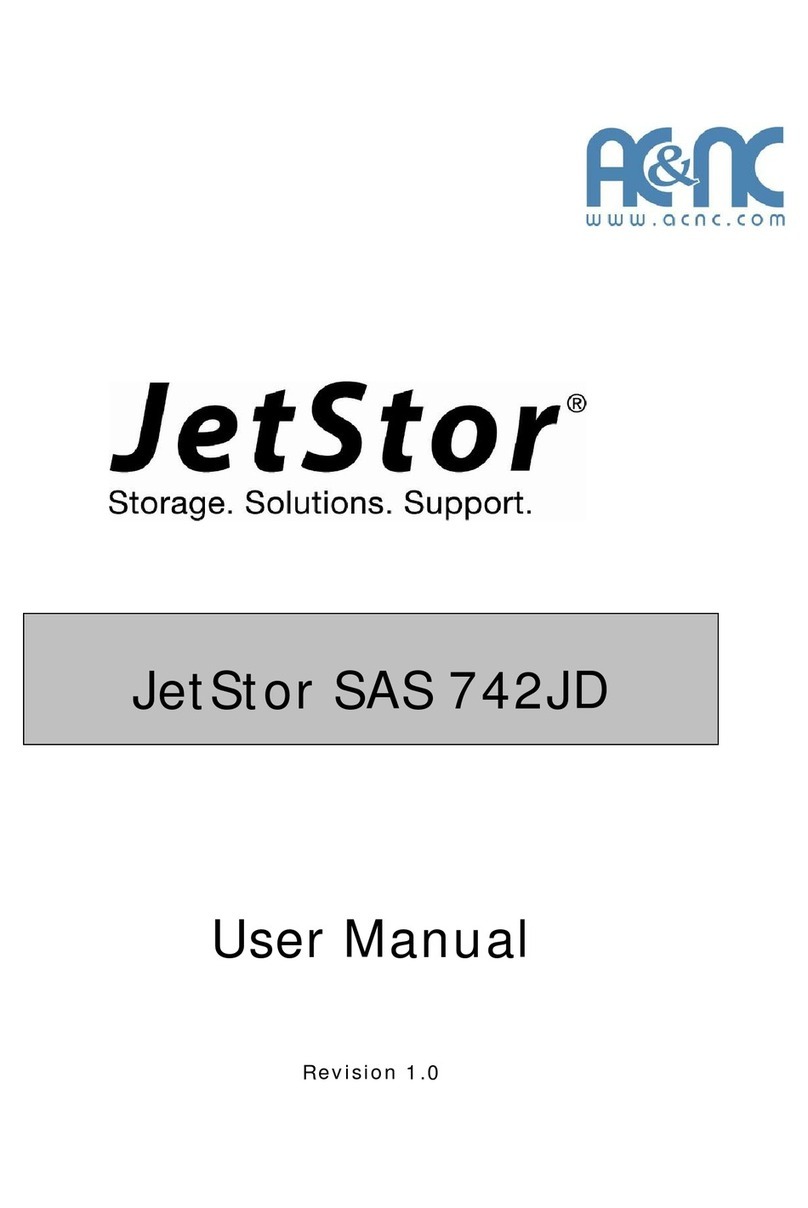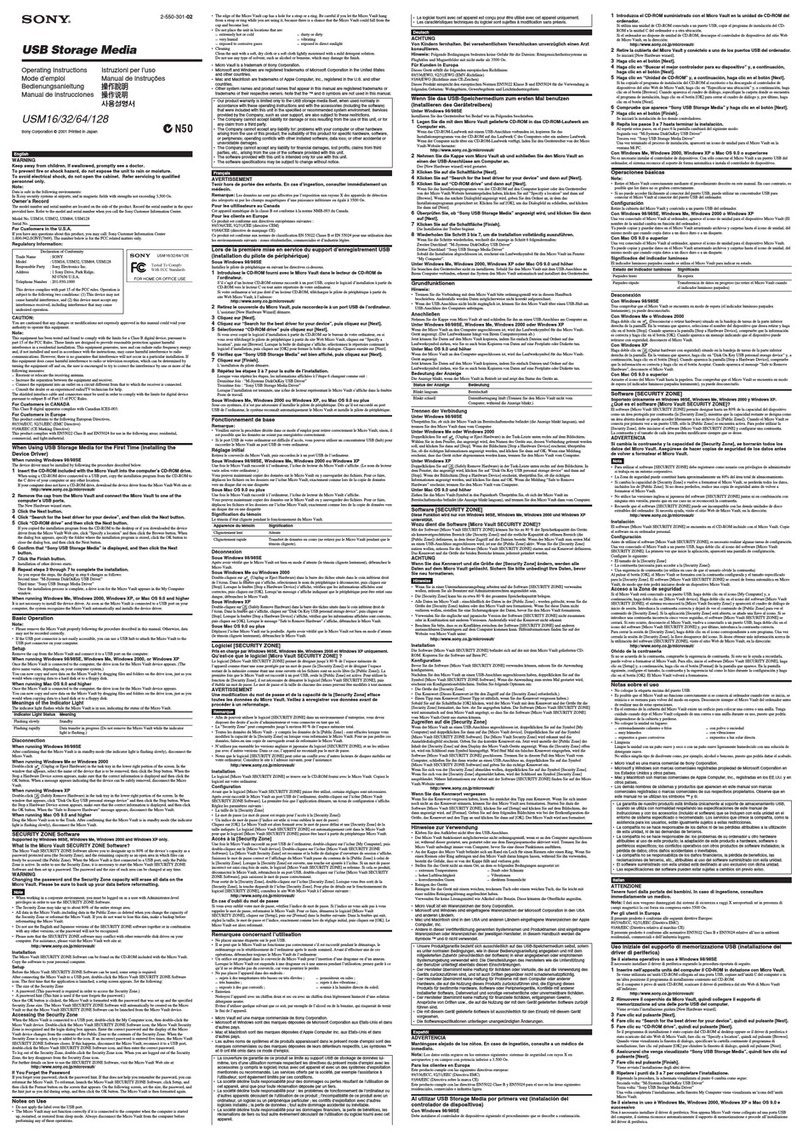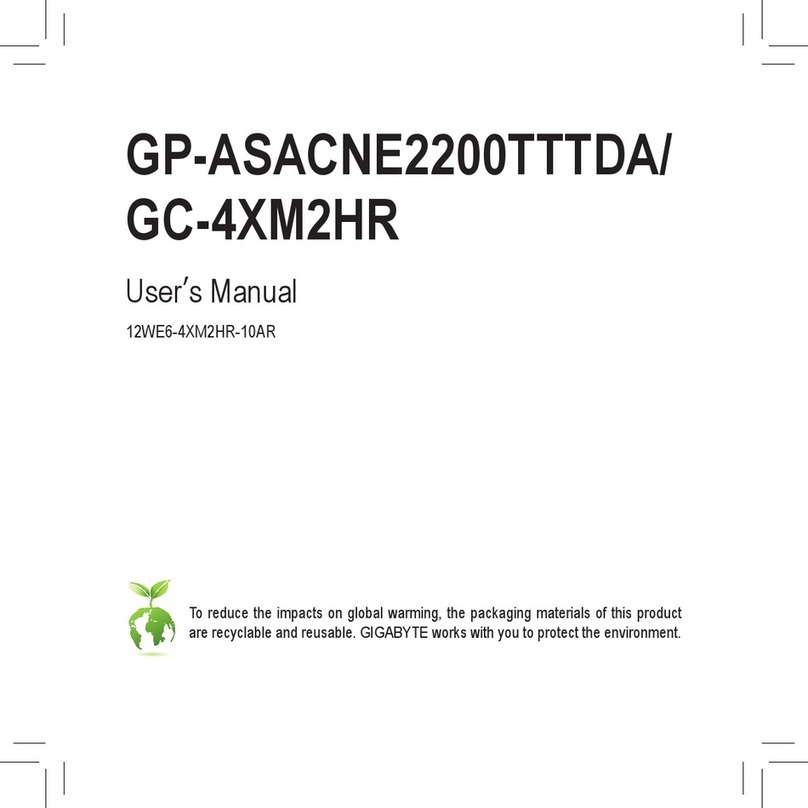FAST LTA Silent Cubes User manual

Quick Start
Welcome to the Quick Start guide for your Silent Cubes long-term
storage system! This guide will lead you through the installation steps
for your new head unit and storage unit(s).
The following will explain how to connect the Silent Cubes head unit
to the Silent Cube and then connect everything to your intranet. After
the last installation step of this Quick Start guide, you will have made
all the settings necessary to back up data to your Silent Cubes
archiving system for the first time.
This Quick Start guide takes you through the installation process
using the example of a standalone system of one Silent Cubes
storage unit connected to a DHCP network. Of course, you can also
install Silent Cubes into a rack and operate the storage system with
multiple head units and Silent Cubes as needed.
For a detailed description of all the features of the Silent Cubes long-
term storage system as well as all the user interface settings, please
refer to your user manual.
Table of Contents
■..................................................................What’s included in your delivery!2
■.................................................................Configuration within the network"2
■..............................................................................Logging into the system"5
■...........................................................License input and system activation"6
■......................................................................Creating volumes and shares"8
Silent Cubes Quick Start | Version 2.00.19!Date: October 2010
Standard Installation:
■One head unit
■One storage unit (Silent Cube)
■Intranet DHCP server

What’s included in your delivery
Please make sure that all of the following components for both
devices have been included in your delivery prior to installing the
Silent Cube and the head unit:
Storage Unit (Silent Cube):
■Storage unit
■Power cord (safety plug, two 3-prong IEC connectors)
■Ethernet cable (CAT 5e cable to connect to a gigabit Ethernet
network)
Head Unit:
■Head Unit
■Power cord (safety plug, 3-prong IEC connector)
■Ethernet cable (CAT 5e cable to connect to a gigabit Ethernet
network)
■2-piece installation kit for mounting the Silent Cube Head Unit into
a 19” rack
Configuration within the network
The storage unit (Silent Cube) and the head unit together comprise a
closed system in which the head unit assumes the role of a dedicated
server and acts as the connection between the Silent Cubes and your
intranet. Each storage unit connected to the head unit is given its own
IP address by the head unit DHCP server. These IP addresses only
serve the head unit’s internal administrative purposes and are not
visible in the intranet. In a DHCP intranet, the head unit is in turn
automatically assigned its own IP address.
Both the head unit and the Silent Cube are fully pre-configured and
only need to be connected to one another. Make sure not to mix
up the Silent Cube and intranet network connections on the
head unit, otherwise the head unit will act as the DHCP server in the
intranet, which can lead to problems.
© FAST LTA AG" " Page: 2 / 8

Illustration 1
Schematic configuration of the
head unit and Silent Cube
connection and the connection
to the intranet
Follow these steps to ensure proper configuration:
1. First connect the head unit to the storage unit by inserting the
first network cable into the network port on the right at the rear
of the head unit housing and thereafter into the Cube. To
prevent mix-ups, this right-side network port is labeled
CUBES.
2. Using the second network cable, now connect the head unit to
the intranet via the network port on the left labeled LAN.
Illustration 2
Head Unit, rear
Note: The left LED on each of the two network connections
shows you your current connection speed. When the LED is
green, you only have a 100Mbit connection, while orange
indicates a gigabit Ethernet connection has been established.
This becomes especially important when you have more than
one Cube storage unit. For more information on this, please
refer to your manual.
3. Use the included power cords to connect the devices to your
power supply system. Please note: To ensure the proper
operation of the Cube unit, you need to connect both IEC
connectors to the Cube. Both units will then start
automatically.
© FAST LTA AG" " Page: 3 / 8

4. The head unit’s LCD indicates the current progress of the boot
process. In an intranet with a DHCP server, the head unit is
automatically assigned an IP address which will display right on
the LCD once the boot process has finished.
Illustration 3
Head Unit, front
You can now access the Cube Manager of the head unit
through the displayed IP address. The Cube Manager is the
administrative software for all functions of the long-term
storage system and is accessed through a web interface.
Note: You can still access the user interface of the head unit
even if your intranet does not support automatic assigning of IP
addresses via DHCP. For more information on this, please refer
to your manual.
© FAST LTA AG" " Page: 4 / 8

Logging into the system
Now configure the specifics for your storage system using the
administrative Cube Manager software. The Cube Manager has
already been pre-installed in the head unit and is accessed through a
web interface. The LCD on the head unit indicates the respective IP
address. The Cube Manager works in all standard web browsers and
thus runs smoothly in both Microsoft Internet Explorer and Mozilla
Firefox – although we recommend using Firefox.
Please note that an HTTPS connection is used to call up the head
unit web interface – the web browser will display an error message if
the standard HTTP protocol is used. The first time you start the Cube
Manager in your web browser, you will be prompted to accept the
FAST LTA AG security certificate. In Firefox, you can view the
certificate under Extras » Settings » View certificate.
The first time you log into the Cube Manager, use the following
defaults for User name and Password:
User name:" " admin
Password:" " adminadmin
Illustration 4
You can easily configure your
long-term storage system via
web interface.
The first time you log in, use
admin for the user name and
adminadmin for the password.
After successfully logging in, you should first change the default
password for the Administrator account for security reasons. In the
navigation bar on the left, select the Settings option and then the
User item. In the right-hand side of the window, change the
Administrator password by double-clicking on the corresponding
field. Then enter your new password in the dialog which follows.
© FAST LTA AG" " Page: 5 / 8
Make sure to use the HTTPS
protocol, e.g.:
https://192.168.0.1

License input and system activation
Generally speaking, all Silent Cube long-term storage units only come
with a temporary 90-day license. During this temporary period, you
have unrestricted use of all the system’s functions and you can
customize its configuration to your own respective archiving needs.
The Cube Manager will display your current license status in the
browser’s header.
When a temporary license expires, the data stored on the long-term
storage unit is of course not lost and it can still be read at any time.
However, no new data will be able to be stored in the system once a
license expires. Therefore, before you start archiving data to your
Silent Cubes system, you should definitely activate it for long-term
use. Once you’ve signed a service contract, we will immediately send
you your permanent license.
Illustration 5
License input dialogs for
additional options (the license
key for the compliance option is
printed on your packing slip)
and system activation
(permanent activation requires
the concluding of a service
contract).
© FAST LTA AG" " Page: 6 / 8
Please note!
You will need to request a new
license key to re-activate your system
following any upgrade to your Silent
Cubes installation (e.g. adding
storage units, realizing a cluster
expansion, etc.)
Therefore, please make absolute sure
that all configurations have been
completed, incl. compliance option,
replicating (cluster), etc., before
inputting your permanent license
(after concluding your service
contract).

When managing your licenses for additional options and system
activation in Cube Manager under Settings » Licenses, you have the
following options:
1. License input for additional options section: If you purchased
your Silent Cube system bundled with a compliance option,
enter your respective license key in this dialog. The license key
is printed on your packing slip and is a series of four 4-digit
alphanumeric characters; e.g.: a1b2-c3d4-e5f6-g7h8.
Confirm your entry by clicking on the Update license button.
For more information on the storage system’s compliance
options, please refer to your manual.
2. System license input section: This field allows you to manage
the license key necessary to activate your storage system.
Starting from the date of initial start-up, the system is
temporarily activated for unrestricted use for a total of 30 days.
Should you need more time to configure your system, you can
order a new temporary license key, good for another 30 days,
by clicking on the Order license key button.
Before you request a new license key for the first time, you will
need to register at the FAST LTA website (www.fast-lta.de). The
license key will then be sent to the email address you provide
in the registration dialog. Enter this license key in the field of the
same name under the Licenses menu of Cube Manager and
confirm your input by clicking on Activate license key.
© FAST LTA AG" " Page: 7 / 8
Note: To obtain a permanent license
key to activate your system, you
need to:
■make a one-time request for a
new license key so that we will
know your system’s hardware ID
■sign a valid FAST LTA service
contract
Once these two conditions have
been met, we will send you your
license key for permanent activation.

Creating volumes and shares
Before you can begin storing data in your Silent Cubes storage
system, you first need to create a so-called volume. This is a reserved
memory area in which you can create as many directory structures
and shares as needed. You can also expand the size of a volume later
should the need arise. The maximum size a volume can be equals the
available memory of all Silent Cubes integrated into the system.
Volumes are managed in Cube Manager through the Volumes &
Shares item in the Administration menu. To create a new volume,
click on the Add volume button. Give the volume a meaningful name
and save it. It will thereafter appear in the Administration submenu.
Now define an SMB/CIFS or NFS share by clicking on the appropriate
button. Select the volume you created in Step 1 in the menu which
follows and assign a name. Once you’ve finished configuring the
share, it will likewise appear in the overview along with the previously
created volume.
The share created in Cube Manager will then be available to you for
the archiving of data.
Additional configuration steps
■Detailed volume and share settings: Chapter 4 & 5
■Integrating into a Windows Active Directory domain: Chapter 5.3
■Setting up a replicated installation (cluster): Chapter 1.4
■Additional system settings: Chapter 6
FAST LTA Support
Contact information for the FAST LTA Support team:
■by email: [email protected]
■by telephone: +49 - 89 - 890 47-772,
available weekdays Mon-Fri 9:00 a.m. - 5:00 p.m. (CET/CEST)
Please have the serial number(s) of your devices ready when calling
and/or include them in any email request.
© FAST LTA AG" " Page: 8 / 8
Important reminder!
Since the Silent Cubes storage
system is based on unalterable
WORM memory, volumes and data
cannot be deleted once created!
Your manual describes in detail how
to configure volumes and shares and
how to best customize them to your
own specific archiving needs.
Please note that your specific service
contract may define additional
contact options or extended support
hours.
Popular Storage manuals by other brands

Sony
Sony PHU-120K operating instructions

Seagate
Seagate Travan 40 Tape Drive STT2401A product manual

Omron
Omron FZ-MEM2G instruction sheet
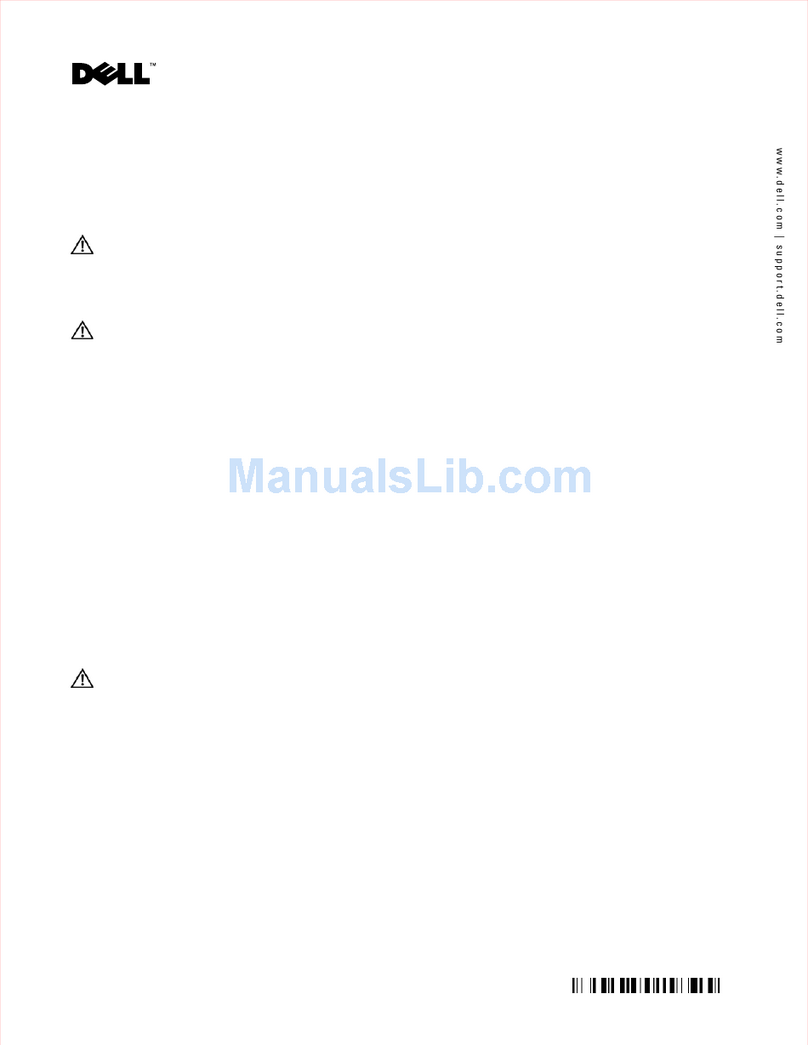
Dell
Dell PowerVault ML6000 Getting started guide
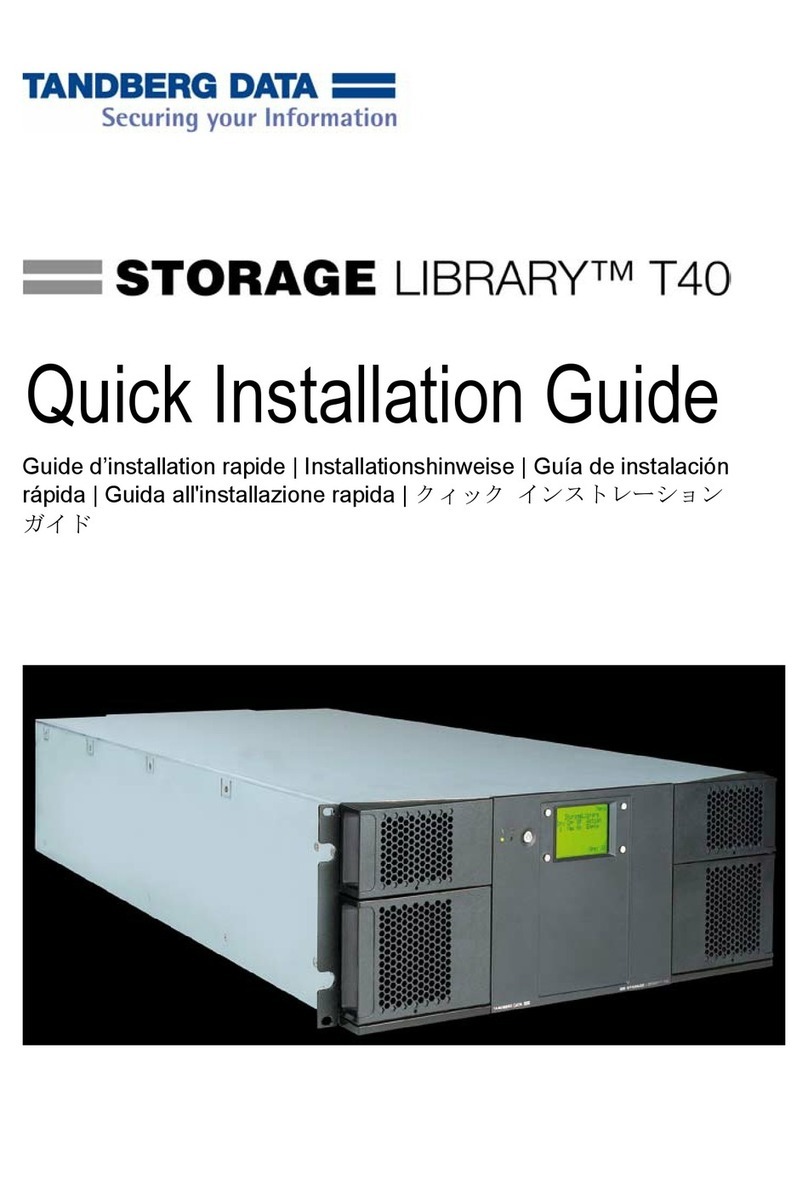
Tandberg Data
Tandberg Data STORAGELIBRARY REV2 ONLINE - QUICK Quick installation guide

StorageTek
StorageTek L700 Service manual