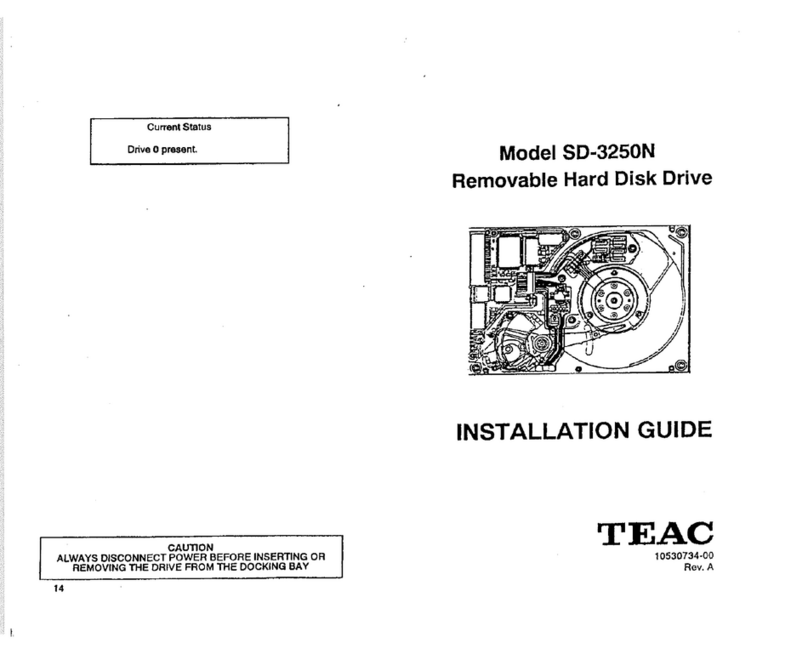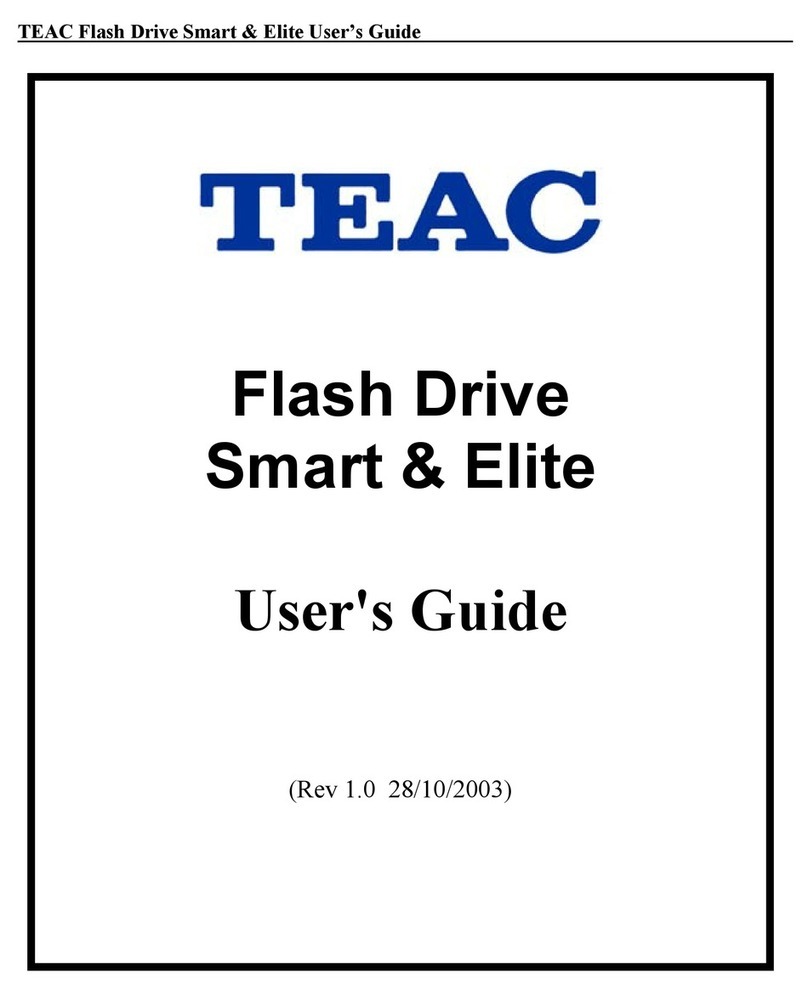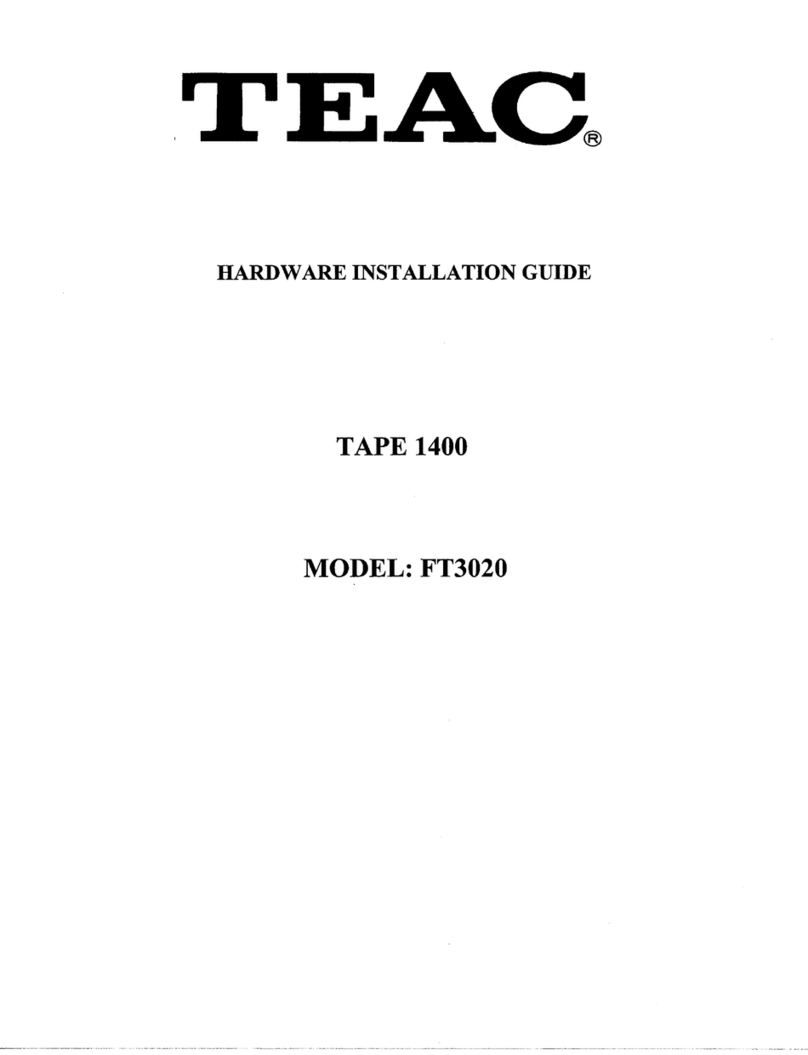TEAC DV-W512GK Drive
Quick Installation Guide
The TEAC DV-W512GK is a modern high performance
CD-R / CD-RW drive.
Caution:
Use of controls or adjustments or
performance of procedures other than those
specified herein may result in hazardous
radiation exposure.
If the protective housing of the device listed
above is opened without the consideration of
the appropriate processing, serious injuries
may result caused by the effect of the laser
beam.
Components
Drive, Quick Installation Guide;
Kit version only: 4 mounting screws M3x5mm, 40-pin
IDE data cable, audio cable.
The kit version can be identified if the product name
ends with the letter "K" or “Kit”.
System requirements
Your Drive supports all major operating systems (with
the exception of Windows 3.1x) and all major hardware
platforms. To get the full performance it is
recommended to use a system environment which’s
computing power is equivalent to an IBM compatible
PC with a Pentium II CPU with 300MHz clock frequency
or more, 64MByte RAM or more and a fixed disk with
an access time of 12ms or less.
Important:
To use the Drive, an IDE (ATAPI) controller is
required. The necessary drivers are shipped
with the corresponding controller card or they
are available from the manufacturer of the
controller.
Please do not install your Drive near sources
of radiating heat like hard disks.
Drive Installation Directions
There are three possible positions for installation:
Horizontal installation with the eject button to the right,
and vertical installation in both possible directions. The
installation position is not allowed to be tilted more than
5 degrees out of the vertical or 10 degrees out of the
horizontal position. When the drive is vertical mounted
an 80mm disc cannot be played.
Note:
Please use for the installation the fixing holes in
the sides or on the bottom of the drive.
Jumpers for IDE Configuration
The strap (jumper) is factory-preset as shown below:
Digital Audio Output 40-pin IDE Cable Connector
Analog Audio Output Power Connector
The Drive can be operated in the modes Master (1),
Slave (2) or Cable Select (3).
Important:
During setting the mode be sure to switch
off respectively disconnect any voltages
connected to the drive (see section
“Installation and Connection”).
1 2 3 Remarks
- - x
Master: The Drive is configured as first IDE drive
(basic setting). This configuration can be used only if
the Drive is connected to the second IDE controller
(secondary IDE). If a hard disk is already operated at
the secondary IDE controller (configured as master)
the jumper setting at the drive has to be changed to
slave.
- X -
Slave: The drive is configured as second IDE drive. If
there is only one hard disk in the PC the optical drive
can be operated at the same IDE connection parallel
to this hard disk. Important: The data rates of both
devices may be decreased.
X - - Cable Select: Master/slave detection is achieved by
the controller.