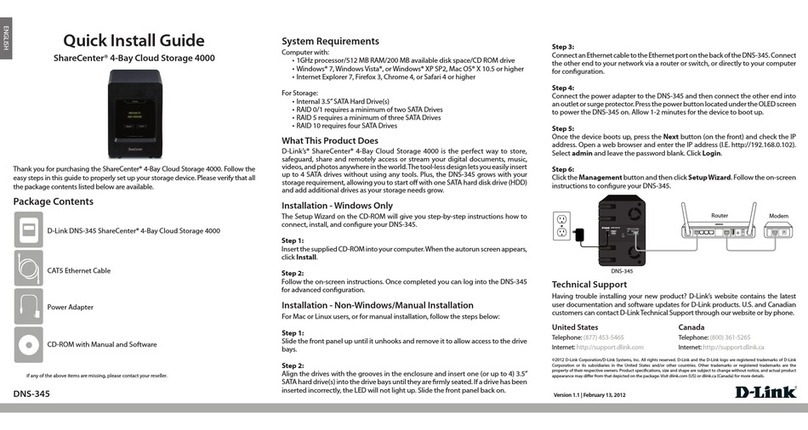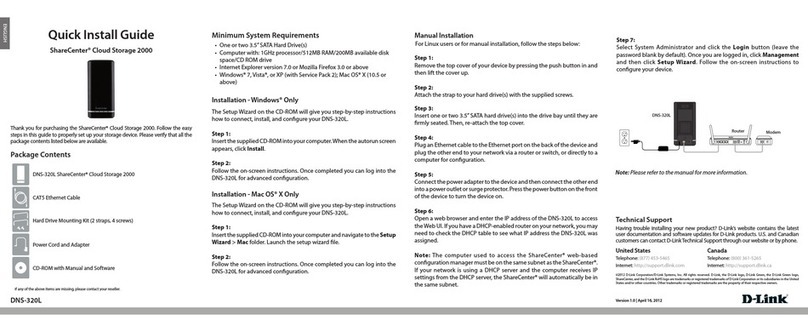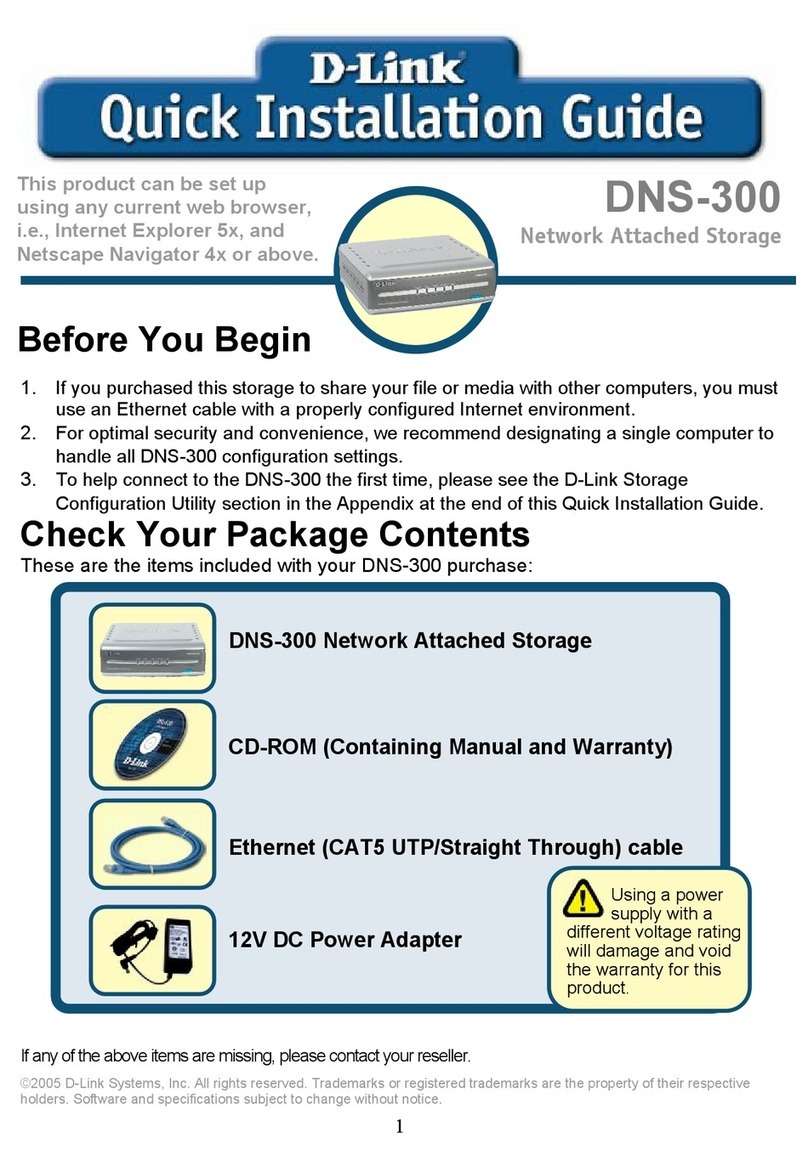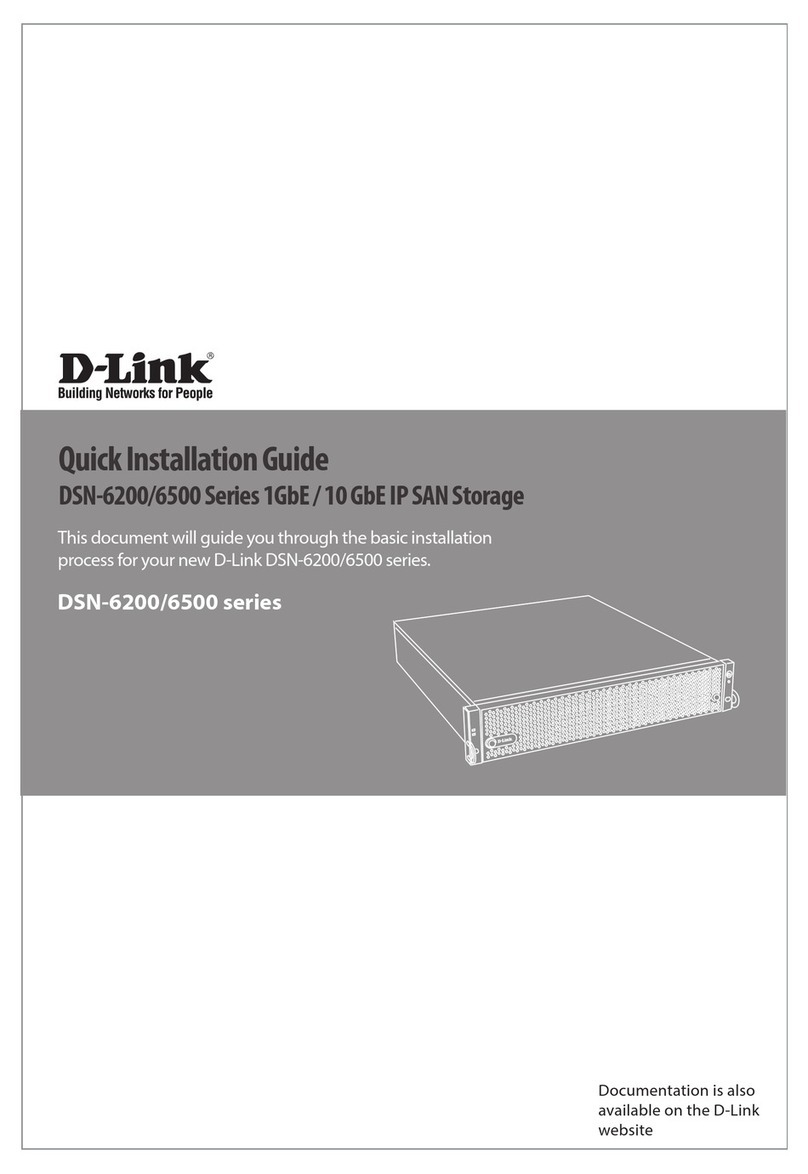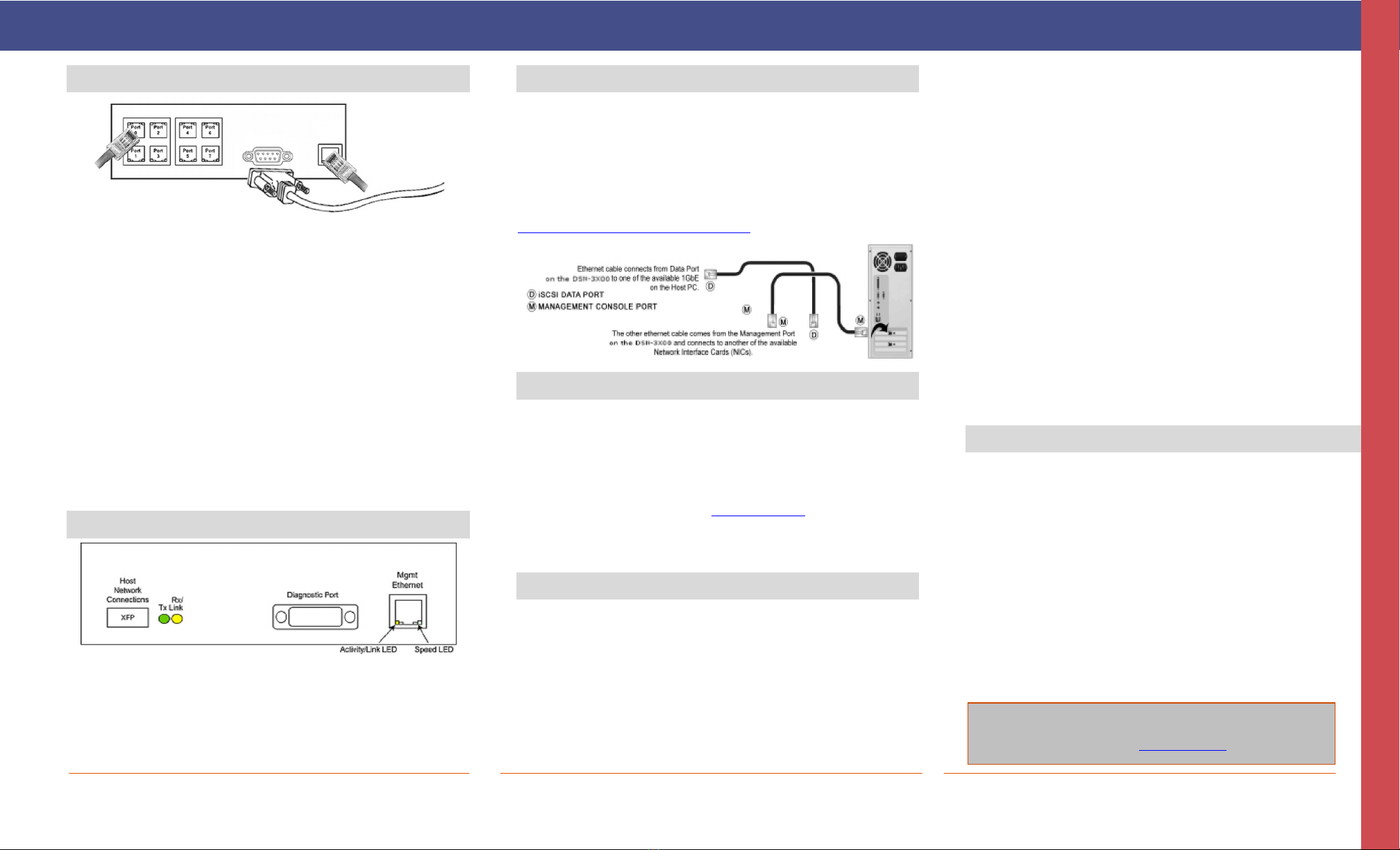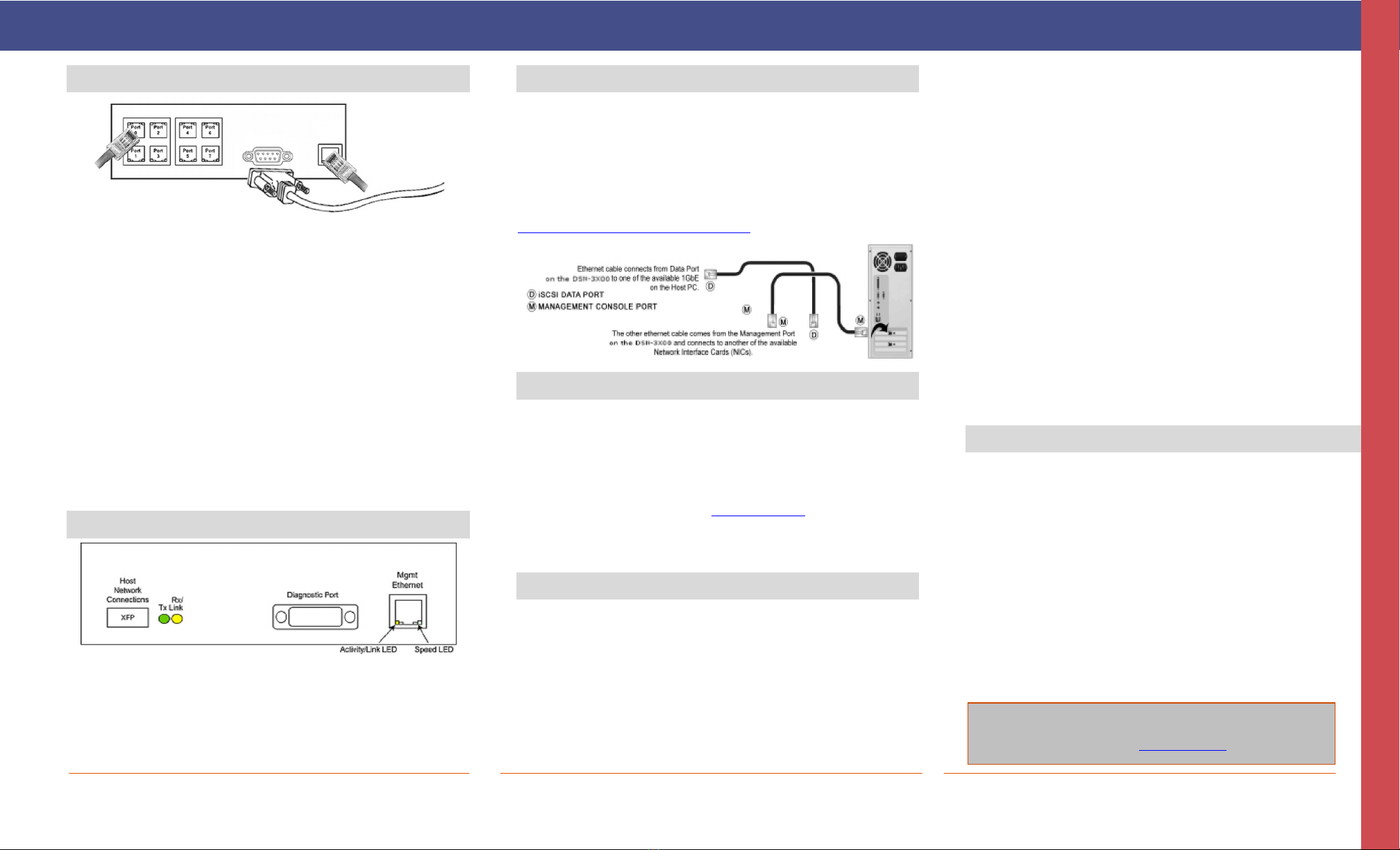
Page 2
Contact Information
For more information about the DSN-3000 Series storage system
Web site: www.dlink.com
No part of this document may be reproduced or transmitted in any form or by any means, electronic or mechanical, including photocopying and recording, or stored in a database or retrieval system, without the expressed written approval of D-Link, Inc. D-Link
reserves the right to make changes to this document at any time without notice and assumes no responsibility for its use. This document contains the most current information available at the time of publication. However, all of the features described in this document
may not be currently available.
5 Connect to the DSN-3200
Example of Connecting to the DSN-3200 Back Panel
A. Attach an Ethernet cable to 1GbE data port 0 on the DSN-3200 back
panel and to your server or SAN switch. Facing the back of the DSN-
3200, the data ports are on the left side. To connect additional data
ports to your SAN, repeat this step using another Ethernet cable and
the next data port, up to a total of 8.
B. The management console can be connected to the server either by
directly attaching a crossover cable, or via a switched infrastructure
using a standard Ethernet cable.
Facing the back of the DSN-3200, the management port is the 10/100
data port on the right side of the I/O panel. Out of the box, this port
is set to the IP address of 192.168.1.1. This can be changed using
the GUI Start-up Wizard.
C. The diagnostic port (DB9) is used for the command-line interface and
diagnostics, and can connect to a terminal port on the computer
configured for a BAUD rate of 9600bps at 8 data bits, no parity bit,
and 1 stop bit, using the serial cable adapter and standard serial
cable.
6 Connect to the DSN-3400
Example of the DSN-3400 Back Panel
A. Insert the XFP module into the DSN-3400 XFP cage. Attach your cable
to the XFP module and to your SAN infrastructure or 10GbE direct
connect.
B. The management console and diagnostic port are the same as for the
DSN-3200 and DSN-3400 Series-08 (see steps 5B and 5C above).
7 Prepare Your Server
This guide assumes that Microsoft Windows 2003 Server or later
will be used for product set up. Other operating systems are
supported (see step 2), but in this guide, Microsoft Windows 2003
Server will be used. The server must have a 10/100/1000 Gbps
NIC. All updates, Service Packs, and drivers for the operating
system and NIC must be installed. If your server uses the NIC for
iSCSI storage access, install the latest supported version of
Microsoft iSCSI initiator software at:
http://www.microsoft.com/downloads.
8 Prepare the Management Console
A. The DSN-3X00 management port has an IP address of
192.168.1.1. Therefore, the NIC must have a fixed IP address
of 192.168.1.n(e.g., 192.168.1.2). After you set up the
DSN-3000 Series via the Start-Up Wizard, the management port
can be changed to the desired IP address.
B. Download Java Runtime Environment 6 (JRE 6), v1.6.0.0 or later.
That software is available at: http://java.com.
Note: Attempting to install the Java Runtime Environment 6 on a non-
supported version of Windows or a computer who’s Service Packs are
out of date displays an error message.
9 First-Time Startup
A. Plug the 3 power cords into the AC source and power up the DSN-
3X00. The system will start to boot:
The left (Power) LED turns solid green when power is applied.
The DSN-3X00 goes through its power-on procedure, which
takes up to 5 minutes, after which the right LED turns green.
B. Point your Web browser on the management computer to the
following default IP address: 192.168.1.1
C. When the Start-up Wizard’s Welcome screen appears, click the
“I Accept the End User License Agreement” button.
D. At the Administrator Account screen, enter a case-sensitive
password for the administrator account, if you wish to change
the default value. The default username is admin and the
default password is admin. Click Next.
E. At the Management Port screen, enter the IP address, subnet
mask, and default gateway that computers will use to access
the management port. Change the host name if desired.
Click Next.
F. At the Data Port screen, enter the IP address, subnet mask,
and default gateway for each iSCSI data port. You can skip
any or all of these items, and assign them later. Click Next.
G. At the Email Notification screen, enable email notifications.
Enter an SMTP server IP address and port number, return
email address, and email address where alerts are to be
sent. Click Next or “Skip To Email Notification”.
H. Review your settings. Use the Back button to change any
settings that need to be edited. Then click Finish and wait
for the system to restart. You are now ready to use your
DSN-3000 Series storage array.
Note: For more information about the Start-up Wizard or setting the
system date and time, please refer to the D-Link Storage
Management Center Software User’s Guide.
10 Configure the DSN-3000 Series
To configure the DSN-3000 Series after the first-time startup,
wait for the unit to reboot (up to 4 minutes, Green Boot/Fault
LED illuminated), then start your Web browser to match the IP
address identified in step 9E above (default is 192.168.1.1).
When the browser connects and the GUI is operational, the Login
Screen appears and you are ready to connect to the iSCSI world.
Enter your Administrative username and password, then select
System Administration from the View Panel, select the Settings
tab, and select System Policy to ensure that the proper battery
policy is defined for your environment.
Refer to the D-Link Storage Management Center Software
User’s Guide for the next steps to configure and begin using
iSCSI storage with the DSN-3000 Series storage array.
Q
U
I
C
K
S
T
A
R
T
G
U
I
D
E