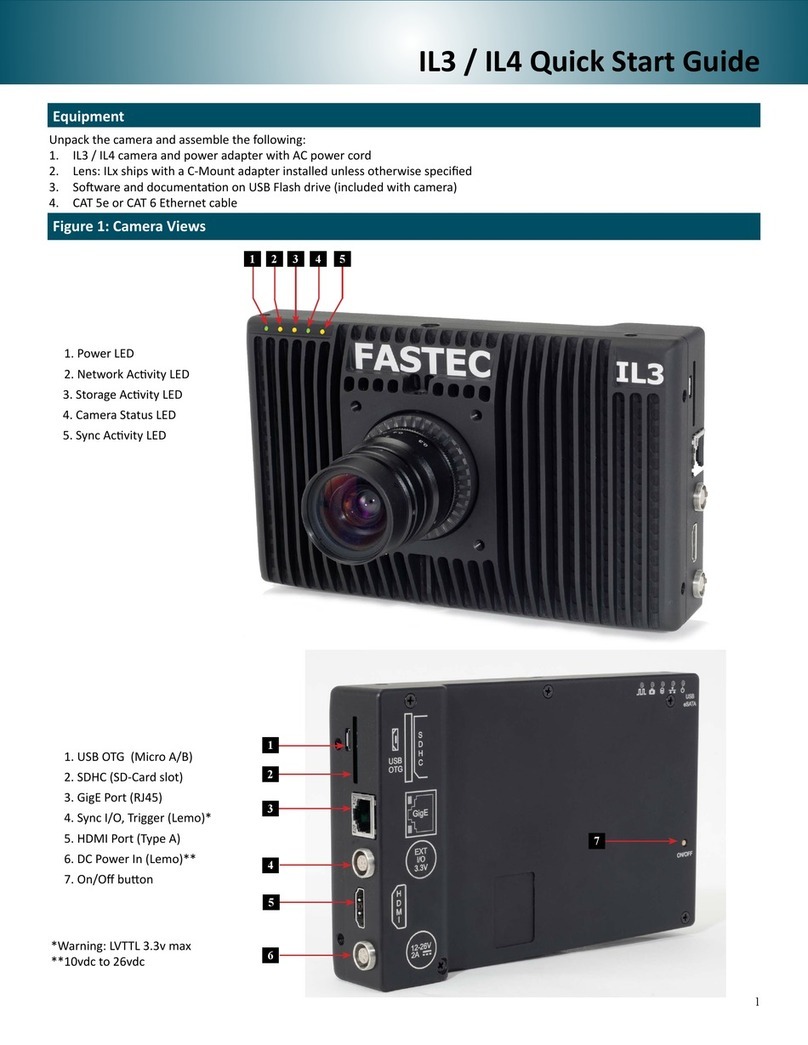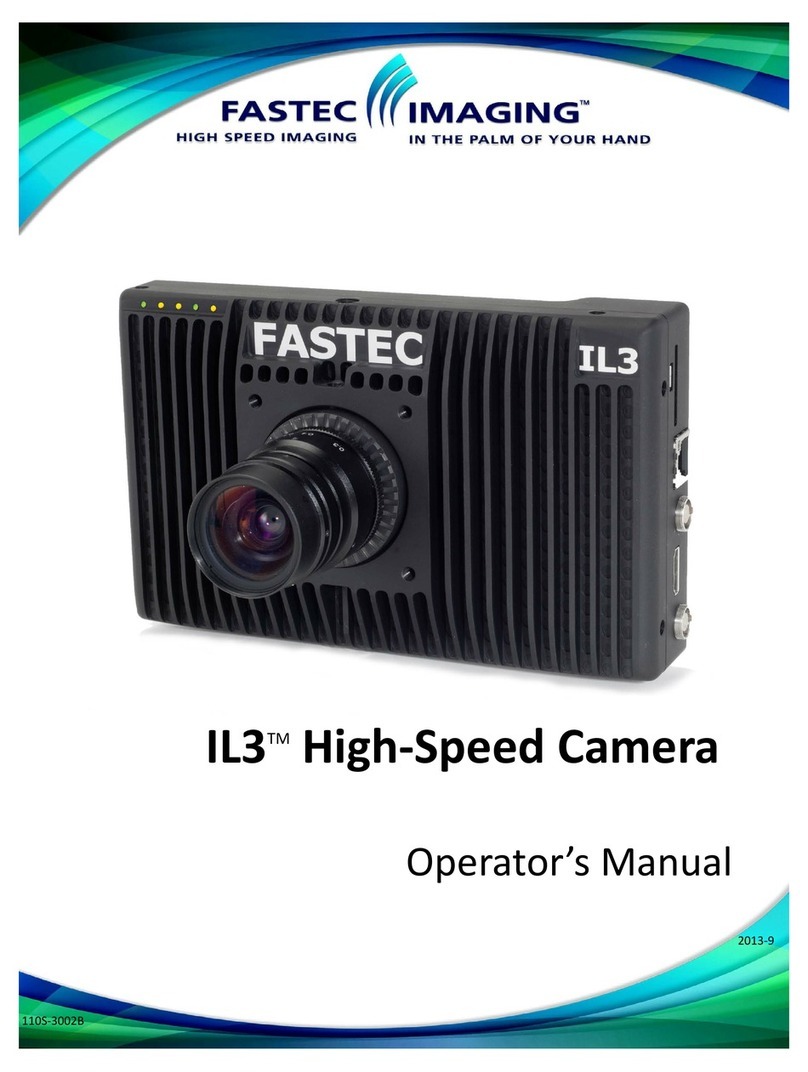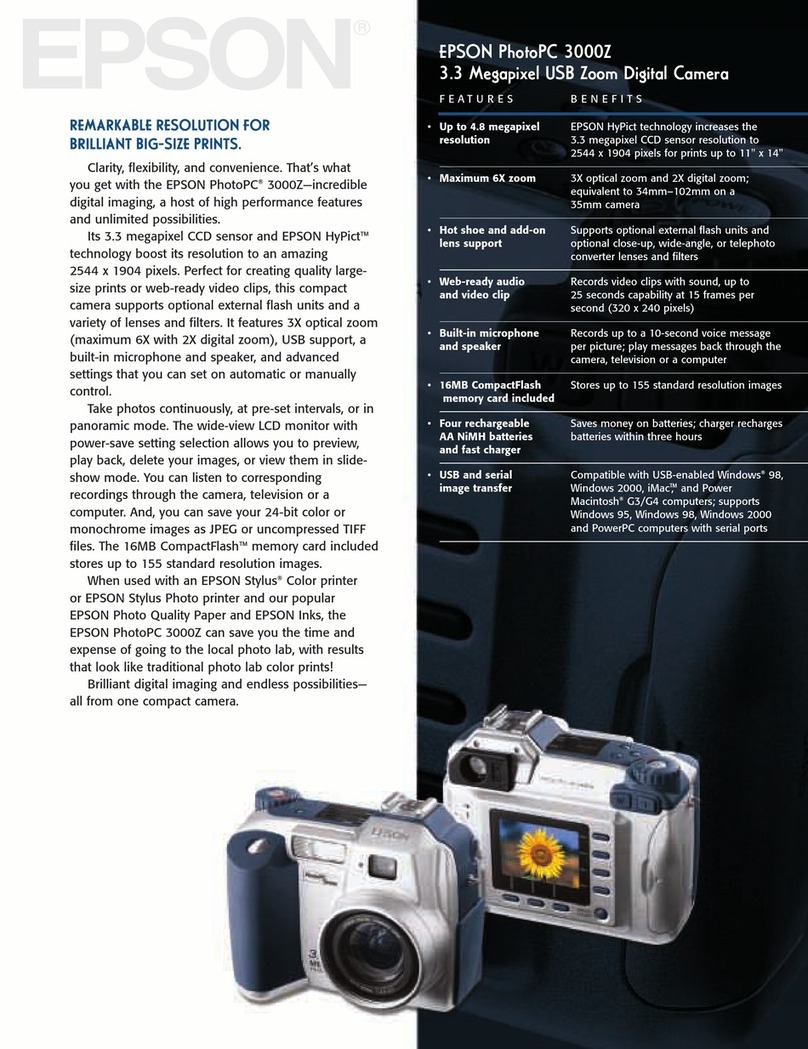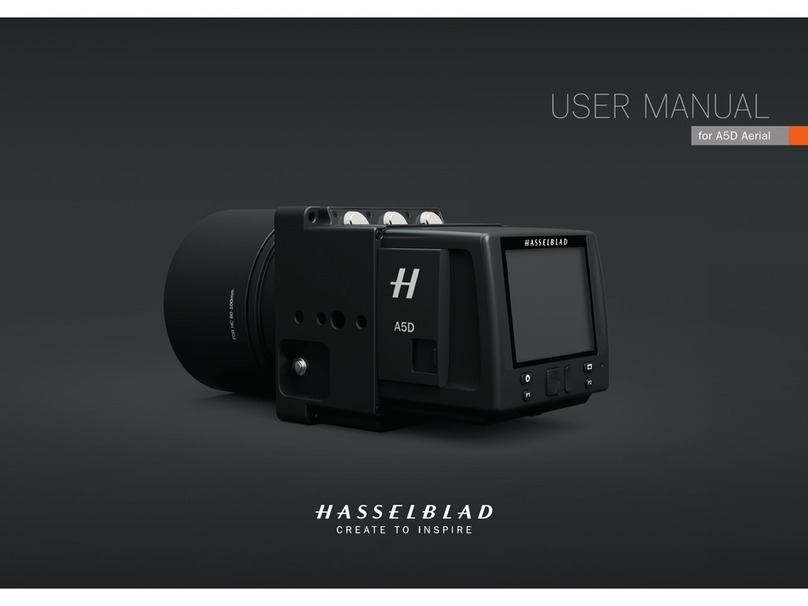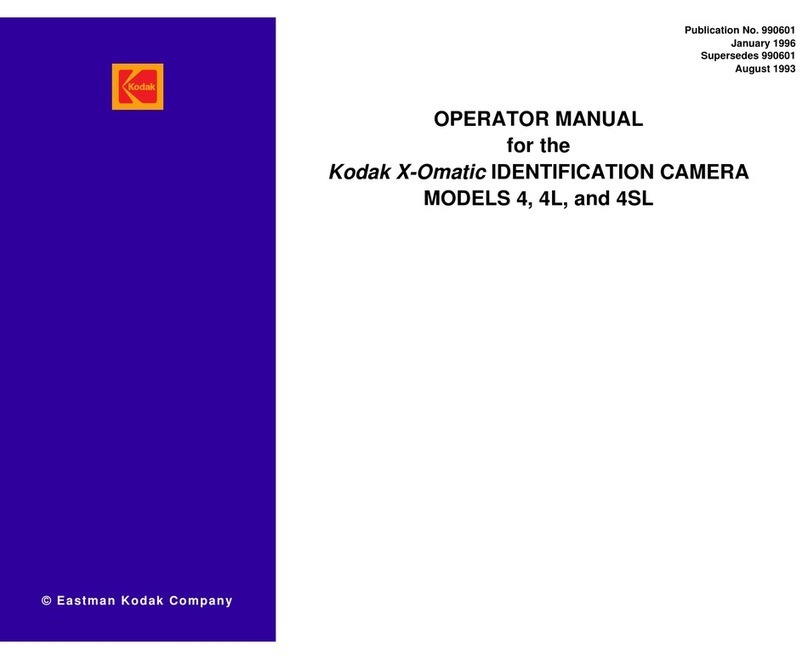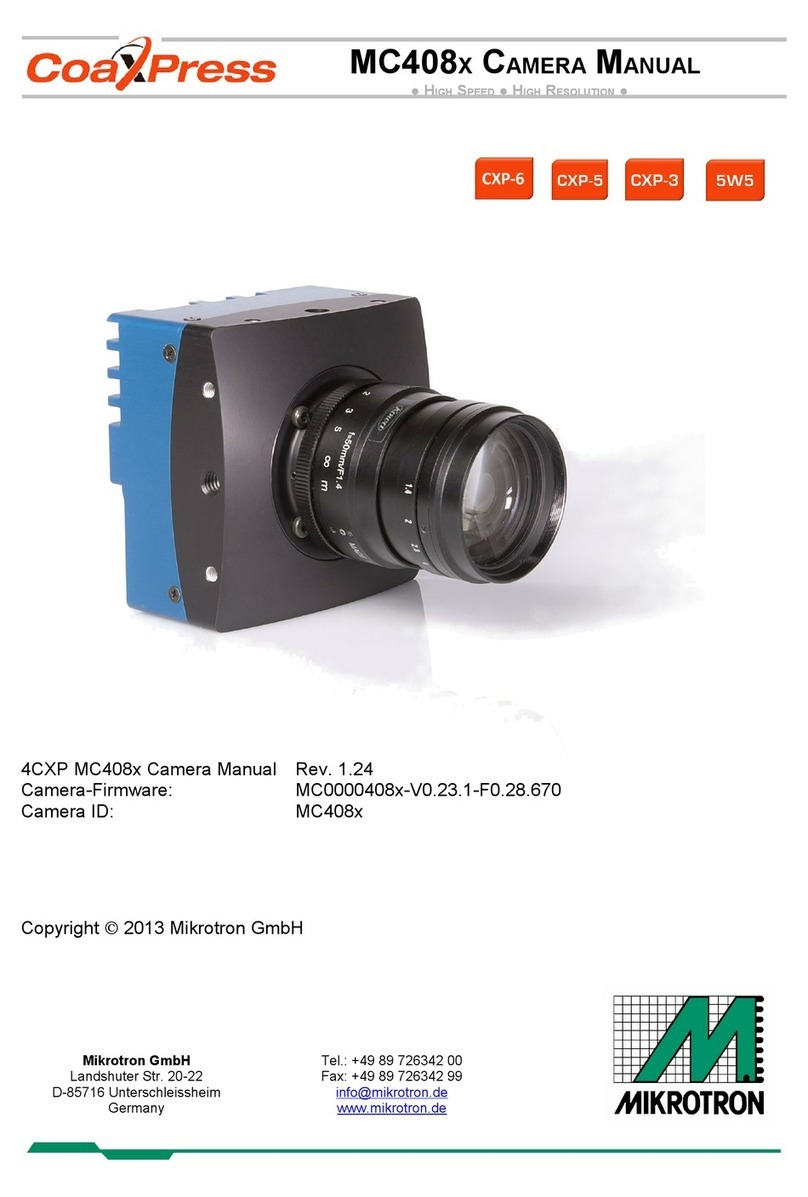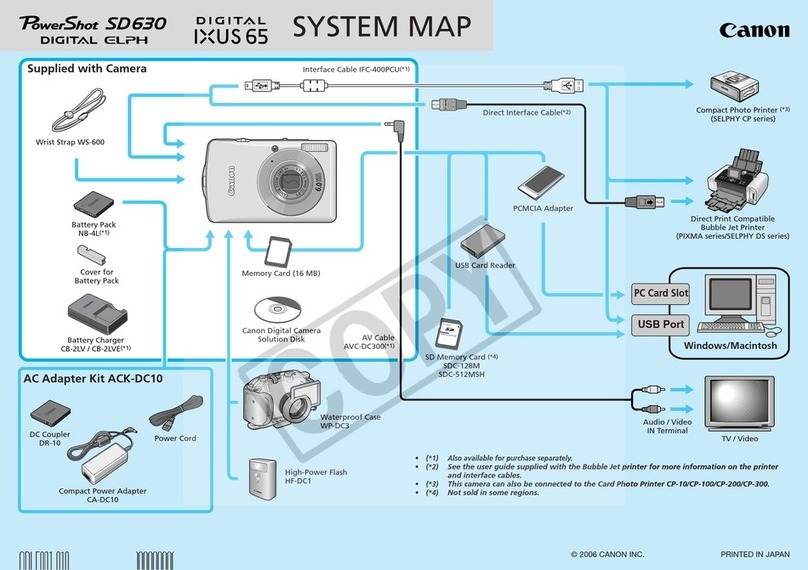Fastec Imaging TS3 User manual

Fastec Imaging TS3 / TS4 Quick Start Guide
Equipment
1
2
3
4
5
6
1. USB OTG (Micro A/B connector)
2. SDHC (SD-Card slot)
3. GigE Port (RJ45 connector)
4. Sync I/O, Trigger (Lemo connector)
5. HDMI Port (Type A connector)
6. DC Power In (Lemo connector)
1. Power LED
2. Network Acvity LED
3. Storage Acvity LED
4. Camera Status LED
5. Sync Acvity LED
6. Baery Status LED
7. Power ON/OFF Buon
8. Arm Buon
9. Display Buon
10. Menu Buon
11. D-Pad
Figure 1: Camera Views
Unpack the camera and assemble the following equipment:
1. TS3 or TS4 camera
2. Camera power adapter with AC power cord, or charged baery inserted in the camera. (Baery is fully
charged when the TS3 is shipped from the factory.)
3. Lens
1. Trigger Buon
2. Power Buon
3. USB port
4. Top Mount 1/4 -20
5. Camera Strap Aachment
6. 1/4-20 Tripod Mount
7. Hand Strap Aachment Point
8. Baery Door
2451
2 3 4 5 6 7910 11
18
6 7 8
1
3

Controls and Buons
1. On/O Buon. This buon powers the camera on and o. If the baery is installed and the power adapter is aached, the
baery charging dialog will appear (see the secon on Power, below).
2. Display Buon. The Display Buon controls the LCD display on the back of the camera. Pressing the buon toggles the Display
through several modes: Display on, Display on with Histogram, and Display o. When reviewing clips, it also turns playback
controls and per frame metadata on and o.
3. Menu Buon. The Menu Buon toggles the on screen menus on and o. While navigang menus, the Menu Buon is used to go
backward through levels of the menu. (When touch-enabled the icon in the upper le of the screen has the same funcon.)
4. Direconal Pad (D-Pad) . The D-Pad has 5 actuaon points consisng of 4 arrows for navigang the menu and an OK Buon in
the center to select.
5. Arm Buon. When the Arm Buon is pressed the camera locks in its conguraon sengs and begins to store pre-trigger
images in internal memory. (If Low Light has been selected for live viewing, the camera will now revert to its selected exposure.)
6. Trigger Buon. When the camera has been armed and is recording, pushing the Trigger Buon prompts the camera to record
the Trigger frame (frame 0) and any post-trigger frames to complete the recording and stop.
7. Touch Control. With touch enabled you can move through the menus and dialog boxes simply by touching the display. If Touch
is not enabled, navigate to the System menu and down to “Touchscreen” using the D-Pad. Click on the “Disabled” buon. The
display will go blank except for a small icon in the upper le corner. Touch that icon to display the menus.
2
Power
• Turn the camera on by pressing the Power Buon.
• If the DC power adapter is aached and the baery is installed, the baery charge dialog will appear on the screen. By default,
the camera will begin charging the baery if it is not already fully charged.
• From the charging dialog, the user must select “Camera On” to boot the camera.
• When the camera boots up it will use the same sengs it had when it was last powered down “politely.” If the camera was
powered down by removing power or by holding down the power buon, the sengs are not saved.
• The camera baery does not charge while the camera is in use. With the camera powered on and aached to the DC power
adapter, press the Power Buon once to open the Camera charging dialog. While the camera is charging, the Baery LED will
blink. When the baery is completely charged the camera will fully power down. This may take up to 5 hours.
Record
1. Navigate to the Record Sengs Sub-Menu and set the resoluon and speed desired.
2. Navigate to the Record Shuer Speed Sub-Menu and set the desired exposure.
3. Navigate to the Control Menu, Trigger Posion Sub-Menu and set the desired Trigger point. Seng the trigger point divides the
internal memory into two secons: 1) a circular buer reserved for pre-trigger frames; 2) a second buer for post-trigger frames.
The images recorded before the trigger are given negave frame numbers (oldest is most negave, the newest is -1), the image
taken at the me of the trigger is “frame 0,” and all frames taken aer the trigger are given posive numbers. Note that with an
“End” trigger, all frames will have negave numbers except for frame 0, which will be the last frame. With a “Start Trigger” the
recording will begin at frame “0” and all subsequent frames will have posive numbers.
4. Press the Arm Buon to begin recording pre-trigger frames. The camera sengs will be locked in. If you wish to abort the
recording to change sengs, press the Arm Buon again. Note the camera may remain Armed for an indenite period of me
because it is overwring its circular buer, it never runs out of space, but only retains the newest images.
5. Trigger the camera via the Trigger Buon or a Trigger Signal to the Sync I/O port to complete the recording. The TS3 will now
enter Review Mode, unless it is set to AutoSave, in which case the camera will download the recording, then revert to Armed
Mode.

Saving Video from Image Memory
1. Select the Save Icon from the playback controls. This will bring up a dialog that allows selecon of the following:
• Start and Stop points of the clip (these points can also be changed using Cut In/Out buons on the playback controls).
• Desnaon—where the movie clip is to be saved. Choices include the built-in SSD, (an opon), an SD card or a USB drive.
• The le Format desired—CAP (proprietary raw format), AVI video, or DNG, BMP, JPEG, or TIFF stack.
• File name prex, which may oponally include the camera name or user-dened tag..
2. When the movie clip is set up as desired, press the Save icon on the Save dialog. A new dialog will open with the heading Copy in
Progress. This dialog indicates the status of the le save operaon.
3. When the le save is complete, the dialog will display a message indicang Copy completed successfully. Press the OK icon to set
the camera back into Review Mode. Click on the Live buon to put the camera back into Live Mode.
There a several methods available to permanently save images:
• Load FasMoon soware on a computer (PC or MAC). FasMoon has ulies for saving images from camera memory to any
camera media or to any media connected to the PC. This is the fastest method of operaon. Please refer to the TS3 User Manual
for details.
• Download images from the image memory to an SD card installed in the SD port in the camera. View or transfer the images using
an SD card reader or by inserng the SD card into a built-in SD port in the desired PC.
Save Images to a Host PC
Fastec Imaging Corporaon
17150 Via Del Campo, Ste.301, San Diego, CA 92127
+1-858-592-2342
support@fastecimaging.com
Contact Information
3
Review a Video on the Camera Display
Use the playback icons to play forward, backward, or jump to points of interest in the movie. Use the Cut In and Cut Out icons to
select a poron of the movie to review or save.
Skip Back Pause Skip Fwd
Cut In Cut Out Save
Beginning Play Bkwd Play End TriggerLive
The TS4 may be used in its “basic” mode, in which it is recording
relavely short clips into its internal high-speed memory, or in
“Long Recording Mode,” in which it is recording potenally much
longer clips directly into its built-in SSD.
To Select Long Recording Mode:
1. Open “User Preferences” in the “Conguraon” menu
under “System.”
2. Click on the check box to select Long Recording Mode.
3. Click OK.
The camera will now restart in Long Recording Mode.
To Exit Long Recording Mode:
1. Return to “User Preferences.”
2. De-select Long Recording Mode. Note: in order to have access to the SSD aer returning from Long Recording mode, the drive
must be formaed.
Long Record Selecon for TS4
This manual suits for next models
1
Table of contents
Other Fastec Digital Camera manuals