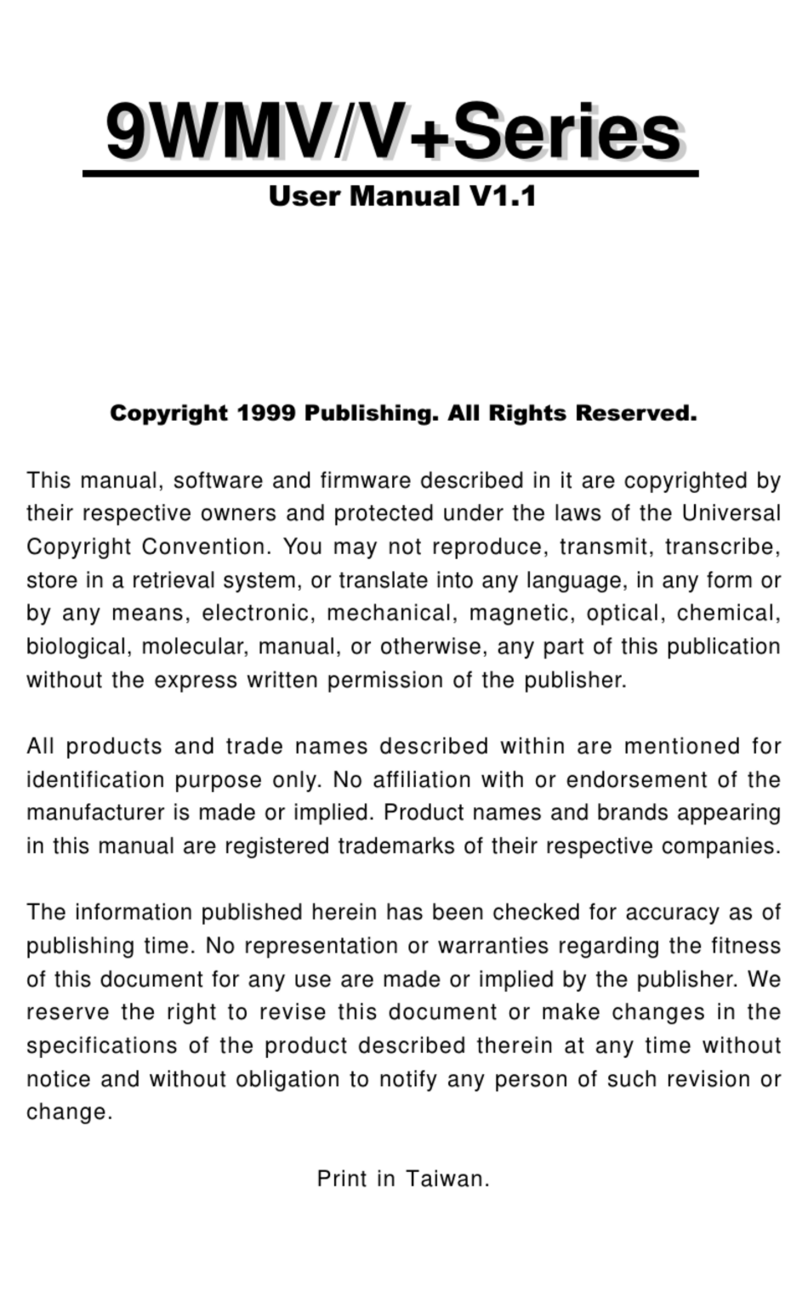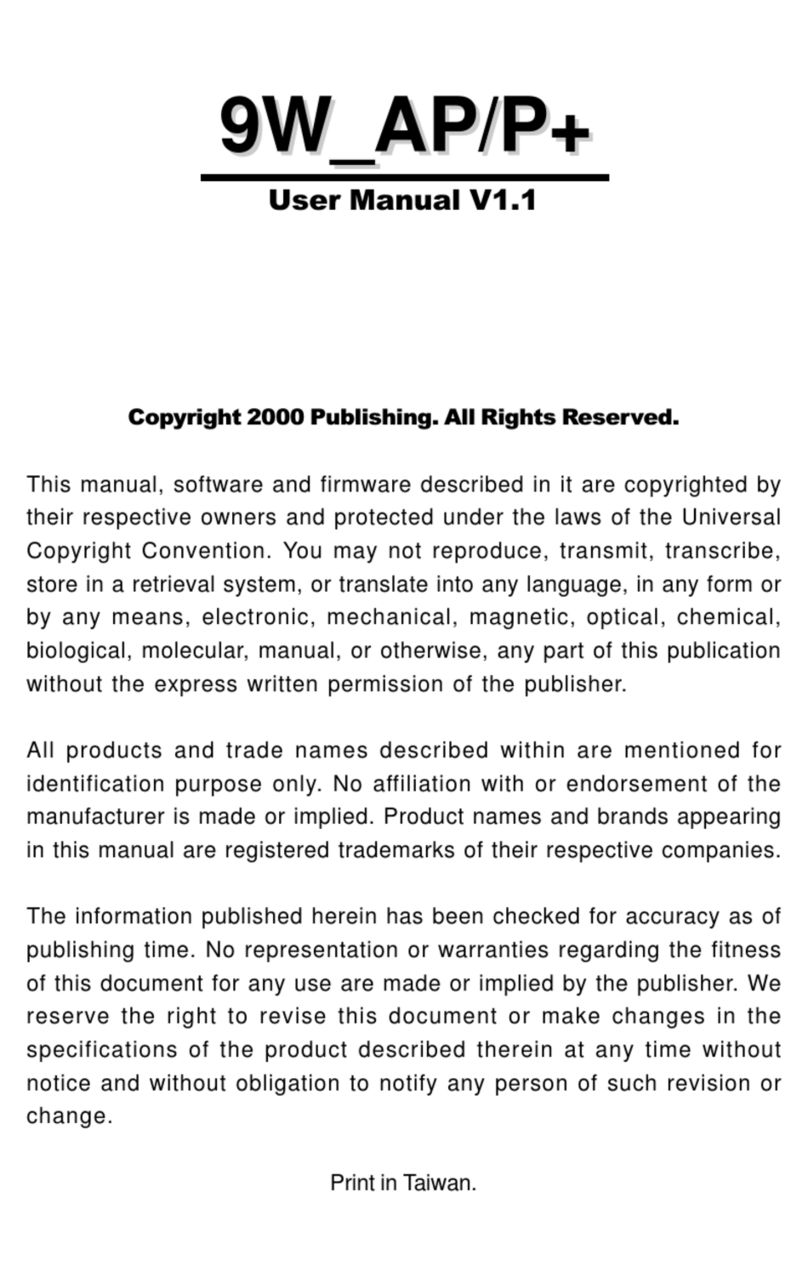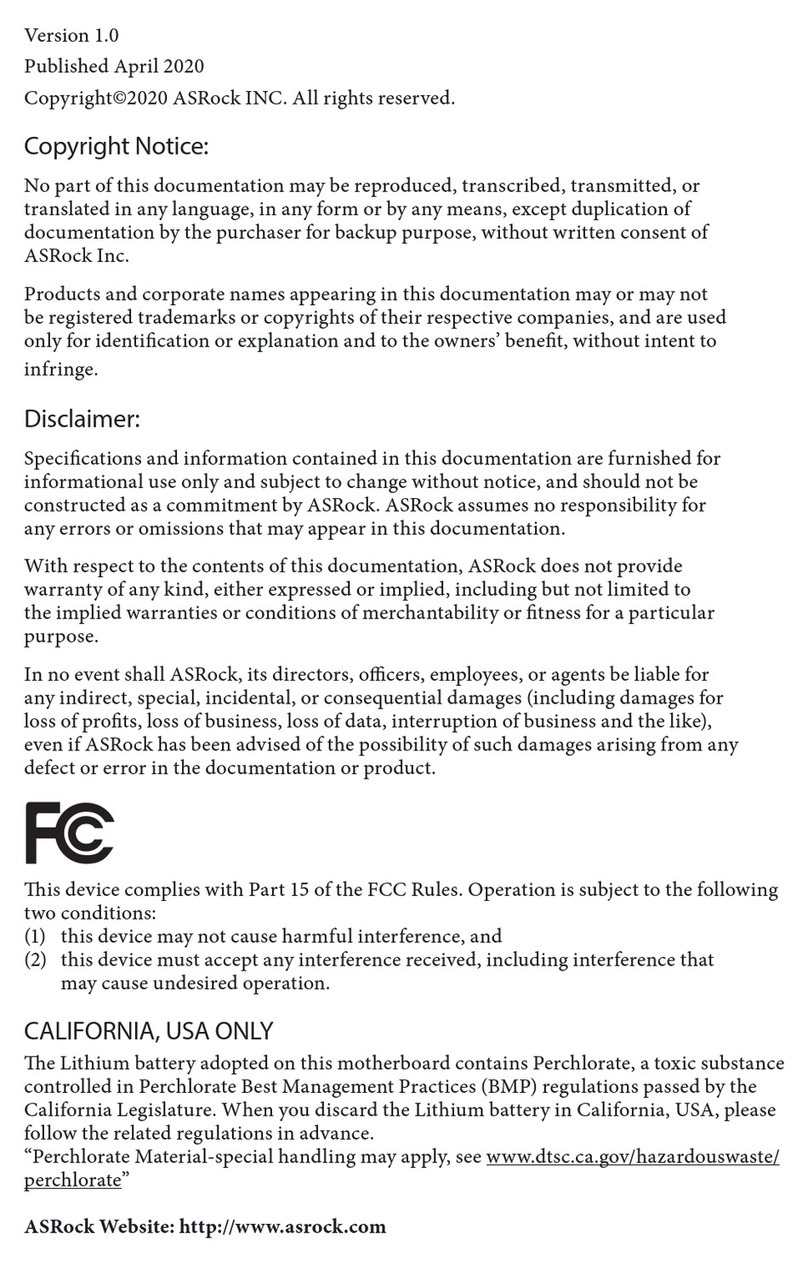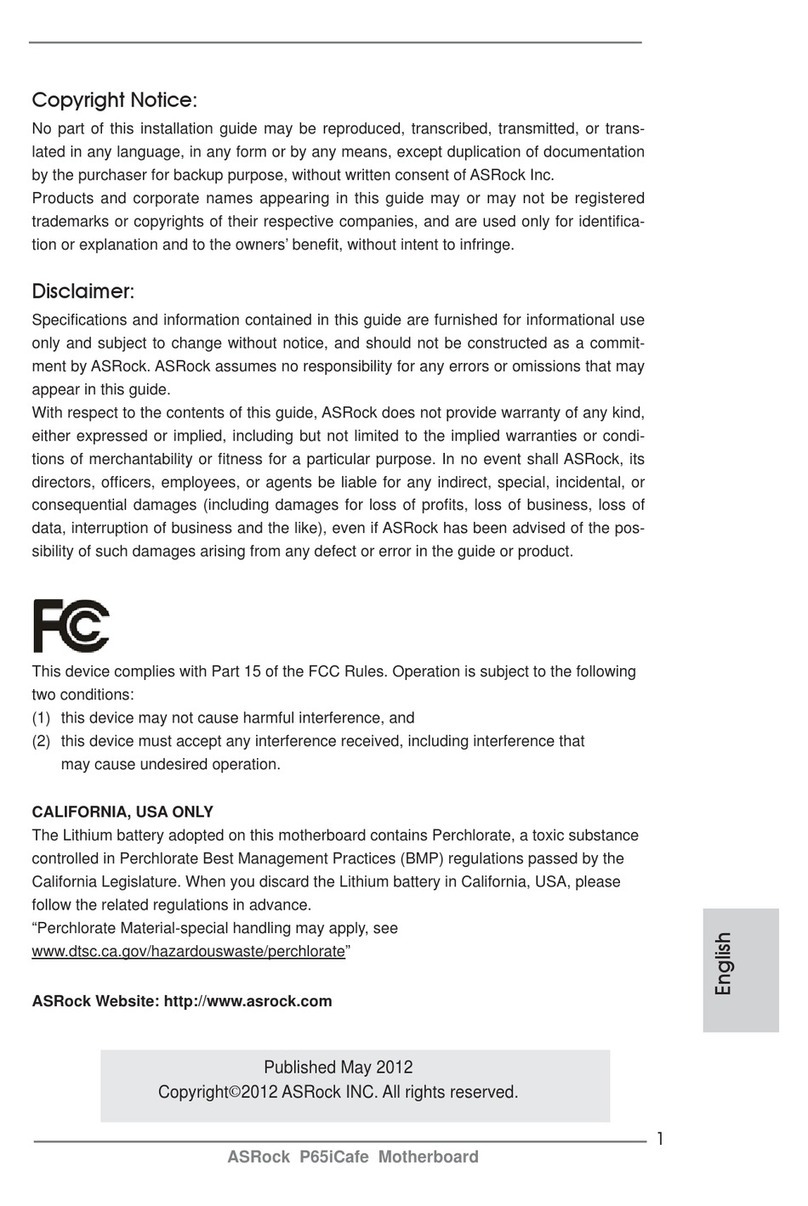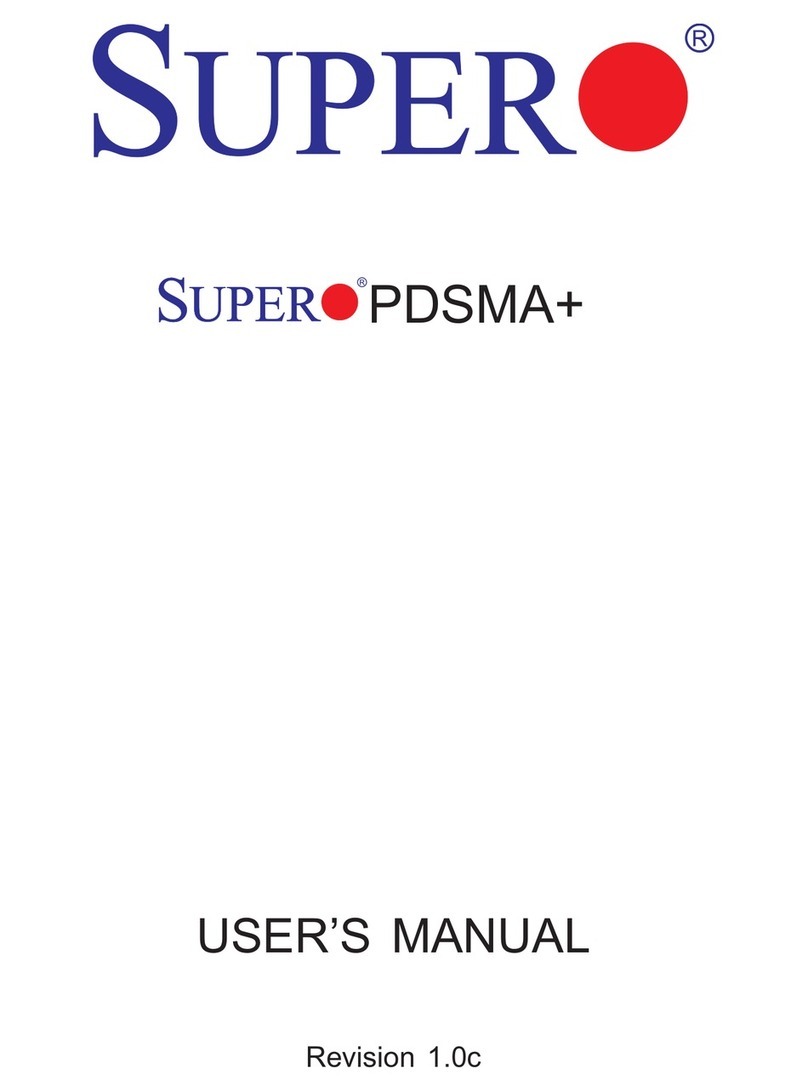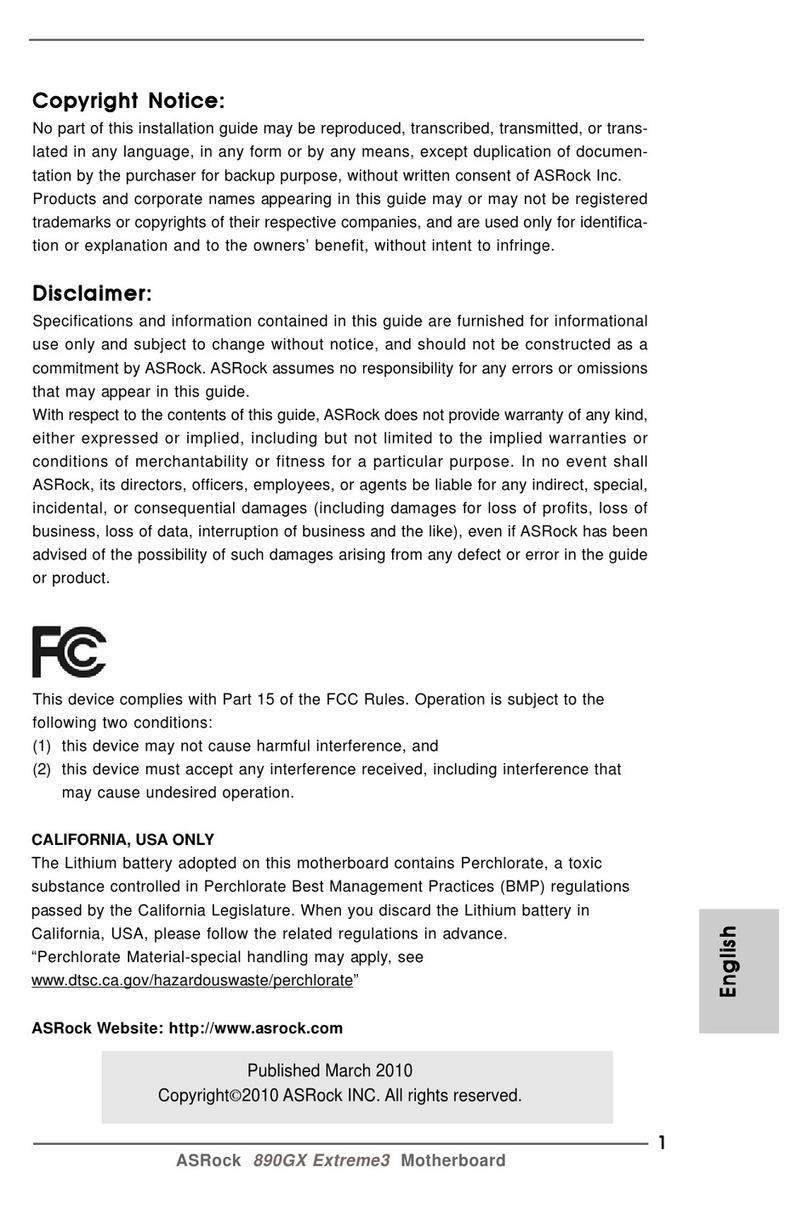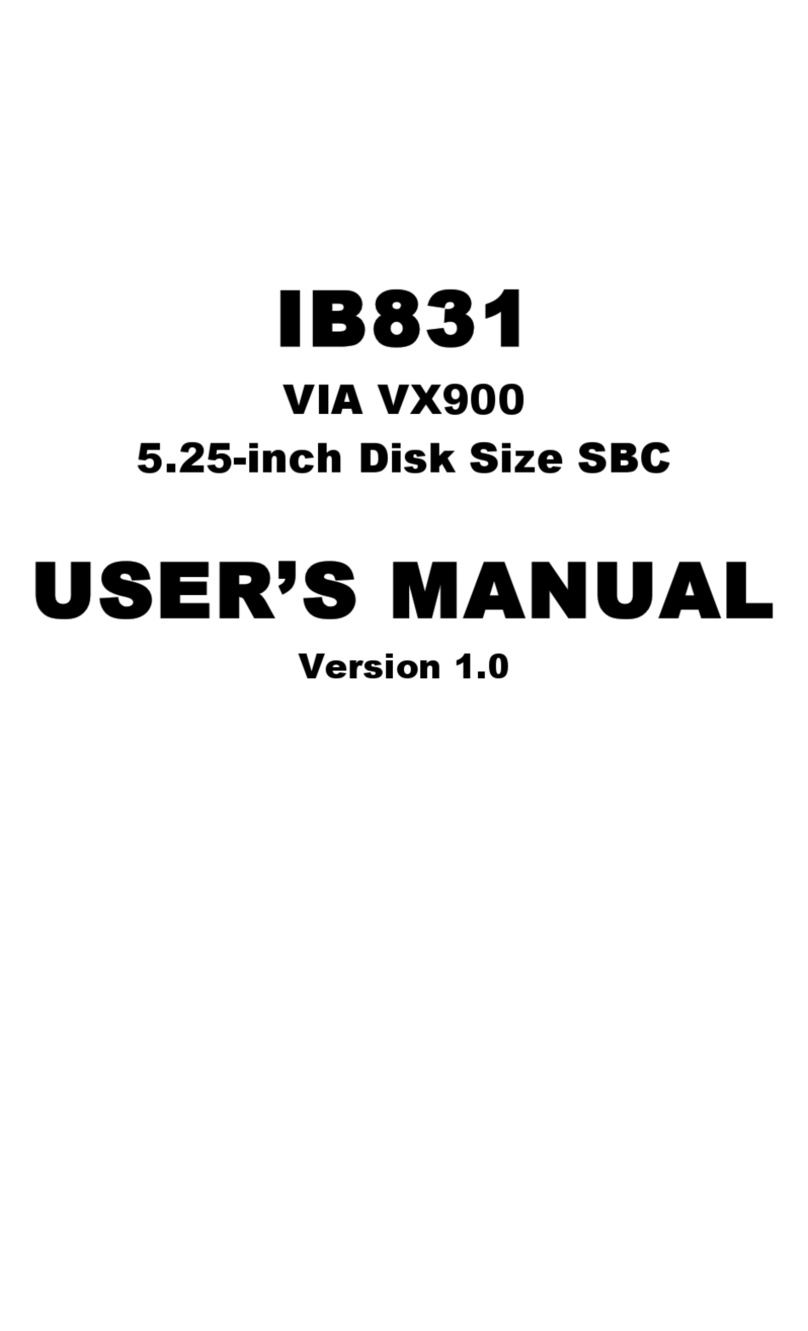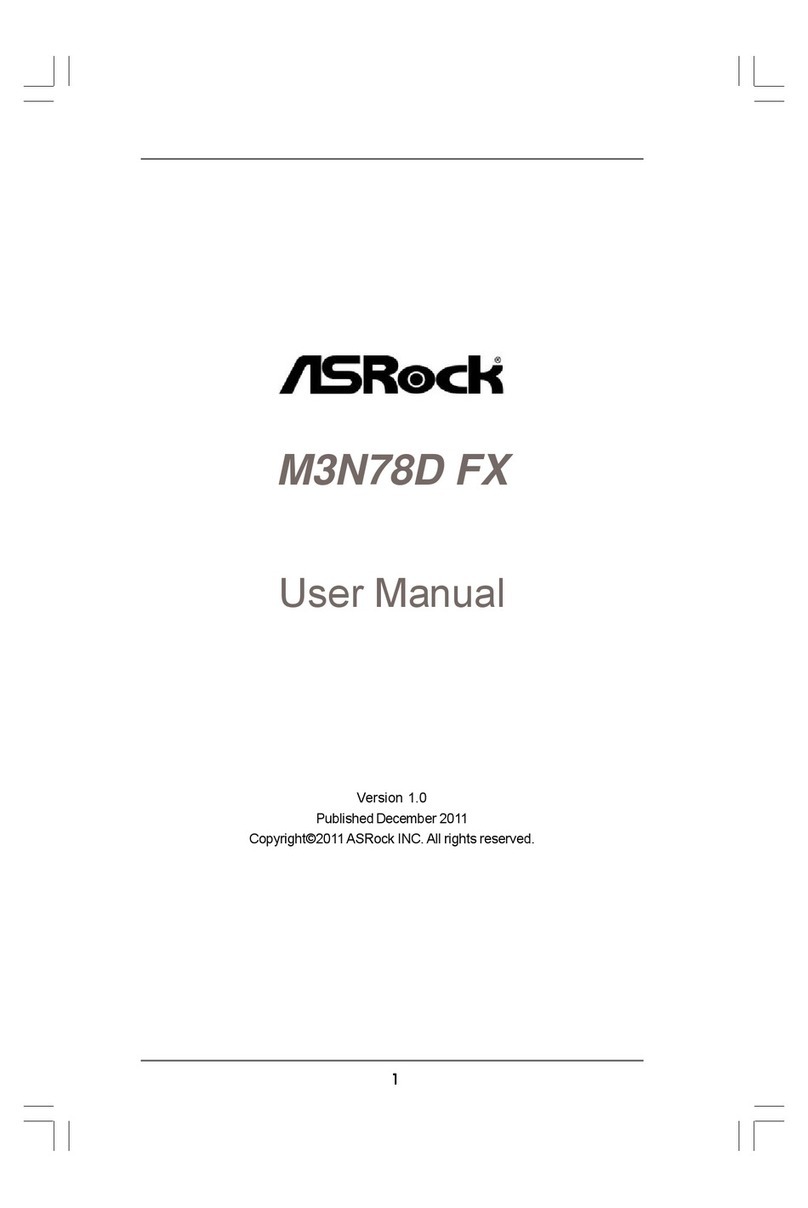Fastfame 9VAAV User manual

Copyright 2000 Publishing. All Rights Reserved.
This manual, software and firmware described in it are copyrighted by their respective owners
and protected under the laws of the Universal Copyright Convention. You may not reproduce,
transmit,transcribe,storeinaretrievalsystem,ortranslateintoanylanguage,inanyformorby
anymeans,electronic,mechanical,magnetic,optical,chemical, biological, molecular,manual,
orotherwise, any partofthispublication withouttheexpresswritten permission ofthepublisher.
All products and trade names described within are mentioned for identification purpose only.
No affiliation with or endorsement of the manufacturer is made or implied. Product names and
brands appearing in this manual are registered trademarks of their respective companies.
The information published herein has been checked for accuracy as of publishing time. No
representation or warranties regarding the fitness of this document for any use are made or
implied by the publisher. We reserve the right to revise this document or make changes in the
specificationsoftheproduct described therein at any time without notice and without obligation
to notify any person of such revision or change.
Printed in Taiwan.
User Manual V1.2

2
9VAAV User’s Manual
Item Checklist
Before you begin installing your motherboard, please make
sure that the following materials have been shipped:
This mainboard comes in a sturdy cardboard shipping
carton, which should contain the following items:
• The main board.
• This user manual.
• One Floppy disk drive cable.
• One Ultra DMA/66 IDE cable.
• Software utilities.
If you discover damaged or missing items, please contact your
retailer.
User’s manual Version: 1.2
Release Date: May 2000

3
9VAAV User’s Manual
CONTENTS
Introduction.......................................................... 5
1-1 Introduction ......................................................................................5
1-2 Specifications...................................................................................5
1-3 PACKAGE CHECKLIST...................................................................7
1-4 Block Diagram..................................................................................8
1-5 Main Board Layout with Default Setting...........................................9
1-6 Static Electricity Precautions .........................................................10
Installation Procedures ......................................11
2-1 Setting System Jumpers ............................................................... 11
2-2 System Memory (DIMM) ................................................................15
2-3 Central Processing Unit (CPU) ......................................................15
2-4 Expansion Cards............................................................................16
2-5 External Connectors.......................................................................17
2-6 Power Connection Procedures.......................................................25
3-1 Introduction ....................................................................................26
AWARD BIOS Setup .......................................... 26
3-2 MAIN MENU ..................................................................................29
3-3 STANDARD CMOS SETUP...........................................................31
3-4 BIOS FEATURES SETUP .............................................................34
3-5 CHIPSET FEATURES SETUP ......................................................40

4
9VAAV User’s Manual
3-6 POWER MANAGEMENT SETUP .................................................42
3-7 PNP/PCI CONFIGURATION..........................................................47
3-8 Defaults Menu................................................................................49
3-9 CPU SPEED SEETING .................................................................50
3-10 INTERGRATED PERIPHERALS .................................................51
3-11 PASSWORD SETTING................................................................54
3-12 IDE HDD AUTO DETECTION .....................................................55
3-13 Exit Selecting ...............................................................................55
Software Driver Install....................................... 56
4-1 UPDATED PRODUCT INFORMATION .........................................56
4-2 Install Audio Driver.........................................................................61
Anti-Virus software installation ........................ 63
5-1 Anti-Virus software installation.......................................................63

5
9VAAV User’s Manual
1-1 Introduction
The motherboard is a high-performance, low-cost motherboard which sup-
ports the Intel PII;PIII and Socket 370 microprocessor. System memory
bank supports 3 DIMM socket. Memory up to 768MB 100MHZ & 133MHZ
SDRAM.
On-board include 2X AGP SLOT, Stereo sound, ATX power, Super I/O, 2
Ultra DMA/66 EIDE interfaces, 4 USB ports, 4 PCI Expansion slots, and 1
AMR slot
2 ISA Slots.
1-2 Specifications
CPU - Pentium (r) II/III(r)/Celeron TM Processor.
- Celeron TM Socket 370 PPGA packaged Processor.
- 2 nd level Cache Depend on CPU.
- Coppermine Socket 370 FCPGA packaged Processor.
- VIA Cyrix Processor (Joshua)
Chipset - VIA VT82C693A North Bridge.
- VIA VT82C686A South Bridge.
Clock Generator
- Supports 66 / 100 / 133 / 140* / 150* MHz.
( "*" means frequency can be adjusted, and subject to different
configuration )
Memory - 3 x 168-pin DIMM Sockets.
- Supports 100MHZ & 133MHZ SDRAM 16MB~768MB.
- In- Supports only 3.3V SDRAM DIMM.
Introduction

6
9VAAV User’s Manual
Audio - SoundBlaster Pro Hardware and Direct Sound Ready AC97
Digital Audio Controller.
- Hardware SoundBlaster Pro for Windows DOS box and real-
mode DOS legacy compatibility.
- Supports two channel speaker mode.
- MPU-401 game/MIDI port and Sound blaster(r)16 compatible.
I/O Control
- Integrated Super IO Controller in the VT82C686A.
Expansion Slot
- Four 32-bit PCI slots support Master mode.
- One AGP 2X Slot.
- Two ISA Slot.
- One Audio Modem Riser (AMR) slot.
I/O Interface
- PCI Bus master IDE interface on board with two connectors
support 4 IDE devices in 2 channel, the PCI IDE Controller
supports PIO Mode 0 to Mode 4, Bus master IDE DMA Mode 2
and Ultra DMA 33/66.
- On board super Multi-I/O chip that support 2 serial port with
16550 Fast UART compatible, 1 parallel port with EPP and
ECP capabilities, and a floppy disk drive interface.
- On board support PS/2 mouse Connector.
- On board support PS/2 Keyboard Connector.
- On board 2 USB ports.
- On board IrDA connector.
- Floppy port supports 2 FDD with 360K, 720K,1.2M,1.44M and
2.88M bytes ,Supports LS-120 floppy disk device.
Other Function
- Support Modem Ring Power On.
- Supports Keyboard, and WOL (Wake On LAN).
Power Supply
- On board 3V, 5V and 12V 20-pin ATX power connector.
- Use switching regulator to support CPU core voltage.

7
9VAAV User’s Manual
Hardware Monitor
- CPU/Power Supply/Chassis Fan Revolution detecting.
- CPU Fan Control.
- System Voltage Detect.
- Display Actual Current Voltage.
BIOS - Licensed AWARD BIOS, 2M bit FLASH RAM.
- ACPI ready for PC98/Windows 98.
- System BIOS supports ACPI function and Green feature
function, DMI, Plug and Play Flash ROM.
Form factor
- ATX Form Factor.
- Dimensions 305mm x 190mm, 4 layers PCB.
Drivers - VIA 4-In-1 VIA SERVICE PACK.
- AC97 audio sound drivers.
- VIA HARDWARE MONITOR Applications.
- DirectX 7.
1-3 PACKAGE C ECKLIST
If you discover any item below was damaged or lost, please contact your
vendor.
The main board.
This user manual.
One Floppy disk drive cable.
One Ultra DMA/66 IDE cable.
Software utilities.

8
9VAAV User’s Manual
1-4 Block Diagram

9
9VAAV User’s Manual
1-5 Main Board Layout with Default Setting
System default support PII&PIII(100M Z FSB)

10
9VAAV User’s Manual
1-6 Static Electricity Precautions
Static electricity can easily damage your motherboard.
Observing a few basic precautions can help you safeguard against dam-
age that could result in expensive repairs. Follow the measures below to
protect your equipment from static discharge:
Keep the motherboard and other system components in their anti-
static packaging until you are ready to install them.
Touch a grounded surface before you remove any system compo-
nent from its protective antistatic packaging. A grounded surface
within easy reach is the expansion slot covers at the rear of the
system case. or any other unpainted portion of the system chassis.
During configuration and installation, touch a ground surface fre-
quently to discharge any static electric charge that may build up in
your body. Another option is to wear a grounding wrist strap.
When handling a motherboard or an adapter card, avoid touching
its components. Handle the motherboard and adapter cards either
by the edges or by the mounting bracket that attaches to the slot
opening in the case.

11
9VAAV User’s Manual
The mainboard has some user-adjustable jumpers on the board that allow
you to configure your system to suit your requirements. This chapter con-
tains information on the various jumper settings on your mainboard.
To set up your computer, you must complete the following steps:
1. Setting system jumpers.
2. Install RAM modules.
3. Install CPU & FAN.
4. Connect ribbon cables, cabinet wires, and power supply.
5. Set up BIOS.
6. Set up system drivers and utility.
2-1 Setting System Jumpers
You may configure your motherboard to match the needs of your applica-
tions by setting jumpers. A jumper is the simplest kind of electrical switch.
It consists of two metal pins and a small metal clip (often protected by a
plastic cover) that slides over the pins to connect them. To "close" a jumper,
you connect the pins with the clip. To "open" a jumper, you remove the
clip. Sometimes a jumper will have three pins, labeled 1, 2, 3. In this case
you would connect either pin 1 and 2 or 2 and 3.
The jumper settings are schematically depicted in this manual as follows:
A pair of needle-nose pliers may be helpful when working with jumpers.
Installation Procedures
OPEN CLOSED CLOSED 2-3
123

12
9VAAV User’s Manual
Note: When you open the jumper, attach the plastic jumper cap to one of
the pins so you won't lose it.
Warning: Always completely disconnect the power cord from your board
whenever you are working on it. Do not make connections while the power
is on because sensitive electronic components can be damaged by the
sudden rush of power.
Always ground yourself to remove any static charge before touching the
board. Modem electronic devices are very sensitive to static electric
charges. Use a grounding wrist strap at all times. Place all electronic com-
ponents on a static-dissipative surface or in a static-shielded bag when
they are not in the chassis.
CPU External Frequency Settings:(JP8)
The Motherboard supports Intel Socket 370 CPUs with 66MHz or 100MHz
or 133MHz external frequency. Setting the jumper according to the exter-
nal frequency of the CPU you are going to install on the motherboard.
States JP8
1
2
BIOS auto-detect CPU Fre-
quency (66/100MHz) PII and
Celeron and Cyrix (JOSHUA)
setting
BIOS auto-detect CPU Fre-
quency (100/133 MHz) PIII
setting
[Default]

13
9VAAV User’s Manual
CPU Type Settings:(JP12)
The Motherboard supports Intel PII/III/Socket 370/FCPGA CPUs and Cyrix
(JOSHUA) CPUs . Setting the jumper according to the CPU type. you are
going to install on the motherboard.
Clear CMOS:(JP1)
To clear the data stored in the CMOS, always turn off the computer first,
then remove this jumper to 2-3 pin to clear the CMOS. The jumper should
be set to 1-2 pin (3V battery back up) before turn on the computer.
123
123
States JP12
1
2
Support Intel Serial
CPU
[Default]
Support VIA Cyrix
Serial CPU Only.
(JOSHUA)
123
123
States JP1
1
2
Clear CMOS
Normal [Default]
* Clear CMOS must be turn off the AC power first.

14
9VAAV User’s Manual
Keyboard Power On Selection
The keyboard power on selection function. If your ATX power supply can
supports 700mA 5V standby current (with keyboard require).you can use
this function.
1
2
3
1
2
3
States JP10
1
2
Enable this function
Disable [Default]
*If your ATX power supply not support
700mA 5V standby current. Don’t enable
this function.

15
9VAAV User’s Manual
2-2 System Memory (DIMM)
The motherboard supports up to 768MB 100/133MHz SDRAM. No hard-
ware or BIOS setup is required after adding or removing the system
memory.
Note:
1. The motherboard uses only Dual Inline Memory Modules (DIMMs). Sock-
ets are available for 3.3Volt (power level) Synchronous Dynamic Ran-
dom Access Memory (SDRAM).
2. The 100/133 MHz compliant SDRAM must be used because of the
strict timing issues involved under this speed.
Installing system Memory
Insert the DIMM module(s) as shown. Because the number of pins are
different on each side of the breaks, the module will be fitted only in the
orientation shown. The DIMM must be 3.3V for this motherboard.
2-3 Central Processing Unit (CPU)
The Motherboard provides a ZIF Socket 370 and a SLOT 1. The CPU that
came with the motherboard should have a fan attached to it to prevent
overheating. If this in not the case, then purchase a fan before you turn on
your system. Be sure that there is sufficient air circulation across the pro-

16
9VAAV User’s Manual
cessor heat sink, or the processor could overheat and damage both the
processor and the motherboard.
To install a CPU, first turn off your system and remove its cover. Locate
the ZIF socket and open it by first pulling the lever sideways away from
the socket then upwards to a 90-degree angle. Insert the CPU with the
correct orientation as shown. The notched corner should point towards
the end of the lever. Because the CPU has a corner pin for two of the four
corners, the CPU will only be fitted in the orientation as shown. The pic-
ture is for reference only: you should have a CPU fan that covers the top
side of the CPU. With the added weight of the CPU fan, no force is
required to insert the CPU. Once completely inserted, close the socket’s
lever while holding down the CPU.
2-4 Expansion Cards
Always unplug the power supply when adding or removing expansion cards
or other system components. Failure to do so may cause severe damage
to both your motherboard and expansion cards.
Expansion Card Installation Procedure The Motherboard has 3 PCI and 1
AMR expansion slots. You may install up to 3 PCI cards and 1 AMR card
on this motherboard. To install the PCI cards or AMR card, please follow
the following procedure:
1. Read the documentation for your expansion card and make any nec-
essary hardware or software settings for you expansion card, such as
jumpers or switches.
2. Remove your computer system cover and the bracket plate with screw
on the slot you intend to use. Keep the bracket for possible future use.
3. Carefully align the card connectors and press firmly.
4. Secure the card on the slot with the screw you removed above.
5. Replace the computer system cover.
6. Setup the BIOS if necessary.
7. Install the necessary software drivers for your expansion card.
Note: To install the AMR Card. You should set the "AC97 Modem" as
"auto" in the “I"INTEGRATED PERIPHERALS" of the BIOS Setup.

17
9VAAV User’s Manual
2-5 External Connectors
1.PS/2 Mouse Connector:
The motherboard provides a mini-DIN mouse connector, which supports
a PS/2 style mouse.
2.PS/2 Keyboard Connector:
This connector is for a standard keyboard using a PS/2 plug (mini DIN).
This connector will not allow standard AT (large DIN) keyboard plugs.
You may use a DIN to mini DIN adapter on standard AT keyboards. In
some applications, the
keyboard is not present, the standard BIOS will report an error or failure
during the Power-On Self Test (POST) after resetting the PC. You may
select "All, But Keyboard" under the "Halt On" in "Standard CMOS SETUP"
of BIOS SETUP.
This allows the system non-keyboard operation without the system halt-
ing during the POST.

18
9VAAV User’s Manual
3.Universal Serial BUS (USB) Ports 1 & 2:
There are two USB ports on this motherboard for connecting USB devices.
4.Parallel Port Connector:
Normally, the parallel port is used to connect the system to a printer.
5.Serial Port COM1 connector:
The COM1 port is ready for a mouse or other serial devices. A second
serial port is available using a serial port bracket connected from the
motherboard to an expansion slot opening.

19
9VAAV User’s Manual
6.Serial Port COM2 connector:
The COM2 port is ready for a mouse or other serial devices. A second
serial port is available using a serial port bracket connected from the
motherboard to an expansion slot opening.
7.Joystick/MIDI connector:
You may connect game joysticks or game pads to this connector for play-
ing games. Connect MIDI devices for playing or editing audio.
8.Audio Port connectors:
The Audio Port Connectors on the motherboard are standard1/8"GAME-
AUDIO connectors. Line Out (lime) can be connected to headphones or
POWERED speakers. Line In (light blue) allows tape players or other
audio sources to be recorded by your computer or played through the Line
Out (lime). Mic (pink) allows microphones to be connected for inputting
voice.
AUDIO OUT AUDIO IN MICROPHONE IN
PC99 Color: Lime PC99 Color:Light Blue PC99 Color: Pink

20
9VAAV User’s Manual
9.Primary/Secondary IDE Connectors(IDE1 and IDE2)
The motherboard supports up to four IDE devices, including CD-ROM
drives, tape backup drives, Hard Disk Drives, and other IDE devices.
After connecting the single end to the board, connect the two plugs at the
other end to your hard
disk(s). If you install two hard disks, you must configure the second drive
to Slave mode by setting its jumper accordingly. Please refer to your hard
disk documentation for the jumper settings. (Pin 20 is removed to prevent
the users inserting the IDE devices in the wrong orientation when using
ribbon cables with pin 20 plugged).
Note: Ultra DMA/66 IDE devices must use an 80-wire IDE cable or else
devices will automatically be limited to Ultra DMA/33 mode.
10.Floppy Disk Drive Connector(FDC)
Primary/Secondary IDE Connectors
Primary IDE
Connectors
Color:Blue
Secondary IDE
Connectors
Color:White
Note:orient the red markings on the floppy
ribbon cable to pin1
Floppy Disk Drive
Connector
Color: White
Note: Orient the red marking on the floppy
ribbon cable to pin1
Table of contents
Other Fastfame Motherboard manuals