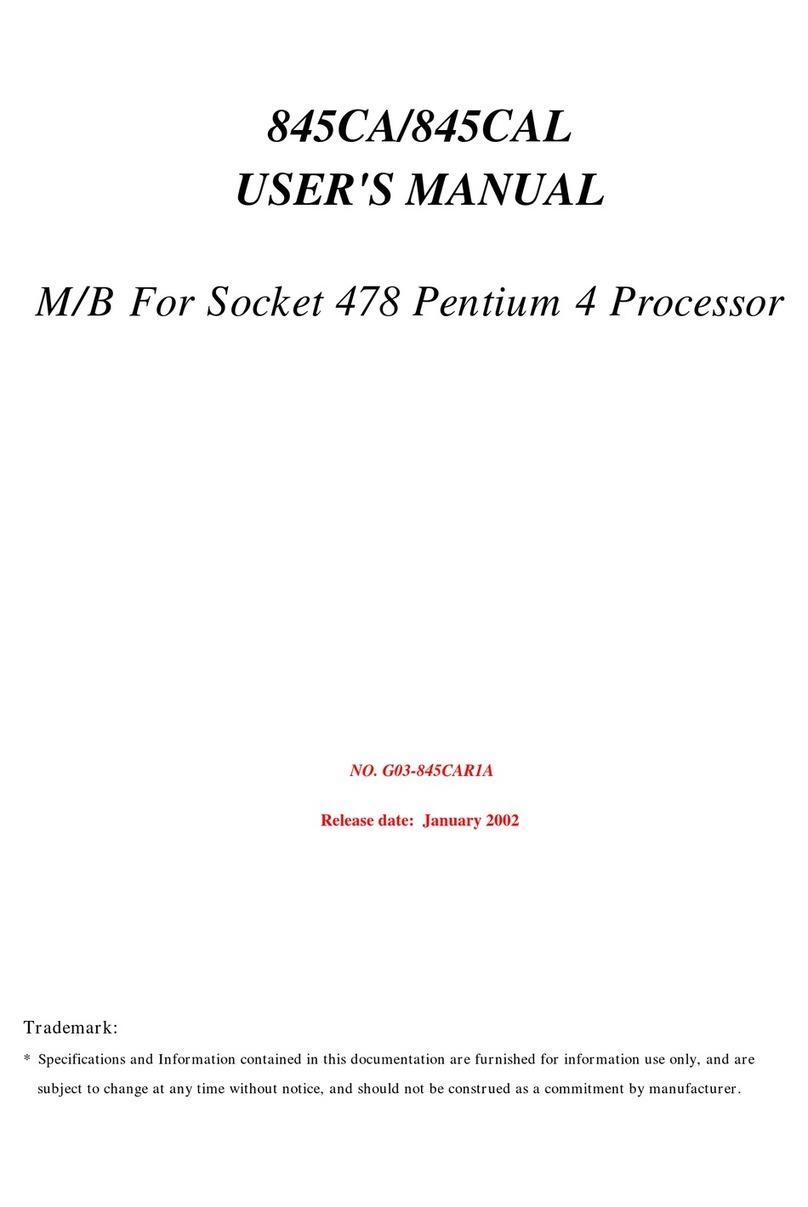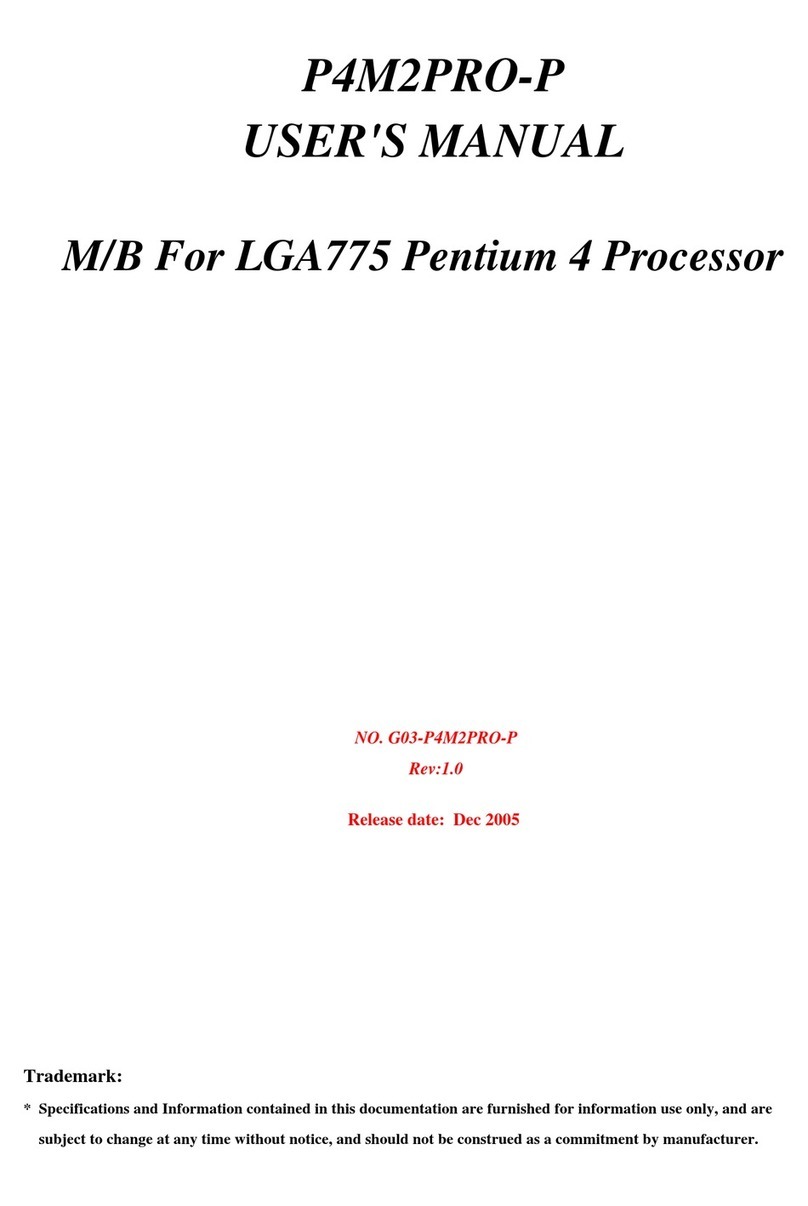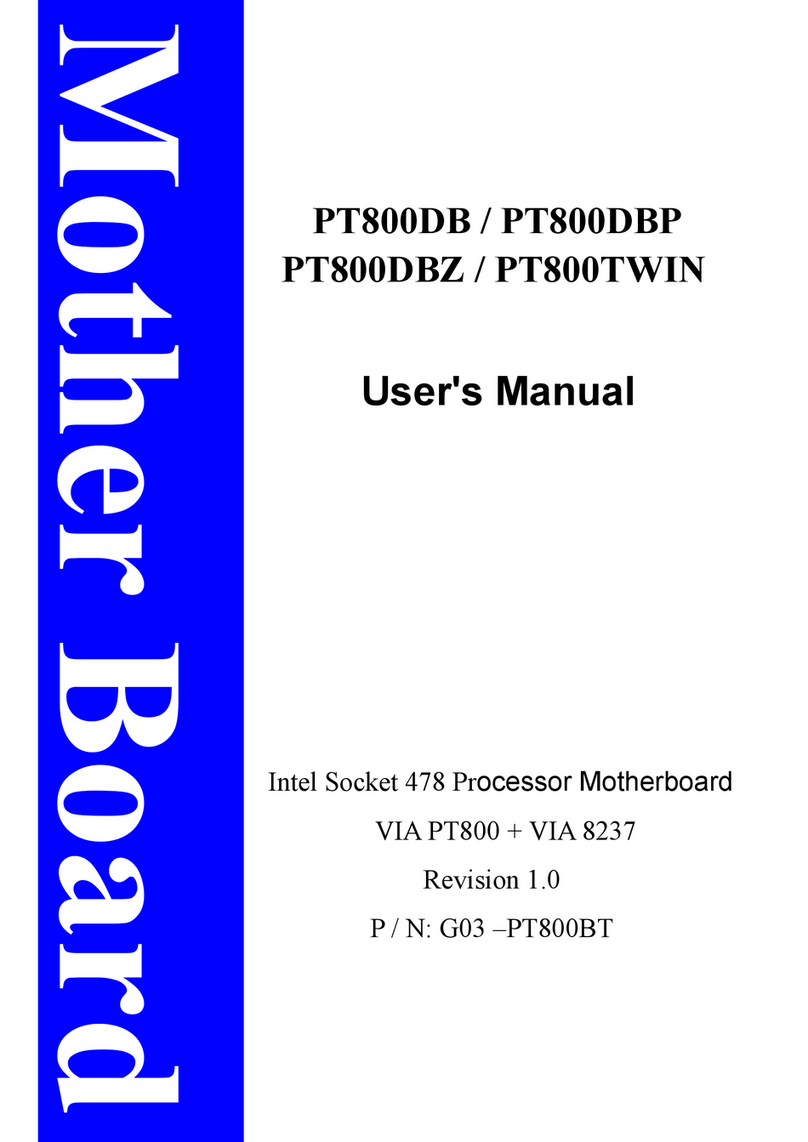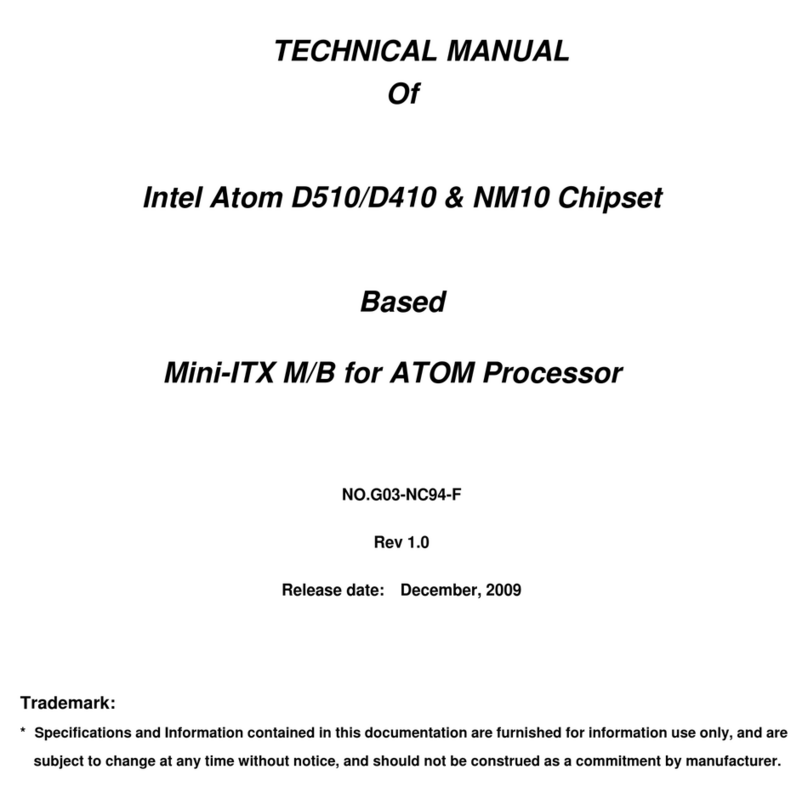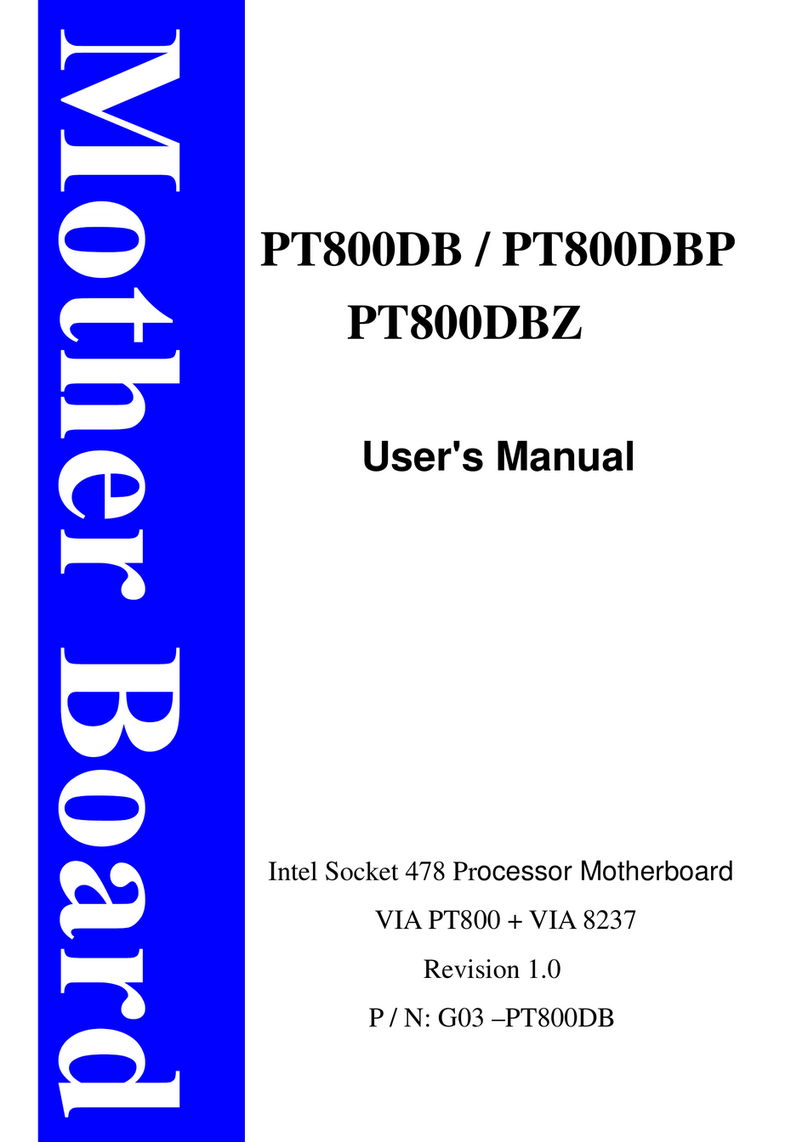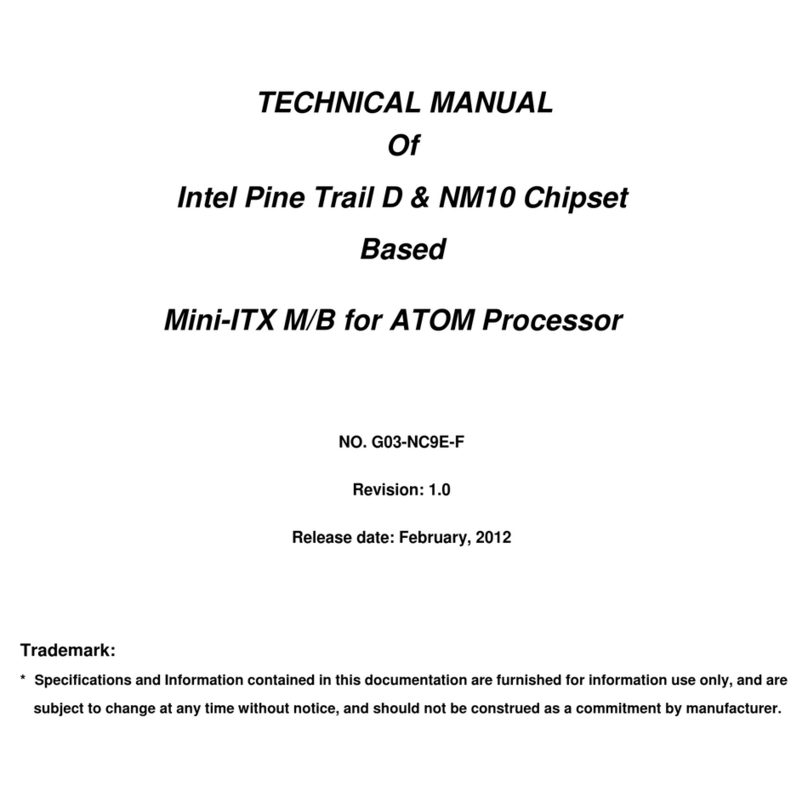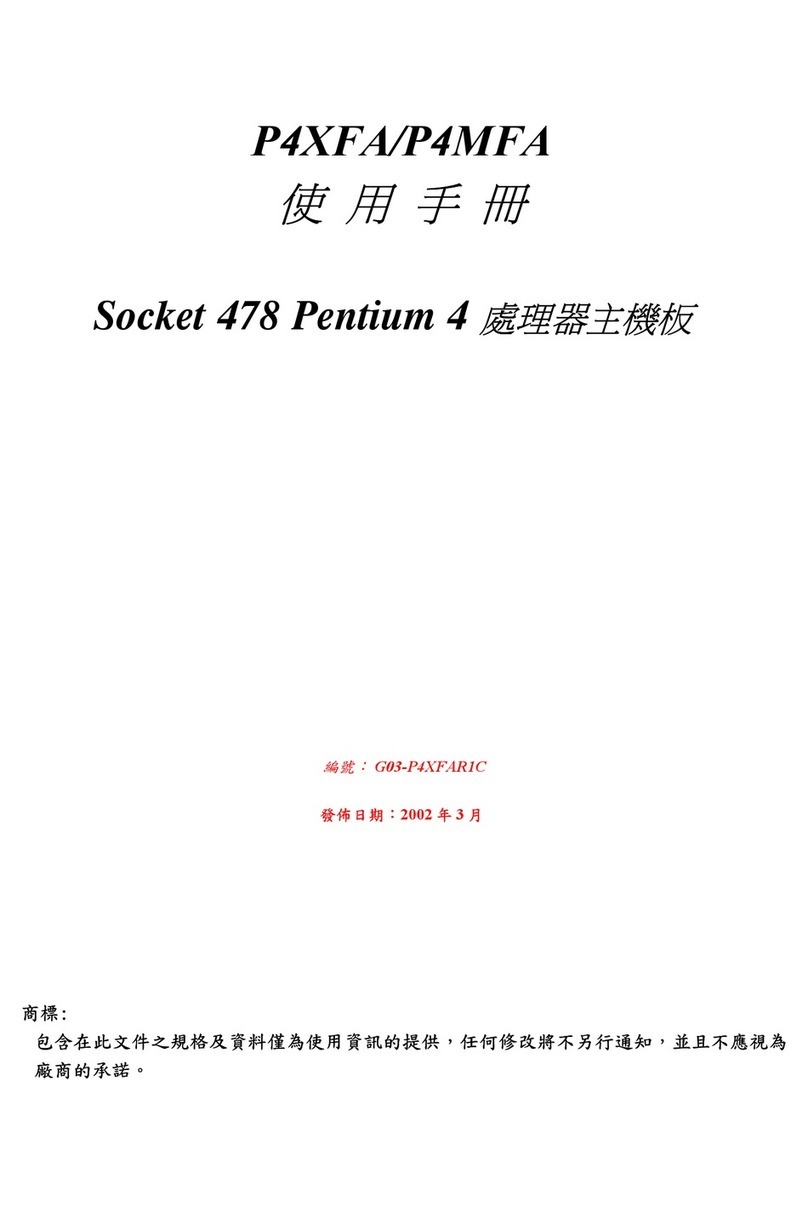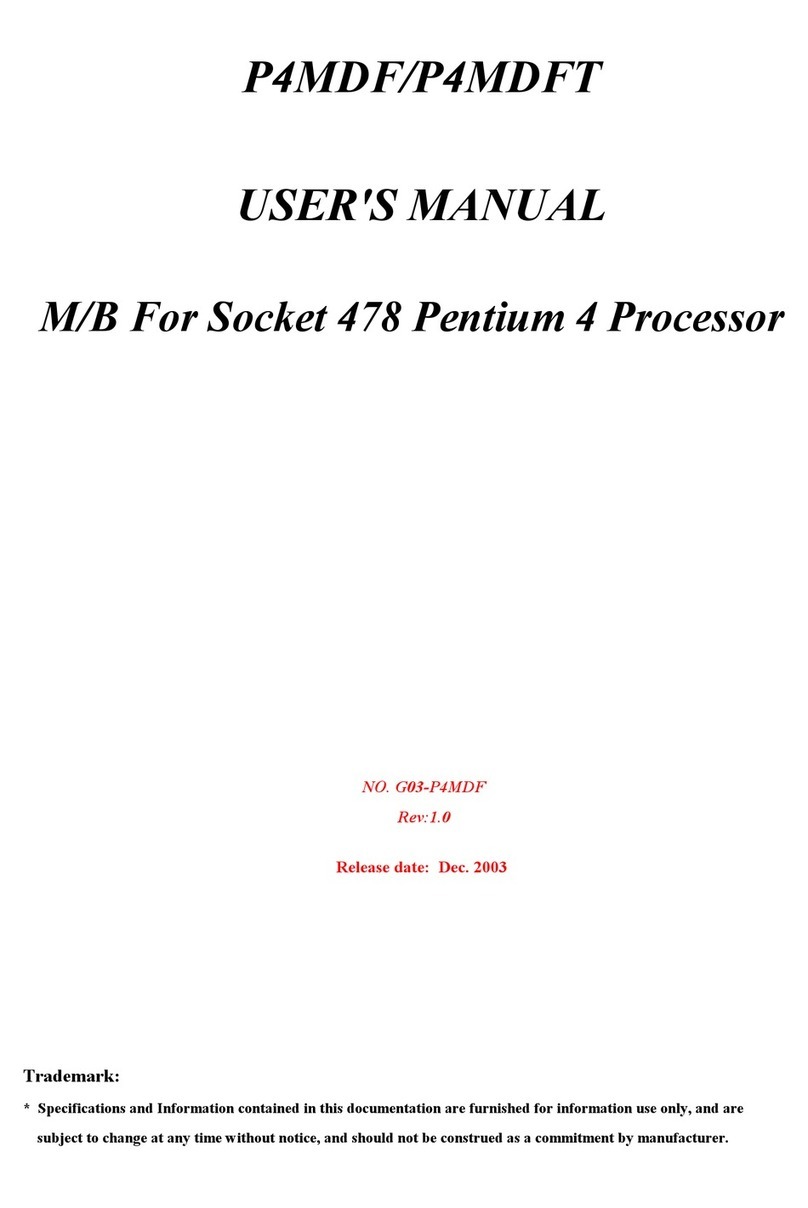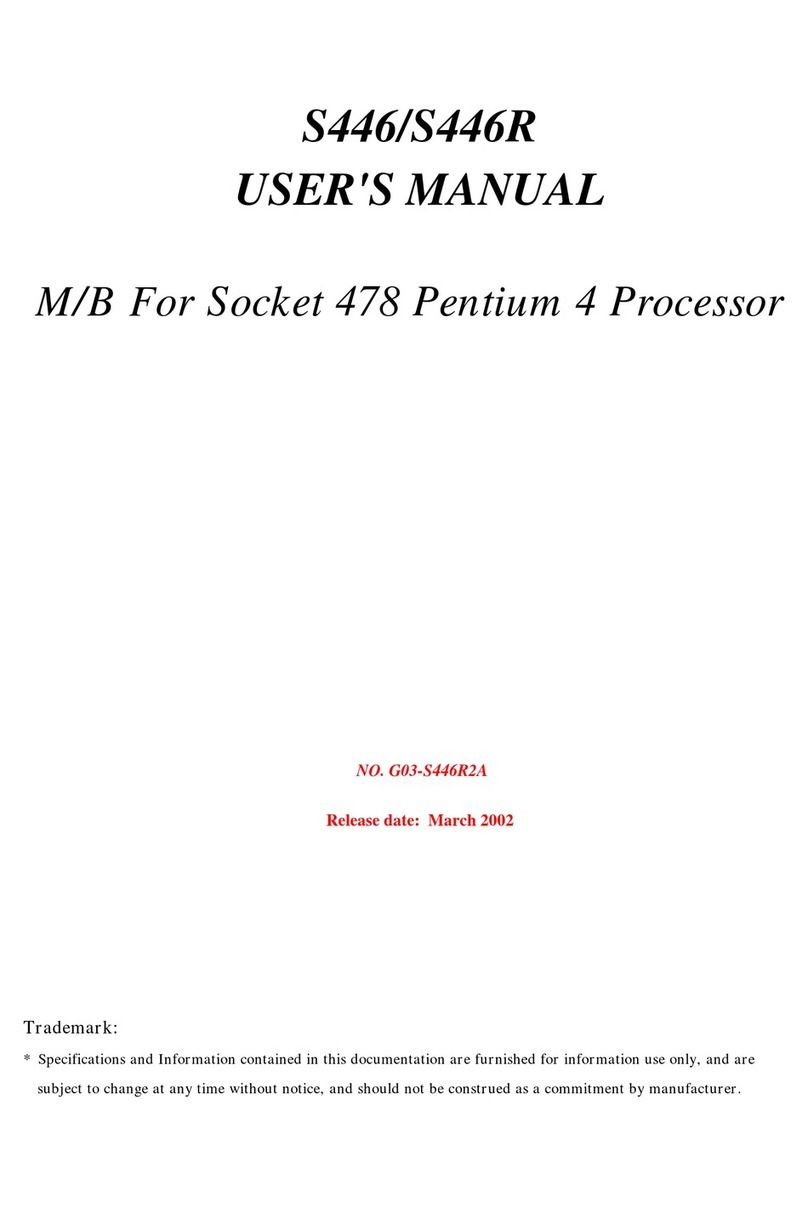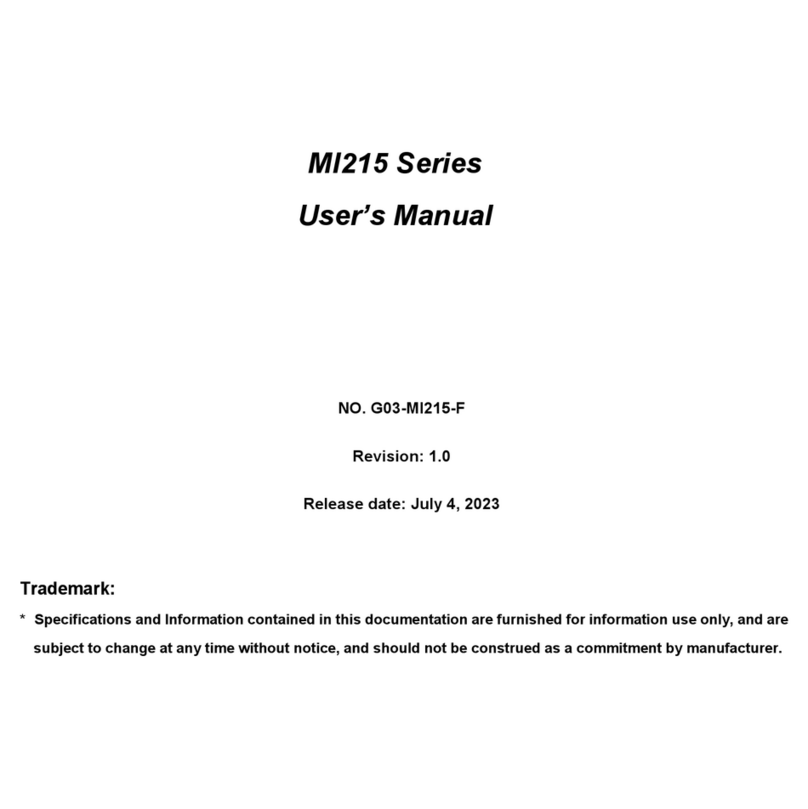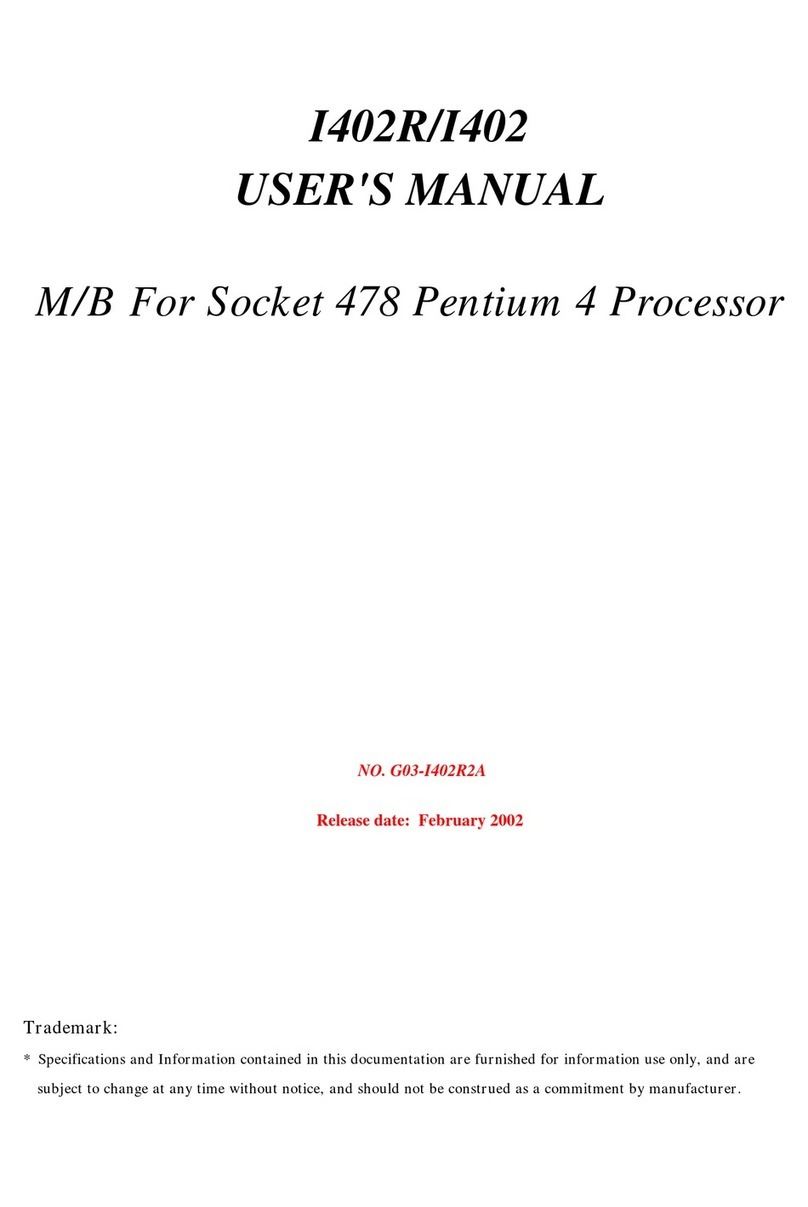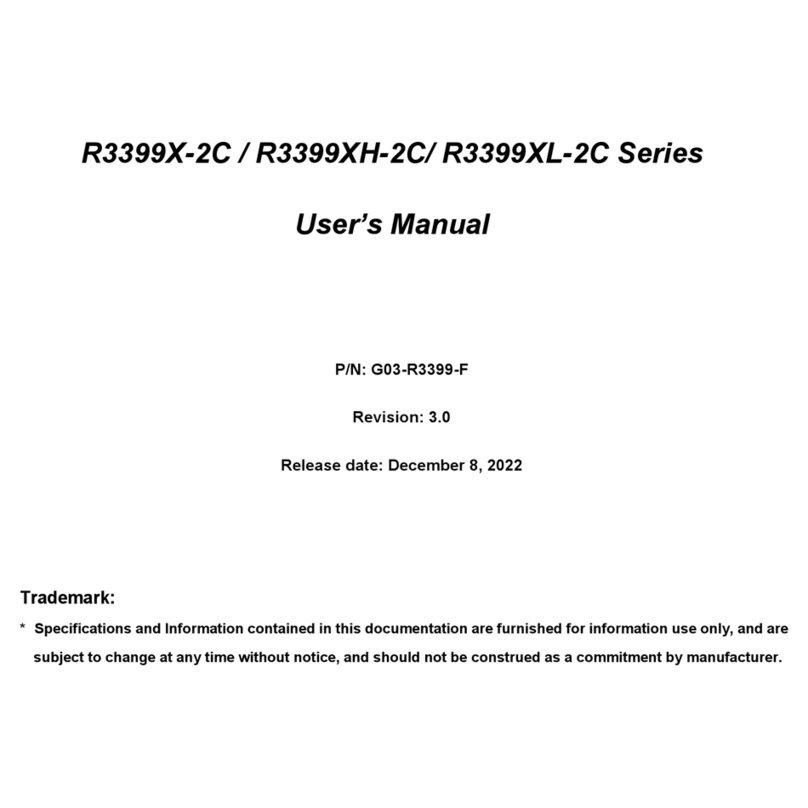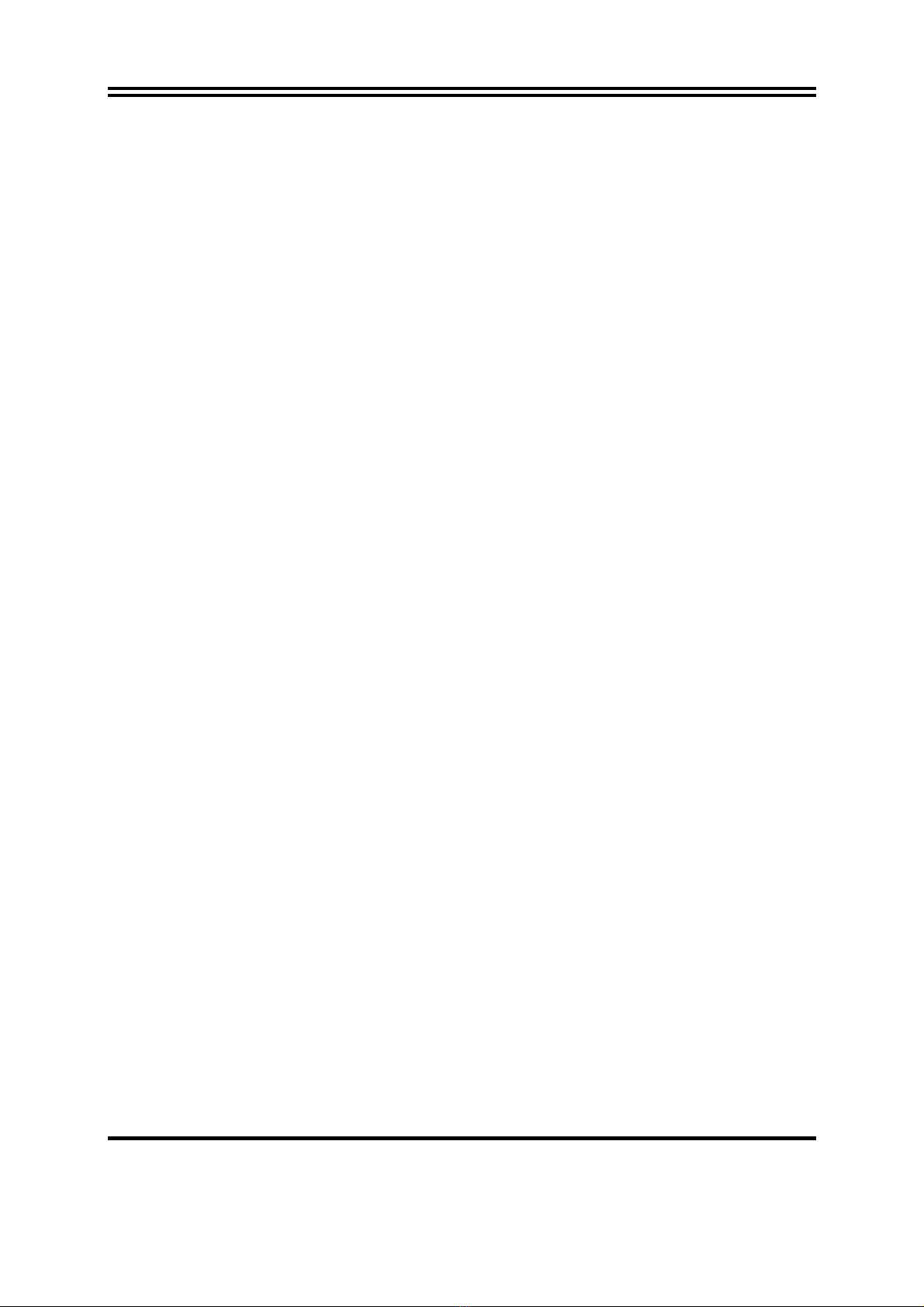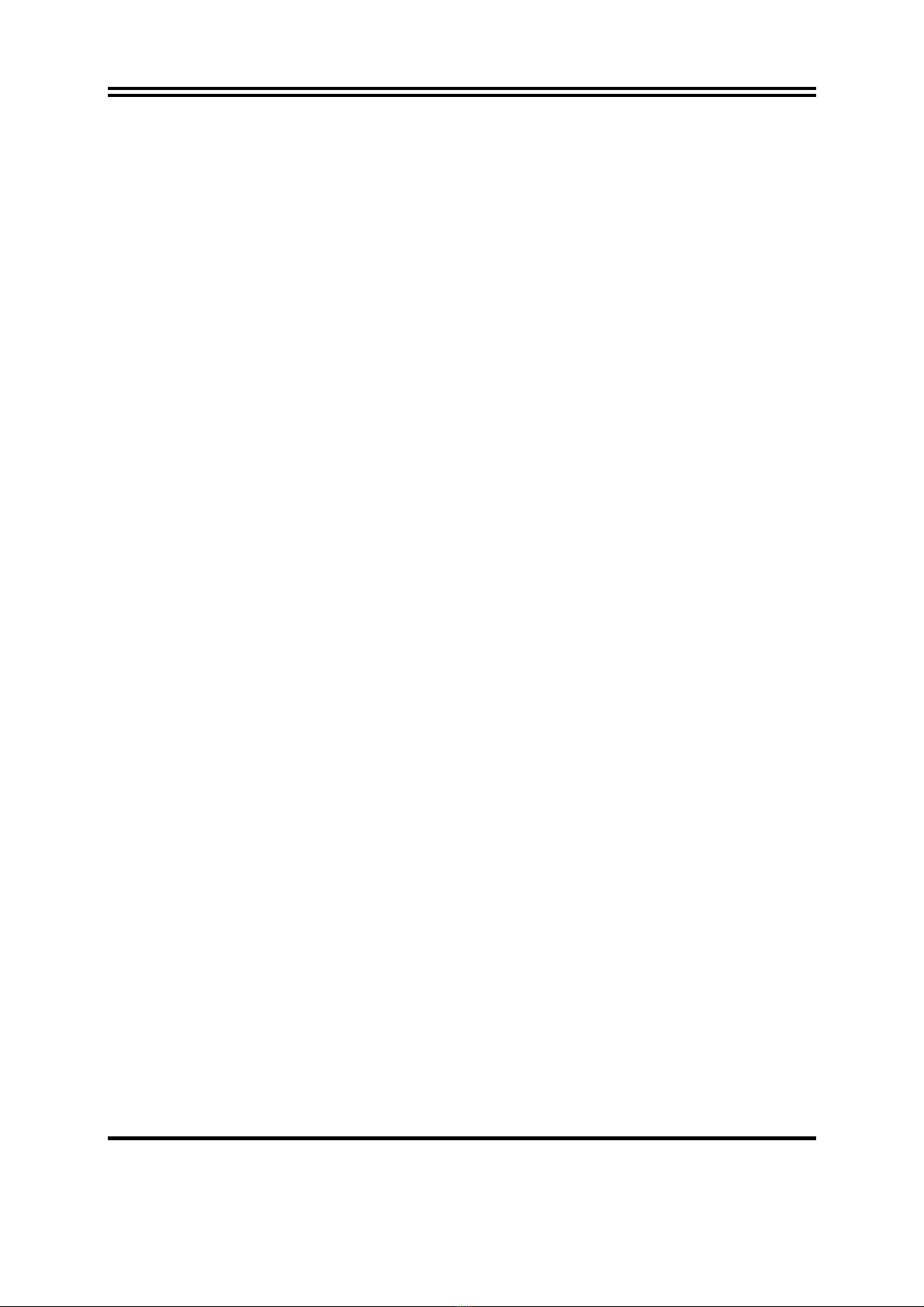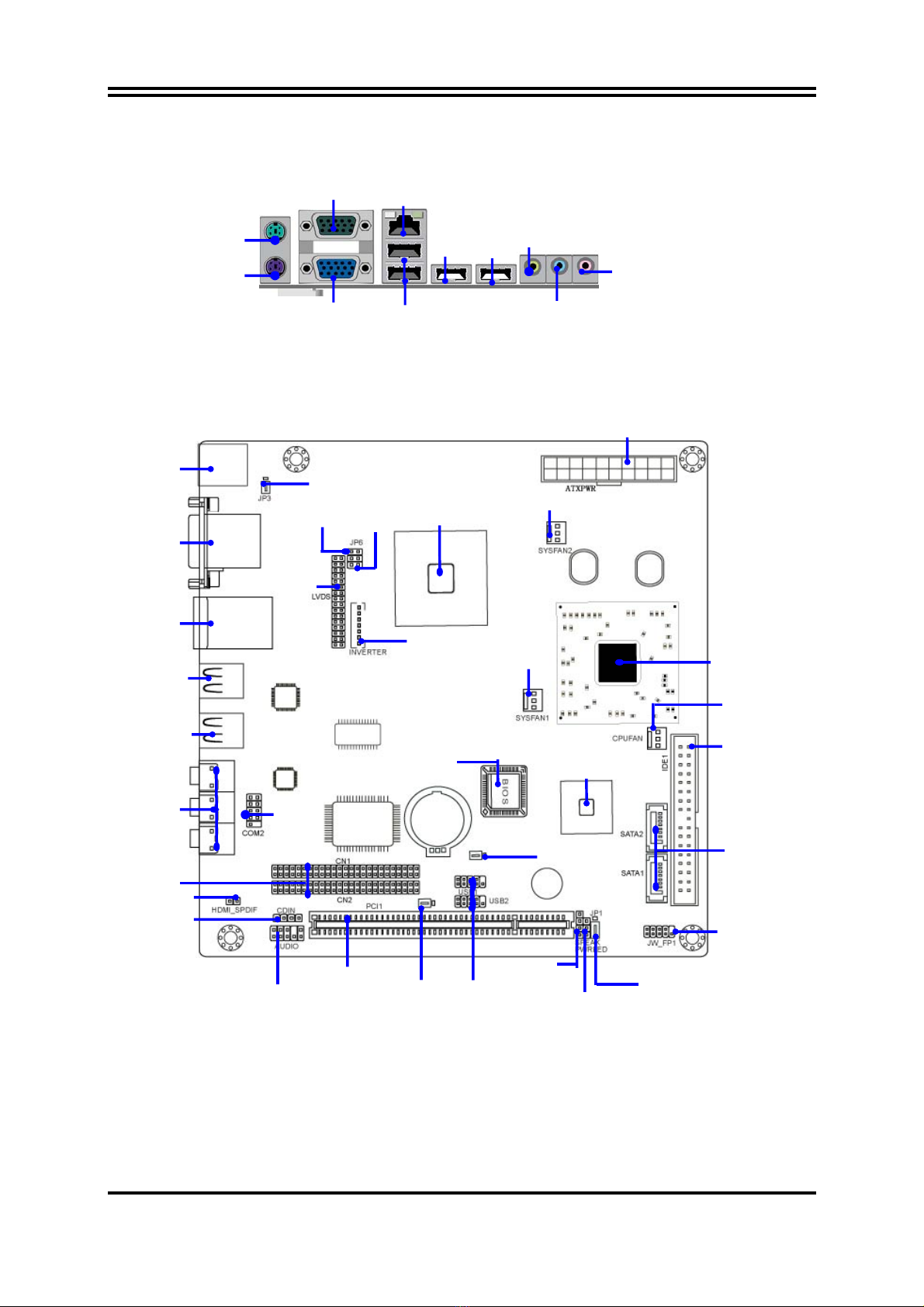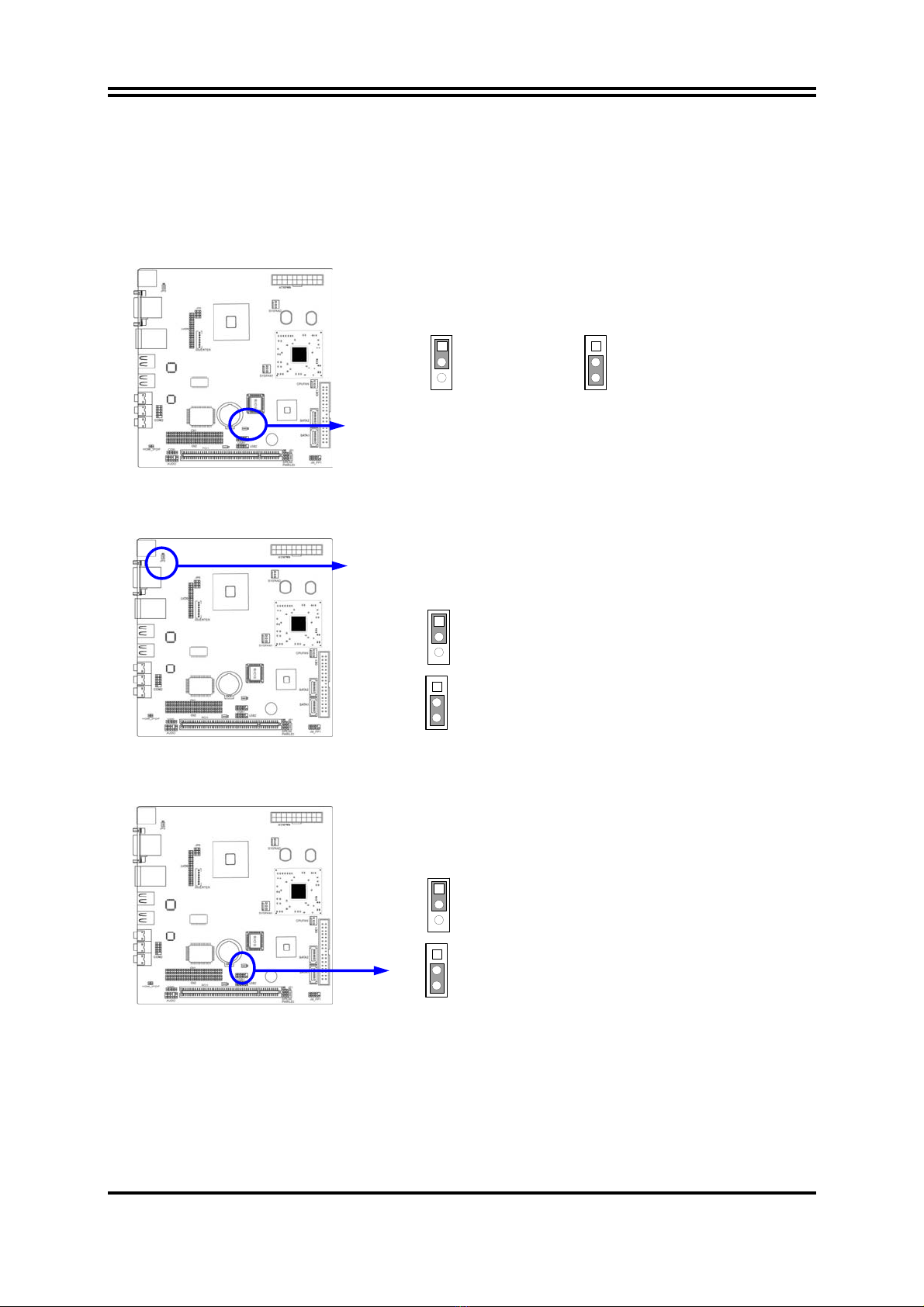iii
USER’S NOTICE.................................................................................................................................. iv
MANUAL REVISION INFORMATION............................................................................................ iv
ITEM CHECKLIST............................................................................................................................ .iv
CHAPTER 1 INTRODUCTION
1-1 FEATURE OF MOTHERBOARD ...................................................................................... 1
1-2 SPECIFICATION.................................................................................................................. 2
1-3 LAYOUT DIAGRAM ........................................................................................................... 3
CHAPTER 2 HARDWARE INSTALLATION
2-1 CHECKING MOTHERBOARD'S JUMPER SETTING.................................................. 6
2-2 CONNECTORS..................................................................................................................... 7
2-3 HEADERS.............................................................................................................................. 9
CHAPTER 3 INTRODUCING BIOS
3-1 ENTERING SETUP.............................................................................................................. 13
3-2 GETTING HELP................................................................................................................... 13
3-3 THE MAIN MENU................................................................................................................ 13
3-4 STANDARD CMOS FEATURES........................................................................................ 15
3-5 ADVANCED BIOS FEATURES.......................................................................................... 16
3-6 ADVANCED CHIPSET FEATURES.................................................................................. 18
3-7 INTEGRATED PERIPHERALS......................................................................................... 19
3-7-1 ONBOARD IDE FUNCTION................................................................................ 19
3-7-2 ONBOARD DEVICE FUNCTION........................................................................ 20
3-7-3 ONBOARD SUPER IO FUNCTION..................................................................... 20
3-8 POWER MANAGEMENT SETUP ..................................................................................... 21
3-9 PNP/PCI CONFIGURATION SETUP................................................................................ 22
3-10 PC HEALTH STATUS........................................................................................................ 22
3-10-1 SMART FAN CONFIGURATIONS.................................................................. 23
3-11 MISCELLANEOUS CONTROL........................................................................................ 23
3-12 LOAD STANDARD/OPTIMIZED DEFAULTS............................................................... 24
3-13 SET SUPERVISOR/USER PASSWORD........................................................................... 24
TABLE OF CONTENT