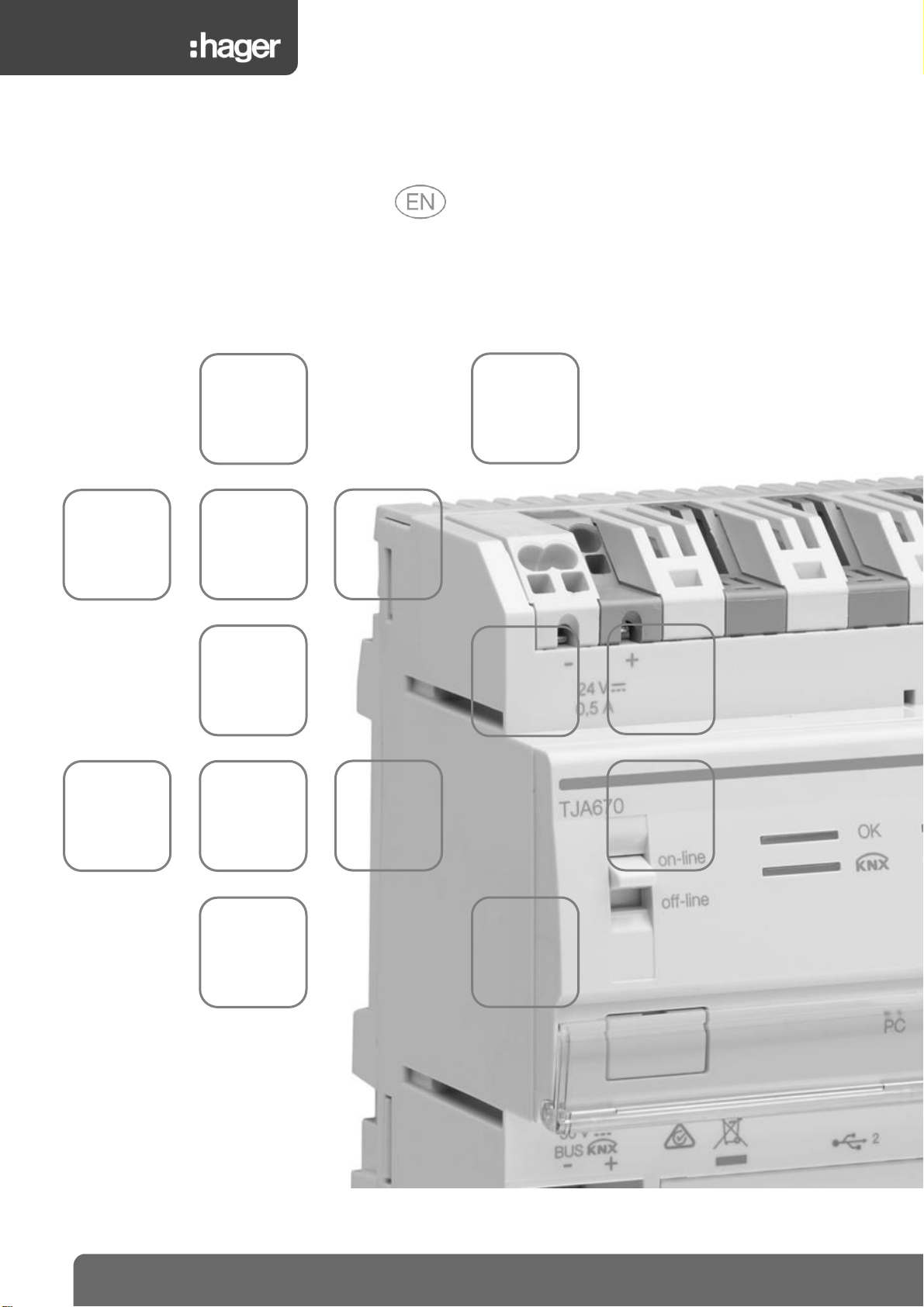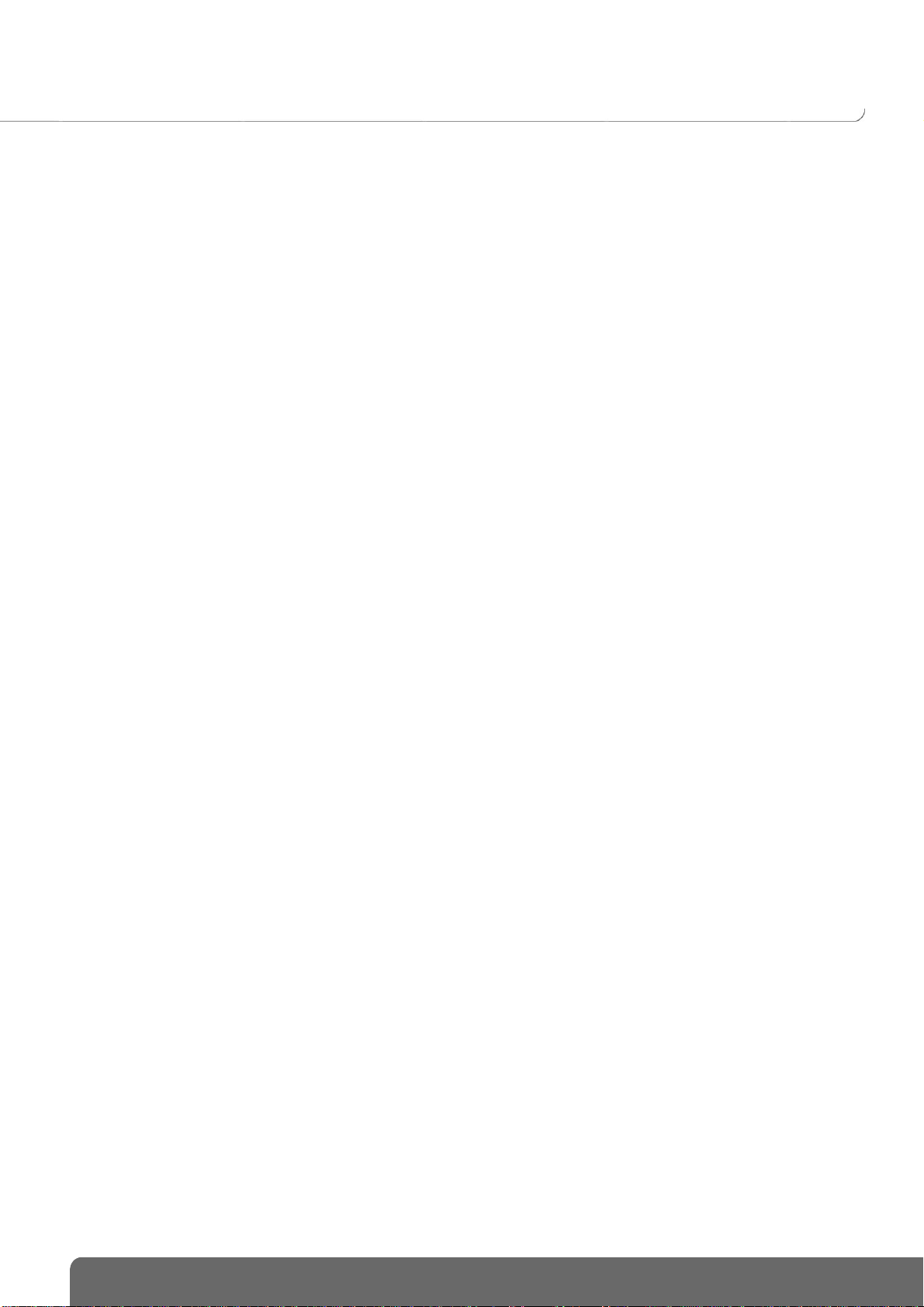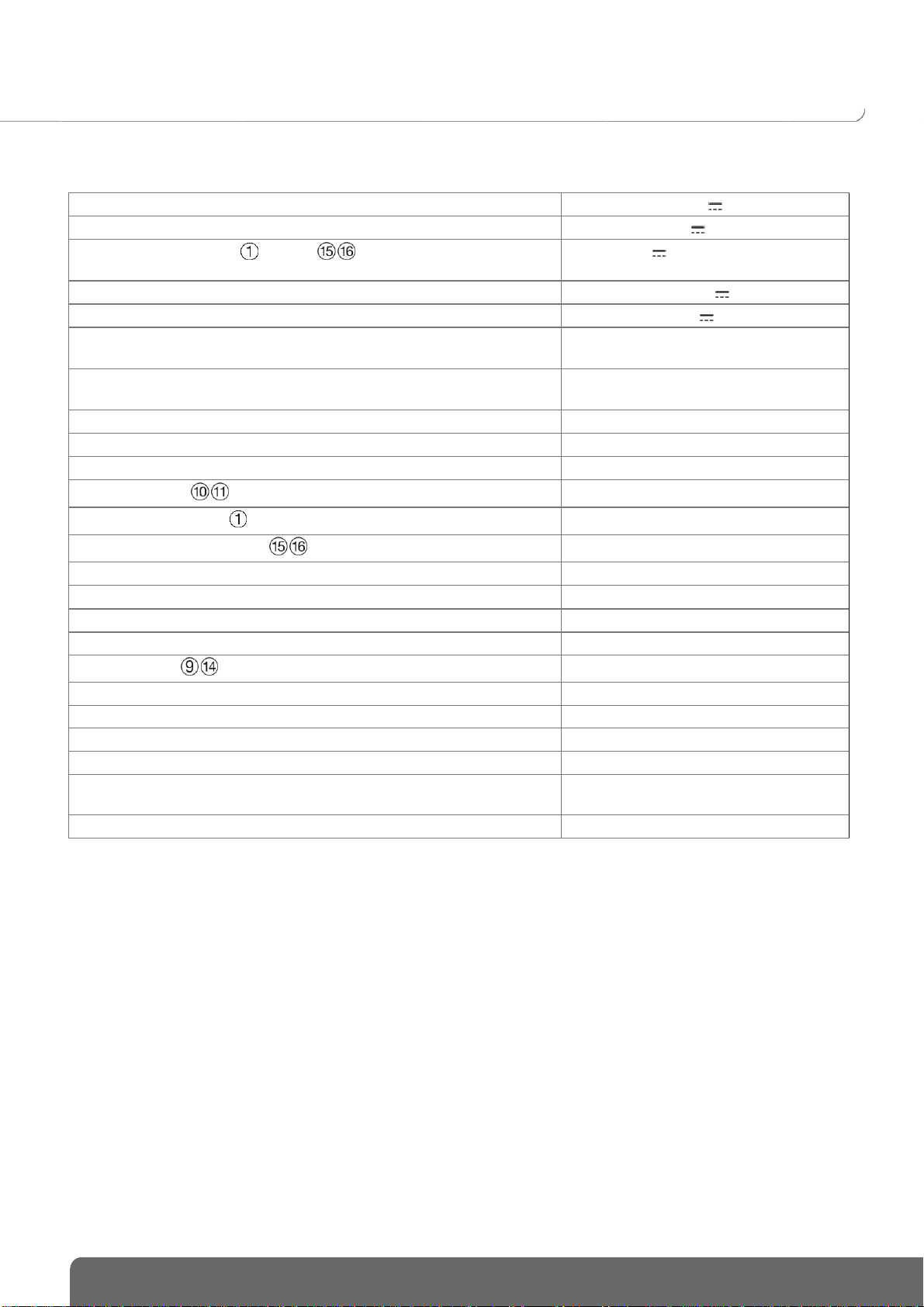CONTENTS
1INTRODUCTION.................................................................................................................4
1.1 Purpose of the document..............................................................................................................................4
1.2 General information on the KNX installations...............................................................................................4
2GENERAL DESCRIPTION..................................................................................................5
2.1 Introduction to the system.............................................................................................................................5
2.2 System overview...........................................................................................................................................5
2.3 The domovea solution ..................................................................................................................................6
2.4 Introduction to the domovea TJA670-TJA470 server...................................................................................6
2.4.1 The configuration server..............................................................................................................................................................6
2.4.2 Software version update for the domovea server.........................................................................................................................7
2.4.3 Auto/Router functionality..............................................................................................................................................................8
2.4.4 Technical specifications...............................................................................................................................................................9
2.5 Software installation....................................................................................................................................10
2.5.1 Installing the Hager Pilot application..........................................................................................................................................10
2.5.2 Launching the Hager Pilot application........................................................................................................................................10
2.5.3 Accessing the configurator without using hager Pilot .................................................................................................................10
2.5.4 Logging onto the server.............................................................................................................................................................10
2.6 Using the system ........................................................................................................................................11
2.6.1 Installing the domovea Client application...................................................................................................................................11
2.6.2 Launch the domovea application ...............................................................................................................................................11
2.6.3 Log in using the domovea application........................................................................................................................................11
2.7 Connexion KNX IP secure..........................................................................................................................12
2.8 Connection using the KNX / IP bridge........................................................................................................14
2.8.1 The remote connection can only be made with the TJA470 Domovea Expert server.Connection with a local network...............14
2.8.2 Connection with a remote network.............................................................................................................................................15
3FIRST USE........................................................................................................................17
3.1 New project.................................................................................................................................................17
3.2 From a backup file ......................................................................................................................................17
3.3 Using relearning..........................................................................................................................................17
4MY PROJECT...................................................................................................................18
5RELATED FUNCTIONS IN THE MENUS.........................................................................19
5.1 Account configuration .................................................................................................................................19
5.2 Settings.......................................................................................................................................................19
5.2.1 Configuration.............................................................................................................................................................................19
5.2.1.1 Update..............................................................................................................................................................................19
5.2.1.2 Interface ...........................................................................................................................................................................20
5.2.1.3 Remote access.................................................................................................................................................................20
5.2.1.4 Time management............................................................................................................................................................21
5.2.1.5 domovea...........................................................................................................................................................................21
5.2.1.6 Easytool............................................................................................................................................................................21
5.2.2 Users.........................................................................................................................................................................................21
5.2.2.1 The transfer of administrators’ rights.................................................................................................................................21
5.2.2.2 The creation and management of additional accounts ......................................................................................................22