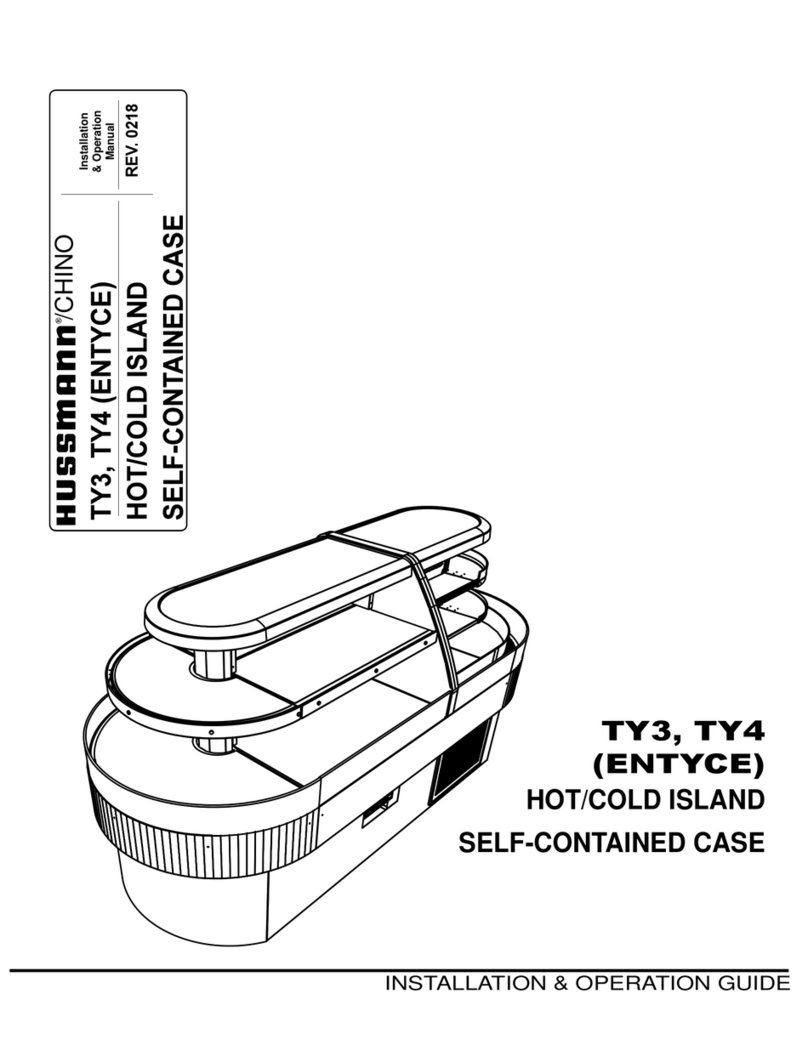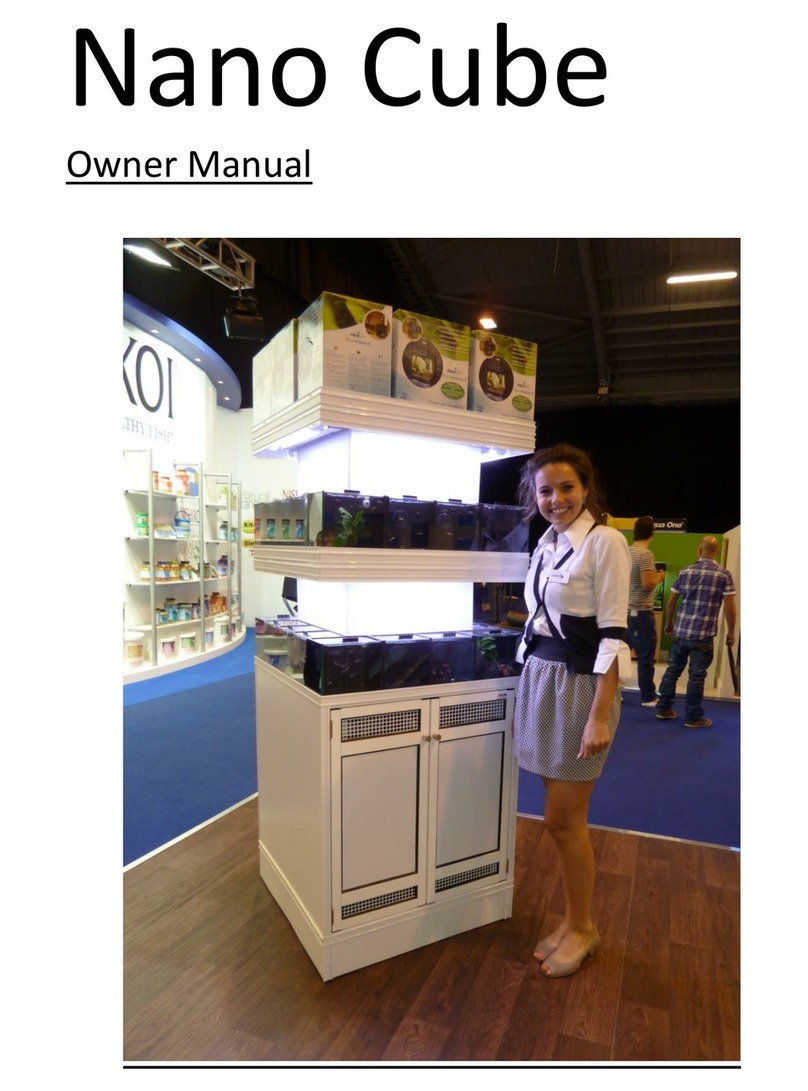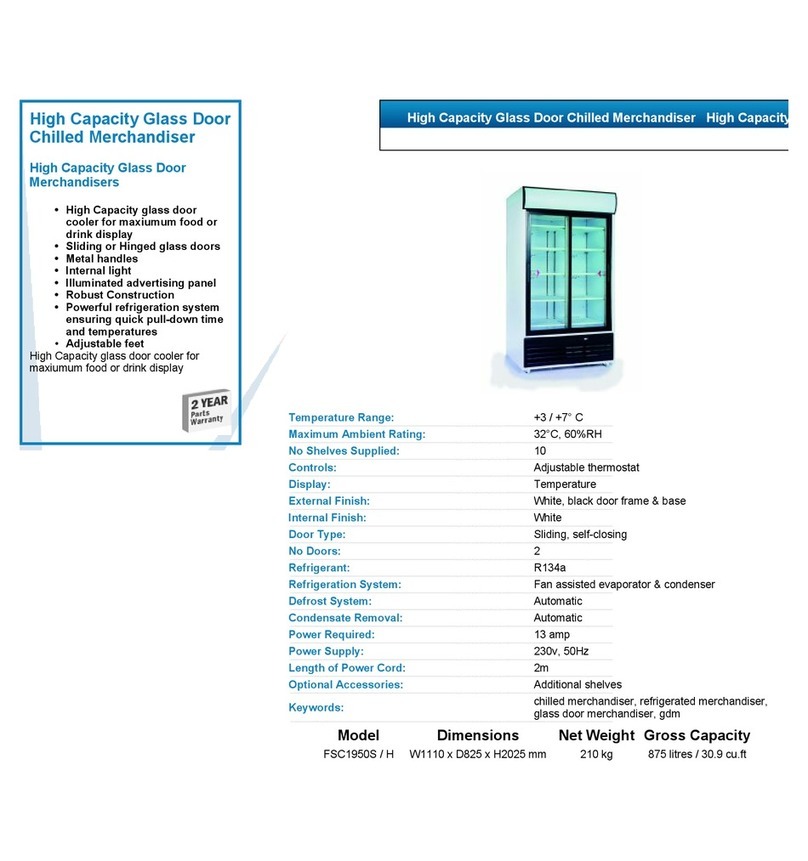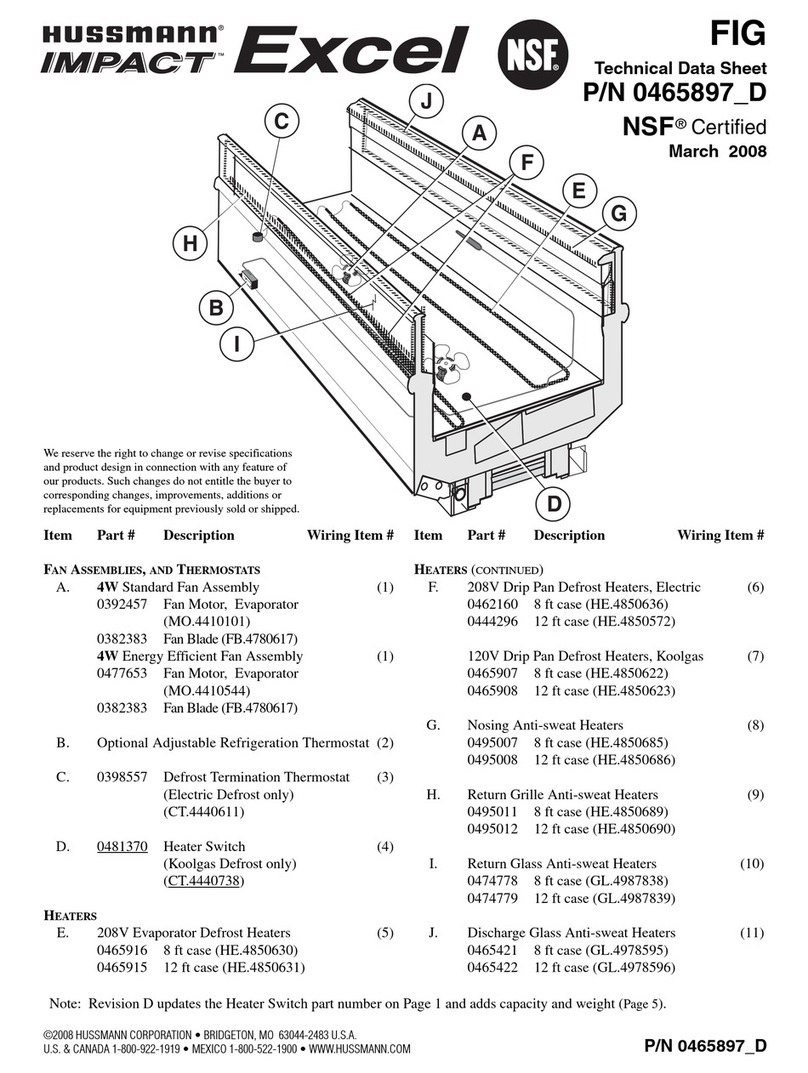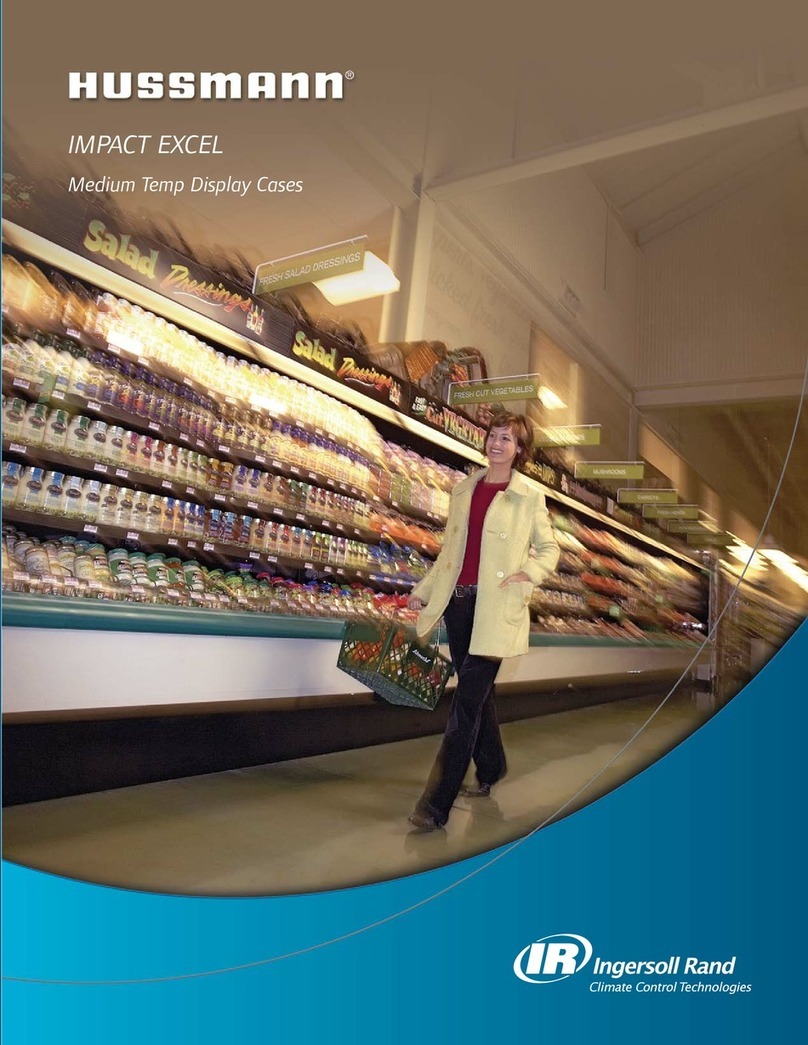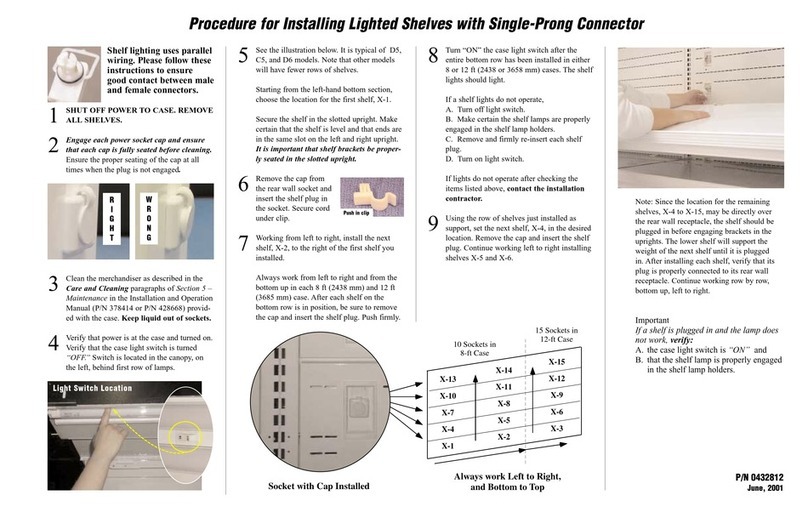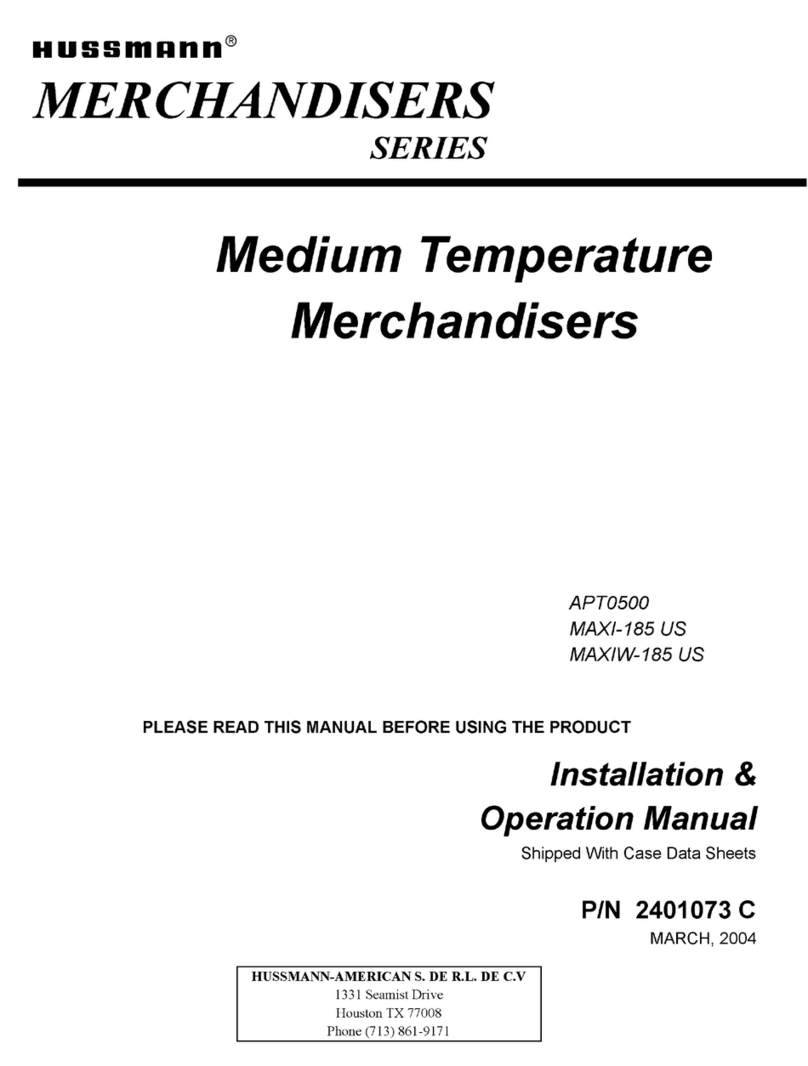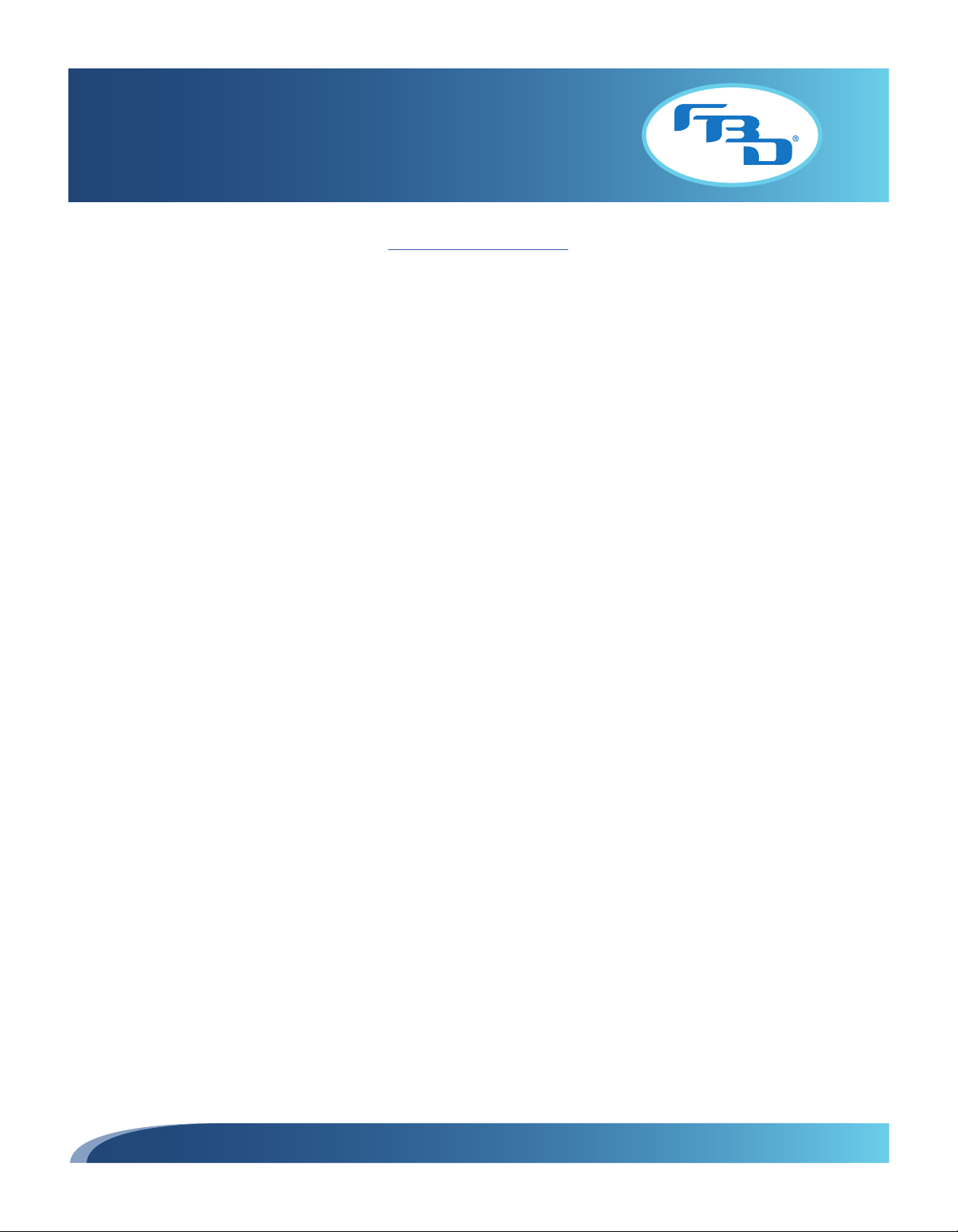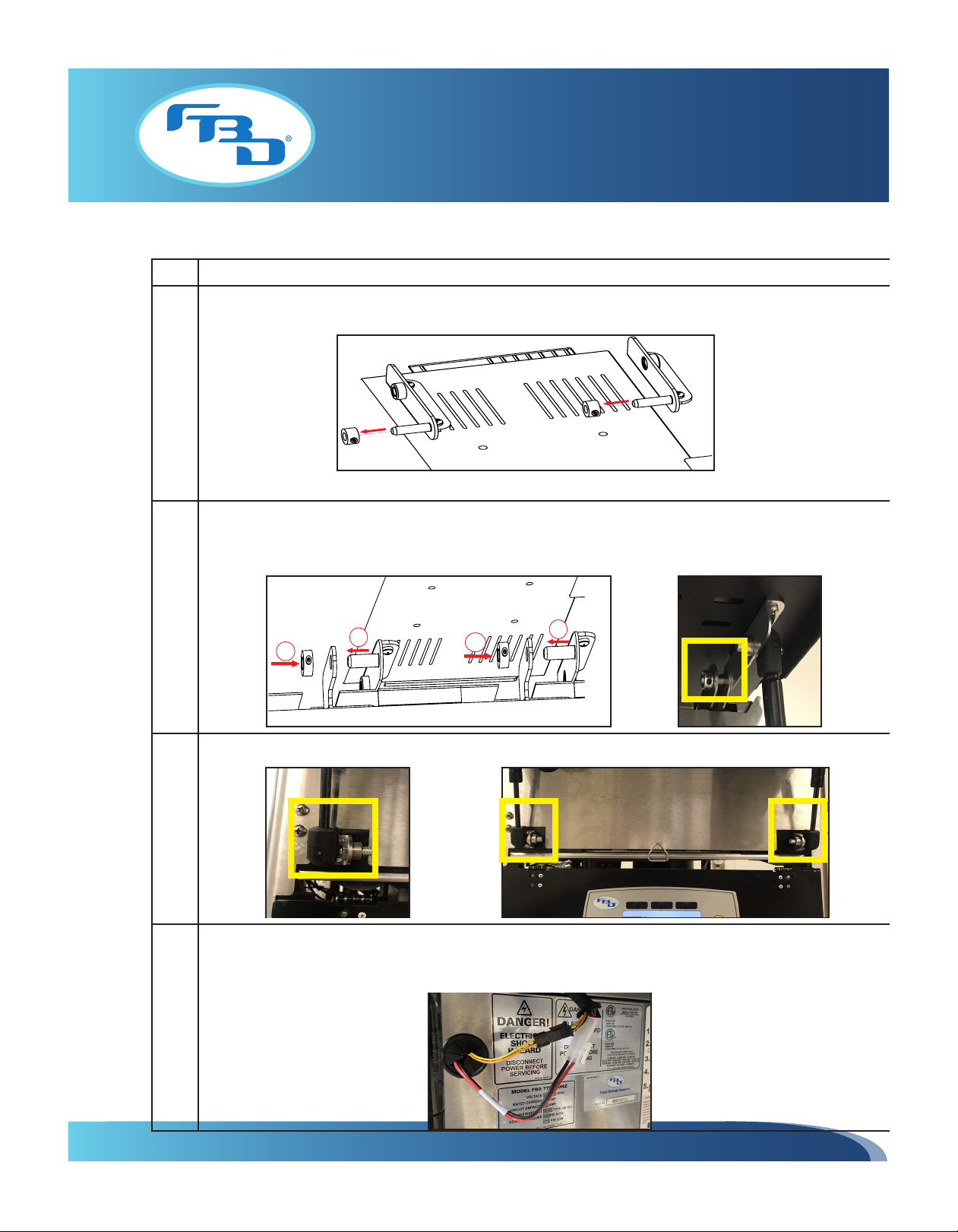INSTALLATION & OPERATION MANUAL
MULTI-FLAVOR MERCHANDISERS
1
TABLE OF CONTENTS
1. SAFETY .................................................................................................................................... 2
1.1 ELECTRICAL...................................................................................................................... 2
1.2 GENERAL PRECAUTIONS ................................................................................................. 2
2. SPECIFICATIONS AND REQUIREMENTS................................................................................. 2
2.1 GENERAL REQUIREMENTS ............................................................................................... 2
2.2 DIMENSION AND WEIGHT SPECIFICATIONS ..................................................................... 2
2.3 TOUCHSCREEN SPECIFICATIONS ..................................................................................... 2
3. INSTALLATION ........................................................................................................................ 3
3.1 INSTALLATION OF 372 MULTI-FLAVOR MERCHANDISER ................................................. 3
3.2 INSTALLATION OF 771/772 TOP-OPENING MULTI-FLAVOR MERCHANDISER .................. 4
3.3 INSTALLATION OF 771/772 SIDE-OPENING MULTI-FLAVOR MERCHANDISER ................. 5
4. MULTI-FLAVOR MERCHANDISER DISPLAY ............................................................................ 6
4.1 START-UP ......................................................................................................................... 6
4.2 SCREEN LAYOUT .............................................................................................................. 7
4.3 INITIAL SET UP ................................................................................................................. 7
5. MENU OPTIONS ...................................................................................................................... 8
5.1 ACCESSING MENU OPTIONS ............................................................................................ 8
5.2 CHANGE GRAPHICS........................................................................................................ 10
5.3 CLEAN DISPLAY .............................................................................................................. 11
5.4 INFORMATION ................................................................................................................ 12
5.5 STATUS........................................................................................................................... 12
5.6 ALTERNATIVE FLAVOR LOCKOUT ................................................................................... 13
5.7 CONFIGURE FLAVORS .................................................................................................... 14
FLAVOR TYPES................................................................................................................ 14
CALIBRATE FLAVORS...................................................................................................... 15
5.8 SETTINGS........................................................................................................................ 17
CONSUMER INTERFACE ................................................................................................. 17
DISPENSE SETTINGS ...................................................................................................... 19
MISCELLANEOUS SETTINGS ........................................................................................... 23
5.9 DISPENSE DATA.............................................................................................................. 25
SUMMARY ...................................................................................................................... 25
DRINK COMBINATIONS .................................................................................................. 26
5.10 SYSTEM ADMINISTRATION............................................................................................. 27
PASSWORDS................................................................................................................... 27
GRAPHICS ...................................................................................................................... 28
SETTINGS ....................................................................................................................... 29
SYSTEM .......................................................................................................................... 30
6. ADDING IMAGES TO MERCHANDISER.................................................................................. 31
6.1 ADDING CONTENT TO USB............................................................................................. 31
6.2 ACCESSING USB PORTS AND USB CONTENT................................................................. 32
7. STATUS MESSAGES .............................................................................................................. 34