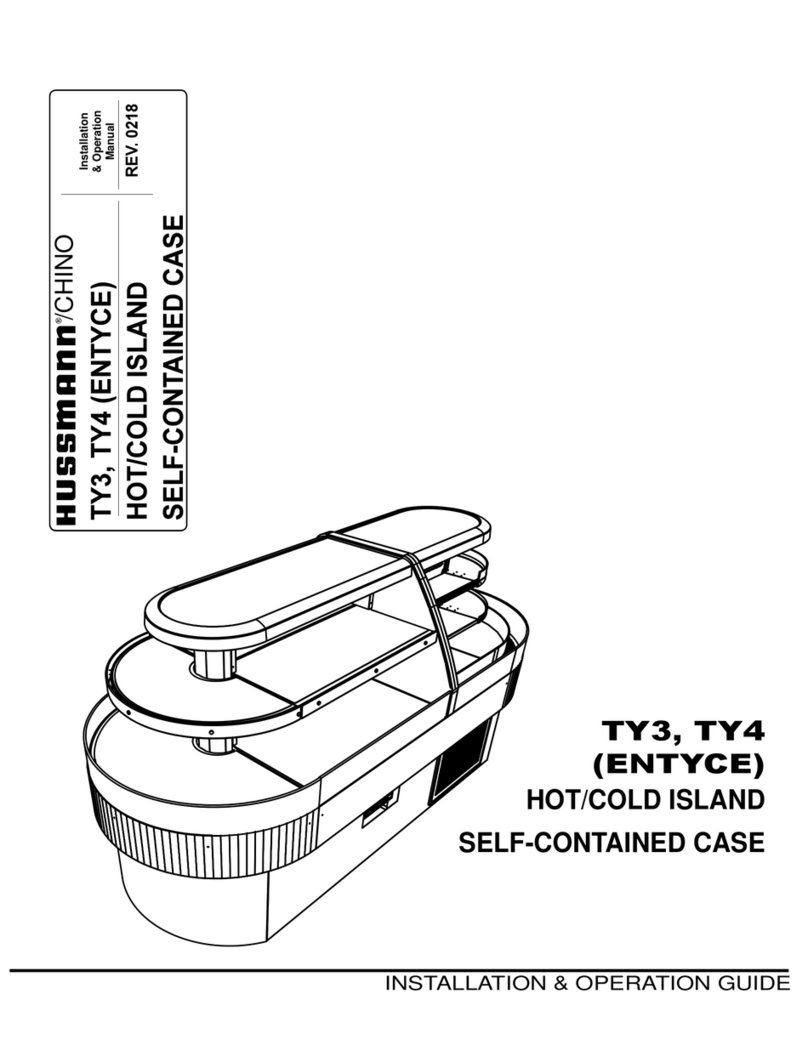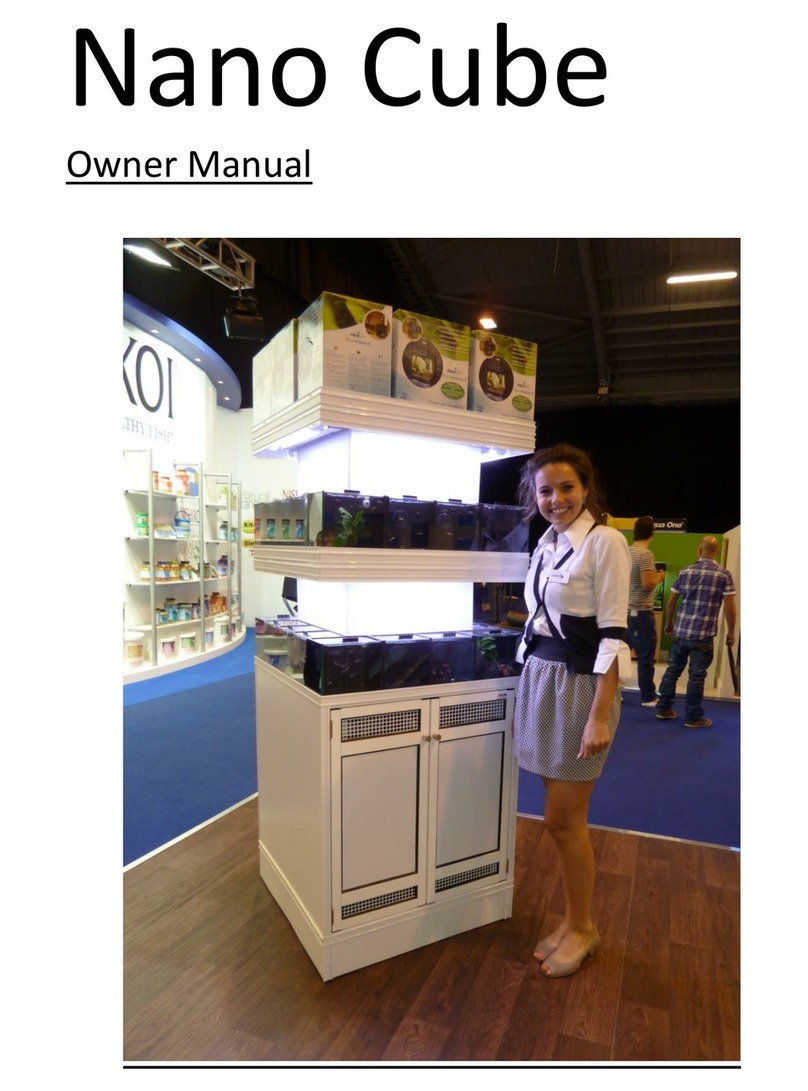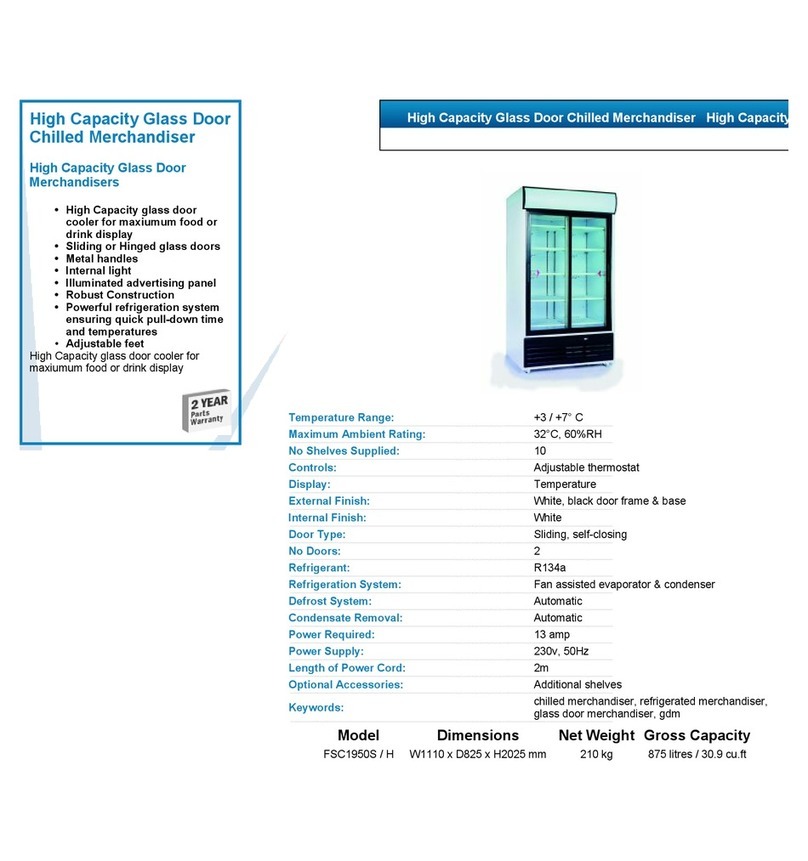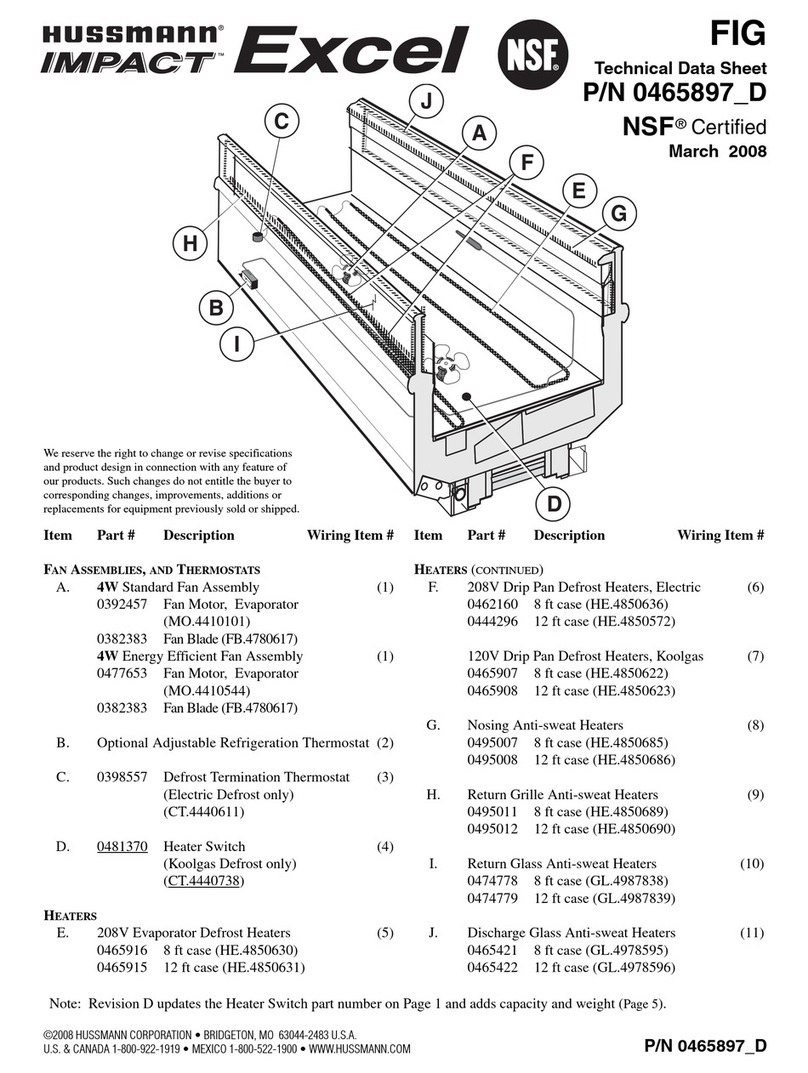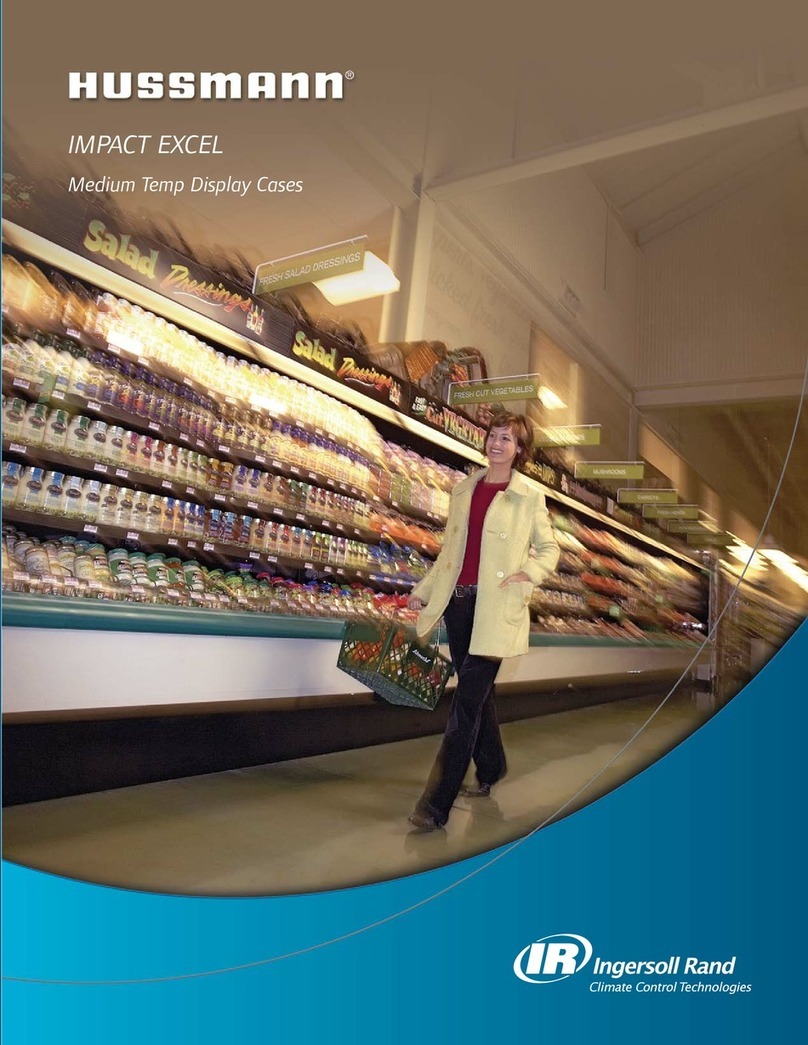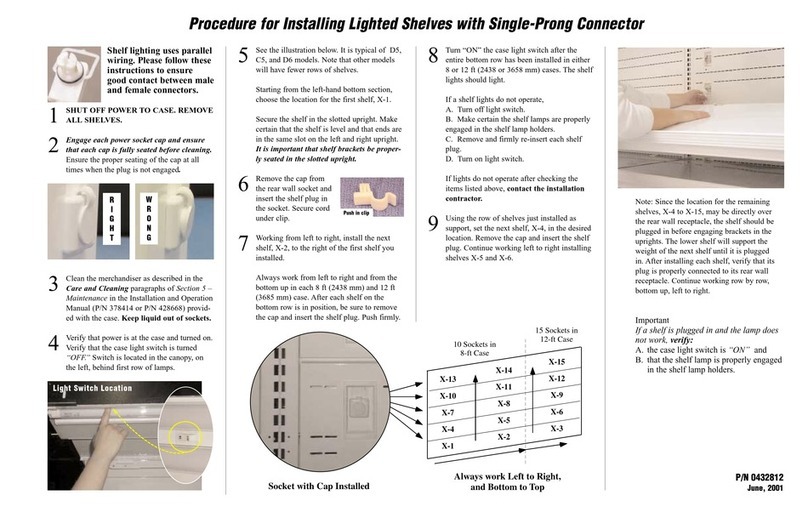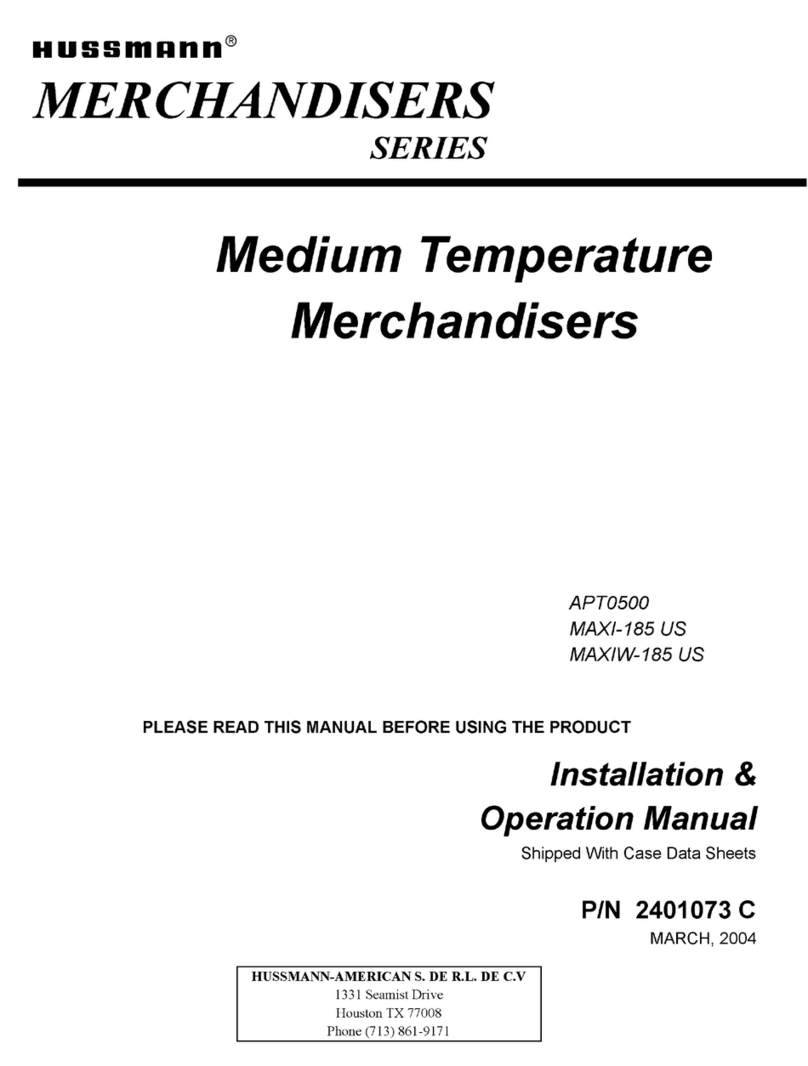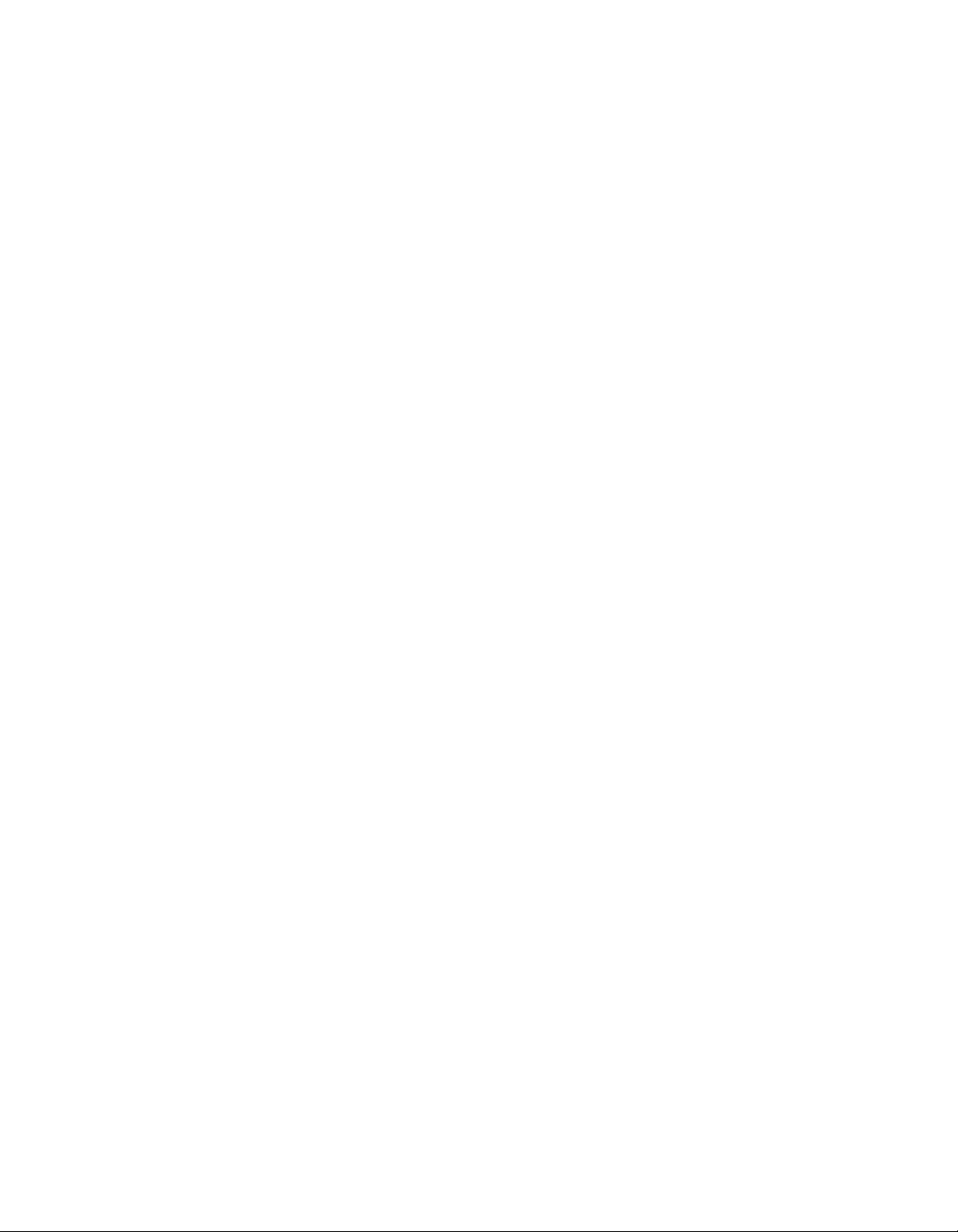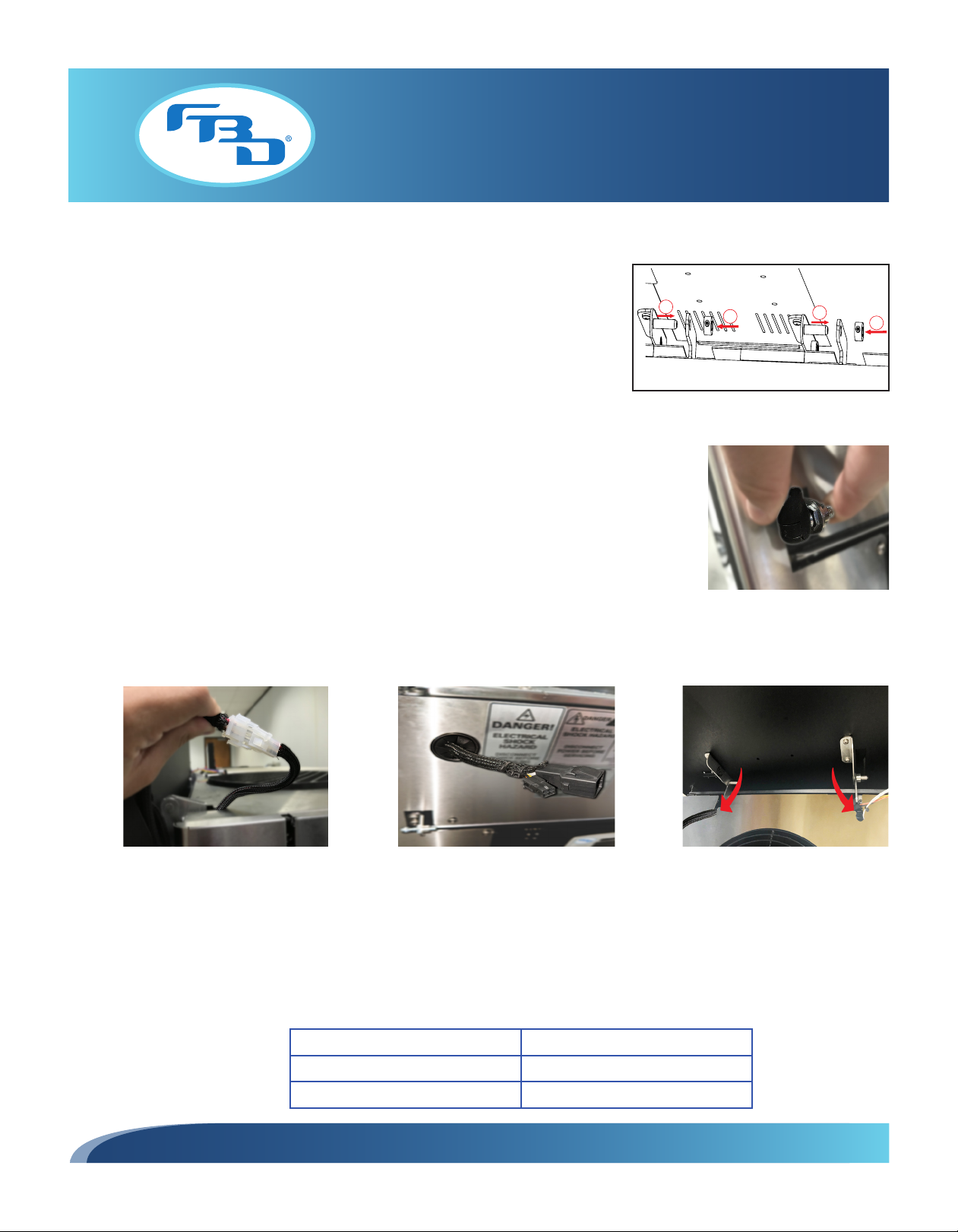DIGITAL MERCHANDISER
56X/77X MODELS
1
TABLE OF CONTENTS
1. SAFETY.................................................................................................................................... 2
1.1 ELECTRICAL........................................................................................................................2
1.2 GENERAL PRECAUTIONS....................................................................................................2
2. SPECIFICATIONS..................................................................................................................... 3
2.1 GENERAL REQUIREMENTS.................................................................................................3
2.2 DIMENSION, WEIGHT, AND RESOLUTION SPECIFICATIONS...............................................3
3. RECEIVING............................................................................................................................... 4
4. INSTALLATION ........................................................................................................................ 4
4.1 INSTALLATION OF A 561 DIGITAL MERCHANDISER ...........................................................4
4.2 INSTALLATION OF 56X MULTIPLE-BARREL MERCHANDISERS (2-, 3-, OR 4-BARREL) .......5
4.3 INSTALLATION OF 77X MULTIPLE-BARREL MERCHANDISERS (2-, 3-, OR 4-BARREL) .......6
4.4 INSTALLATION OF A DIGITAL MERCHANDISER WITH CONVERSION KIT ............................6
5. START-UP................................................................................................................................ 7
6. MENU LAYOUT AND OPERATION FOR 561 MERCHANDISER ................................................ 7
6.1 SCREEN LAYOUT FOR 561 MERCHANDISER ......................................................................7
6.2 SINGLE-FLAVOR OPERATION..............................................................................................8
6.3 MULTI-FLAVOR OPERATION ...............................................................................................8
6.4 UNLOCKING A 561 MERCHANDISER..................................................................................9
6.5 MENU LAYOUT FOR 561 MERCHANDISER .......................................................................10
6.6 CHANGING VIDEO ON 561 MERCHANDISER ....................................................................10
6.7 CHANGING FLAVOR IMAGES ON 561 MERCHANDISER....................................................11
6.8 UPDATING CONTENT ON AN SD CARD ............................................................................11
6.9 SAVING CHANGES AND EXITING SERVICE MODE .............................................................12
7. MULTI-BARREL (TWO-, THREE-, OR FOUR-BARREL)............................................................ 12
7.1 UNLOCKING A TWO-, THREE-, OR FOUR-BARREL MERCHANDISER ................................12
7.2 MENU LAYOUT FOR TWO- OR THREE-BARREL MERCHANDISERS ...................................14
7.3 MENU LAYOUT FOR FOUR-BARREL MERCHANDISER......................................................15
7.4 BARREL STATUS MESSAGES FOR MULTIPLE-BARREL MERCHANDISERS .......................16
7.5 CHANGING OF A VIDEO OR FLAVOR IMAGE ON A MULTIPLE-BARREL MERCHANDISER...1616
7.6 DIAGNOSTIC TOOLS FOR MULTIPLE-BARREL MECHANDISERS .......................................17
7.7 UPDATING IMAGES AND VIDEOS ON MULTIPLE-BARREL MERCHANDISERS ...................18
7.8 ADDING CONTENT TO A USB DRIVE.................................................................................18
8. CLEANING ............................................................................................................................. 19
8.1 CLEANING THE SCREEN(S)...............................................................................................19
8.2 CLEANING THE MERCHANDISER BODY ...........................................................................19
9. TROUBLESHOOTING FOR SINGLE BARREL MERCHANDISER.............................................. 20
9.1 ERROR WARNINGS...........................................................................................................20
10. TROUBLESHOOTING FOR TWO-, THREE-, OR FOUR-BARREL MERCHANDISERS.............. 23
10.1 BRIGHTSIGN ERROR LIGHTS..........................................................................................23
10.2 ON-SCREEN ERRORS......................................................................................................23