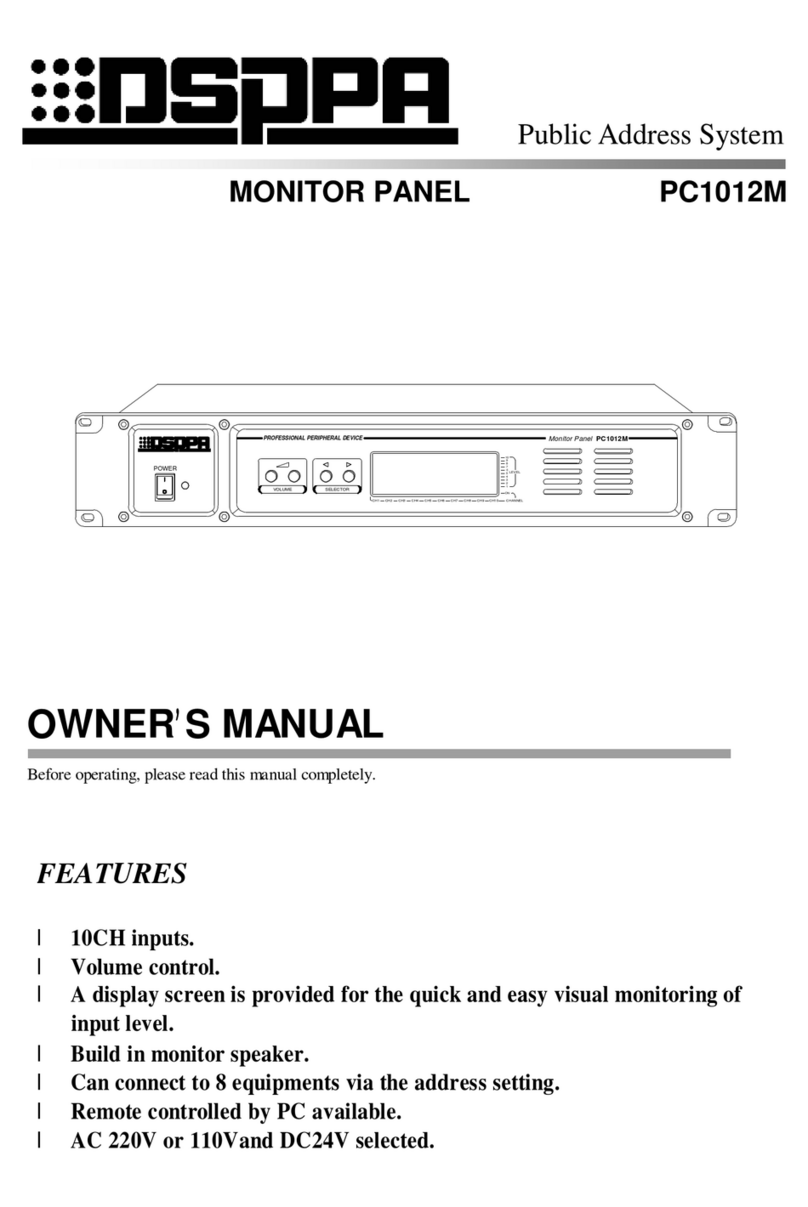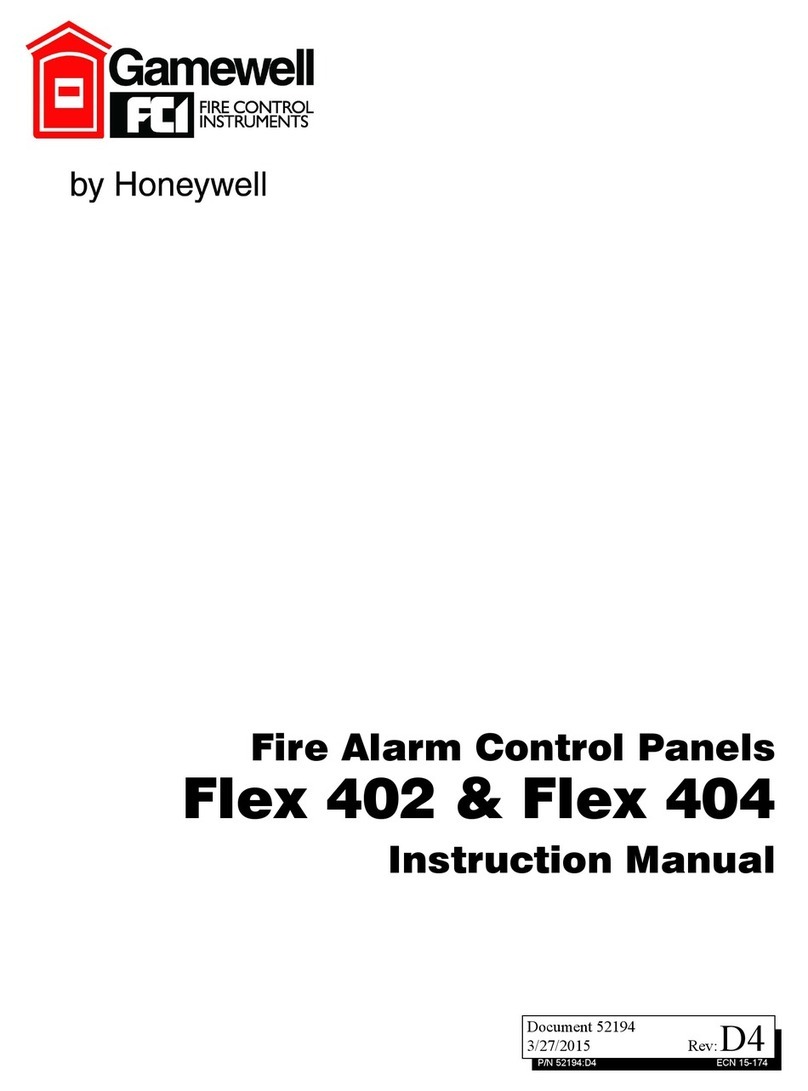FCC AU210GYGG User manual

3
1
1
Infotainment system Audio (Without Touch Screen)
INFOTAINMENT SYSTEM
Audio (Without Touch Screen)
System layout 䳍 control panel
(With
Bluetooth
Wireless Technology)
* The system䳓s actual appearance and layout may differ depending on the
vehicle model and specification.
1. AUDIO button
䳜Press to display the radio/
media mode selection window.
䳜When the mode selection win
-
dow displays, turn the [TUNE]
knob to select the desired mode
and then press the knob.
䳜When the Mode popup is not
selected in [MENU/CLOCK] ▶
Mode popup, press the [AUDIO]
button on the control panel to
change the mode.
Each time you press the
[AUDIO] button on the control
panel, the mode switches to
radio ▶ media in order.
2. PHONE button
䳜Press to start connecting a
mobile phone via Bluetooth.
䳜After a Bluetooth phone con
-
nection is made, press to access
the Bluetooth phone menu.
3. FAV button
䳜While listening to the radio,
press to move to next page of
the preset list.
4. POWER button/VOL knob
䳜Press to turn the system on or off.
䳜Turn to the left or right to
adjust the system sound vol
-
ume.
K_NVVK040_KA4 20_G4.0V[EG,AR]AUD_R0MS2J4000.fm Page 3 Monday, August 31, 2020 4:55 PM
AU210GYGG AU210GYGN AU210GYGP
AU210GYEG AU210GYEP AU211GYEP
AU212GYGL AU211GYGG AU210GYBB
AU211GYMG

Infotainment system
41
Audio (Without Touch Screen)
(With
Bluetooth
Wireless Technology)
* The system䳓s actual appearance and layout may differ depending on the
vehicle model and specification.
5. SEEK/TRACK button
䳜Change the station/track/file.
䳜While listening to the radio,
press and hold to search for a
station.
䳜While playing media, press and
hold to rewind or fast forward
(except for Bluetooth audio
mode).
6. MENU button/CLOCK button
䳜Press to access the menu
screen for the current mode.
䳜Press and hold to access the
time setup screen.
7. TUNE knob/FILE knob/ENTER but
-
ton
䳜While listening to the radio, turn
to adjust the frequency.
䳜While playing media, turn to
search for a track/file (except
for Bluetooth audio mode).
䳜While searching by turning the
knob, press to select the cur
-
rent track/file (except for the
Bluetooth audio mode).
8. Number buttons (1 RPT~ 4 BACK)
䳜While listening to the radio,
press to listen to a saved radio
station.
䳜While listening to the radio,
press and hold to save the cur
-
rent radio station to the preset.
䳜In the USB/Bluetooth audio
modes, press the [1 RPT] but
-
ton to change the repeat play
mode. Press the [2 SHFL] but
-
ton to change the shuffle play
mode.
䳜Press the [4 BACK] button to
return to the previous screen
(except for the radio preset
list).
K_NVVK040_KA4 20_G4.0V[EG,AR]AUD_R0MS2J4000.fm Page 4 Monday, August 31, 2020 4:55 PM

5
1
1
Infotainment system Audio (Without Touch Screen)
System layout 䳍 steering wheel
remote control
(Bluetooth
equipped model)
* The system䳓s actual appearance
and layout may differ depending
on the vehicle model and specifi
-
cation.
1. MUTE button
䳜Press to mute or unmute the
system.
䳜During a call, press to mute or
unmute the microphone.
䳜While playing media, press to
pause or resume playback. (if
equipped)
2. MODE button
䳜Press to switch between radio
and media modes.
䳜Press and hold to turn the sys
-
tem on or off.
3. Volume lever
䳜Push up or down to adjust the
volume.
4. Up/Down lever
䳜Change the station/track/file.
䳜While listening to the radio,
push to listen to the previous/
next saved radio station.
䳜While listening to the radio,
push and hold to search for a
station.
䳜While playing media, push and
hold to rewind or fast forward
(except for Bluetooth audio
mode).
5. Call/Answer button
䳜Press to start connecting a
mobile phone via Bluetooth.
䳜After a Bluetooth phone con
-
nection is made, press to access
your call history. Press and hold
to dial the most recent phone
number. When a call comes in,
press to answer the call.
䳜During a call, press to switch
between the active call and the
held call. Press and hold to
switch the call between the
system and the mobile phone.
6. Call end button
K_NVVK040_KA4 20_G4.0V[EG,AR]AUD_R0MS2J4000.fm Page 5 Monday, August 31, 2020 4:55 PM

Infotainment system
61
Audio (Without Touch Screen)
WARNING
About driving
䳜Do not operate the system while
driving. Driving while distracted
may result in a loss of vehicle
control, potentially leading to an
accident, severe personal injury,
or death. The driver䳓s primary
responsibility is the safe and legal
operation of a vehicle, and any
handheld devices, equipment, or
vehicle systems which divert the
driver䳓s attention from this
responsibility should never be
used during operation of the vehi
-
cle.
䳜Avoid watching the screen while
driving. Driving while distracted
may lead to a traffic accident.
Stop your vehicle in a safe loca
-
tion before using functions that
require multiple operations.
䳜Stop your vehicle first before
using your mobile phone. Using a
mobile phone while driving may
lead to a traffic accident. If neces
-
sary, use the Bluetooth Hands
-
free feature to make calls and
keep the call as short as possible.
䳜Keep the volume low enough to
hear external sounds. Driving
without the ability to hear exter
-
nal sounds may lead to a traffic
accident. Listening to a loud vol
-
ume for a long time may cause
hearing damage.
WARNING
About handling the system
䳜Do not disassemble or modify the
system. Doing so may result in an
accident, fire, or electric shock.
䳜Do not allow liquids or foreign
substances to enter the system.
Liquids or foreign substances may
cause noxious fumes, a fire, or a
system malfunction.
䳜Stop using the system if it mal
-
functions, such as no audio output
or display. If you continue using
the system when it is malfunc
-
tioning, it may lead to a fire, elec
-
tric shock, or system failure.
䳜Do not touch the antenna during
thunder or lightning because such
an act may cause electric shock.
CAUTION
About operating the system
䳜Use the system with the engine
running. Using the system for a
long time when the engine is
stopped may discharge the bat
-
tery.
䳜Do not install unapproved prod
-
ucts. Using unapproved products
may cause an error while using
the system. System errors
caused by installing unapproved
products are not covered under
the warranty.
K_NVVK040_KA4 20_G4.0V[EG,AR]AUD_R0MS2J4000.fm Page 6 Monday, August 31, 2020 4:55 PM

7
1
1
Infotainment system Audio (Without Touch Screen)
CAUTION
About handling the system
䳜Do not apply excessive force to
the system. Excessive pressure
on the screen may damage the
LCD panel or the touch panel.
䳜When cleaning the screen or but
-
ton panel, make sure to stop the
engine and use a soft, dry cloth.
Wiping the screen or buttons with
a rough cloth or using solvents
(alcohol, benzene, paint thinner,
etc.) may scratch or chemically
damage the surface.
䳜If you attach a liquid-type air
freshener to the fan louvre, the
surface of the louvre may become
deformed due to the flowing air.
䳜If you want to change the position
of the installed device, please
inquire with your place of pur
-
chase or service maintenance
centre. Technical expertise is
required to install or disassemble
the device.
NOTICE
䳜If you experience any problems
with the system, contact your
place of purchase or dealer.
䳜Placing the infotainment system
within an electromagnetic envi
-
ronment may result in noise
interference.
Turning the system on or off
To turn on the system, start the
engine.
䳜If you do not want to use the sys
-
tem while driving, you can turn
off the system by pressing the
[POWER] button on the control
panel. To use the system again,
press the [POWER] button again.
After you have turned off the
engine, the system will automati
-
cally turn off after a while or as
soon as you open the driver䳓s door.
䳜Depending on the vehicle model or
specifications, the system may
turn off as soon as you turn off
the engine.
䳜When you turn back on the sys
-
tem, the previous mode and set
-
tings will remain intact.
K_NVVK040_KA4 20_G4.0V[EG,AR]AUD_R0MS2J4000.fm Page 7 Monday, August 31, 2020 4:55 PM

Infotainment system
81
Audio (Without Touch Screen)
WARNING
䳜Some functions may be disabled
for safety reasons while the vehi
-
cle is moving. They work only
when the vehicle stops. Park your
vehicle in a safe location before
using any of them.
䳜Stop using the system if it mal
-
functions, such as no audio output
or display. If you continue using
the system when it is malfunc
-
tioning, it may lead to a fire, elec
-
tric shock, or system failure.
CAUTION
You can turn on the system when
the key ignition switch is placed in
the 䳖ACC䳗 or 䳖ON䳗 position. Using the
system for an extended period
without the engine running drains
the battery. If you plan on using the
system for a long time, start the
engine.
Turning the display on or off
To prevent glare, you can turn off the
screen. The screen can be turned off
only while the system is on.
1. On the control panel, press the
[MENU/CLOCK] button.
2. When the option selection window
displays, turn the [TUNE] knob to
select Display off, and then press
the knob.
䳜To turn the screen back on,
press any of the control panel
buttons.
Getting to know the basic opera
-
tions
You can select an item or adjust the
settings by using the number but
-
tons and the [TUNE] knob on the
control panel.
Selecting an item
Numbered items
Press the corresponding number
button.
K_NVVK040_KA4 20_G4.0V[EG,AR]AUD_R0MS2J4000.fm Page 8 Monday, August 31, 2020 4:55 PM

9
1
1
Infotainment system Radio
Numberless items
Turn the [TUNE] knob to select the
desired item, and then press the
knob.
Adjusting the settings
Turn the [TUNE] knob to adjust the
value, and then press the knob to
save changes.
Turn the [TUNE] knob to the right to
increase the value and turn the
[TUNE] knob to the left to decrease
the value.
Radio
Turning on the radio
1. On the control panel, press the
[AUDIO] button.
2. When the mode selection window
displays, turn the [TUNE] knob to
select the desired radio mode and
then press the knob.
FM/AM Mode
1. Current radio mode
2. Radio station information
3. Preset list
Press the [MENU/CLOCK] button on
the control panel to access the fol
-
lowing menu options:
䳜Autostore: Save radio stations to
the preset list.
䳜Scan: The system searches for
radio stations with strong radio
signals and plays each radio sta
-
tion for about five seconds.
K_NVVK040_KA4 20_G4.0V[EG,AR]AUD_R0MS2J4000.fm Page 9 Monday, August 31, 2020 4:55 PM

Infotainment system
101
Radio
䳜Sound settings: You can change
the settings related to sounds,
such as location where sound will
be concentrated and the output
level for each range.
-Position: Select a location
where sound will be concen
-
trated in the vehicle. Select
Fade (Fader) or Balance, turn
the [TUNE] knob to select the
desired position, and then press
the knob. To set sound to be
centred in the vehicle, select
Centre (Center).
-Equaliser (Tone): Adjust the
output level for each sound
tone mode.
-Speed dependent vol.: Set the
volume to be adjusted auto
-
matically according to your
driving speed.
NOTICE
䳜Depending on vehicle models or
specifications, available options
may vary.
䳜Depending on the system or
amplifier specifications applied to
your vehicle, available options
may vary.
䳜Mode popup: Set to display mode
selection window when the
[AUDIO] button is pressed on the
control panel.
䳜Date/Time: You can change the
date and time that are shown on
the system display.
-Set date: Set date to display on
the system display.
-Set time: Set time to display on
the system display.
-Time format: Select to display
time in the 12 hour format or
the 24 hour format.
-Display (Power Off): Set to dis
-
play the clock when the system
power is off.
䳜Language: You can change the
display language.
K_NVVK040_KA4 20_G4.0V[EG,AR]AUD_R0MS2J4000.fm Page 10 Monday, August 31, 2020 4:55 PM

11
1
1
Infotainment system Radio
FM/AM Mode (With RDS)
1. Current radio mode
2. Radio station information
3. Preset list
Press the [MENU/CLOCK] button on
the control panel to access the fol
-
lowing menu options:
䳜Traffic announcement: Activate
or deactivate traffic announce
-
ments. Announcements and pro
-
grammes will be received
automatically if available.
䳜Autostore: Save radio stations to
the preset list.
䳜Scan: The system searches for
radio stations with strong radio
signals and plays each option for
about five seconds.
䳜Sound settings: You can change
the settings related to sounds,
such as location where sound will
be concentrated and the output
level for each range.
-Position: Select a location
where sound will be concen
-
trated in the vehicle. Select
Fade (Fader) or Balance, turn
the [TUNE] knob to select the
desired position, and then press
the knob. To set sound to be
centred in the vehicle, select
Centre (Center).
-Equaliser (Tone): Adjust the
output level for each sound
tone mode.
-Speed dependent vol.: Set the
volume to be adjusted auto
-
matically according to your
driving speed.
NOTICE
䳜Depending on vehicle models or
specifications, available options
may vary.
䳜Depending on the system or
amplifier specifications applied to
your vehicle, available options
may vary.
䳜Mode popup: Set to display mode
selection window when the
[AUDIO] button is pressed on the
control panel.
䳜Date/Time: You can change the
date and time that are shown on
the system display.
-Set date: Set date to display on
the system display.
-Set time: Set time to display on
the system display.
-Time format: Select to display
time in the 12 hour format or
the 24 hour format.
-Display (Power Off): Set to dis
-
play the clock when the system
power is off.
䳜Language: You can change the
display language.
K_NVVK040_KA4 20_G4.0V[EG,AR]AUD_R0MS2J4000.fm Page 11 Monday, August 31, 2020 4:55 PM

Infotainment system
121
Radio
Changing the radio mode
1. On the control panel, press the
[AUDIO] button.
2. When the mode selection window
displays, turn the [TUNE] knob to
select the desired radio mode and
then press the knob.
䳜Each time you press the
[MODE] button on the steering
wheel, the radio mode switches
to FM ▶ AM in order.
NOTICE
When the Mode popup is not
selected in [MENU/CLOCK] ▶ Mode
popup, press the [AUDIO] button on
the control panel to change the
radio mode.
Each time you press the [AUDIO]
button on the control panel, the
radio mode switches to FM ▶ AM in
order.
Scanning for available radio sta
-
tions
You can listen to each radio station
for a few seconds to test the recep
-
tion and select the one you want.
1. From the radio screen, press the
[MENU/CLOCK] button on the
control panel.
2. When the option selection window
displays, turn the [TUNE] knob to
select Scan, and then press the
knob.
䳜The system searches for radio
stations with strong radio sig
-
nals and plays each radio sta
-
tion for about five seconds.
3. When you find the radio station
you want to listen to, press the
[TUNE] knob.
䳜You can continue listening to
the selected station.
Searching for radio stations
To search for the previous or next
available radio station, press the
[< SEEK] button / [TRACK >] button
on the control panel.
䳜You can also press and hold the
[< SEEK] button / [TRACK >] but
-
ton to search for frequencies
quickly. When you release the
button, a radio station with a
strong signal is selected automat
-
ically.
If you know the exact frequency of
the radio station you want to listen
to, turn the [TUNE] knob on the
control panel to change the fre
-
quency.
K_NVVK040_KA4 20_G4.0V[EG,AR]AUD_R0MS2J4000.fm Page 12 Monday, August 31, 2020 4:55 PM

13
1
1
Infotainment system Radio
Saving radio stations
You can save your favourite radio
stations and listen to them by
selecting them from the preset list.
Saving the current radio station
While listening to the radio, press
and hold the desired number button
on the control panel.
䳜The radio station you are listening
to will be added to the selected
number.
䳜To save the next page of the pre
-
set list, press the [FAV] button.
NOTICE
䳜You can save up to 12 radio sta
-
tions in each mode.
䳜If a station is already saved to the
selected preset number, the sta
-
tion will be replaced by the station
you are listening to.
Using the auto save function
You can search for radio stations in
your area where there is a strong
signal. The results of your search
can be saved to the preset list auto
-
matically.
䳜From the radio screen, press the
[MENU/CLOCK] button on the
control panel.
䳜When the option selection window
displays, turn the [TUNE] knob to
select Autostore, and then press
the knob.
Listening to saved radio stations
FM/AM Mode
1. Confirm the preset number for
the radio station you want to lis
-
ten to.
䳜To view the next page of the
preset list, press the [FAV] but
-
ton.
2. On the control panel, press the
desired number button.
䳜Alternatively, Push the Up/
Down lever on the steering
wheel to change the station.
K_NVVK040_KA4 20_G4.0V[EG,AR]AUD_R0MS2J4000.fm Page 13 Monday, August 31, 2020 4:55 PM

Infotainment system
141
Media player
Media player
Using the media player
You can play music stored in various
media storage devices, such as USB
storage devices, smartphones.
1. Connect a device to the USB port
in your vehicle.
䳜Playback may start immedi
-
ately depending on the device
that you connect to the sys
-
tem.
2. On the control panel, press the
[AUDIO] button.
3. When the mode selection window
displays, turn the [TUNE] knob to
select the desired mode and then
press the knob.
NOTICE
䳜To start the media player, press
the [AUDIO] button on the control
panel.
䳜You can also change the mode by
press the [MODE] button repeat
-
edly on the steering wheel.
䳜Make sure to connect or discon
-
nect external USB devices with
the system power turned off.
䳜When the Mode popup is not
selected in [MENU/CLOCK] ▶
Mode popup, press the [AUDIO]
button on the control panel to
change the media player.
Each time you press the [AUDIO]
button on the control panel, the
media mode switches to USB ▶
Bluetooth audio in order.
䳜Depending on vehicle models and
specifications, available buttons
or the appearance and layout of
the USB port in your vehicle may
vary.
䳜Do not connect a smartphone or
an MP3 device to the system via
multiple methods such as USB,
Bluetooth simultaneously. Doing
so may cause a distorted noise or
a system malfunction.
䳜When the equaliser function of
the connected device and Equal
-
iser (Tone) settings of the system
are both activated, the effects
may interfere with each other
and may lead to sound degrada
-
tion or distortion. Deactivate the
device䳓s equaliser function if pos
-
sible.
K_NVVK040_KA4 20_G4.0V[EG,AR]AUD_R0MS2J4000.fm Page 14 Monday, August 31, 2020 4:55 PM

15
1
1
Infotainment system Media player
Using the USB mode
You can play media files stored in
portable devices, such as USB stor
-
age devices and MP3 players. Check
compatible USB storage devices and
file specifications before using the
USB mode.
Connect your USB device to the USB
port in the vehicle.
䳜Playback starts immediately.
䳜Press the [AUDIO] button on the
control panel to display the mode
selection window, turn the [TUNE]
knob to select USB and then press
the knob.
1. Current file number and total
number of files
2. Playback time
3. Information about the song cur
-
rently playing
Press the [MENU/CLOCK] button on
the control panel to access the fol
-
lowing menu options:
䳜List: Access the file list.
䳜Folder list: Access the folder list.
䳜Information: Display information
about the song currently playing.
䳜Sound settings: You can change
the settings related to sounds,
such as location where sound will
be concentrated and the output
level for each range.
-Position: Select a location
where sound will be concen
-
trated in the vehicle. Select
Fade (Fader) or Balance, turn
the [TUNE] knob to select the
desired position, and then press
the knob. To set sound to be
centred in the vehicle, select
Centre (Center).
-Equaliser (Tone): Adjust the
output level for each sound
tone mode.
-Speed dependent vol.: Set the
volume to be adjusted auto
-
matically according to your
driving speed.
NOTICE
䳜Depending on vehicle models or
specifications, available options
may vary.
䳜Depending on the system or
amplifier specifications applied to
your vehicle, available options
may vary.
K_NVVK040_KA4 20_G4.0V[EG,AR]AUD_R0MS2J4000.fm Page 15 Monday, August 31, 2020 4:55 PM

Infotainment system
161
Media player
䳜Song information (Media Display):
Select information such as Folder/
File or Artist/Title/Album to dis
-
play when playing MP3 files.
䳜Mode popup: Set to display mode
selection window when the
[AUDIO] button is pressed on the
control panel.
䳜Date/Time: You can change the
date and time that are shown on
the system display.
-Set date: Set date to display on
the system display.
-Set time: Set time to display on
the system display.
-Time format: Select to display
time in the 12 hour format or
the 24 hour format.
-Display (Power Off): Set to dis
-
play the clock when the system
power is off.
䳜Language: You can change the
display language.
Rewinding/Fast forwarding
On the control panel, press and hold
the [< SEEK] button / [TRACK >]
button.
䳜You can also push and hold the
Up/Down lever on the steering
wheel.
Restarting the current playback
On the control panel after the song
has played for 2 seconds, press the
[< SEEK] button.
䳜You can also push the Up lever on
the steering wheel.
Playing the previous or next song
To play the previous song on the
control panel within the first 2 sec
-
onds of the current song, press the
[< SEEK] button. To play the next
song, press the [TRACK >] button on
the control panel.
䳜If more than 2 seconds of play
-
back have elapsed, press the
[< SEEK] button on the control
panel twice to play the previous
song.
䳜You can also push the Up/Down
lever on the steering wheel.
NOTICE
Press the [MENU/CLOCK] button on
the control panel to display the
mode selection window, turn the
[TUNE] knob to find the desired
song and press the knob to play the
file.
K_NVVK040_KA4 20_G4.0V[EG,AR]AUD_R0MS2J4000.fm Page 16 Monday, August 31, 2020 4:55 PM

17
1
1
Infotainment system Media player
Playing repeatedly
On the control panel, press the
[1 RPT] button. The repeat play
mode changes each time you press
it. The corresponding mode icon will
be displayed on the screen.
Playing in random order
On the control panel, press the
[2 SHFL] button. The shuffle play
mode is activated or deactivated
each time you press it. When you
activate the shuffle mode, the cor
-
responding mode icon will be dis
-
played on the screen.
Searching folders
1. On the control panel, press the
[MENU/CLOCK] button.
2. When the option selection window
displays, turn the [TUNE] knob to
select the Folder list and then
press the knob.
3. Navigate to the desired folder in
the Folder list and then press the
[TUNE] knob.
䳜The first song in the selected
folder will be played.
CAUTION
䳜Start the engine of your vehicle
before connecting a USB device to
your system. Starting the engine
with a USB device connected to
the system may damage the USB
device.
䳜Be careful of static electricity
when connecting or disconnecting
a USB device. A static discharge
may cause a system malfunction.
䳜Be careful not to let your body or
external objects contact the USB
port. Doing so may cause an acci
-
dent or a system malfunction.
䳜Do not connect and disconnect a
USB connector repeatedly in a
short time. Doing so may cause
an error in the device or a system
malfunction.
䳜Do not use a USB device for pur
-
poses other than playing files.
Using USB accessories for
charging or heating may cause
poor performance or a system
malfunction.
K_NVVK040_KA4 20_G4.0V[EG,AR]AUD_R0MS2J4000.fm Page 17 Monday, August 31, 2020 4:55 PM

Infotainment system
181
Bluetooth
NOTICE
䳜When connecting a USB storage
device, do not use an extension
cable. Connect it directly to the
USB port. If you use a USB hub or
an extension cable, the device
may not be
recognized
.
䳜Fully insert a USB connector into
the USB port. Failure to do so may
cause a communication error.
䳜When you disconnect a USB stor
-
age device, a distorted noise may
occur.
䳜The system can play only files
encoded in a standard format.
䳜The following types of USB
devices may not be recognised or
work correctly:
- Encrypted MP3 players
- USB devices not recognised as
removable disks
䳜A USB device may not be rec
-
ognised depending on its condi
-
tion.
䳜Some USB devices may be incom
-
patible with your system.
䳜Depending on the USB device䳓s
type, capacity, or the format of
files, USB recognition time may be
longer.
䳜Image and video playback are not
supported.
Bluetooth
Connecting Bluetooth devices
Bluetooth is a short-range wireless
networking technology. Via Blue
-
tooth, you can connect nearby
mobile devices wirelessly to send
and receive data between connected
devices. This enables you to use
your devices effectively.
To use Bluetooth, you must first
connect a Bluetooth-enabled device
to your system, such as a mobile
phone or an MP3 player. Ensure that
the device you want to connect sup
-
ports Bluetooth.
WARNING
Park your vehicle in a safe location
before connecting Bluetooth
devices. Distracted driving can cause
a traffic accident and lead to per
-
sonal injury or death.
NOTICE
䳜On your system, you can use only
Bluetooth Handsfree and Audio
features. Connect a mobile device
that supports both features.
䳜Some Bluetooth devices may
cause malfunctions to the info
-
tainment system or make inter
-
ference noises. In this case,
storing the device in a different
location may resolve the problem.
K_NVVK040_KA4 20_G4.0V[EG,AR]AUD_R0MS2J4000.fm Page 18 Monday, August 31, 2020 4:55 PM

19
1
1
Infotainment system Bluetooth
䳜Depending on the connected
Bluetooth device or mobile phone,
some functions may not be sup
-
ported.
䳜If the system is not stable due to
a vehicle-Bluetooth device com
-
munication error, delete the
paired devices and connect the
Bluetooth devices again.
䳜If Bluetooth connection is not sta
-
ble, follow these steps to try
again.
1. Deactivate Bluetooth and reac
-
tivate it on the device. Then,
reconnect the device.
2. Turn the device off and on.
Then, reconnect it.
3. Remove the battery from the
device and reinstall it. Then,
turn the device on and recon
-
nect it.
4. Unregister the Bluetooth pair
-
ing on both the system and the
device and then re-register and
connect them.
䳜The Bluetooth connection is
unavailable when the device䳓s
Bluetooth function is turned off.
Be sure to turn on the device䳓s
Bluetooth function.
Pairing devices with your system
For Bluetooth connections, first pair
your device with your system to add
it to the system䳓s list of Bluetooth
devices. You can register up to five
devices.
1. From the control panel, press the
[PHONE] button, and then select
Phone settings ▶ Add new device.
䳜If you are pairing a device with
your system for the first time,
you can also press the Call/
Answer button on the steering
wheel.
2. On the Bluetooth device you want
to connect, activate Bluetooth,
search for your vehicle䳓s system,
and then select it.
䳜Check the system䳓s Bluetooth
name, which is displayed in the
new registration pop-up win
-
dow on the system screen.
3. Enter or confirm the passkey to
confirm the connection.
䳜If the passkey input screen is
displayed on the Bluetooth
device screen, enter the pass
-
key 䳒0000䳓 which is displayed on
the system screen.
䳜If the 6-digit passkey is dis
-
played on the Bluetooth device
screen, ensure that the Blue
-
tooth passkey displayed on the
Bluetooth device is the same as
the passkey on the system
screen and confirm the connec
-
tion from the device.
K_NVVK040_KA4 20_G4.0V[EG,AR]AUD_R0MS2J4000.fm Page 19 Monday, August 31, 2020 4:55 PM

Infotainment system
201
Bluetooth
NOTICE
䳜The screen image in this manual is
an example. Check your system
screen for the exact vehicle name
and Bluetooth device name.
䳜The default passkey is 䳒0000䳓.
䳜It may take a while for the sys
-
tem to connect with the device
after you permit the system to
access the device. When a con
-
nection is made, the Bluetooth
status icon appears at the top of
the screen.
䳜You can change the permission
settings via the mobile phone䳓s
Bluetooth settings menu. For
more information, refer to your
mobile phone䳓s user guide.
䳜To register a new device, repeat
steps 1 to 3.
䳜If you use the automatic Blue
-
tooth connection function, a call
may be switched to the vehicle䳓s
Handsfree when you are taking on
the phone near the vehicle
while
the vehicle䳓s engine is on. If you do
not want the system to connect
with the device automatically,
deactivate Bluetooth on your
device.
䳜When a device is connected to the
system via Bluetooth, the device䳓s
battery may discharge faster.
Connecting a paired device
To use a Bluetooth device on your
system, connect the paired device
to the system. Your system can
connect with only one device at a
time.
1. From the control panel, press the
[PHONE] button, and then select
Phone settings ▶ Paired devices.
䳜If there is no connected device,
press the Call/Answer button
on the steering wheel.
2. Turn the [TUNE] knob to select
the device to connect, and then
press the knob.
䳜If another device is already con
-
nected to your system, discon
-
nect it. Select the connected
device to disconnect.
NOTICE
䳜If a connection ends because a
device is out of the connection
range or a device error occurs, the
connection will be restored auto
-
matically when the device enters
the connection range or when the
error is cleared.
䳜Depending on auto connection
priority, connection to a device
may take time.
K_NVVK040_KA4 20_G4.0V[EG,AR]AUD_R0MS2J4000.fm Page 20 Monday, August 31, 2020 4:55 PM

21
1
1
Infotainment system Bluetooth
Disconnecting a device
If you want to stop using a Blue
-
tooth device or connect another
device, disconnect your currently
connected device.
1. From the control panel, press the
[PHONE] button, and then select
Phone settings ▶ Paired devices.
2. Turn the [TUNE] knob to select
your currently connected device
and then press the knob.
3. Press the [1 RPT] button to select
Yes.
Deleting paired devices
If you no longer want a Bluetooth
device paired or if you want to con
-
nect a new device when the Blue
-
tooth device list is full, delete paired
devices.
1. From the control panel, press the
[PHONE] button, and then select
Phone settings ▶ Delete devices.
2. Turn the [TUNE] knob to select
the device to delete, and then
press the knob.
3. Press the [1 RPT] button to select
Yes.
NOTICE
䳜When you delete a paired device,
the Call history and Contacts
stored in the system are also
deleted.
䳜To re-use a deleted device, you
must pair the device again.
Using a Bluetooth audio device
You can listen to music stored in the
connected Bluetooth audio device
via your vehicle䳓s speakers.
1. On the control panel, press the
[AUDIO] button.
2. When the mode selection window
displays, turn the [TUNE] knob to
select Bluetooth audio and then
press the knob.
1. Information about the song cur
-
rently playing
Press the [MENU/CLOCK] button on
the control panel to access the fol
-
lowing a menu option.
䳜Sound settings: You can change
the settings related to sounds,
such as location where sound will
be concentrated and the output
level for each range.
-Position: Select a location
where sound will be concen
-
trated in the vehicle. Select
Fade (Fader) or Balance, turn
the [TUNE] knob to select the
desired position, and then press
the knob. To set sound to be
centred in the vehicle, select
Centre (Center).
-Equaliser (Tone): Adjust the
output level for each sound
tone mode.
K_NVVK040_KA4 20_G4.0V[EG,AR]AUD_R0MS2J4000.fm Page 21 Monday, August 31, 2020 4:55 PM

Infotainment system
221
Bluetooth
-Speed dependent vol.: Set the
volume to be adjusted auto
-
matically according to your
driving speed.
NOTICE
䳜Depending on vehicle models or
specifications, available options
may vary.
䳜Depending on the system or
amplifier specifications applied to
your vehicle, available options
may vary.
䳜Mode popup: Set to display mode
selection window when the
[AUDIO] button is pressed on the
control panel.
䳜Date/Time: You can change the
date and time that are shown on
the system display.
-Set date: Set date to display on
the system display.
-Set time: Set time to display on
the system display.
-Time format: Select to display
time in the 12 hour format or
the 24 hour format.
-Display (Power Off): Set to dis
-
play the clock when the system
power is off.
䳜Language: You can change the
display language.
Pausing/Resuming playback
To pause playback, press the [TUNE]
knob on the control panel. To
resume playback, press the [TUNE]
knob again.
䳜You can also press the Mute but
-
ton on the steering wheel remote
control.
Playing repeatedly
On the control panel, press the
[1 RPT] button. The repeat play
mode changes each time you press
it. The corresponding mode icon will
be displayed on the screen.
Playing in random order
On the control panel, press the
[2 SHFL] button. The shuffle play
mode is activated or deactivated
each time you press it. When you
activate the shuffle mode, the cor
-
responding mode icon will be dis
-
played on the screen.
NOTICE
䳜Depending on the connected
Bluetooth device, mobile phone,
or the music player you are using,
playback controls may differ.
䳜Depending on the music player
you are using, streaming may not
be supported.
K_NVVK040_KA4 20_G4.0V[EG,AR]AUD_R0MS2J4000.fm Page 22 Monday, August 31, 2020 4:55 PM
This manual suits for next models
9
Table of contents
Popular Control Panel manuals by other brands
Monicon
Monicon GTR-117 user manual

XFP
XFP NETWORKABLE ANALOGUE ADDRESSABLE FIRE ALARM CONTROL... user manual
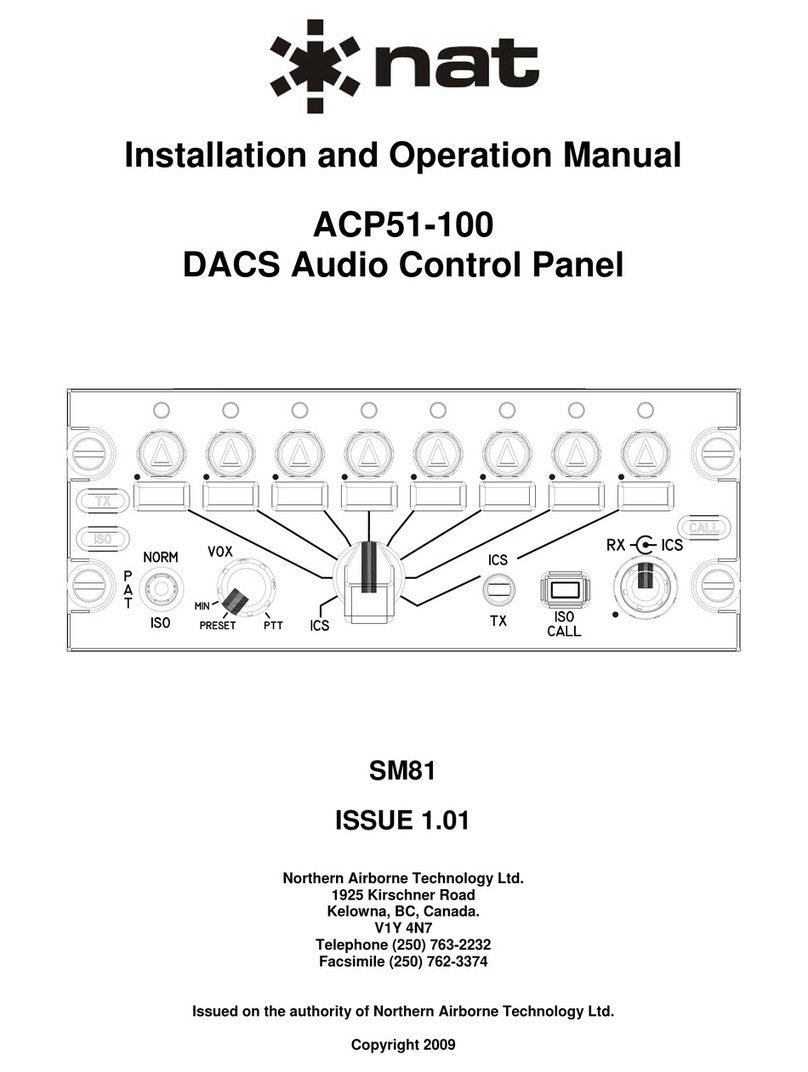
Nat
Nat ACP51-100 Installation and operation manual
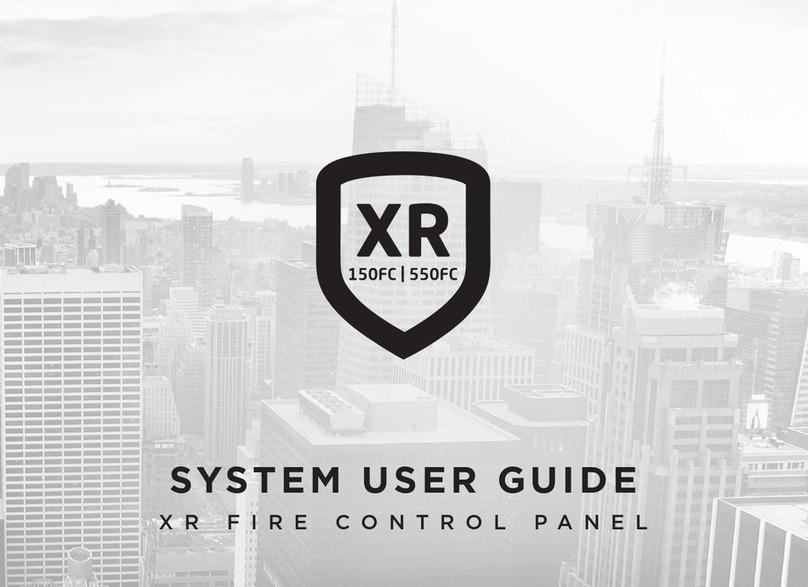
DMP Electronics
DMP Electronics XR150FC Series System user's guide
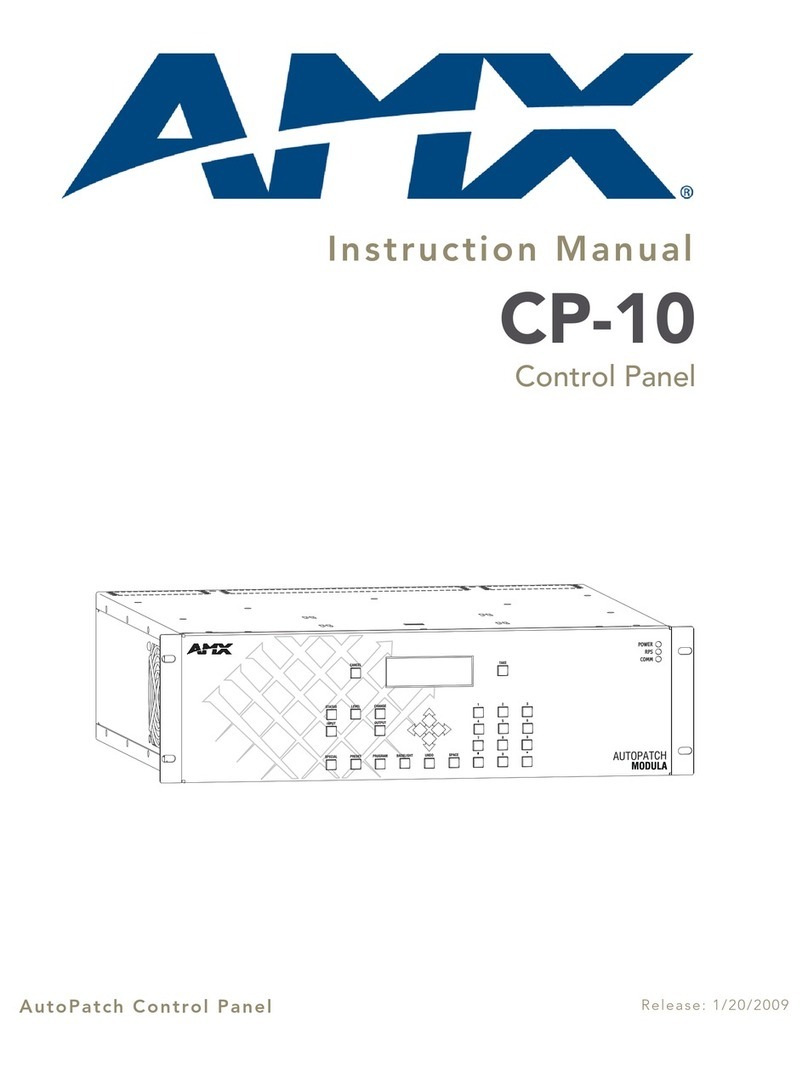
AMX
AMX AutoPatch CP-10 instruction manual

Mircom
Mircom FA-300-6L Series Installation and operation manual