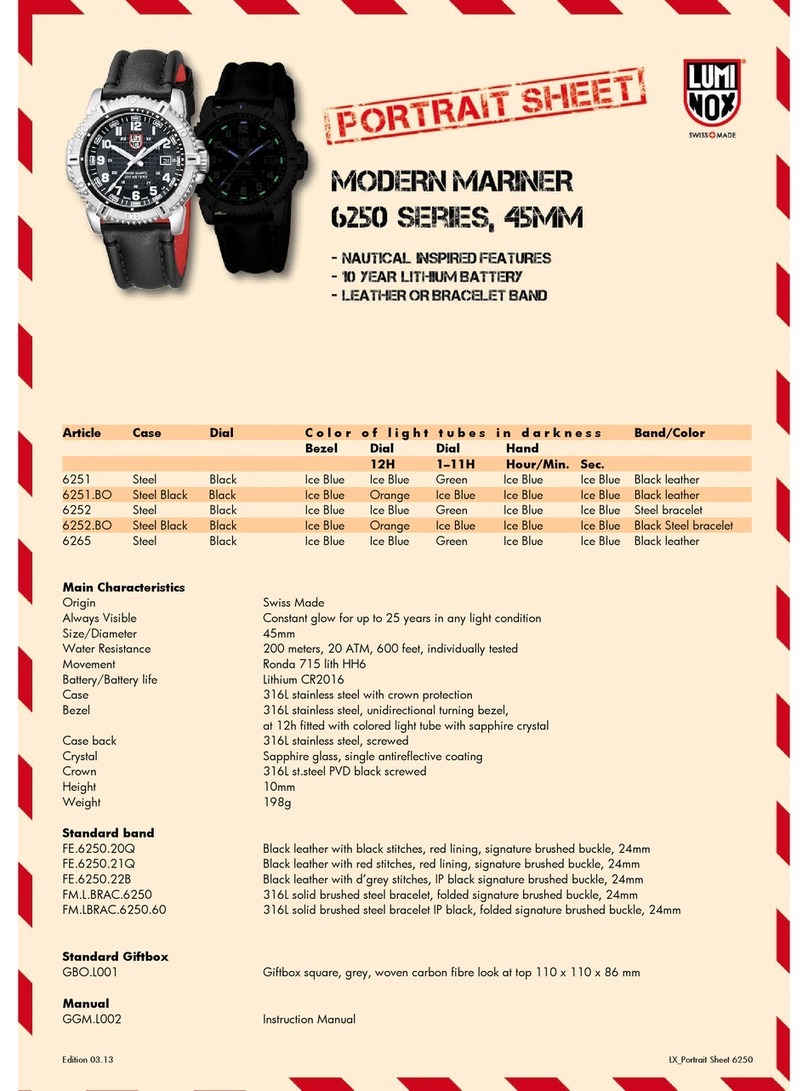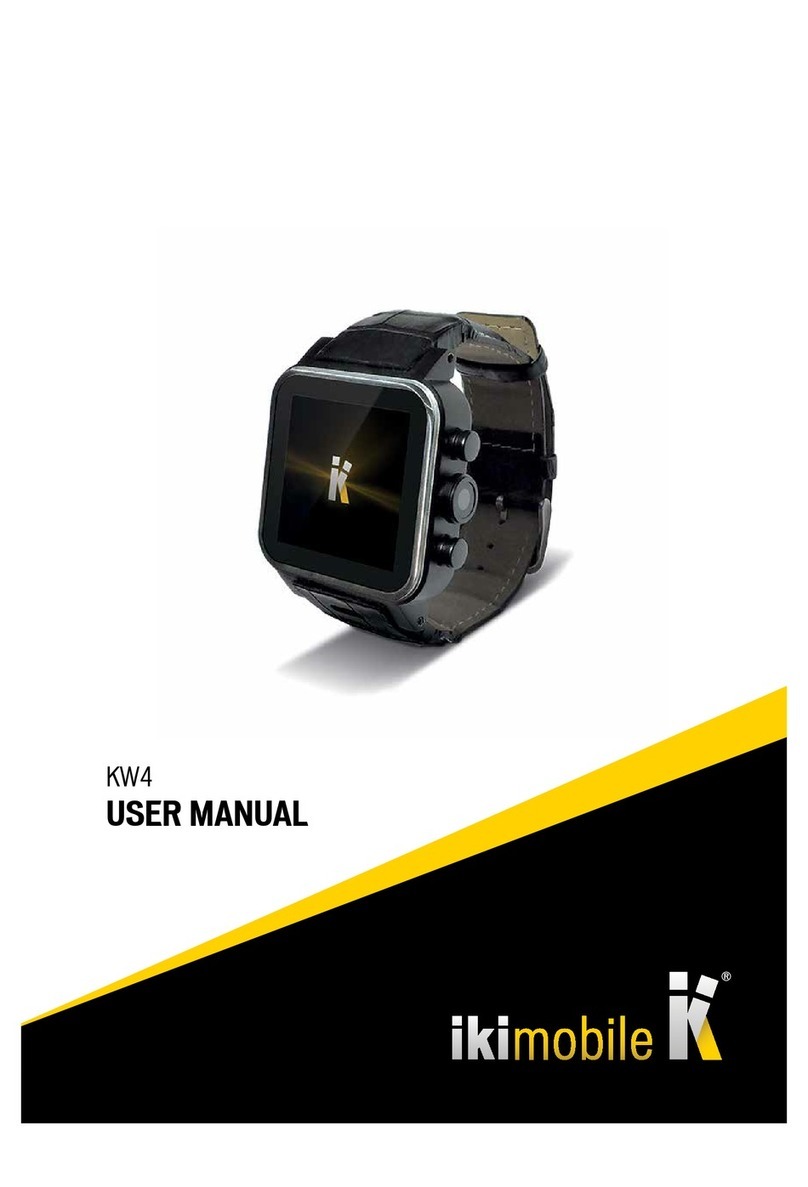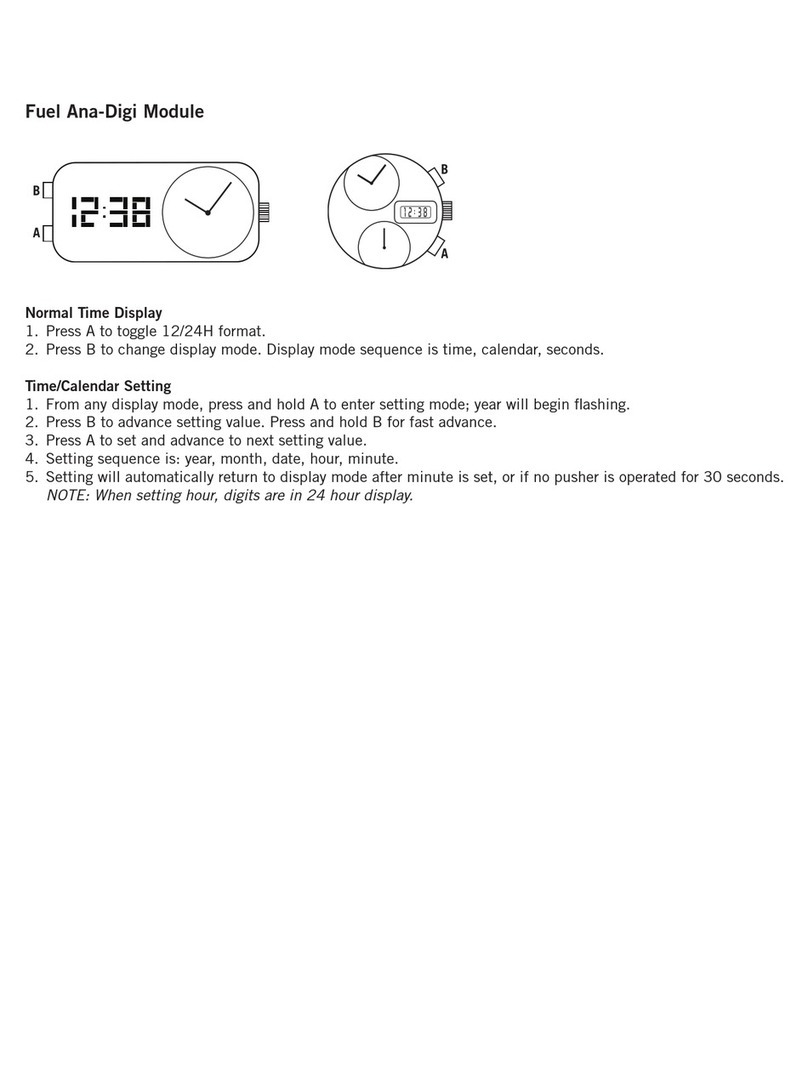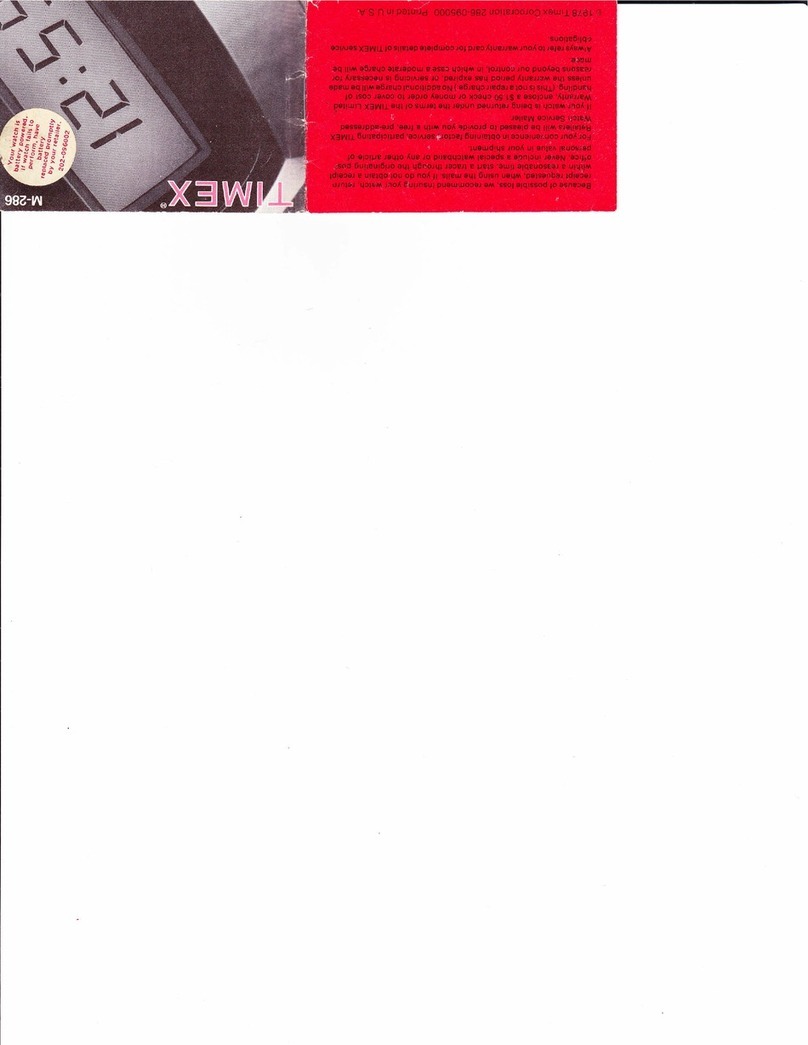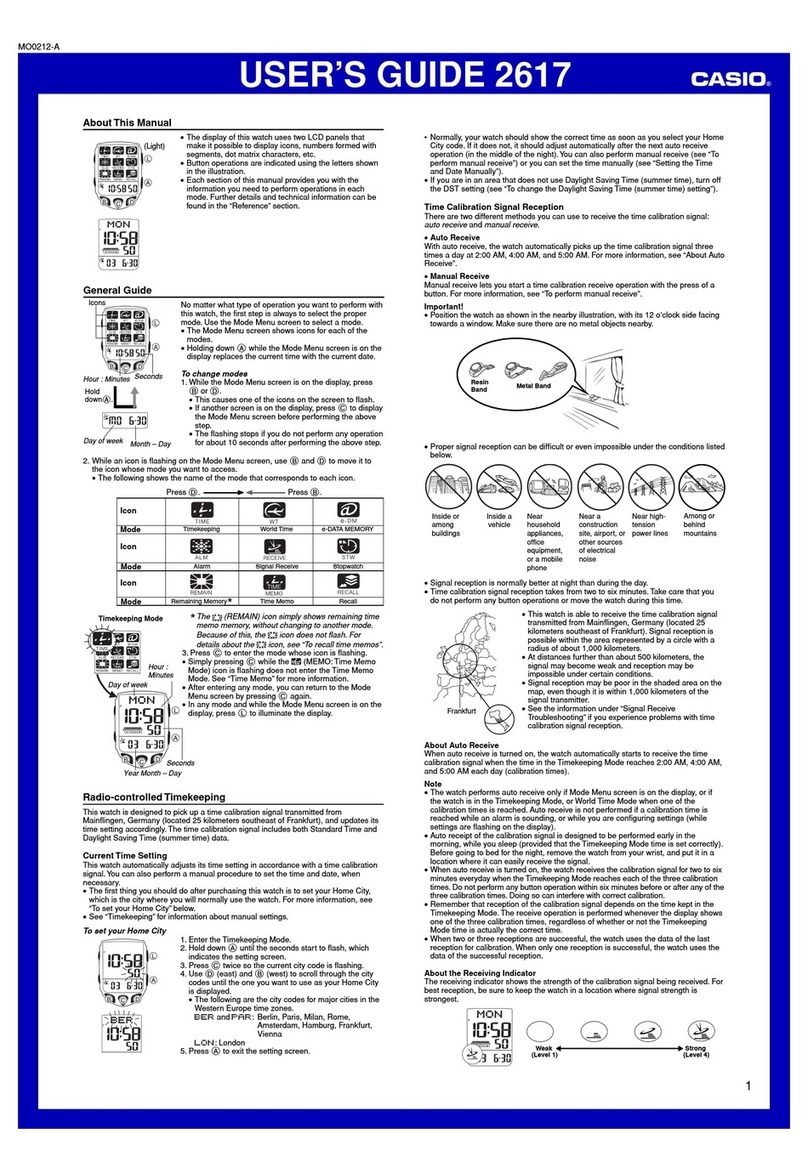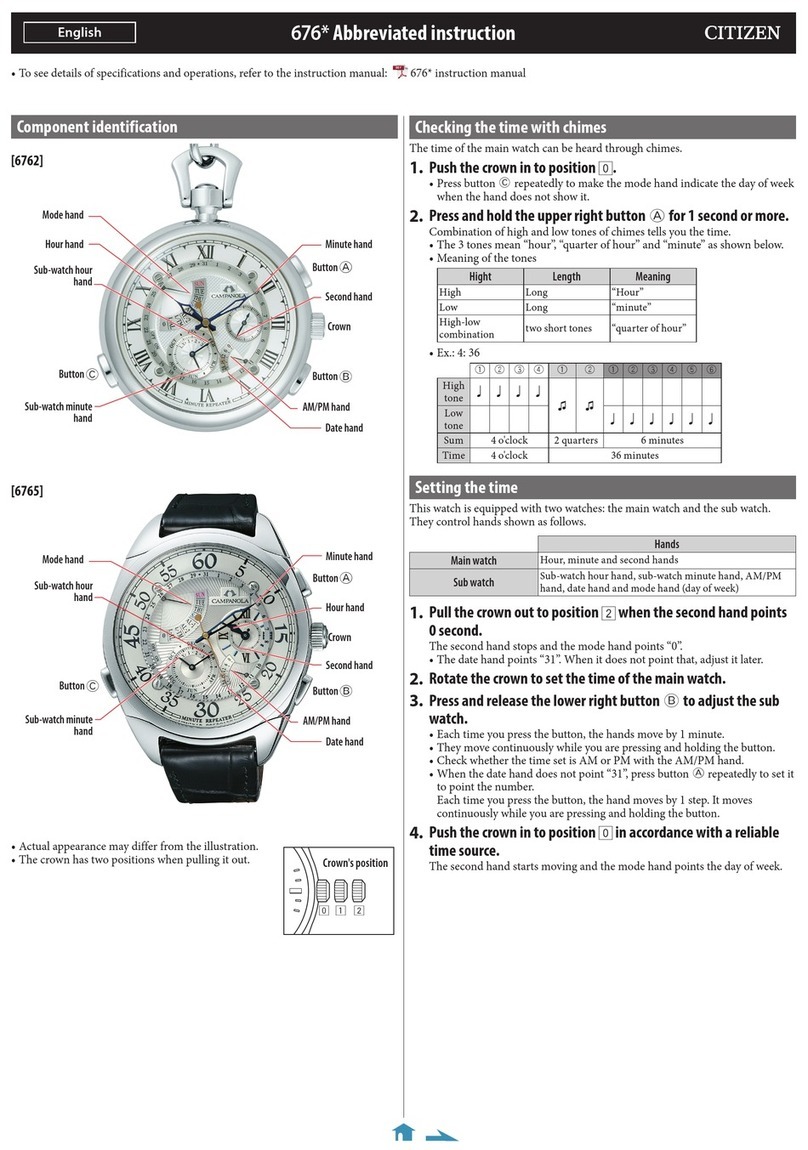FCCID W308 User manual

User Manual
W308
FCC ID:OVJW308
Thank you for choosing our SMART WATCH devices. You can read the manual, a
comprehensive understanding of the use of equipment, in fact, with a taste of the function and
simple method of operation.
This device is used as long as the brand of intelligent machines are adapted to use intelligent
machines can synchronize phonebook and provides a variety of useful features and services to
facilitate your work and leisure activities in the smart machine operation.
The Company reserves the right to make any prior notice in the case of the contents of this
manual for the right to amend, without notice.
When you get a SMART WATCH , and install “SMART WATCH.apk”program on
the smart phone, realize SMS, LINE, Facebook, Instugrate,Facebook Message, QQ, weather
forecasts and other instant messaging reminders.
APK Access mode :
IP Address: ftp://211.144.196.251
User: SMARTWATCH
Password: SMARTWATCH
Smart phone after installing “SMART WATCH.apk”, and smart phone to SMART
WAT C H connection ,First pen smart phone and SMART WATCH Bluetooth feature , search
SMART WATCH Equipment and connections,smart phone will send "Bluetooth pairing
request" and then press "confirm" ,After pairing SMART WATCH will prompt "**
(Connected)" ,About 5 seconds later the SMART WATCH will prompt "sync date&time
with remote" (synchronous date and time functions need to install " SMART WATCH.apk" in
the smart phone ),while there will be a standby interface " " icon indicates a successful
connection has been your smartphone, After a successful connection You can SMART WATCH
the operation according to the following steps:
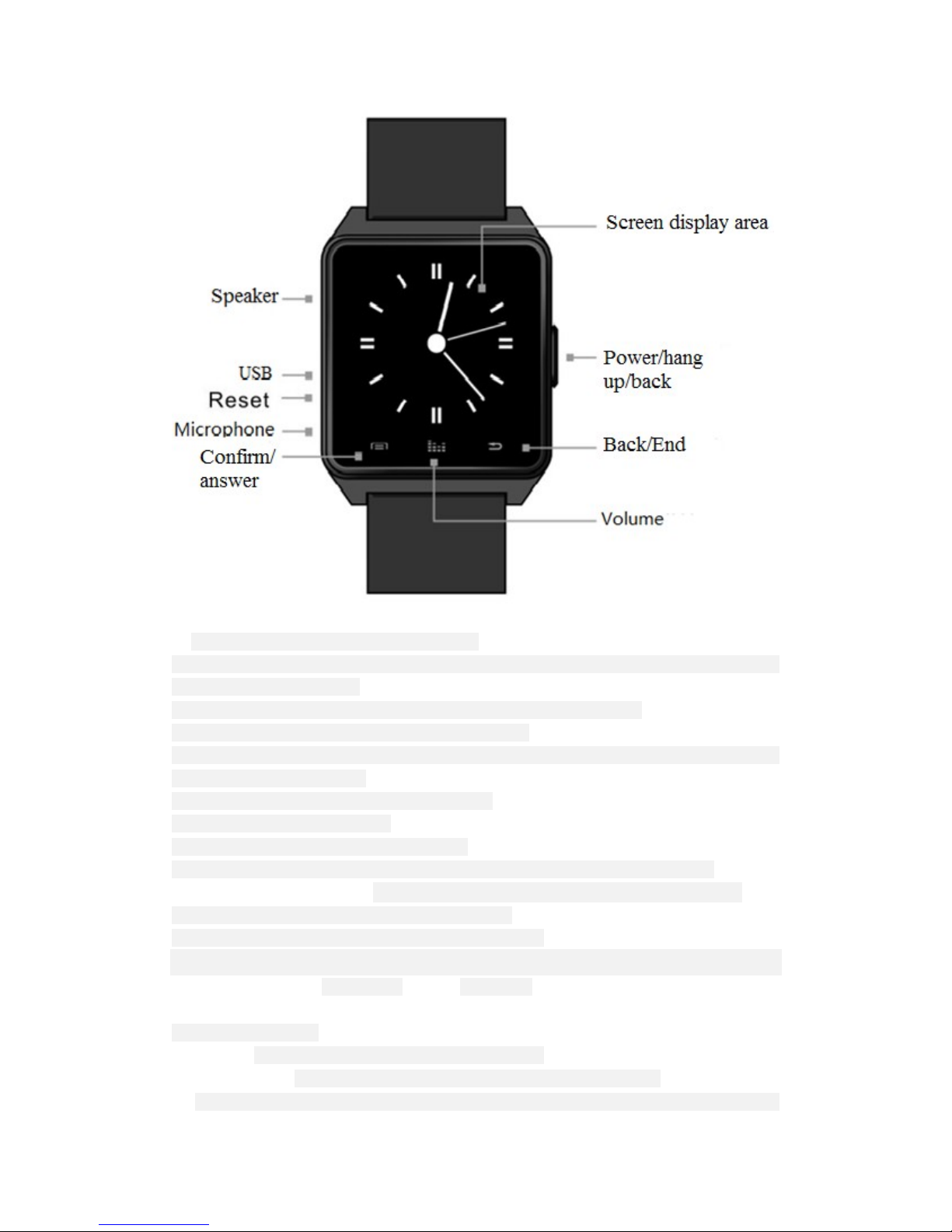
※The whole machine institutions to introduce
Power on or off key/HOME key ~ Long press this button to start power on/off, Short Press to
return to the standby interface.
Back key/End key ~ click to back to previous menu or hang up when calling
Volume key ~ click to pop-up volune adjustment interface
Confirm/answer key ~ Standby interface click to enter the main menu, confirm key in the main
menu,answer key when calling.
Microphone ~ Don't keep out the hole while calling.
USB interface ~ battery charging.
Speaker ~ Don't keep out the hole while calling.
RESET hole ~ click on this key to achieve the system reset when the watch is abnormal.
Introduce the main menu※:According to watch the main function is divided into 4 page
First page:Bluetooth, Phonebook, Dialer, Messaging;
Second page:Call log, Notification, Music, Remote capture;
Third page:Settings,Anti lost,Power saving,Ringtone;
Fourth page:Barometer, Alitmeter, Pedometer,Stopwatch.
Function information:
●Bluetooth:Open this function will see the following menu
1)Bluetooth dialer ~ search and a matching connection with bluetooth devices
2)Bluetooth settings ~ Bluetooth can be turned on and off set and the machine equipment name

display
3)Disconnect alert ~ Open this function when watch and mobile phone is disconnected then the
watch will sound prompting the user
●Phonebook:The watch is connected with the mobile phone will display mobile phone contacts in
the machine(can display 1000)
●dialer: Watch is connected to the phone can dial
●Messaging:Open this function will see the following menu,This function needs to install the "
SMART WATCH.apk" application for use in mobile phone terminal.
1)Inbox: Show a mobile phone short message
2)Sent messages: Show a mobile phone sent message
●Call log: Open this function will see the following menu
1)Missed calls ~ Display the missed call ,At the same time can call the corresponding contact
2)Dialed calls ~ Display the dialed call,At the same time can call the corresponding contact
3)Received calls ~ Display the received call,At the same time can call the corresponding contact
4)All calls ~ Display mobile phone calls all phone records
●Notification:Can query the QQ/ Wechat and other timely news,This function needs to install the
"SMART WATCH.apk" application for use in mobile phone terminal.
●Music:Can control the music playing in the mobile phone
●Remote capture:Remote on/off mobile phone camera press confirm to complete pictures
●Settings:Open this function will see the following menu
1)Clock type ~ For analog and digital clock selection.
2)Set Time ~ Can set up time.
3)Set Date ~ Can set up date.
4)About watch ~ Display mobile phone software version information.
●Anti lost:Watch wil send alarm after leaving the mobile phone a certain distance,Open this
function will see the following menu.
1)Enable
2)Set distance~can be long distance,mid-distance,close distance.
●Power saving:Open this function the use of the time of the watch will be more durable
●Ringtone:For different state set ringtones,Open this function will see the following menu.
1)Mute
2)Vibration
3)Ring1
4)Ring2
5)Ring3
●Baromete: open this function to display the current atmospheric pressure and the current
temperature.
1)Pressure(hPa) ~ display the current atmospheric pressure.
2)Temperature℃~ dis the current temperature.

●Alitmeter:Calculation of vertical to watch moving downward relative height after a certain
distance,Open this function will see the following menu.
1)Rel_Altimeter(m) ~ Calculation of vertical to watch moving downward relative height after a
certain distance.
●Pedometer:Calculation of the walking distance of time (time, minutes, seconds) and the number
of kilometers (km),Open this function will see the following menu.
1)Pedometer ~ In the menu and press the left software trigger start step-by-step, the total
distance (km), Kaluri (kcal) calculation.
2)Last Record ~ The minutes of the last step, the total distance, calories, walking time.
3)Step Setting(CM) ~ According to height ratio setting step distance
4)Weight setting(KG) ~ According to its own weight set
●Stopwatch:Open this function can be timing.
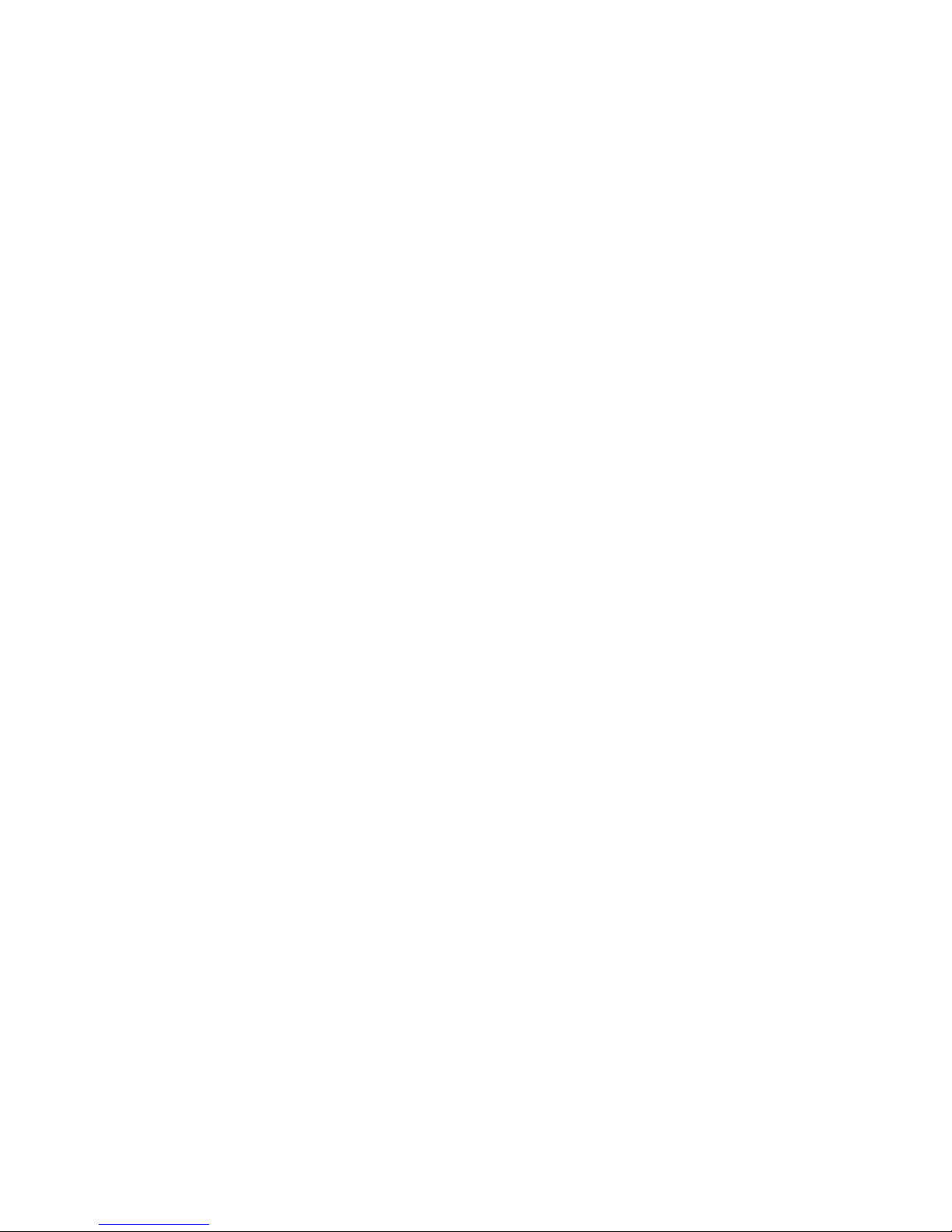
NOTE:This equipment has been tested and found to comply with the limits for a Class B digital
device, pursuant to part 15 of the FCC Rules. These limits are designed to provide reasonable protection
against harmful interference in a residential installation. This equipment generates, uses and can radiate
radio frequency energy and, if not installed and used in accordance with the instructions, may cause
harmful interference to radio communications. However, there is no guarantee that interference will not
occur in a particular installation. If this equipment does cause harmful interference to radio or television
reception, which can be determined by turning the equipment off and on, the user is encouraged to try to
correct the interference by one or more of the following measures:
—Reorient or relocate the receiving antenna.
—Increase the separation between the equipment and receiver.
—Connect the equipment into an outlet on a circuit different from that to which the receiver is
connected.
—Consult the dealer or an experienced radio/TV technician for help.
Thisdevicecomplieswithpart15oftheFCCrules.Operationissubjecttothefollowingtwo
conditions:
(1)thisdevicemaynotcauseharmfulinterference,and
(2)thisdevicemustacceptanyinterferencereceived,includinginterferencethatmaycause
undesiredoperation.
Changesormodificationstothisunitnotexpresslyapprovedbythepartyresponsiblefor
compliancecouldvoidtheuser'sauthoritytooperatetheequipment.
Table of contents