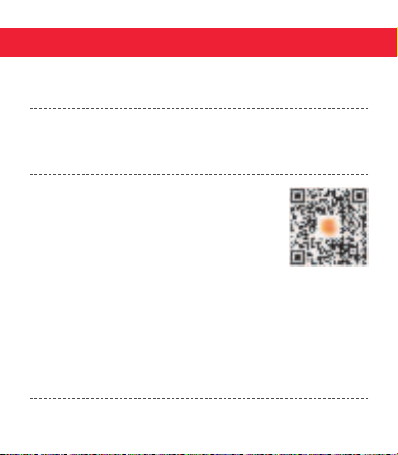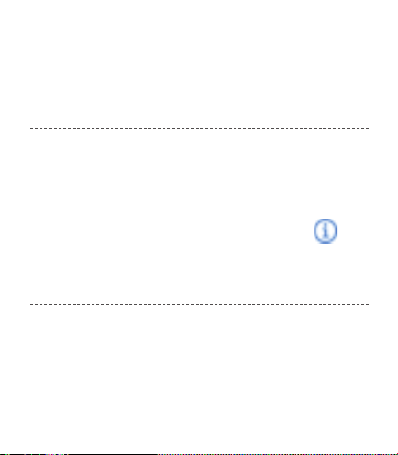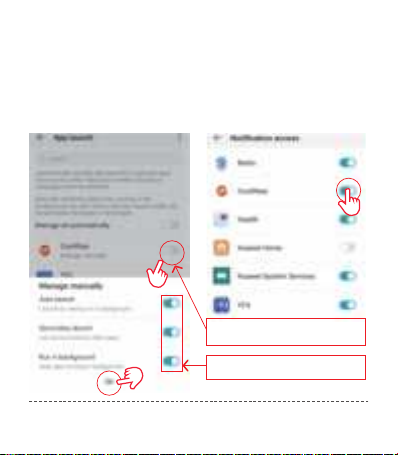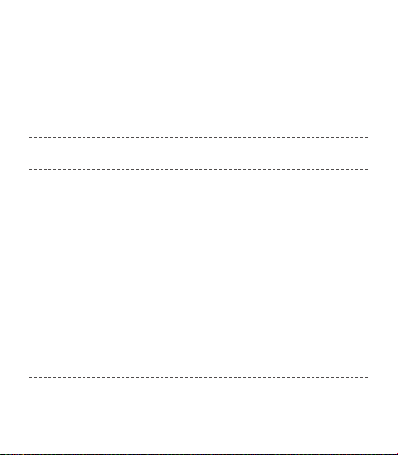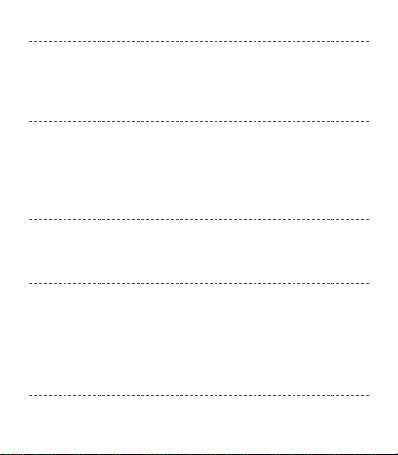Watch Functions
smart watch supports a variety of functions: multiple sport modes,
weather information, watch face store, heart rate monitoring, sleep
monitoring, blood oxygen saturation monitoring, find my phone,
message notifications, and etc.
Function Descriptions
1. Change Watch Face
Method 1: Directly change the watch face on the watch. Find the
menu: [Setting] or [More] → [Watch faces] to change the watch face,
Method 2: Customize the watch face and change the watch face via
the APP’s watch face store: [CoolWear] → [Device] → [Watch faces]
→ [More] → [Select picture] → OK to download and change it with
the new watch face (Do not leave the download interface until the
download is 100% completed).
2. Step Counting: Activity data resets every day after 00:00, and you
can check the history records in the APP.
3. Sleep Monitoring: It records your sleep data, and you can check
the history records in the APP (Default sleep monitoring period:
20:00pm-10:00am.
4. Weather : You need to connect the watch and CoolWear APP to
get the weather information in your location. Moreover, you can go to
5