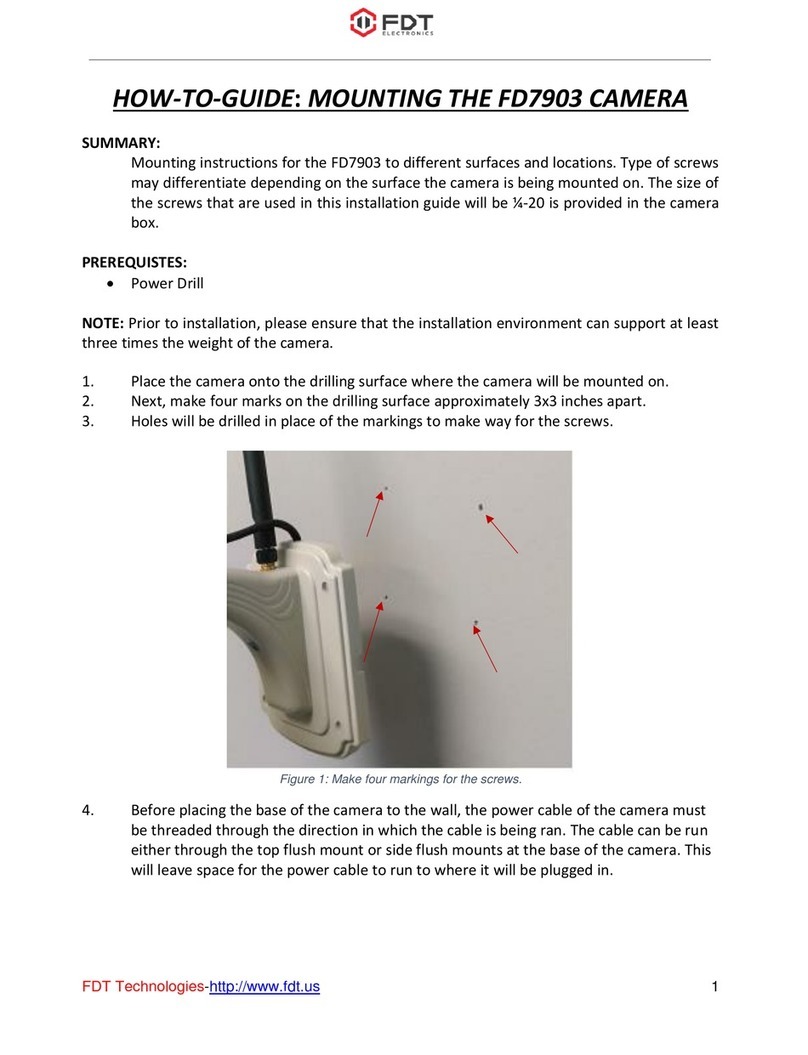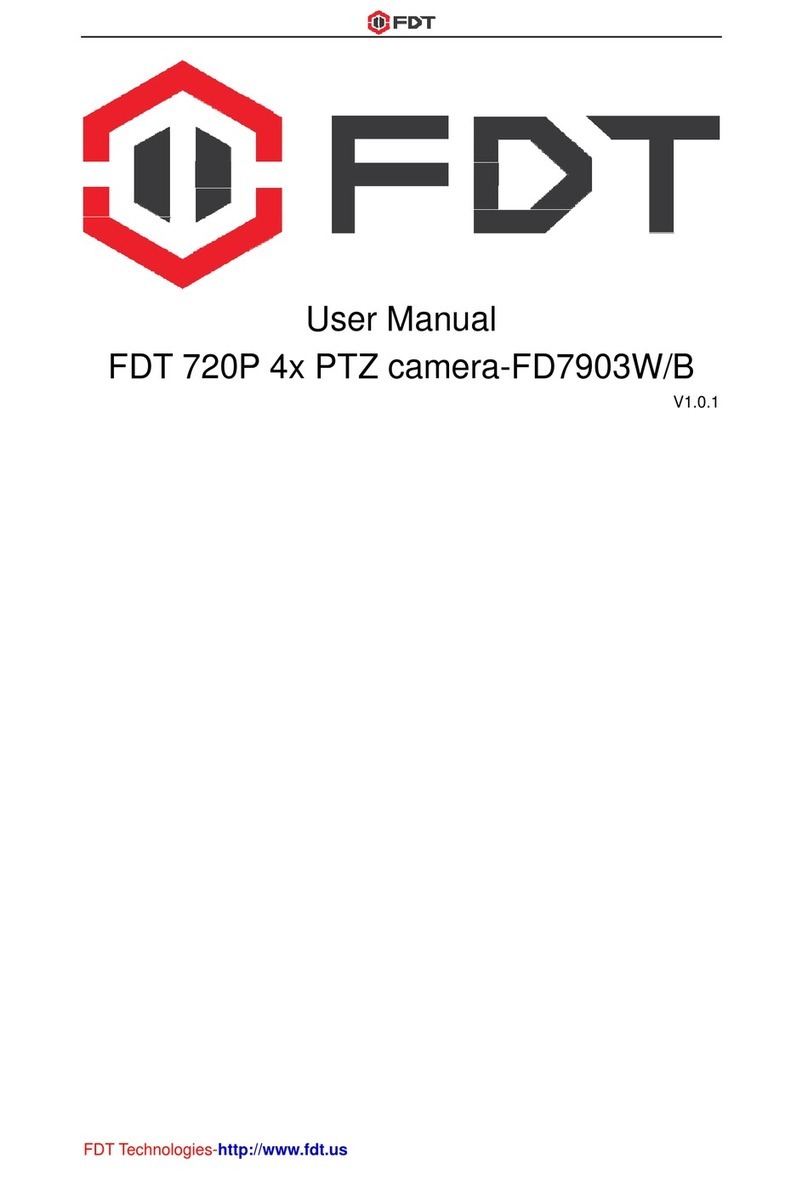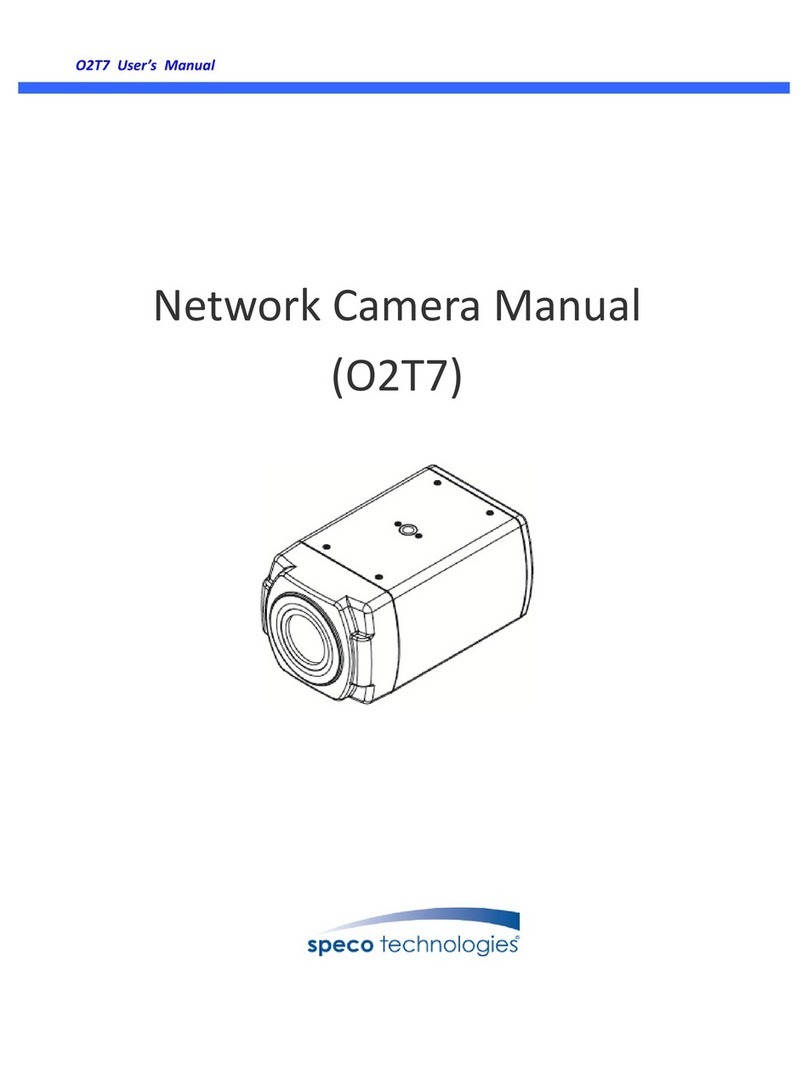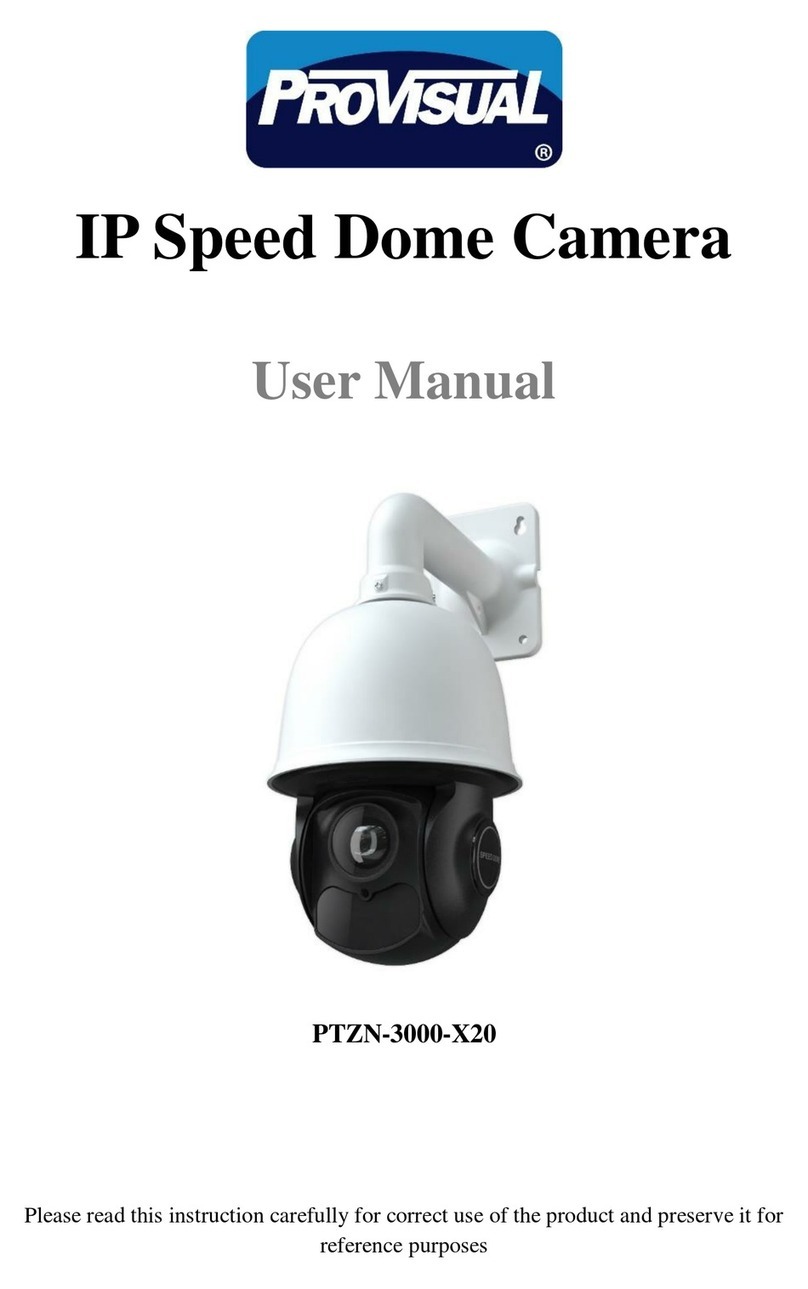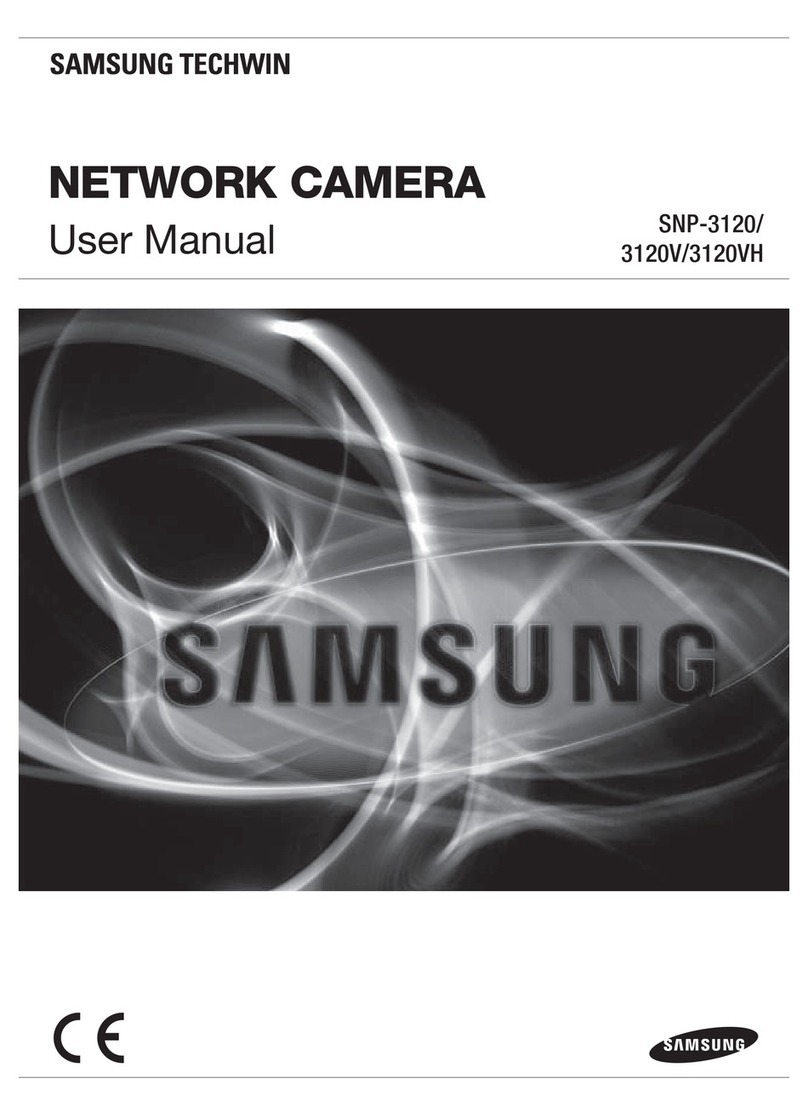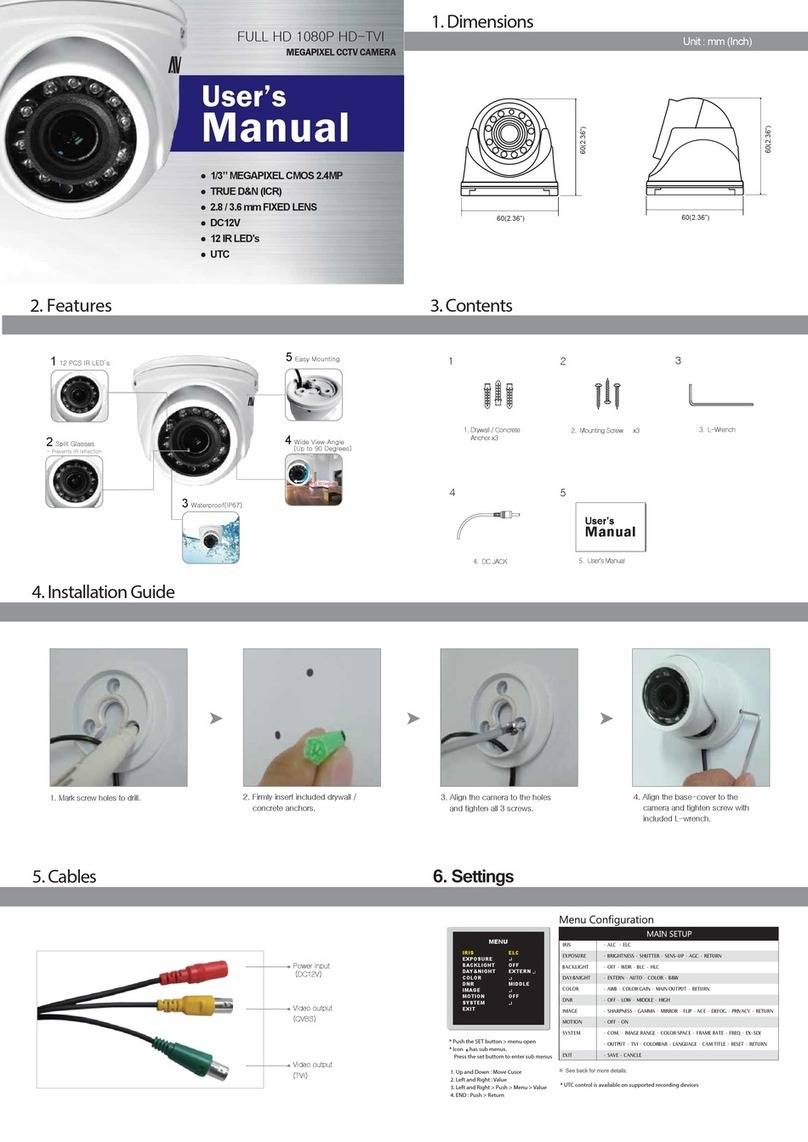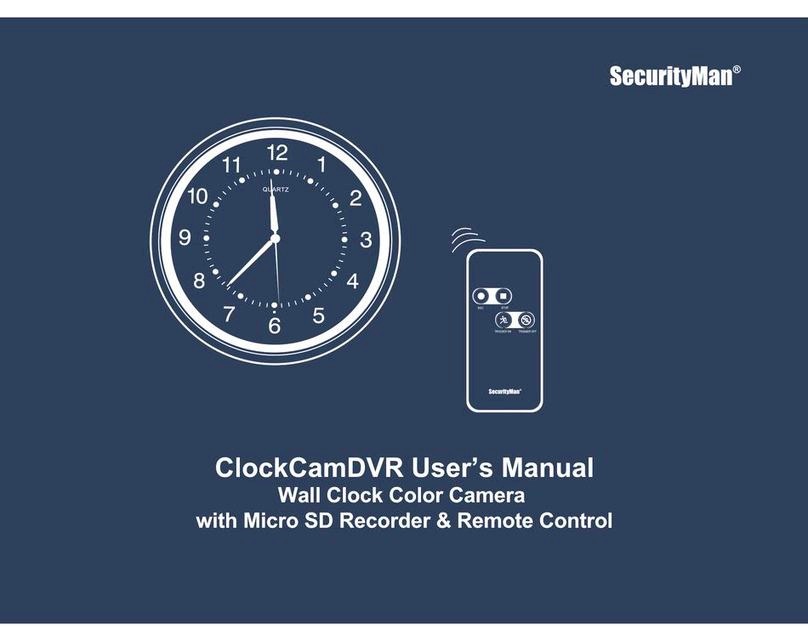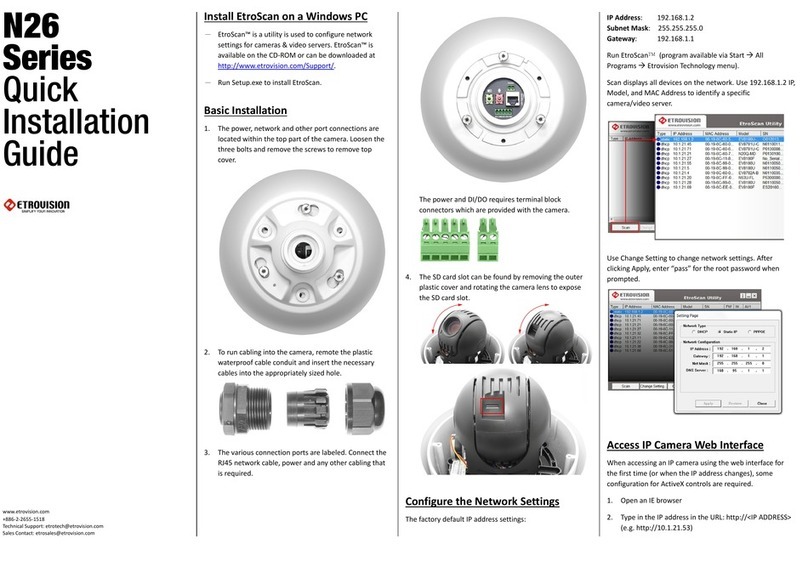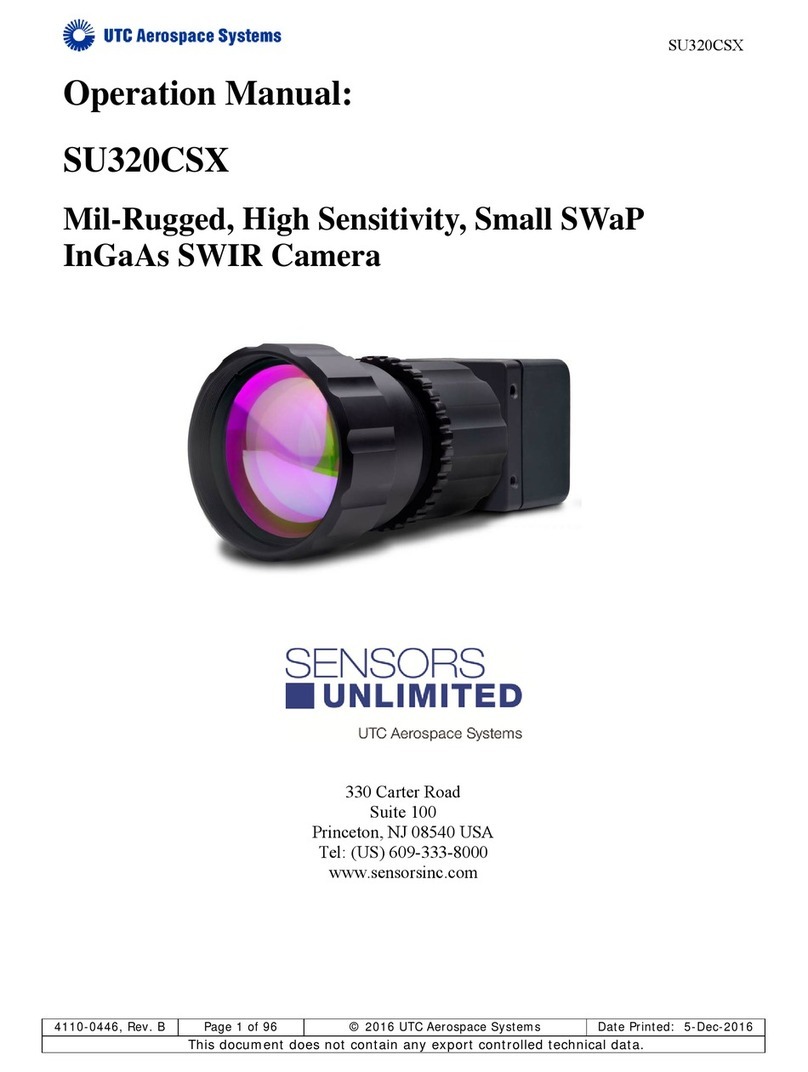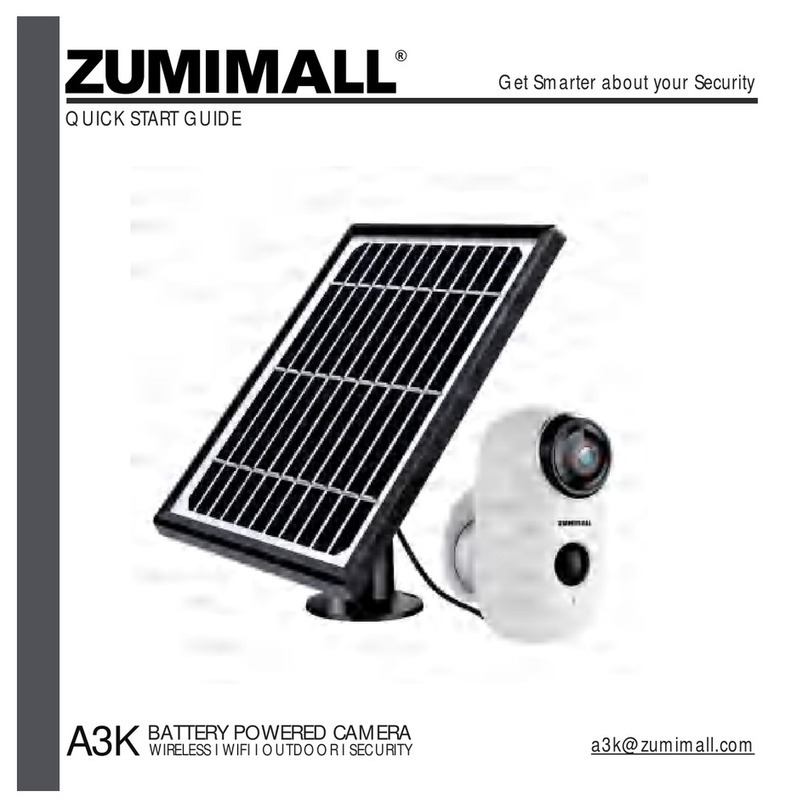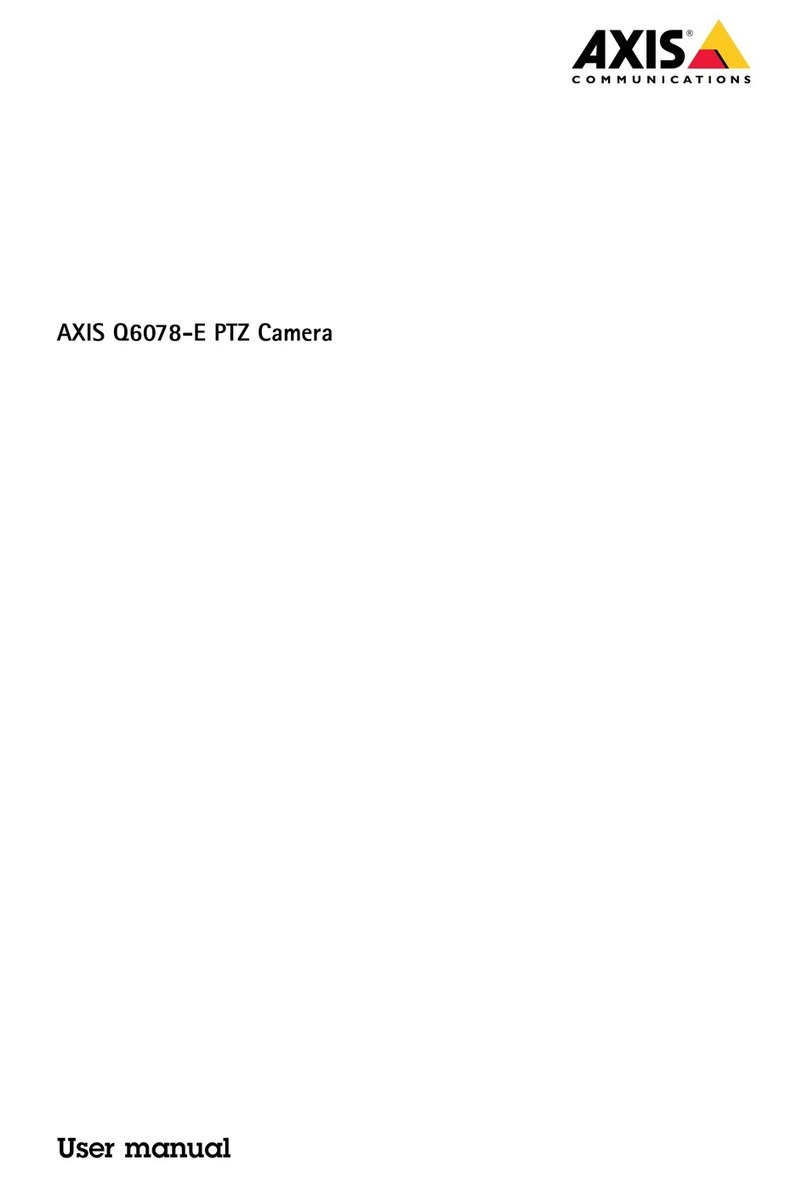FDT FD8901B User manual

FDT Technologies-http://www.fdt.us
User Manual
FDT 1080P wifi PT IP camera
V1.0.5
FD8901B

FDT Technologies-http://www.fdt.us
Contents
Welcome.................................................................................................................................. 5
1 Features................................................................................................................................ 8
1.1 Overview........................................................................................................................ 8
1.2 Features......................................................................................................................... 8
2 Device Overview................................................................................................................ 10
3 Camera Connection and Installation.............................................................................. 11
3.1 Connection Guide...................................................................................................... 11
3.2 Installation Guide ....................................................................................................... 11
3.3 Default Username and Password............................................................................ 11
4 Access the camera............................................................................................................ 12
4.1 Mobile device access................................................................................................ 12
4.2 Web browser access................................................................................................. 12
4.2.1 SearchTool for Windows OS ................................................................... 12
4.2.2 SearchTool for Mac OS........................................................................... 13
4.2.3 Access by IP address and http port..................................................... 15
4.2.4 Remote access........................................................................................ 17
4.3 NVR access................................................................................................................ 18
4.4 RTSP access.............................................................................................................. 18
5 App for Mobile Device....................................................................................................... 21
5.1 Add Camera................................................................................................................ 21
5.1.1 Set up a new camera............................................................................... 21
5.1.2 Set up an existing camera....................................................................... 25
5.2 Camera list page........................................................................................................ 26
5.3 Live view page............................................................................................................ 27
5.4 Settings pages............................................................................................................ 29
5.4.1 Edit Password ......................................................................................... 29
5.4.2 Alarm Settings......................................................................................... 29
5.4.3 Alarm link settings................................................................................... 29
5.4.4 Timed recording settings......................................................................... 30

FDT Technologies-http://www.fdt.us
5.4.5 Audio settings.......................................................................................... 30
5.4.6 Video settings.......................................................................................... 30
5.4.7 Wifi settings............................................................................................. 31
5.4.8 SD Card settings..................................................................................... 31
5.4.9 Device time settings................................................................................ 31
5.4.10 Email settings........................................................................................ 32
5.4.11 FTP settings.......................................................................................... 32
5.4.12 System settings..................................................................................... 32
5.4.13 Device information................................................................................. 33
5.5 Local files page........................................................................................................... 33
5.6 Playback page............................................................................................................ 34
6 Web User Interface for operation.................................................................................... 35
6.1 Login page................................................................................................................... 35
6.2 Live page..................................................................................................................... 35
6.2.1 OSD........................................................................................................ 35
6.2.2 Pan/Tilt control ........................................................................................ 36
6.2.3 View........................................................................................................ 36
6.2.4 Preset...................................................................................................... 36
6.2.5 ImageSettings ......................................................................................... 36
6.2.6 Tool bar................................................................................................... 37
6.3 Playback page(Only for IE/Firefox browser in windows) ..................................... 39
6.3.1 Search and playback videos.................................................................... 39
6.3.2 Tool bar................................................................................................... 39
6.4 Configuration page..................................................................................................... 39
6.4.1 Media settings......................................................................................... 40
6.4.2 Network................................................................................................... 42
6.4.3 Alarm....................................................................................................... 44
6.4.4 Advance.................................................................................................. 46
6.4.5 System.................................................................................................... 50
7. Frequently Asked Questions.......................................................................................... 53

FDT Technologies-http://www.fdt.us

FDT Technologies-http://www.fdt.us
Welcome
Thank you for purchasing our FDT IP camera!
This user manual will help you become familiar with our camera in a very short time. Here
you can find information about the camera’s features and functions, as well as information
to aid in troubleshooting. Before installation and operation, please read the below
safeguards and warnings carefully.
If you still have further questions, please visit http://fdt.us to get any supports from FDT
team.
Email: support@fdt.us
Visit: www.fdt.us/support
USA Direct: 713-955-7170
Important Safeguards and Warnings
In order to keep your camera secure and prevent unauthorized access, please make sure
to follow the steps below:
1) Always make sure your camera has the latest firmware as listed on http://fdt.us.
2) Never use the default password for your camera. Always ensure your password is at
least 8-10 characters long and contains a combination of lowercase characters,
uppercase characters as well as numbers.
Electrical Safety
All installations and operations here should conform to your local electrical safety
codes.
We assume no liability or responsibility for any of the fires or electrical shocks caused
by improper handling or installation.
We are not liable for any problems caused by unauthorized modifications or
attempted repair.
Improper battery use may result in fire, explosion, or personal injury.
When replacing the battery, please make sure you are using the same model.
This product must be grounded to reduce the risk of electric shock.
Transportation Security
Heavy stress, violent vibrations, and excess moisture should not occur during
transportation, storage, and installation of the device.
Installation

FDT Technologies-http://www.fdt.us
Handle the device with care. Keep the device right side up.
Do not apply power to the camera before completing installation.
Do not place objects on top of the camera.
Repair Professionals
All the examination and repair work should be done by qualified service engineers.
We are not liable for any problems caused by unauthorized modifications or
user-attempted repair.
Environment
The camera should be kept in a cool, dry place away from direct sunlight, flammable
materials, explosive substances, etc.
This product should be transported, stored, and used only in the specified environments
as stated above.
Do not aim the camera at a strong light source, as it may cause overexposure of the
picture, and may affect the longevity of the camera’s sensors.
Ensure that the camera is in a well ventilated area to prevent overheating.
Operation and Maintenance
Do not touch the camera sensor or lens directly.
To clean dust or dirt off of the lens, use an air blower or a microfiber cloth.
Accessories
Be sure to use only the accessories recommended by manufacturer.
Before installation, please open the package and check to ensure that all of the
components are present.
Contact the retailer that you purchased from, or FDT directly if anything is broken or
missing in the package.
Check Hardware
When you receive the product in the packaging, unpack it and check all sides of the
product for any physical damage. The protective materials used in the packaging of the
product can protect most accidental damage during transportation, but to ensure that your
equipment is operating as expected, it is recommended to inspect the product before
proceeding further.
On the product, check specifically that the label on the bottom of the product is not
damaged. The serial number of the unit is often needed to provide support.
Please check that all required items for your camera are present and accounted for. If any
item is missing, please contact us as soon as possible so we can send you the missing
component.
Note: Hardware may not look exactly as pictured in this section, but the steps to assemble

FDT Technologies-http://www.fdt.us
the hardware are the same.

FDT Technologies-http://www.fdt.us
1 Features
1.1 Overview
The FDT IP Camera is an excellent digital surveillance product that can be useful to a
wide variety of users. The camera connects to any router, and uses an internet connection
to allow the user to access all of its functionality from many internet connected devices.
It’s easy to use and can be set up in a relatively small amount of time. It has various
functions such as recording, playback, and monitoring functionality and it synchronizes
audio and video by default.
The FDT IP camera connects to a wide variety of routers in order to connect to the internet,
both through a wired connection and wirelessly. Once setup, the camera can be accessed
remotely from a wide variety of internet connected devices, including PC, iPhone, iPad,
Android tablet, and Android phone.
This FDT IP Camera adopts a high-quality design in order to achieve high levels of
reliability and security. It can be configured to work locally, as well as on a network. It also
has a built-in WiFi adapter allows the camera to be used on a wireless network, without
needing a physical connection to a router or PC.
1.2 Features
The FDT IP Camera has the following features:
HD Resolution
The FDT IP camera is an integrated wireless IP Camera with a color CMOS sensor which
enable to view in High Definition resolution. It combines a high quality digital video camera,
with a powerful web server, to bring clear video to your desktop and mobile devices no
matter where by your local network or over the Internet.
P2P function
The FDT camera supports P2P function. You don’t need to make complicated Port
Forwarding and DDNS settings, just need to add it into your mobile devices. Then you can
remote access it easily.
H.264 Encoding
The FDT IP Camera provides users with more comprehensive controls over a monitored
site. The camera supports H.264 video compression technology, dramatically reduces file
size and saves network bandwidth.
Web access
The FDT camera is designed for surveillance with wide applications such as at home, in
retail store and in office. Controlling the camera and managing images are simplified by
using the provided web interface across the network in either wired or wireless way.
Mobile device access
The FDT IP camera provides “FDT View”App for mobile devices. You can search and

FDT Technologies-http://www.fdt.us
install it on App Store or Google Play, then you can access your camera on your mobile
devices.
Advanced Playback Function
The FDT IP camera supports real-time recording and can support search, fast forwarded
playback, recorded searches, and downloading of videos and snapshots. It can also
playback frame by frame as needed. When recording, the Camera shows a date/time
overlay to ensure accurate viewing of events when they occurred.
Note: There may be slight differences in functionality due to the existence of different
product series.

FDT Technologies-http://www.fdt.us
2 Device Overview

FDT Technologies-http://www.fdt.us
3 Camera Connection and Installation
To make your experience with the FDT IP camera easy and simple, we've provided
multiple ways to set up, view, and operate it depending on your needs. Please set up your
camera in the way works best for you.
3.1 Connection Guide
The FDT camera can be accessed through the web browser in the computer or theApp in
the smart phone or tablet PC. Before accessing, you should connect the camera to your
router by Ethernet cable or WiFi after it is powered on.
3.2 Installation Guide
The camera has a standard camera tripod screw hole (1/4-20 UNC thread) for use in
mounting the camera onto a stable surface.
Note: Prior to installation ensure that the installation environment can support at least 3
times the weight of the camera.
3.3 Default Username and Password
To login to the camera for the first time, the default username/password is admin/admin.
Once you’ve successfully logged in, it is highly recommended to change the username
and password for security reasons.
Note:
1. Logging in for the first time will force you to change the default password of the admin
account.
2. The password is case sensitive.

FDT Technologies-http://www.fdt.us
4 Access the camera
4.1 Mobile device access
The FDT camera can be accessed through FDT View app on either iOS or Android mobile
devices. To access your device from a smart phone or tablet, please search and install
FDT View app first fromApp Store or Google Play.
4.2 Web browser access
The FDT camera can be accessed through web browser for both windows and Mac OS. It
supports the IE/Chrome/ Mozilla Firefox in windows and Safari/Chrome in Mac. The web
browser accessing can supports all advance features of the FDT camera.
4.2.1 SearchTool for Windows OS
To easily connect to the camera’s interface in Windows, use the included CD to install and
run the “SearchTool” for Windows. Alternatively, you can download the latest tool from
http://fdt.us. However, before using the SearchTool to find the FDT camera in your local
network, please ensure:
1) The camera is connected to the Network via an Ethernet cable or Wifi.
2) The camera and the PC are on the same local network.
3) To open the camera’s web interface, please use the IE/Chrome/Mozilla Firefox in
Windows OS, use the Safari/Chrome in Mac OS.

FDT Technologies-http://www.fdt.us
You can also edit some network configurations, camera name through the SearchTool.
But you have to enter the correct camera’s username/password to make your
modifications valid.
4.2.2 SearchTool for Mac OS
You can find the “FDT Mac SearchTool.zip”for Mac OS in the included mini CD. Please
copy and install it on your Mac computer. Then run the tool named “SearchTool”to search

FDT Technologies-http://www.fdt.us
the FDT camera in your LAN. From the tool, you can get the name, UID, IP address, Mac
address, Http port and firmware version of the camera.
By double left clicking the camera in the searching list, you can open the camera by your
default web browser, such as Safari.
You can find the button “Refresh Camera List”and “Flush Arp Buffer”by right click the
search tool or the camera in the searching list, then you can refresh the searching list by

FDT Technologies-http://www.fdt.us
these 2 buttons.
Here is a “Network Configuration”button in the right-clicking button list. From this button,
you can modify the IP, Device display name and http port of the FDT camera. Please note:
1. The camera will reboot automatically if you modify its http port.
2. Please enter the right username and password of your camera before you modify any
network configuration of the camera.
4.2.3 Access by IP address and http port
After launching the SearchTool, click the next to skip the welcome page and refresh the
searching page to bring up the cameras on your LAN. Then you can double click the
camera you selected to login by your default web browser, or you can open the web
browser you want first and input the camera’s IP address and http port in the URL address
bar of the browser by manual to login your camera. You can access the FDT camera by

FDT Technologies-http://www.fdt.us
HTTP protocols as below:
http://LAN IP Address + HTTP Port No. For example: http://192.168.1.108:80.
You can find the LAN IP Address and http port of your camera through the SearchTool.
The default port is 80.
Login to the camera using your correct credentials. If it is your first time logging into the
camera by default account after it is reset, you will be forced to change the default
password. Please select a password that is at least 8 characters long, and include a
combination of uppercase letters, lowercase letters, and numbers.
For the IE/ Mozilla Firefox in Windows, when opening the camera’s interface, the browser
will prompt you to install a plugin. The plugins are necessary to get camera’s video. Click
install link to download the plugin, and install it by manually. If the browser prompts you to
allow the plugin to work on the computer, hit Allow to ensure the plugin can run
successfully. Then the camera is now successfully set up for live viewing, playback and
configuration!

FDT Technologies-http://www.fdt.us
Note: Due to the limitations of NPAPI plugin, the web browser of Chrome/Safari does not
support the features of playback, talk, motion-detection and privacy mask.
4.2.4 Remote access
You can access the FDT camera remotely through web browsers by UPnP/DDNS

FDT Technologies-http://www.fdt.us
features or Port forwarding.
Go to the CONFIG/DDNS page to enable the UPnP and input the information for
third-party DDNS, such as Dyndns.org/3322.org/dynddns.us/No-ip.com. Then you can
access the FDT by DDNS remotely.
Go to your router settings page to make the appreciate port forwarding, then you can
access your camera remotely through the public IP address and its corresponding port.
4.3 NVR access
The FDT camera supports connecting to any NVR that ONVIF enabled. This allows the
camera to view live, playback and to save recorded data to a network storage device.
4.4 RTSP access
The FDT camera supports the RTSP standard protocol, you can access the video and
audio from the camera directly by RTSP player such as VLC. Please make sure you
enable the RTSP feature of you camera, you can set this feature in the webUI of the
camera through the web browsers, like IE/Firefox/Chrome in Windows OS computer, and
Safari or Chrome in Mac OS computer.
RTSP URL
First stream: rtsp://username:password@IP:port/11
Second stream: rtsp://username:password@IP:port/12
Follow these steps to access the camera rtsp stream by VLC player:
1) Open the VLC player and go to “Media”/”Open Network Stream”;
2) Enter the URL in VLC and click the play button.

FDT Technologies-http://www.fdt.us
3) You may need to go through the rtsp authentication if you did not input the
username/password in your RTSP RUL.
4) Then you can view the video from the VLC player by now.

FDT Technologies-http://www.fdt.us
Note: you can also view the video remotely by the rtsp stream if you have the right DDNS
or port mapping or forwarding.
Table of contents
Other FDT Security Camera manuals