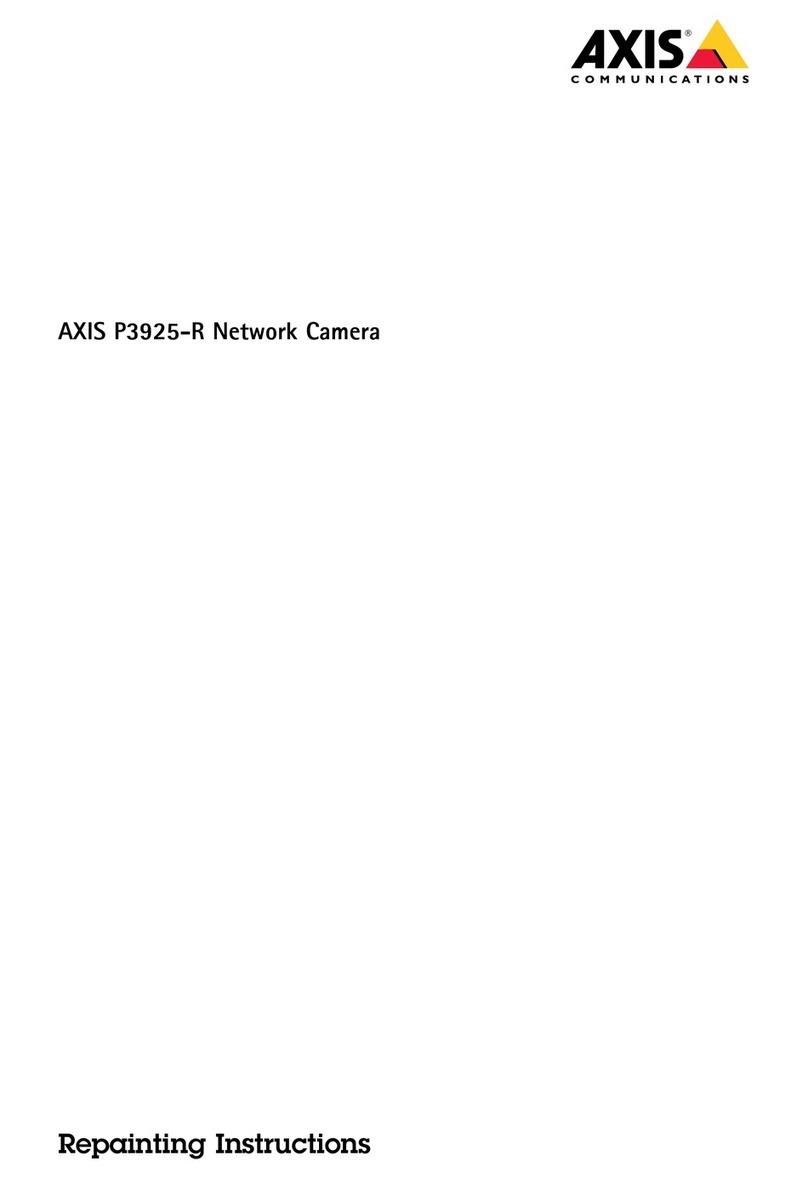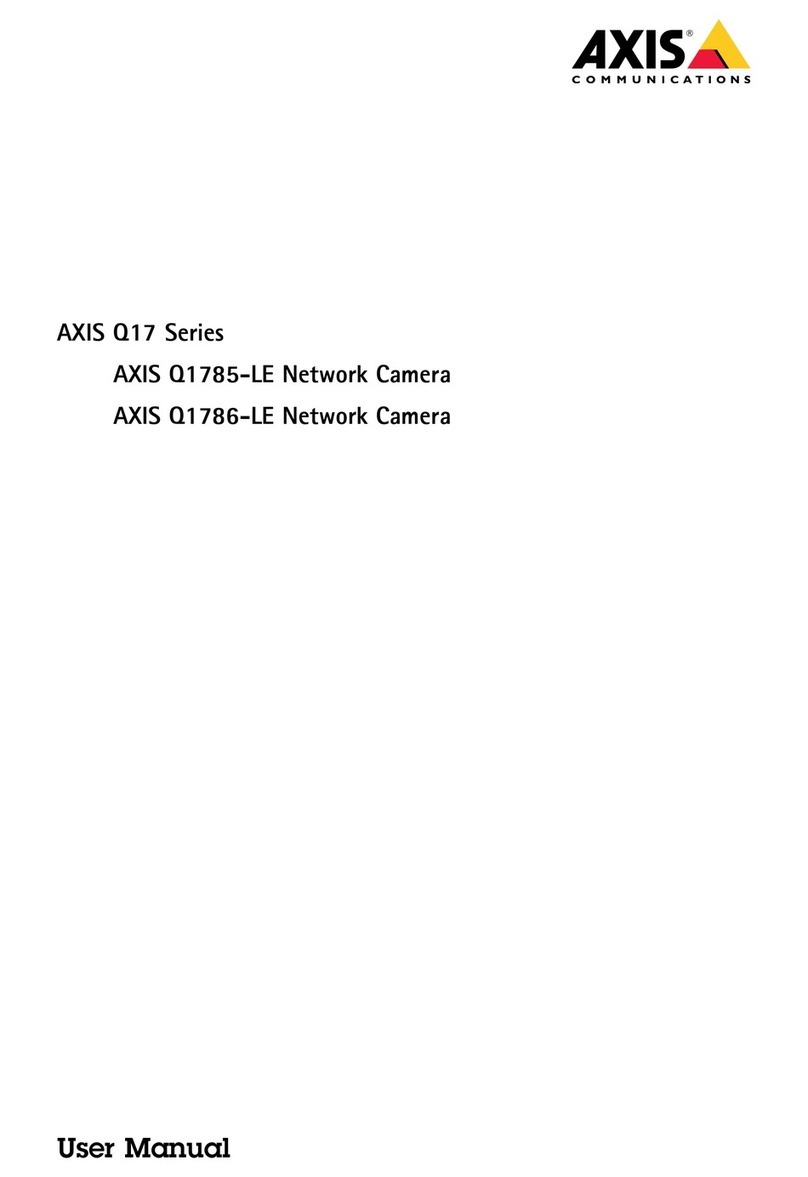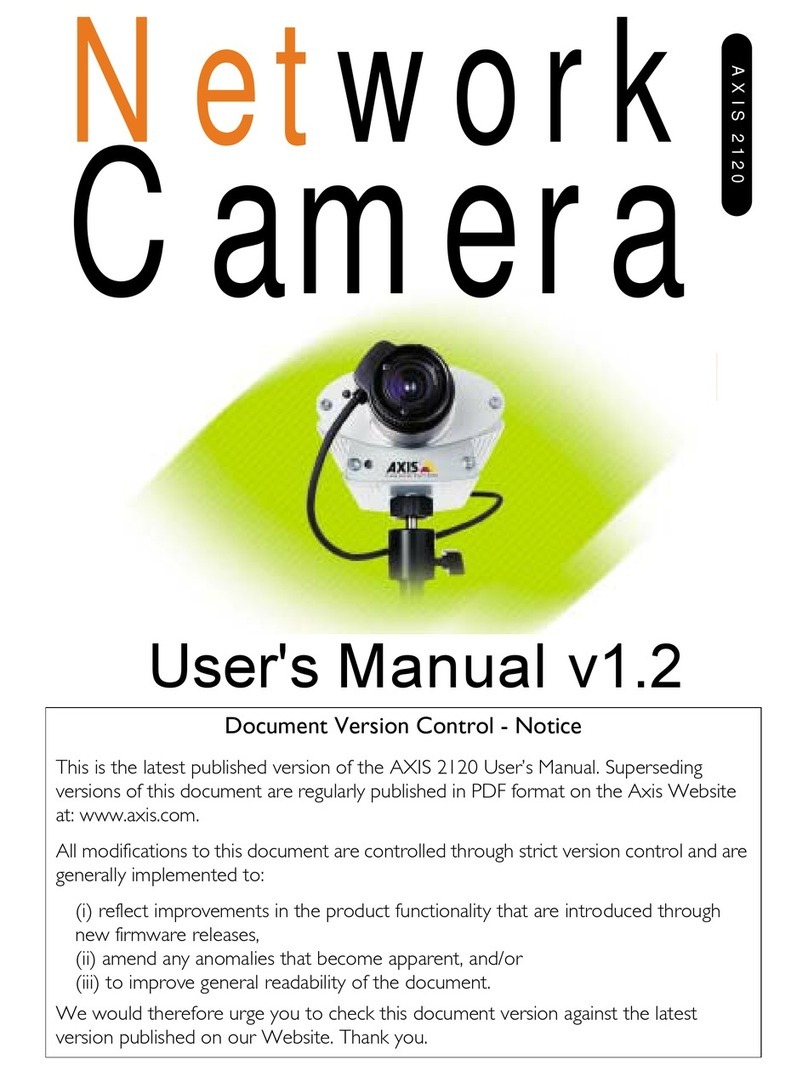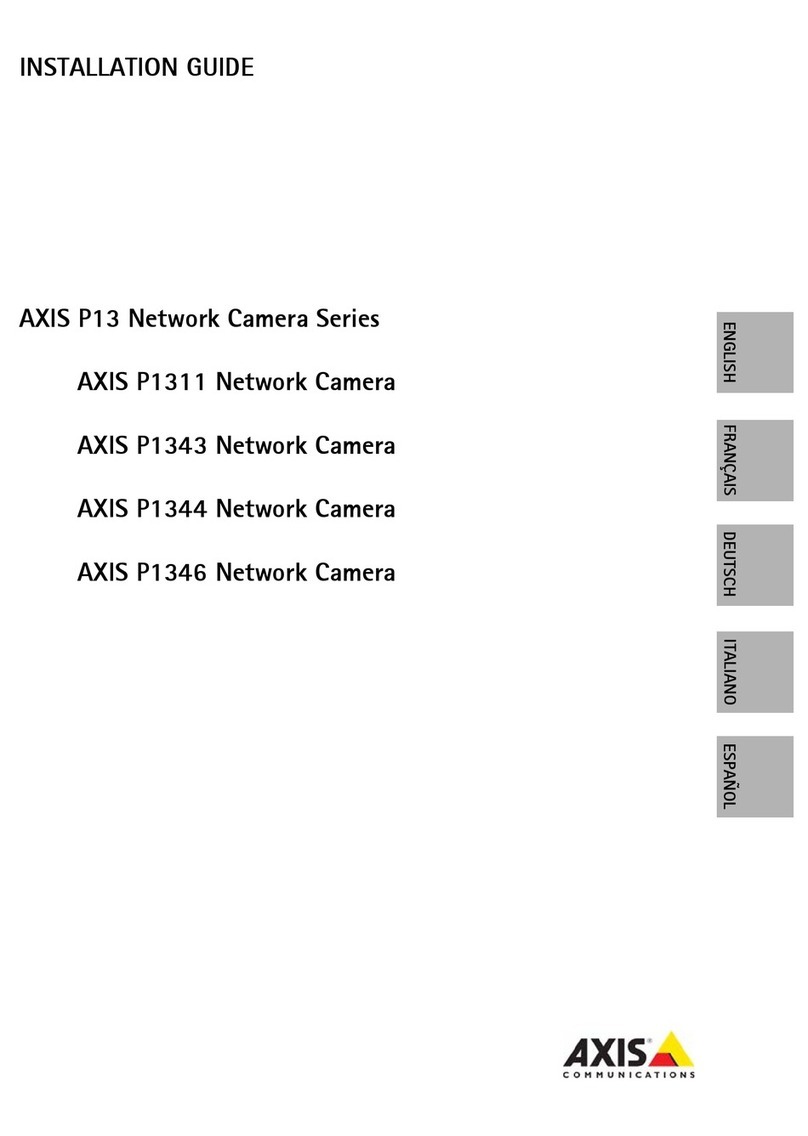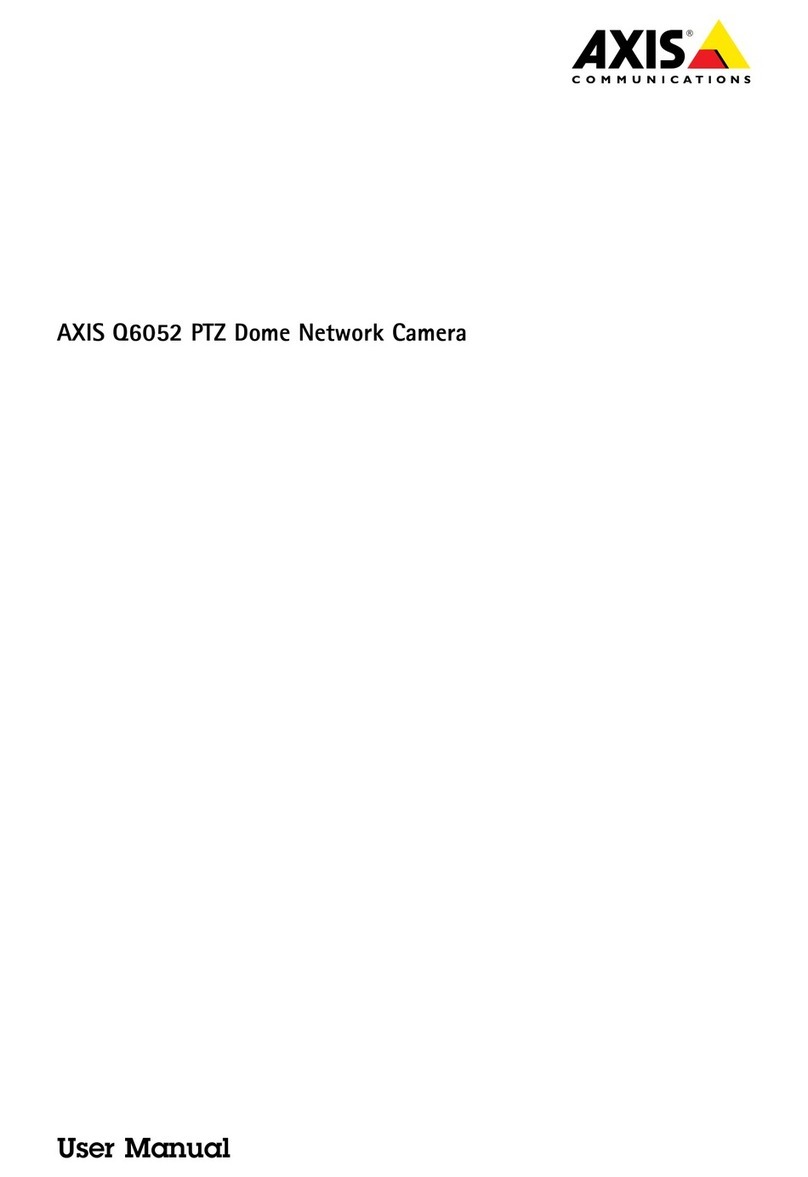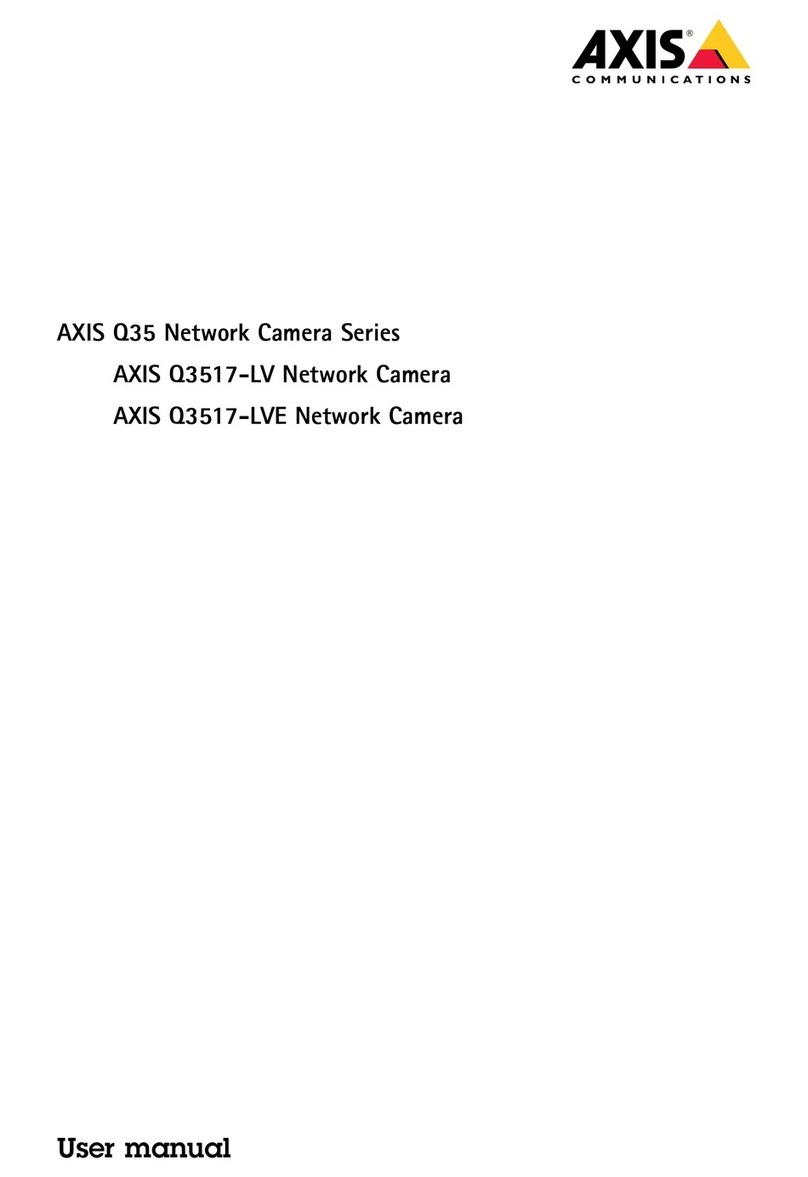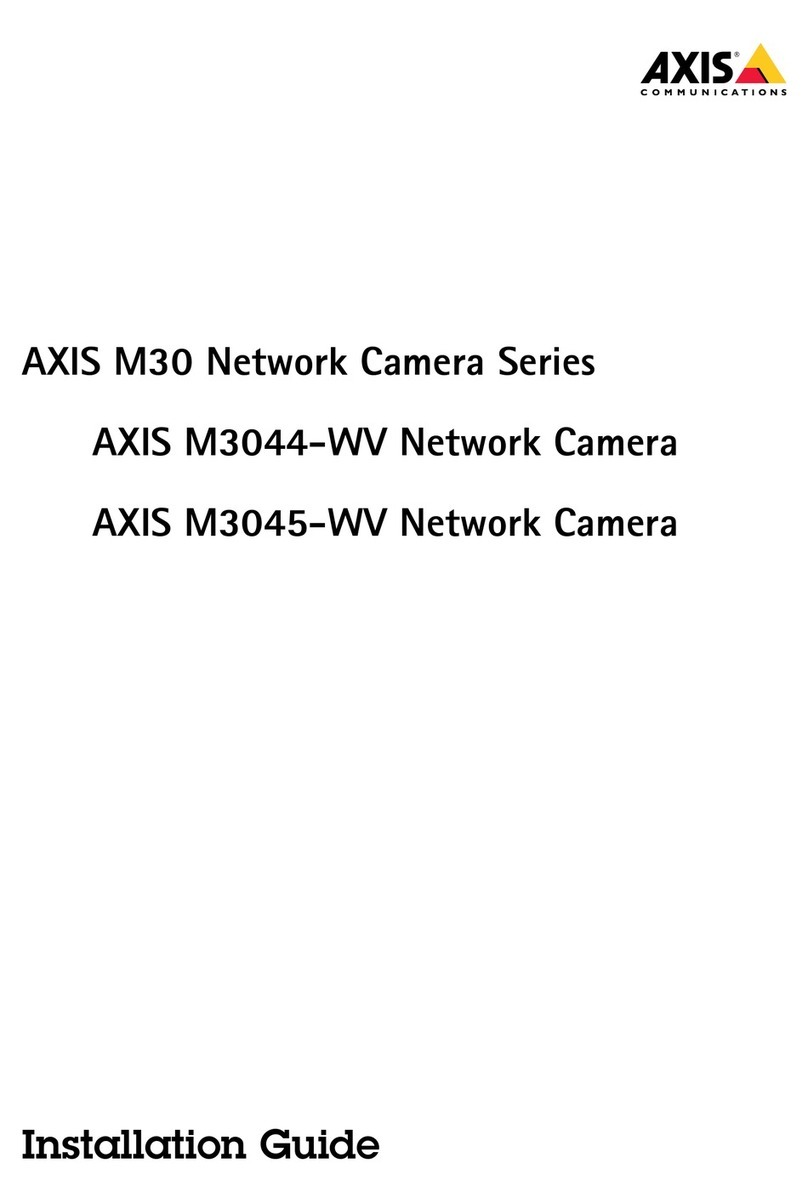AXISQ6078-EPTZCamera
TableofContents
Installation................................................3
Previewmode..................................................3
Getstarted................................................4
Findthedeviceonthenetwork....................................4
Createanadministratoraccount...................................4
Securepasswords...............................................4
Verifythatnoonehastamperedwiththermware....................4
Webinterfaceoverview..........................................5
Congureyourdevice........................................
Basicsettings..................................................
Remoteviewsetup(PTRZ)........................................
Replacethelens................................................7
Adjusttheimage................................................7
Adjustthecameraview(PTZ)......................................13
Viewandrecordvideo............................................14
Setuprulesforevents...........................................15
Audio.........................................................18
Thewebinterface...........................................20
Status........................................................20
Video.........................................................21
PTZ...........................................................31
Recordings.....................................................35
Apps..........................................................3
System........................................................3
Maintenance...................................................52
Learnmore................................................54
Bitratecontrol..................................................54
Capturemodes.................................................55
Privacymasks..................................................55
Overlays.......................................................5
Pan,tilt,andzoom(PTZ)..........................................5
Streamingandstorage...........................................5
Applications....................................................57
Cybersecurity...................................................58
Specications..............................................59
Productoverview................................................59
LEDindicators..................................................59
SDcardslot....................................................0
Buttons.......................................................0
Connectors....................................................0
Cleaningrecommendations...................................1
Troubleshooting............................................2
Resettofactorydefaultsettings...................................2
Firmwareoptions...............................................2
Checkthecurrentrmware.......................................2
Upgradethermware............................................2
Technicalissues,cluesandsolutions................................3
Performanceconsiderations.......................................5
Needmorehelp?................................................5
2