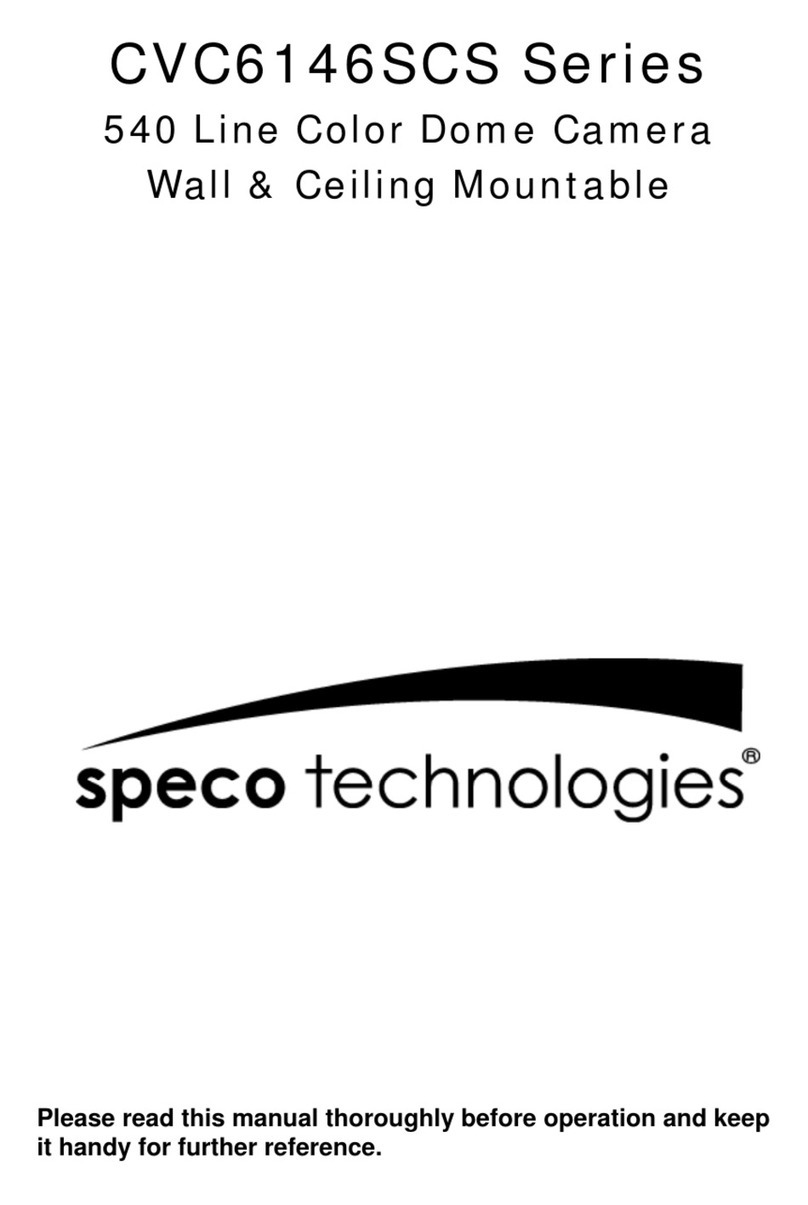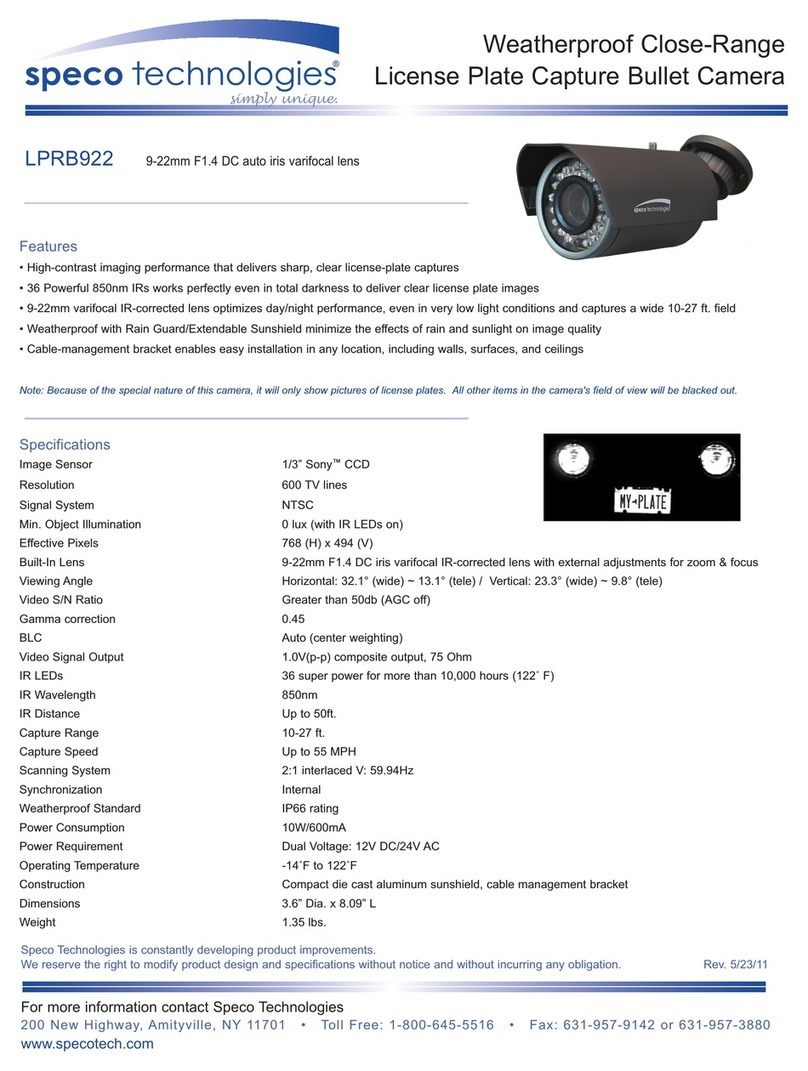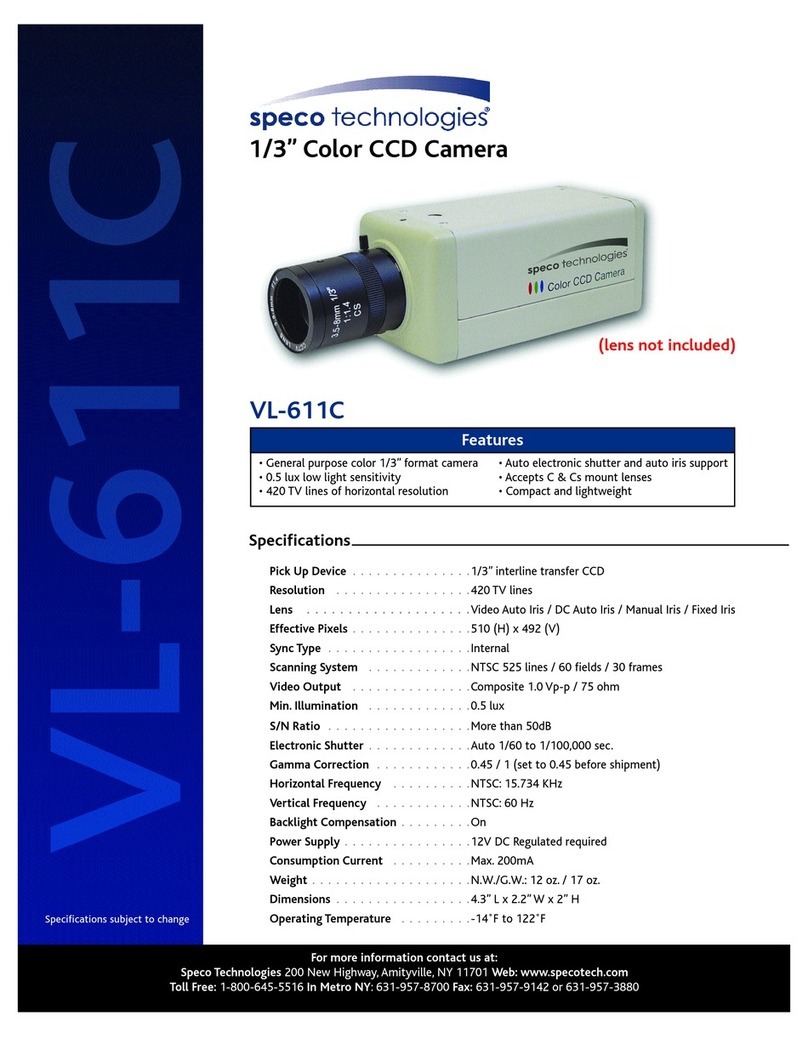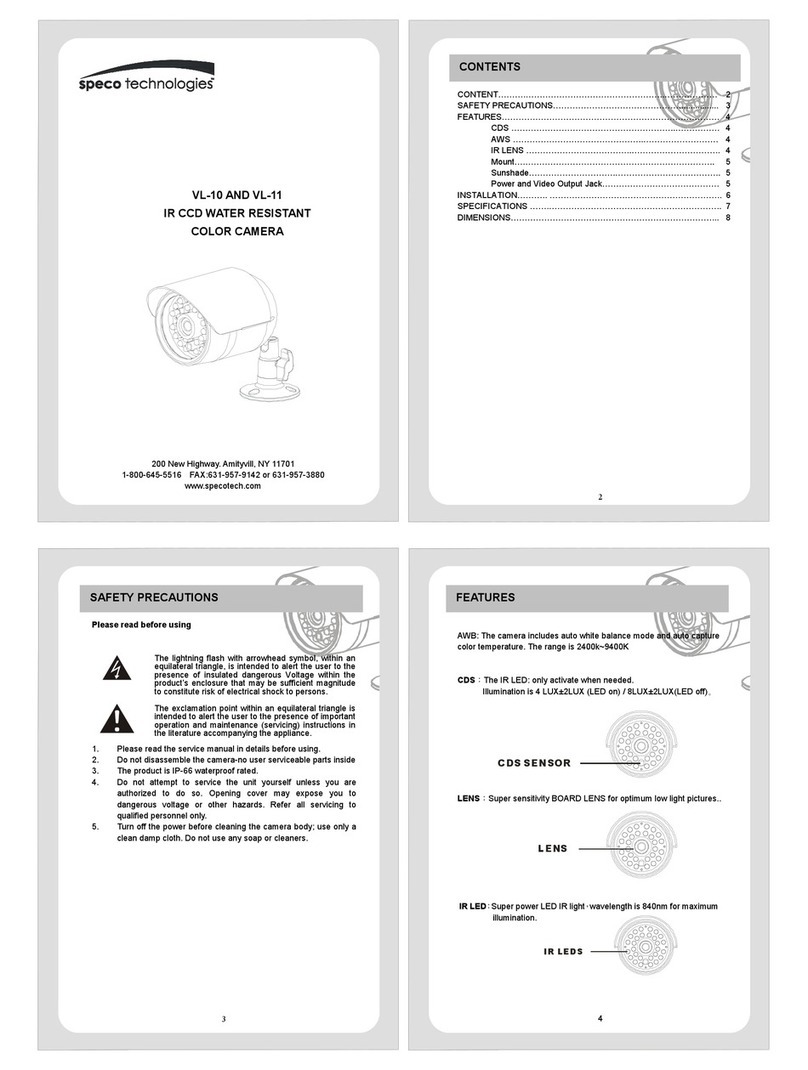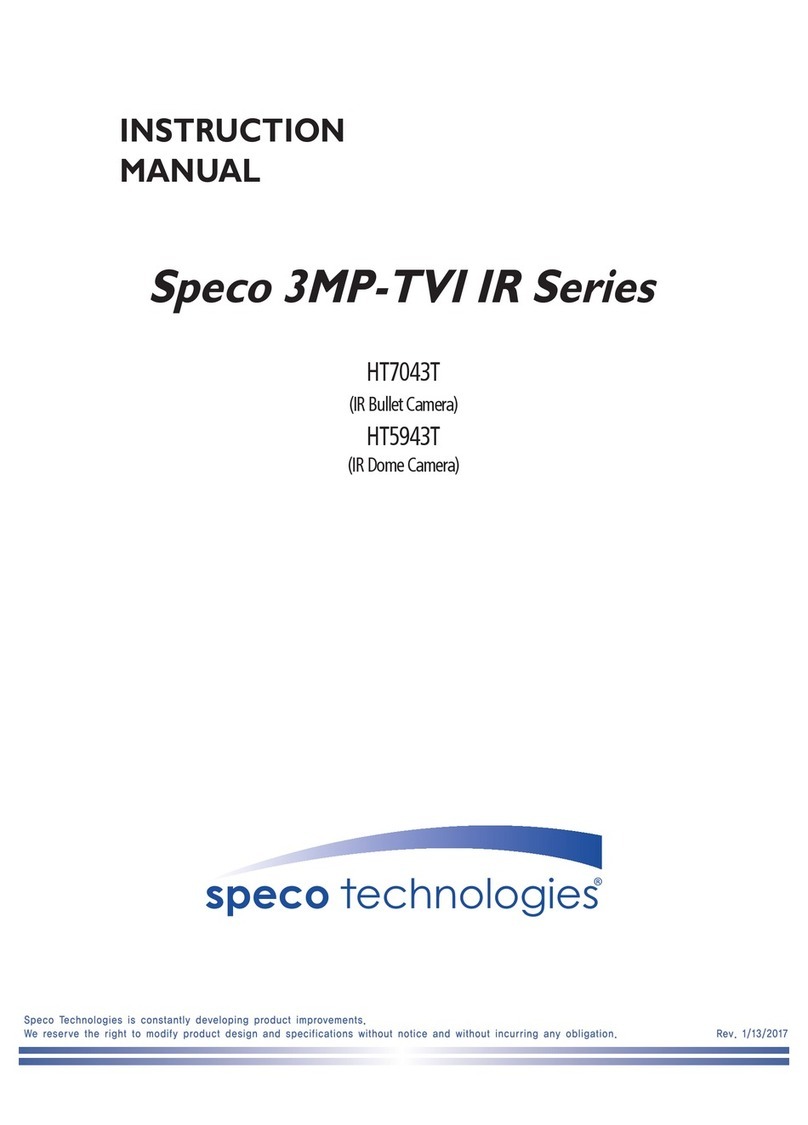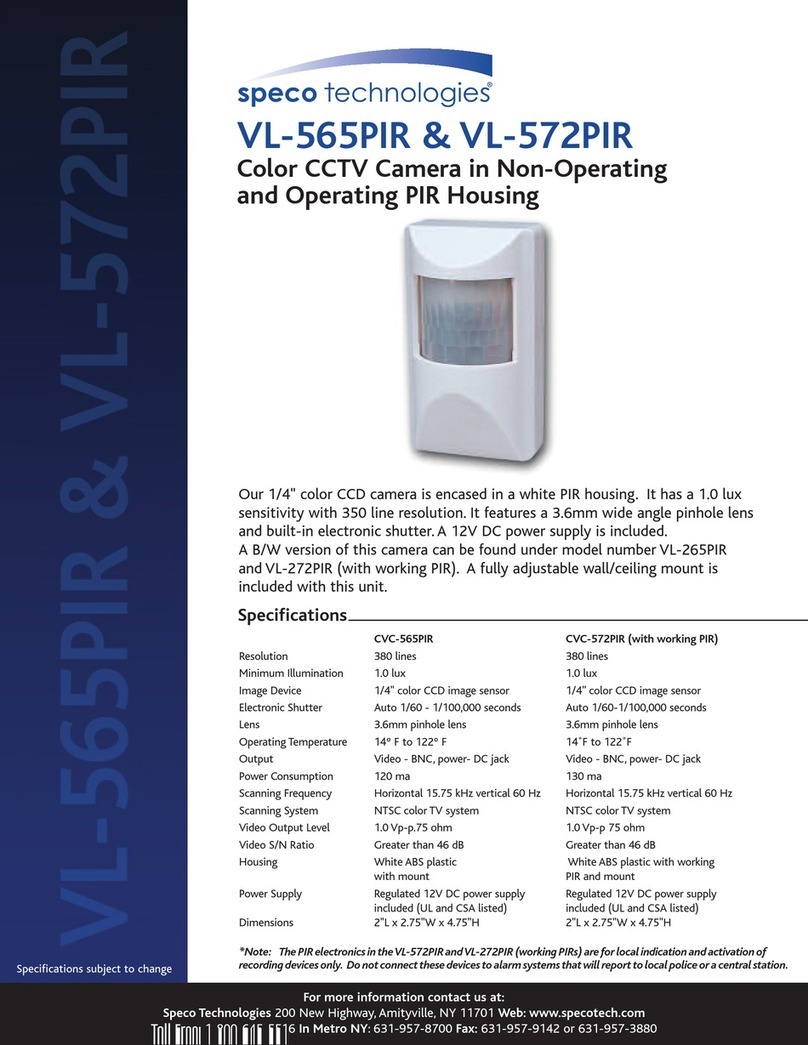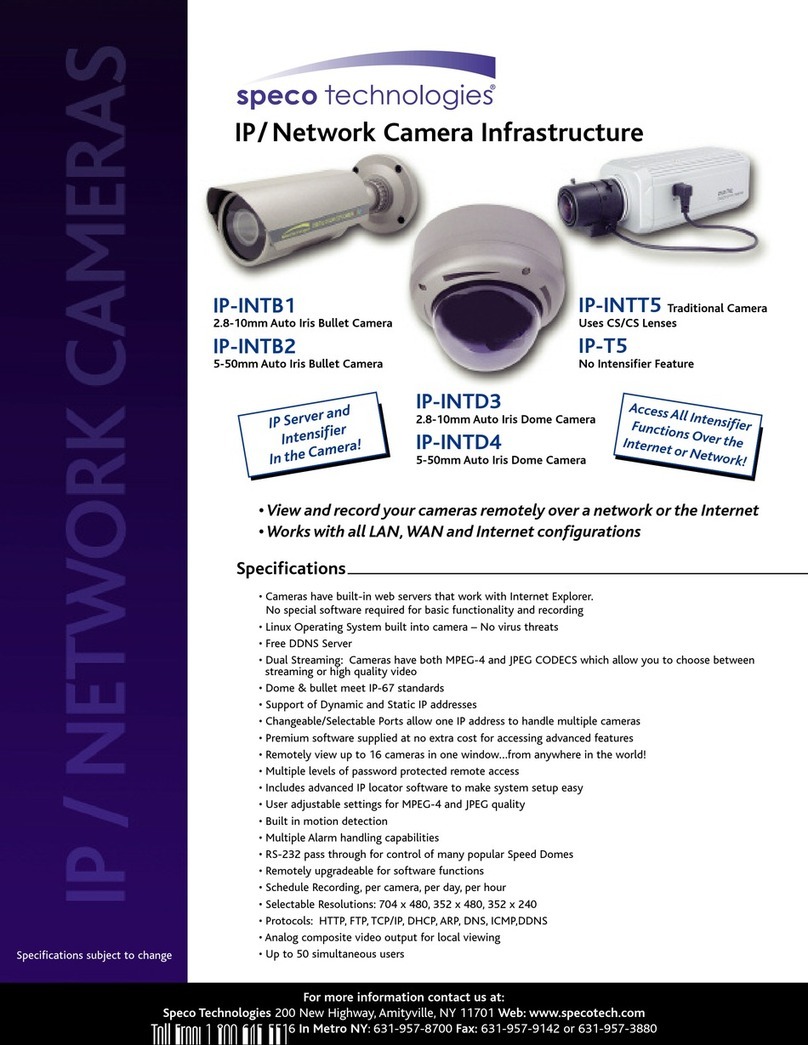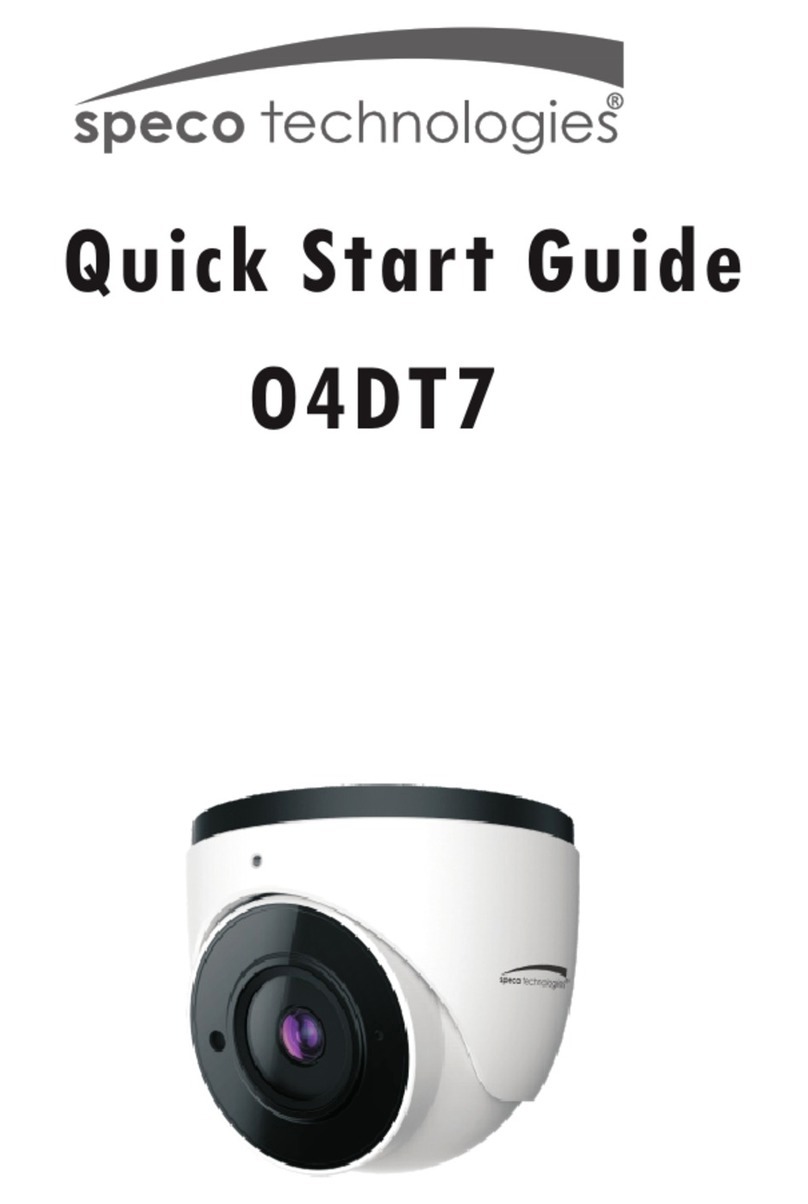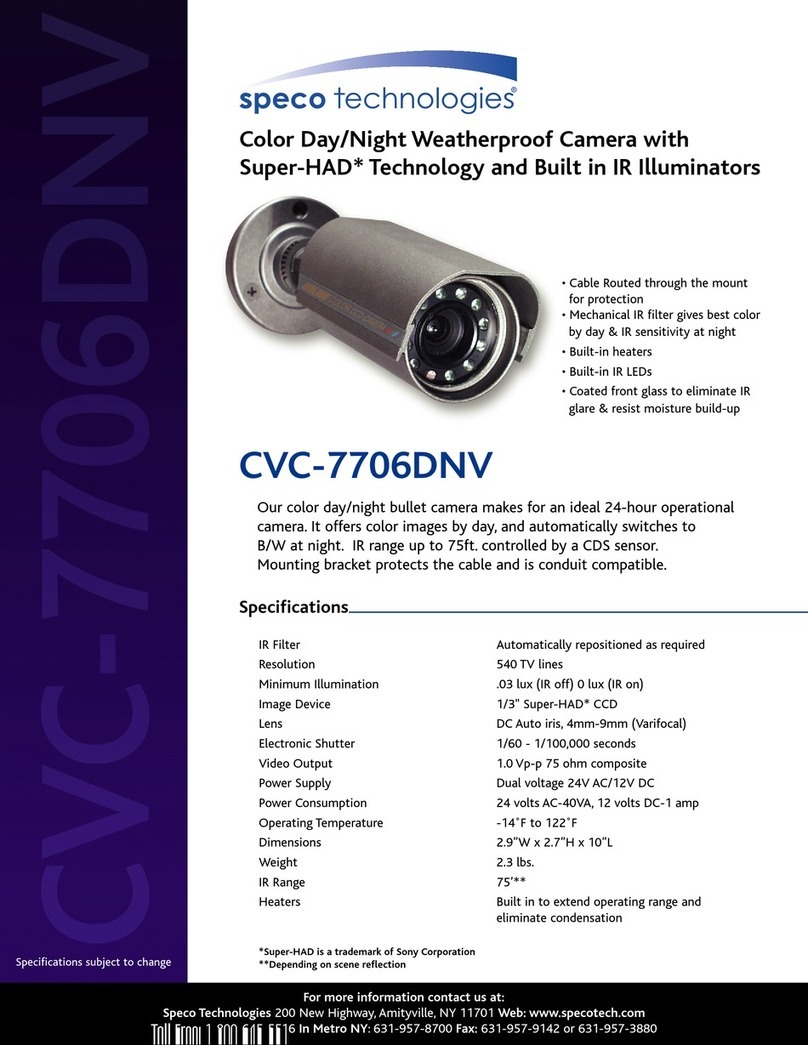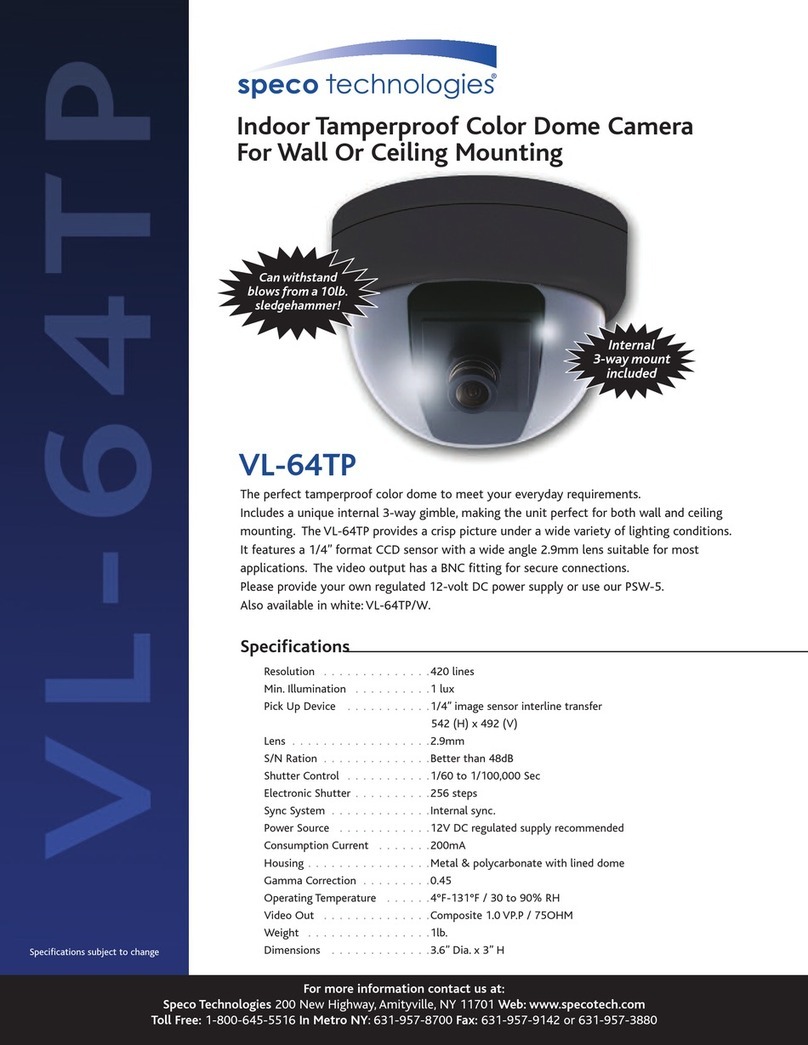O2T7 User’s Manual
Rev 1.0 (May. 2017)
Contents
Contents ..................................................................................................................................................................
1. Introduction ..................................................................................................................................................... 5
1.1. Overview ................................................................................................................................................... 5
1.2. Specifications ............................................................................................................................................ 6
1.3. Applications of O2T7 ................................................................................................................................ 7
2. Product Description ......................................................................................................................................... 8
2.1. Contents ................................................................................................................................................... 8
2.2. Product Preview........................................................................................................................................ 8
2.3. Physical description .................................................................................................................................. 9
2. . Functional Description ............................................................................................................................ 11
2.5. Accessories for installation ..................................................................................................................... 12
3. On Site Installation ........................................................................................................................................ 13
3.1. Installation .............................................................................................................................................. 13
. Getting Started .............................................................................................................................................. 1
.1. PC System Requirements ........................................................................................................................ 1
.2. Quick Installation Guide ......................................................................................................................... 15
5. Troubleshooting ............................................................................................................................................. 19
5.1. No power is applied ................................................................................................................................ 19
5.2. Cannot connect to the camera ............................................................................................................... 20
5.3. Technical Assistance ............................................................................................................................... 21