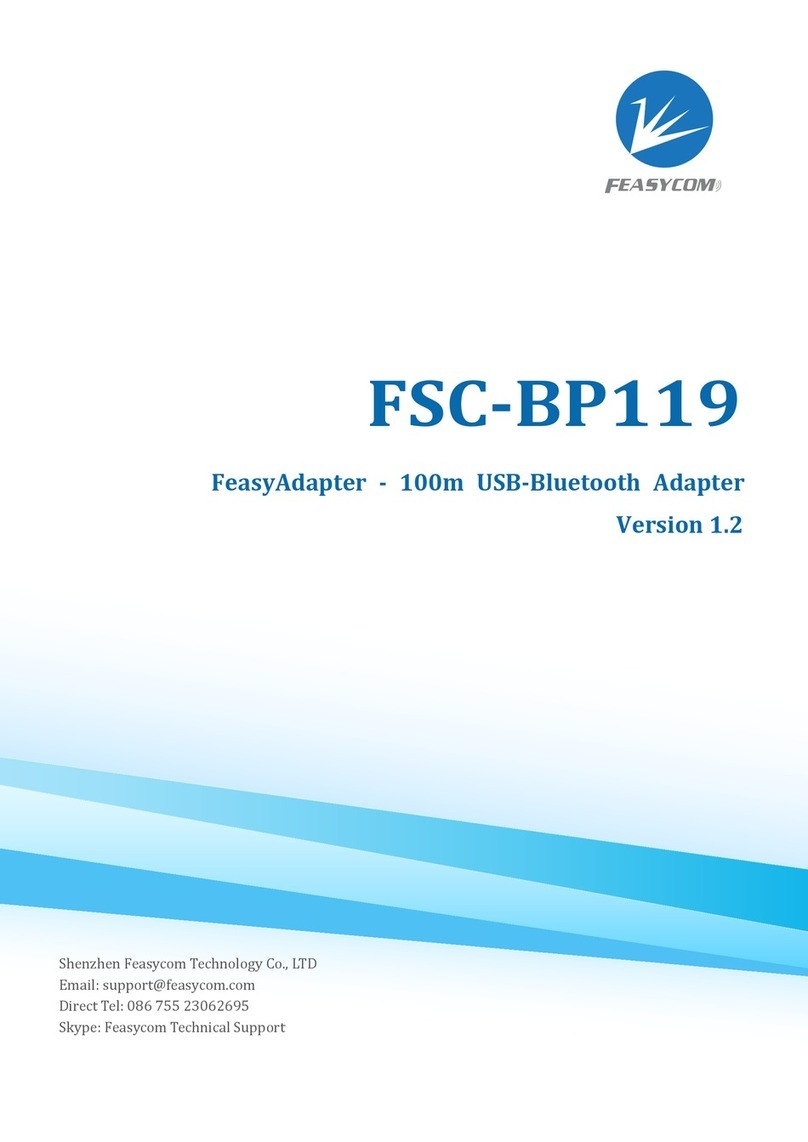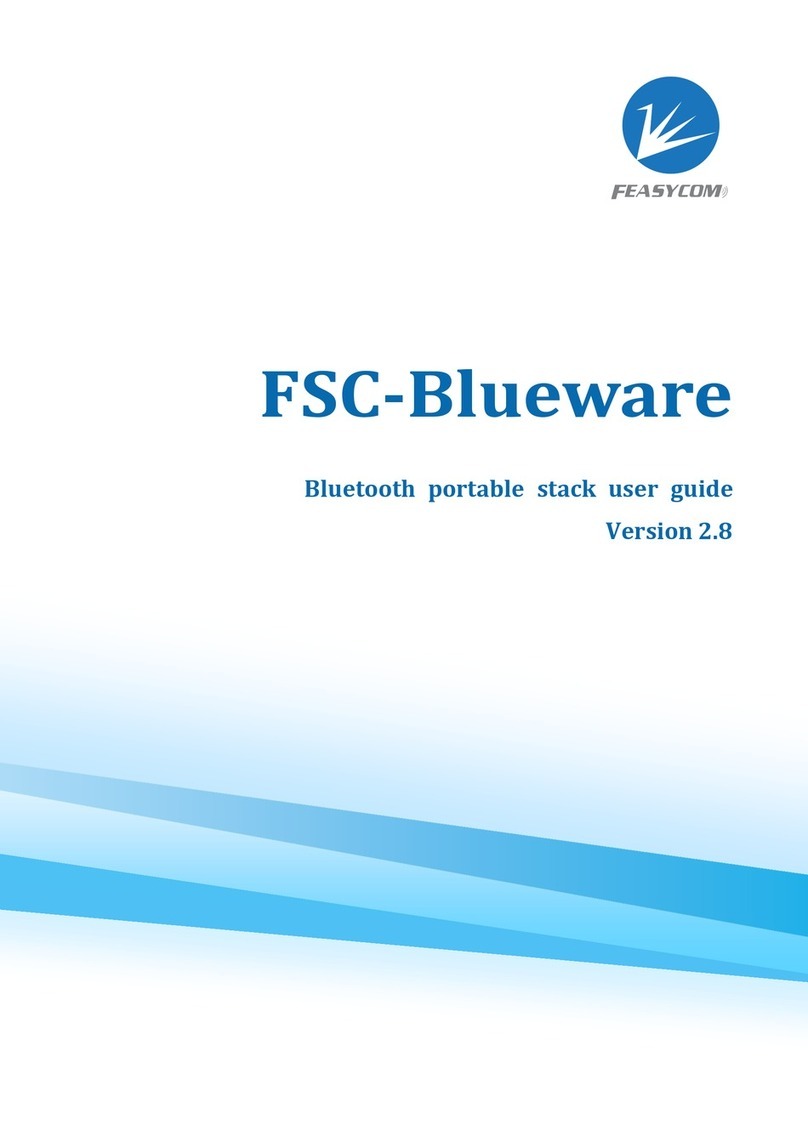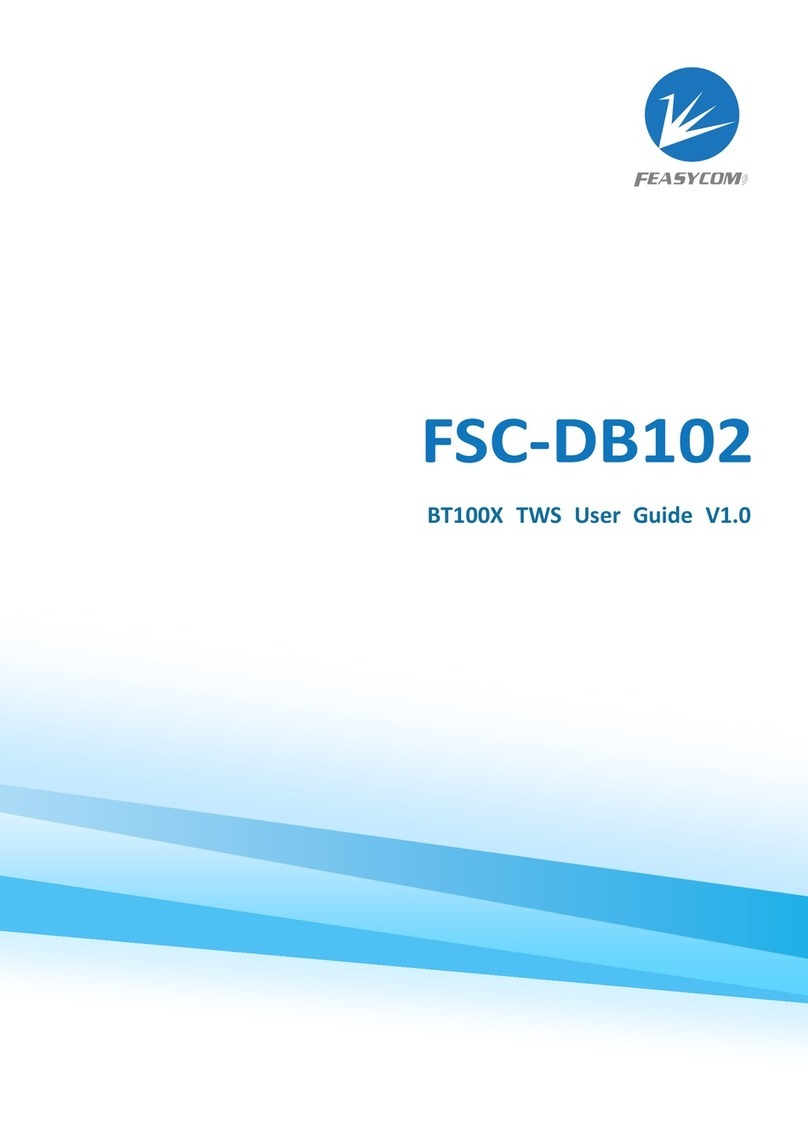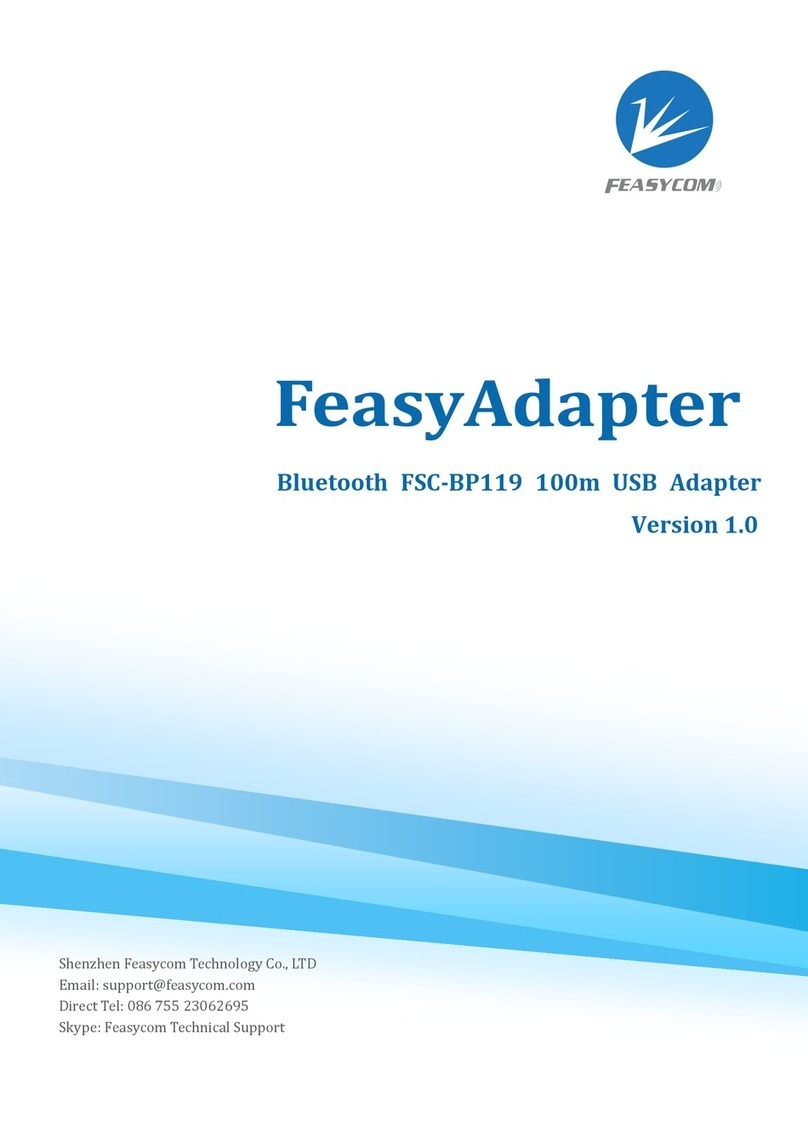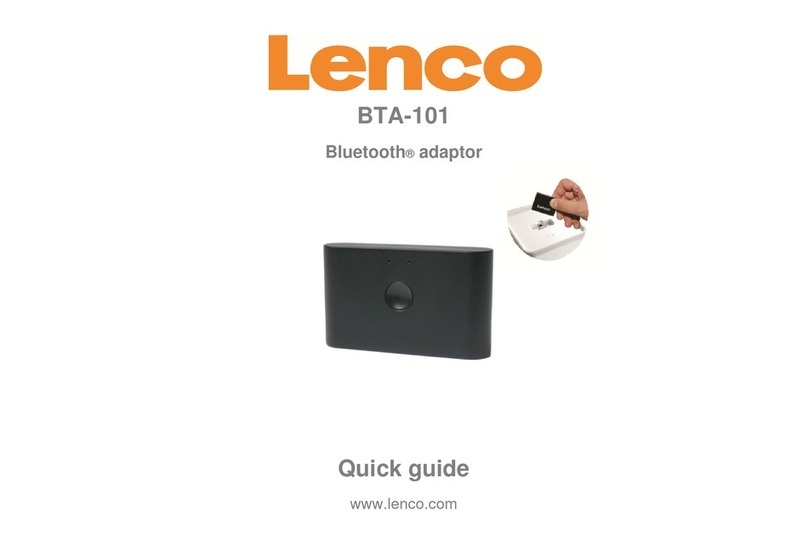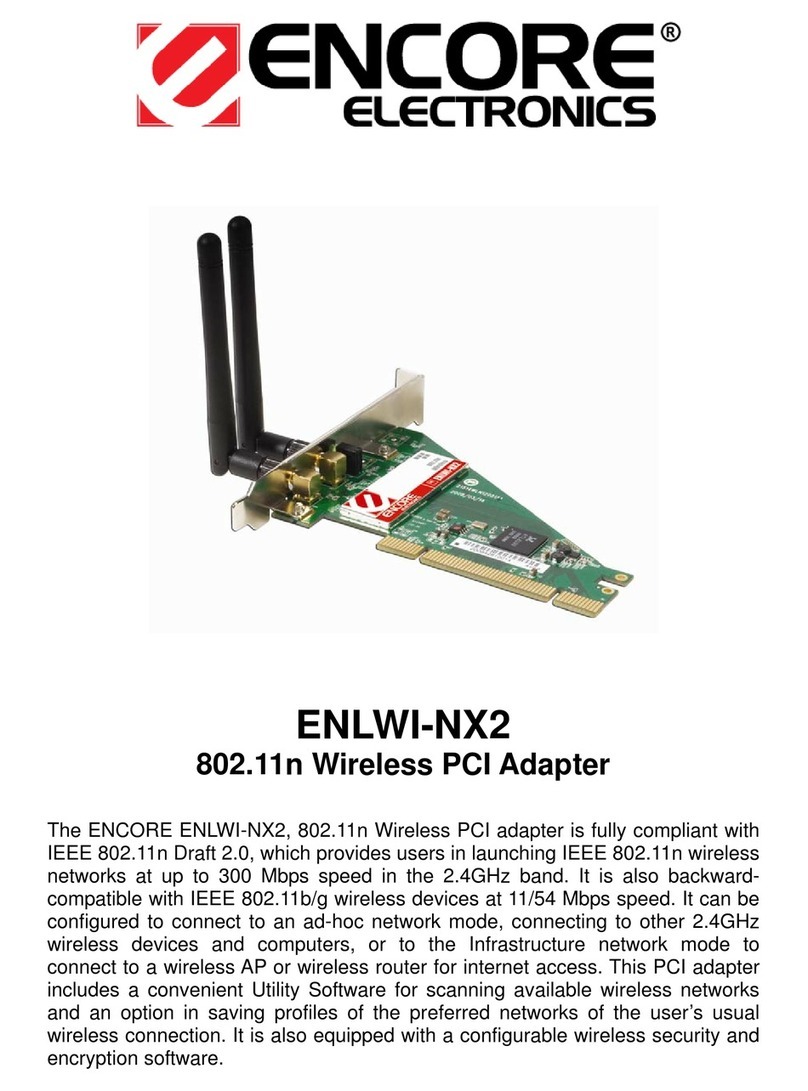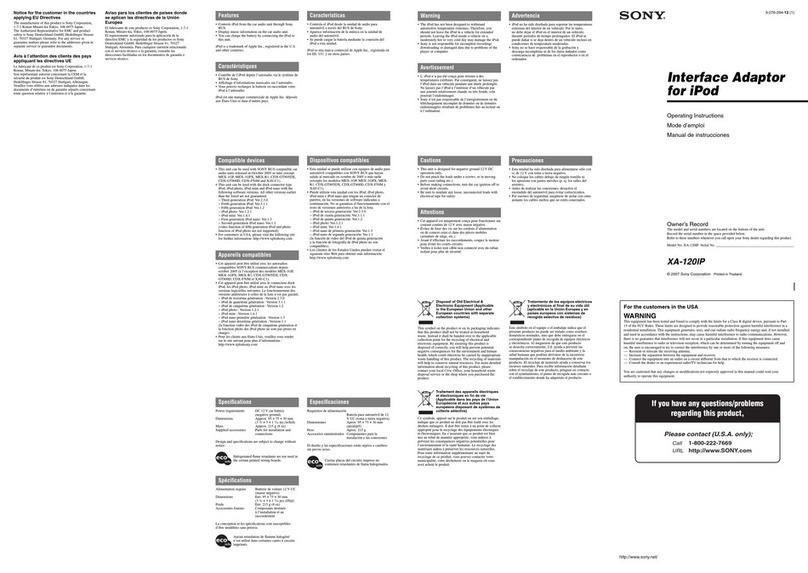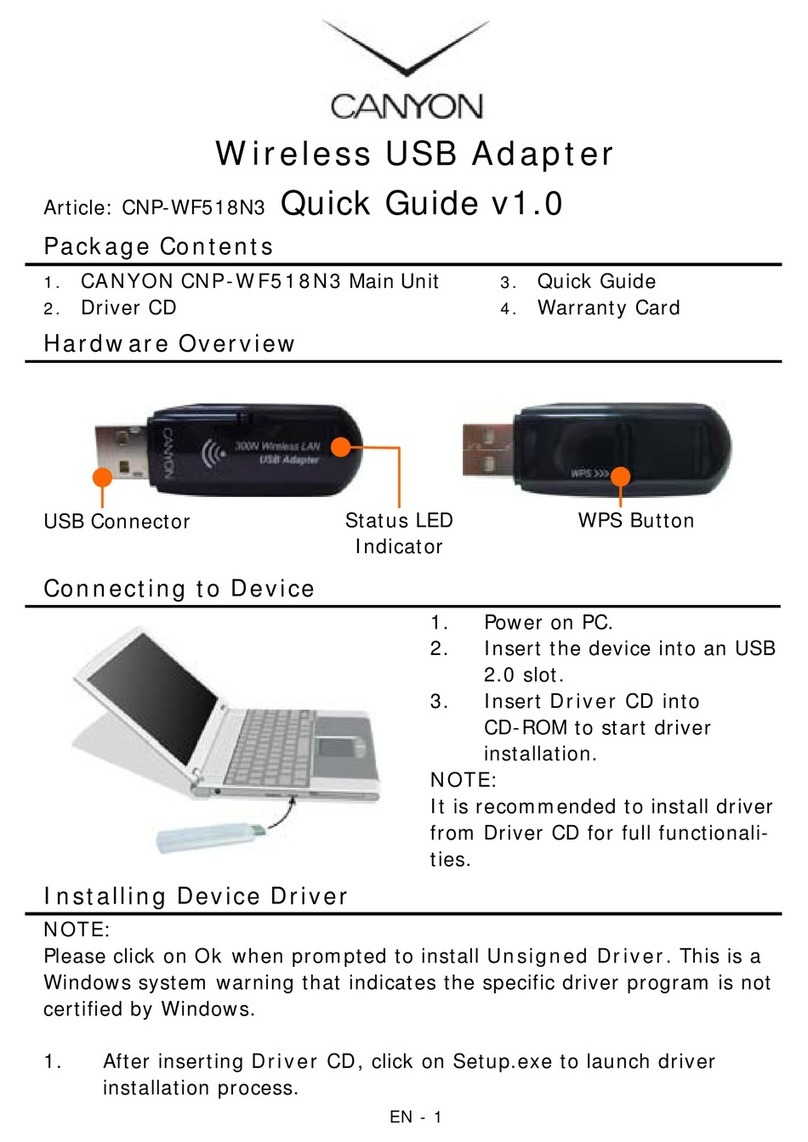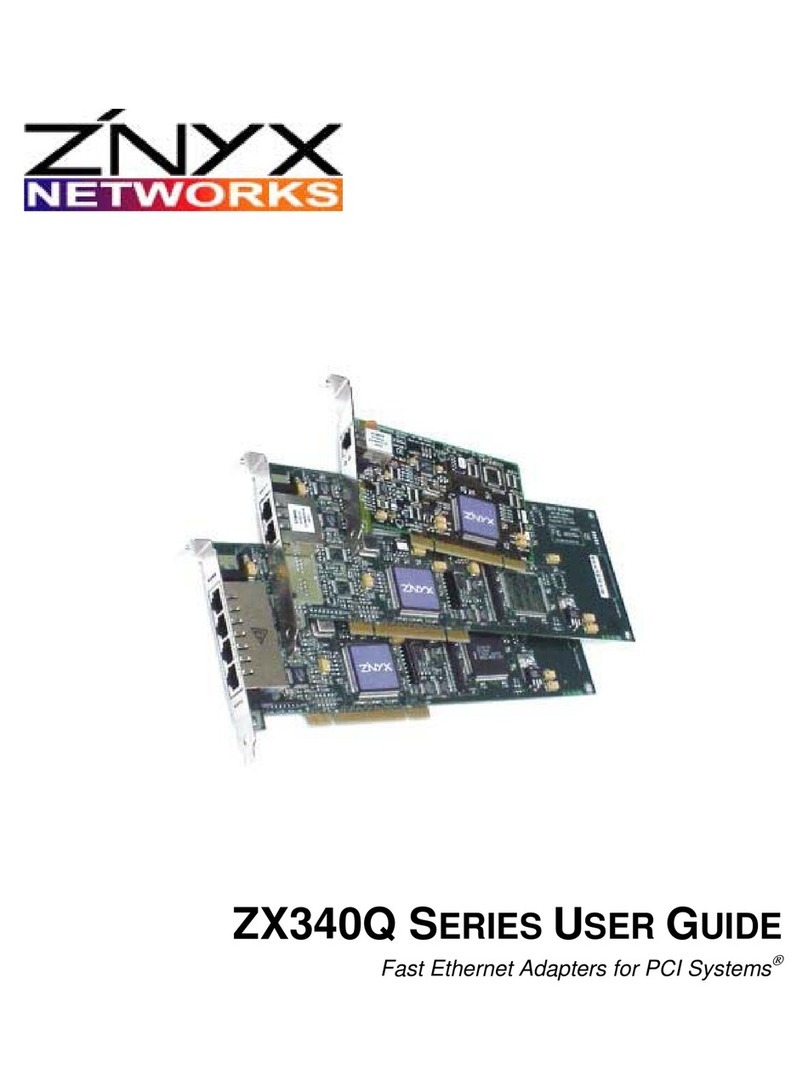Feasycom FSC-BP301 Serial User manual

9
8
7
6
5
4
3
2
1
FSC-BP301 serial Bluetooth adapter
instruction manual
1. SMA antenna connector 6. Red charging indicator
2. Power off/slave mode/master mode 7. Tighten the screws
3. Green communication indicator 8. Restore factory settings button
4. Type-C charging interface 9. DB9 female connector
5. Blue status indicator 10. SMA antenna
10
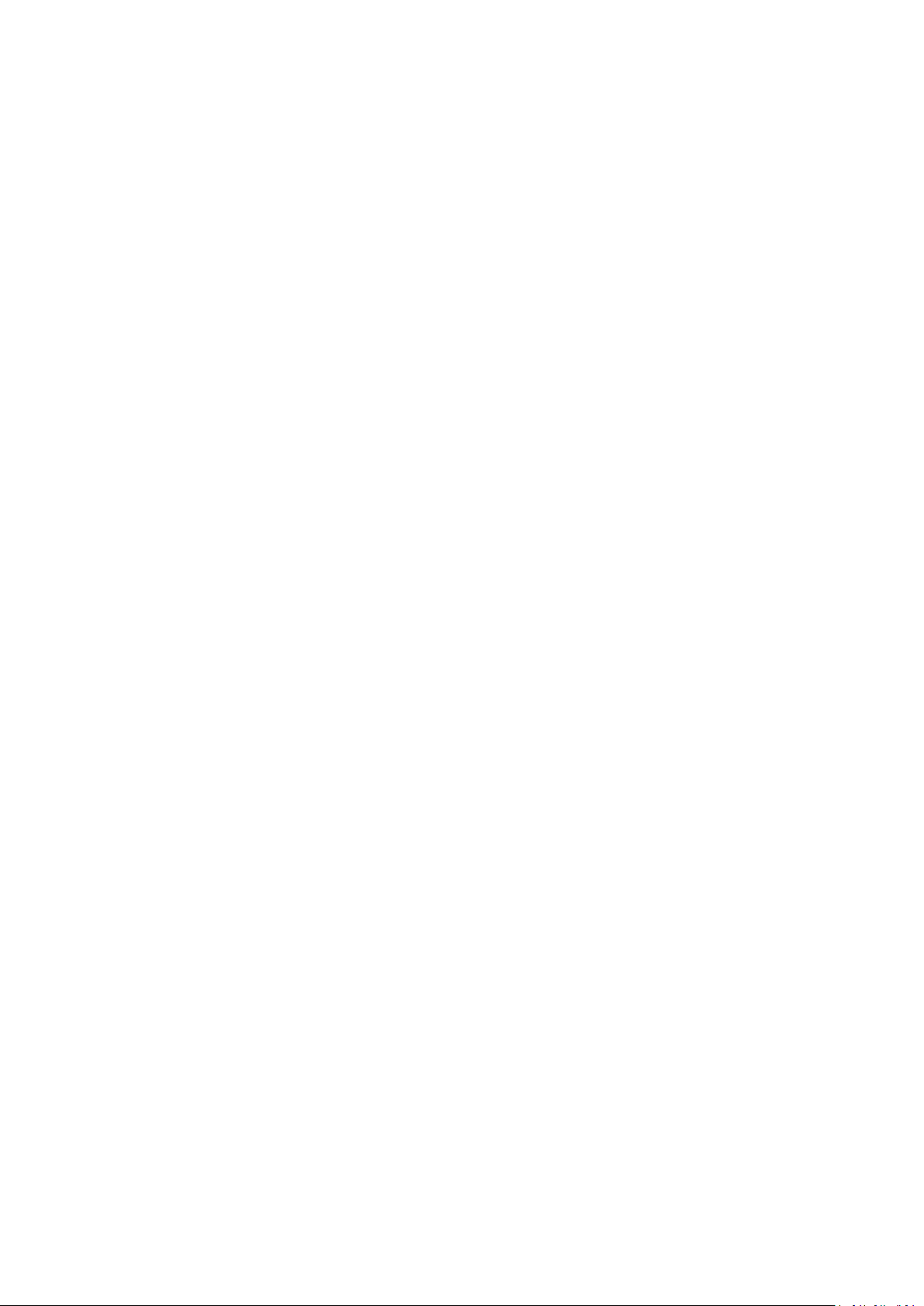
1、Introduction
The main function of this product is to replace the traditional RS232 serial communication cable
and convert the wired serial connection into a wireless Bluetooth serial connection, thereby
realizing wireless serial communication. This product can be connected to any DB9 male interface
device with a standard RS232 serial port through the DB9 female interface, and can be used for
wireless serial communication with USB Bluetooth adapters with Bluetooth SPP communication
functions, notebook computers, handheld computers, mobile phones and other devices.
1.1 Product features
It can be connected to a male device; it can be used as a slave or a master.
Built-in Bluetooth protocol software, supports Bluetooth SPP (Bluetooth Serial Port Profile).
Built-in lithium battery and charging circuit can be used in occasions without external power
supply.
Rich AT commands, complete functions, efficient and safe communication, and strong
anti-interference ability.
1.2 Product packing list
One FSC-BP301 serial Bluetooth adapter
One SMA antenna
An instruction manual
2. Specifications
2.1 Technical parameters
Bluetooth specification: V5.0
Bluetooth protocol: SPP
Baud rate: 1200, 2400, 4800, 9600, 19200, 38400, 57600, 115200, 230400, 460800, 921600bps
Antenna gain: 5dBi
Communication distance: 80 m (open environment)
TX power: 7.5dBm
Working current: 23mA
Battery capacity: 500mAh
Dimension: 121 X 34 X 15.8mm
Product weight: 62g
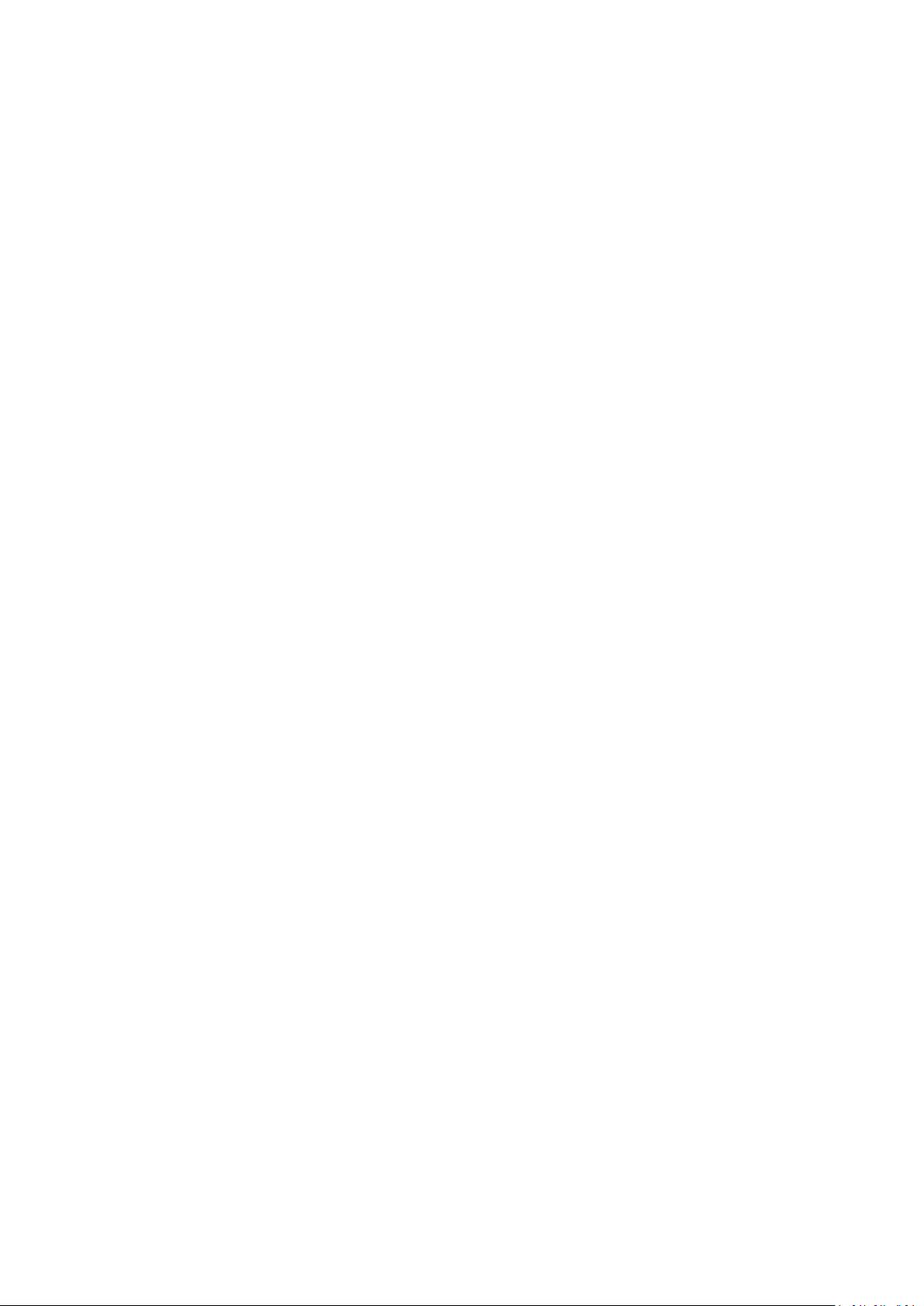
2.2 Adapter serial interface
2.3 Factory parameters
The default parameters of FSC-BP301 when leaving the factory are as follows. Some parameters
can be modified by sending AT commands to the adapter. For details, please refer to the AT
command manual.
Baud rate: 115200bps
Verification: None
Data bits: 8
Stop bit: 1
Bluetooth name: FSC-BP301
Pairing code: 0000
3. Hardware structure
Refer to the hardware structure diagram on the first page.
3.1 Switch
Power on (OFF): Switch to DB9 female head
Slave mode (S): Turn the switch to the middle.
Master mode (M): Switch to antenna head and connect the slave device by AT command.
3.2 Power supply
Powered by built-in lithium battery: Switch to slave or master mode. Turn it to the side of
the OFF icon to cut off the battery power supply and turn off the adapter.
To charge the built-in lithium battery: Use the Type-C cable to insert the charging port, and
connect the other end to the computer USB, the red indicator light will light up; when the
charging is complete, the red light will go out.
3.3 Indicator
Red charging indicator: Light up when charging, goes out after charging.
Blue status indicator: On for 200ms, off for 1s under slave mode; flashes quickly for 200ms
and off for 200ms under master mode
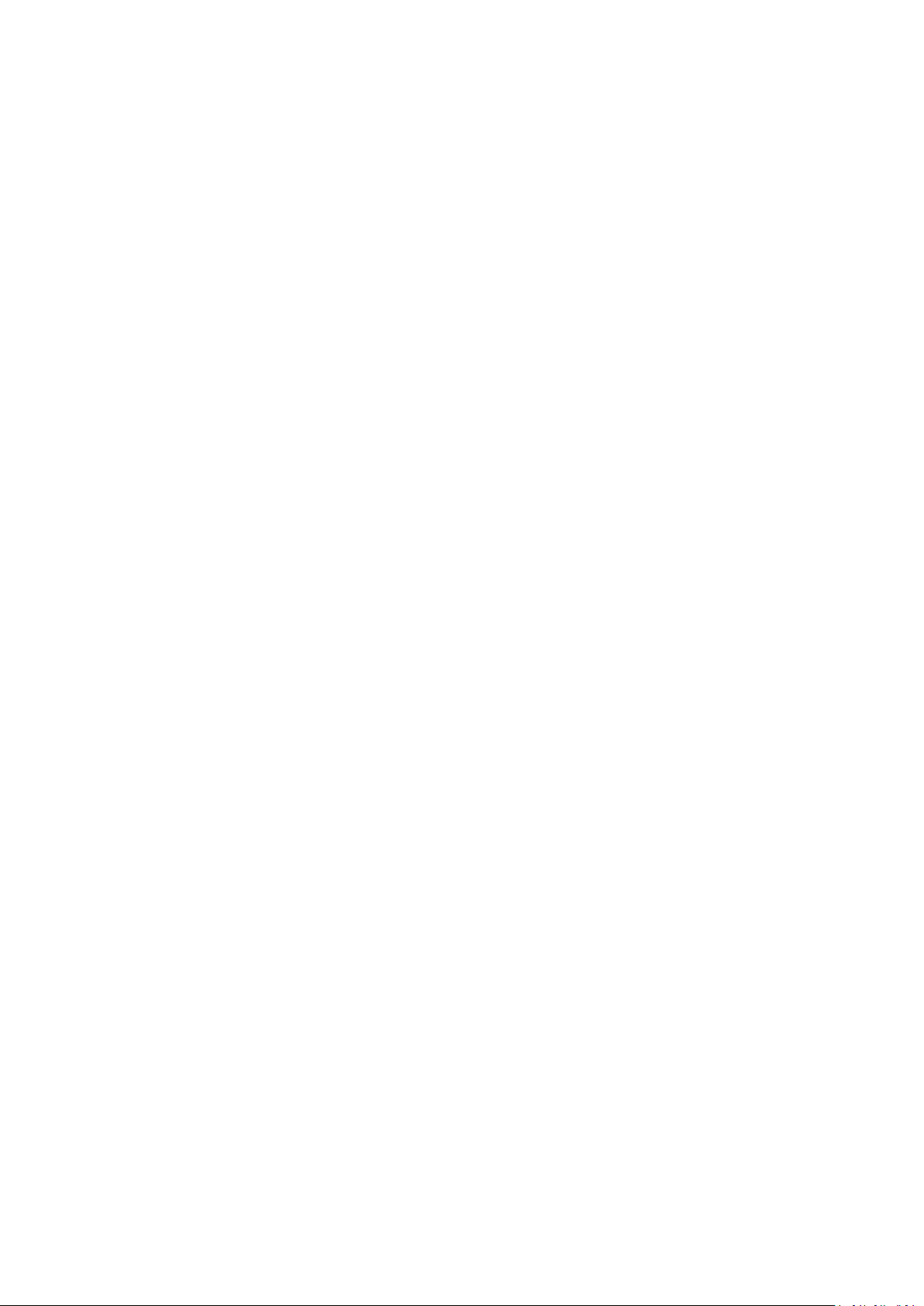
Green communication indicator: When the SPP connection is established, the indicator light
will always on
3.4 Restore factory
If forget baud rate, please restore the factory setting by pressing the reset button. The factory
setting is fixed at 115200bps. The operation is to press and hold the reset button. At this time,
the blue light is always on. If reset is successful, the light flashes 2 times.
4. Setup and use
4.1 How to use
The purpose of using FSC-BP301 is to replace the original serial cable. There are two typical usage
methods below.
Slave mode: FSC-BP301 slave is connected with the serial device through the DB9 serial port,
and paired with Bluetooth master devices such as Bluetooth laptops, USB Bluetooth
adapters, and mobile phones.
Master mode: FSC-BP301 as a master device to connect with Bluetooth slave devices. Send
the command "AT+FILTER=the name of the slave device to be connected" and the slave
device will be automatically connected. After the connected, the green light of the host is
always on.
4.1 Working mode
FSC-BP301 has three working modes: pairing mode, AT command mode, and communication
mode. For the switching method between the three modes and the status change of the
indicator light, please refer to the relevant content in section 3.
Pairing mode: Pairing must be performed before Bluetooth communication. In the pairing
mode, the master mode sends the command "AT+FILTER=the name of the slave device " for
pairing, the slave mode can be searched and found by other Bluetooth devices.
AT command mode: FSC-BP301 is in AT command mode when the device is not connected.
The purpose of AT command mode is to allow users to make some personalized settings, so
that FSC-BP301 can communicate according to the parameters and communication methods

specified by the user. In AT command mode, users can modify many items such as
communication baud rate, pairing password, device name, etc.
Communication mode: The purpose of using FSC-BP301 is to replace wired communication
with wireless communication. All the work done in the previous pairing mode and AT
command mode is to prepare for entering the communication mode.
4.2 AT command settings
To set up FSC-BP301 through AT commands, it usually needs to be operated on a computer. So
first, you need to establish a serial port debugging environment on your computer. Serial
debugging requires the computer to have a free serial port, and it also needs to run the serial
debugging software on the computer.
4.2.1 Serial debugging hardware preparation
Connect FSC-BP301 to the DB9 male socket of the computer. If there is no RS232 interface on the
computer, you need to purchase a USB-to-serial adapter or a USB-to-serial cable to add a serial
port for the computer.
4.2.2 Preparation of serial port debugging software
A variety of serial port debugging software can be downloaded online, users can choose
according to their own preferences. It is recommended to use Feasycom serial port assistant V1.2
debugging tool, users can contact Feasycom technical support. Carriage return line feed
characters must be added to the end of AT commands, uses must check the option of "Send New
Line" if use Feasycom serial port tool. The operation is as follows

4.2.3 Send AT command
Start the serial port tools, select the physical serial port number to connect with the computer,
set the baud rate and other parameters of the serial port to keep it consistent with the Bluetooth
serial port parameters of the FSC-BP301 (default 115200, N, 8, 1), and then "open serial port".
Send test command AT, if it returns OK, it means that the AT command debugging environment is
established, and you can send other AT commands to set FSC-BP301. For detailed instructions,
please refer to the <FSC-BT8X6 Programming User Guide V3.1(Universal).pdf> document.
5. FAQ
Q: I use the Feasycom serial port tools to debug FSC-BP301, why couldn’t it return OK after
sending the AT test command?
Answer: It is probably that the serial port parameter selection is incorrect, please check the
parameters of serial port number, baud rate, data bit, stop bit, check method, etc. It is also
possible that the HEX transmission or display is selected by mistake, or the serial port is not
opened.
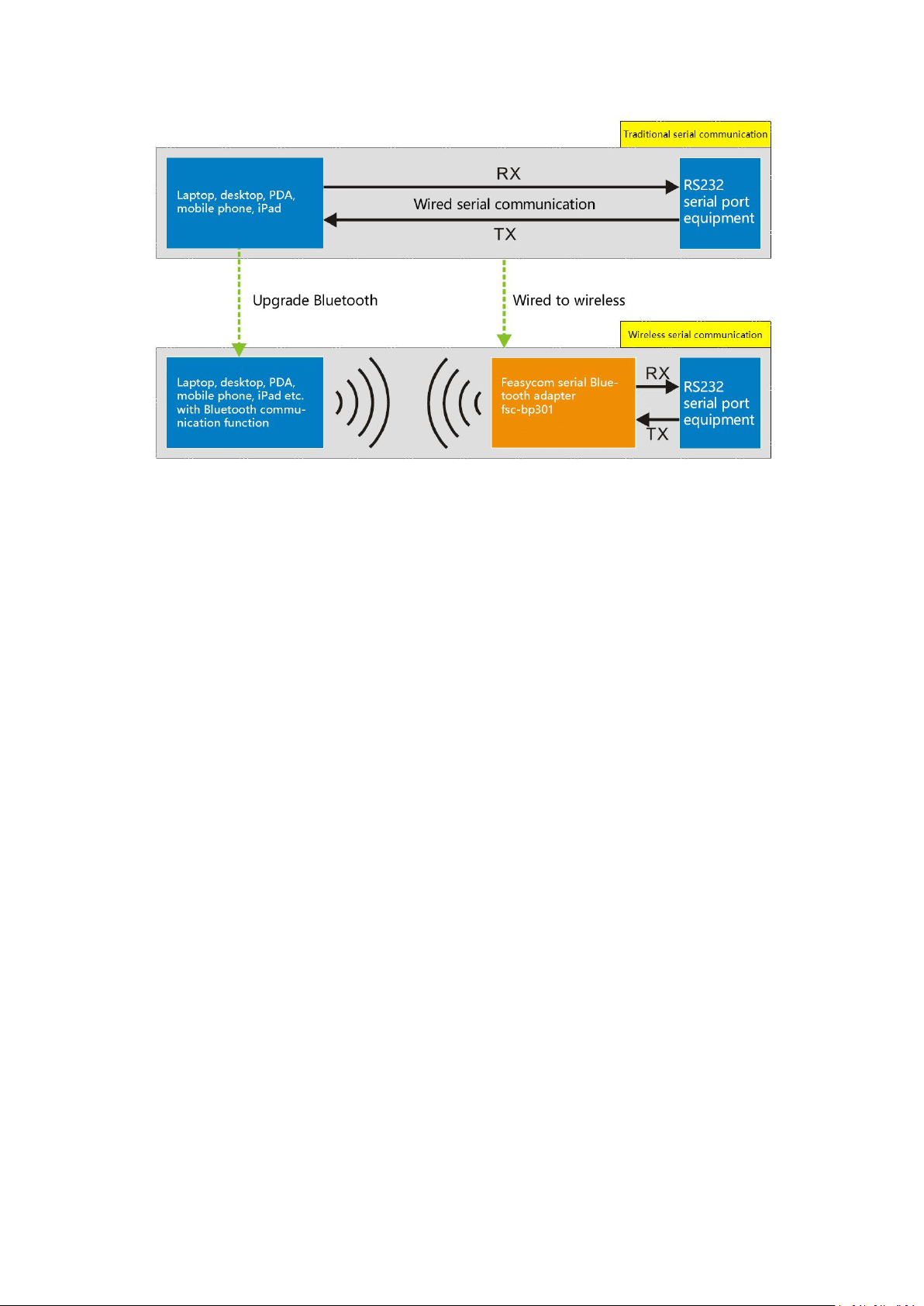
Table of contents
Other Feasycom Adapter manuals