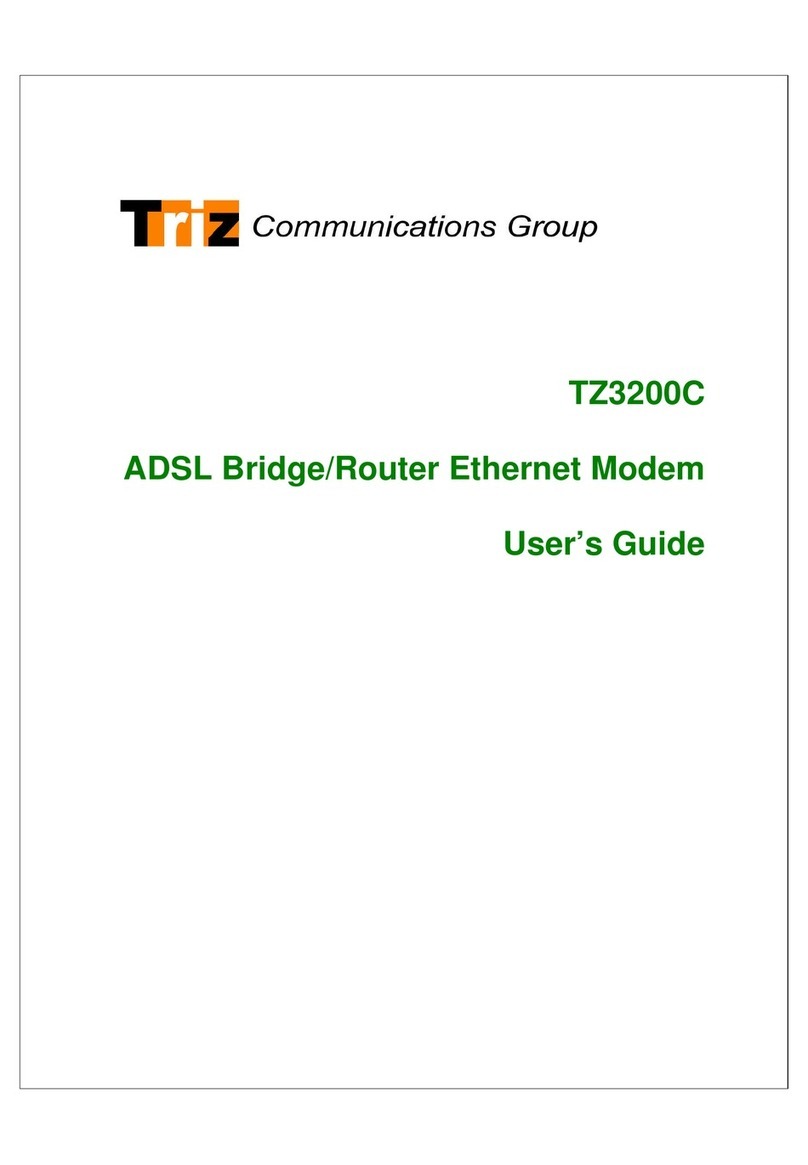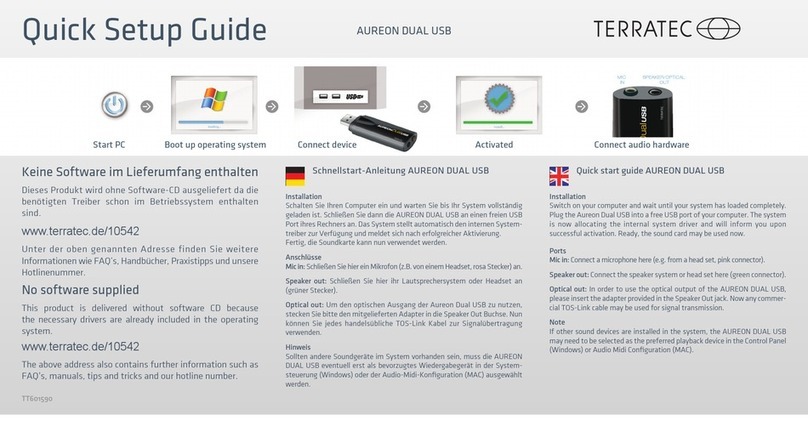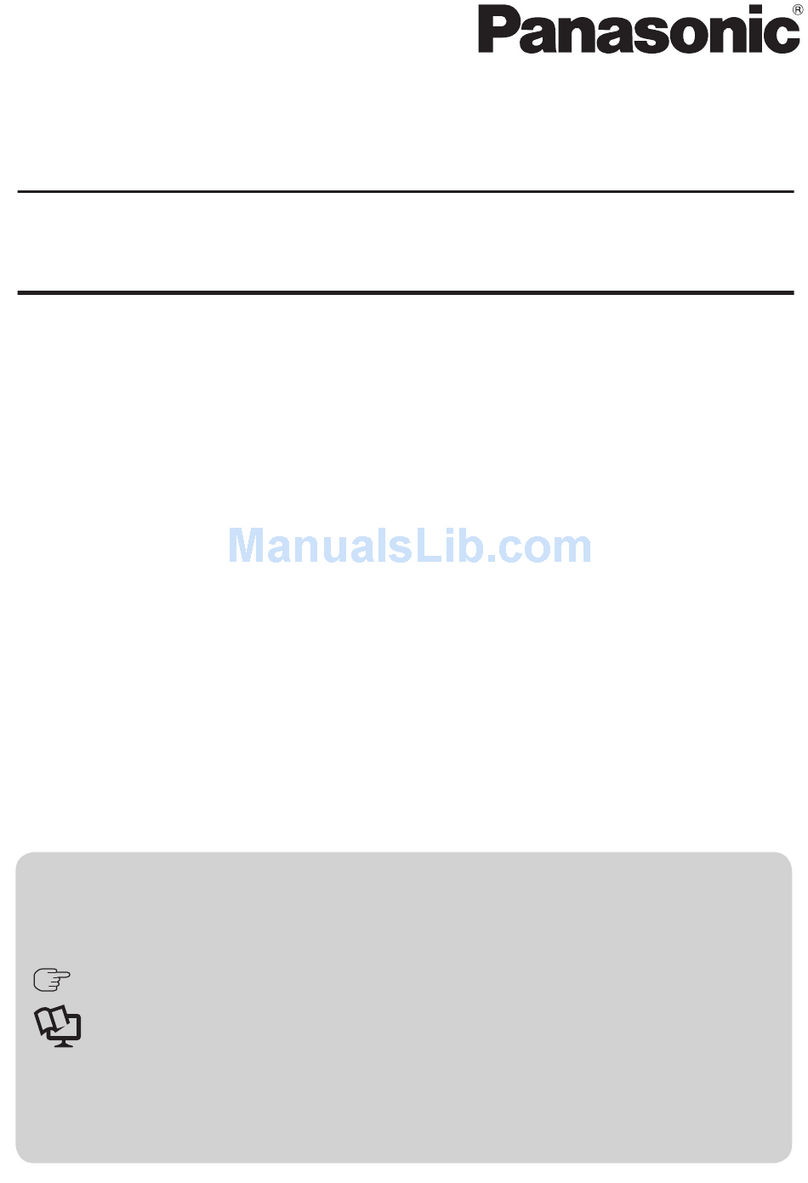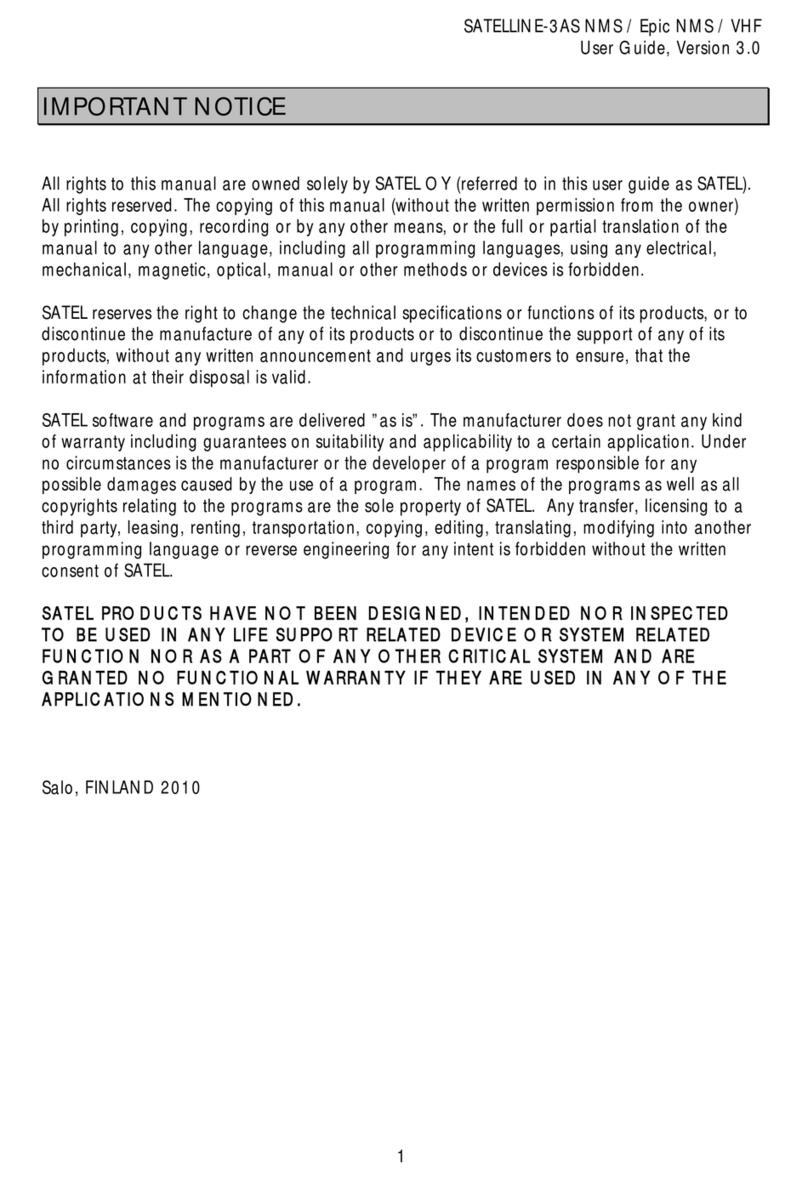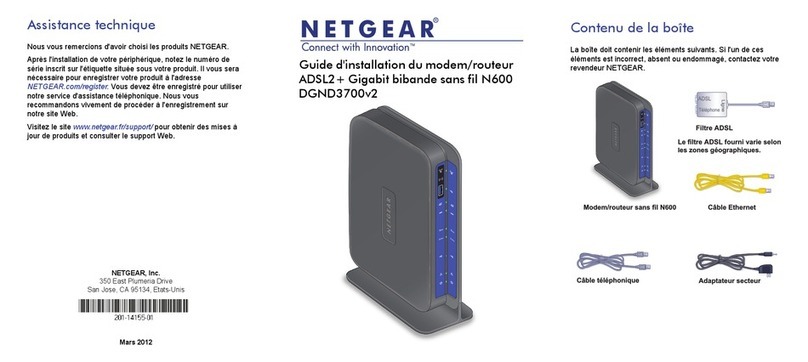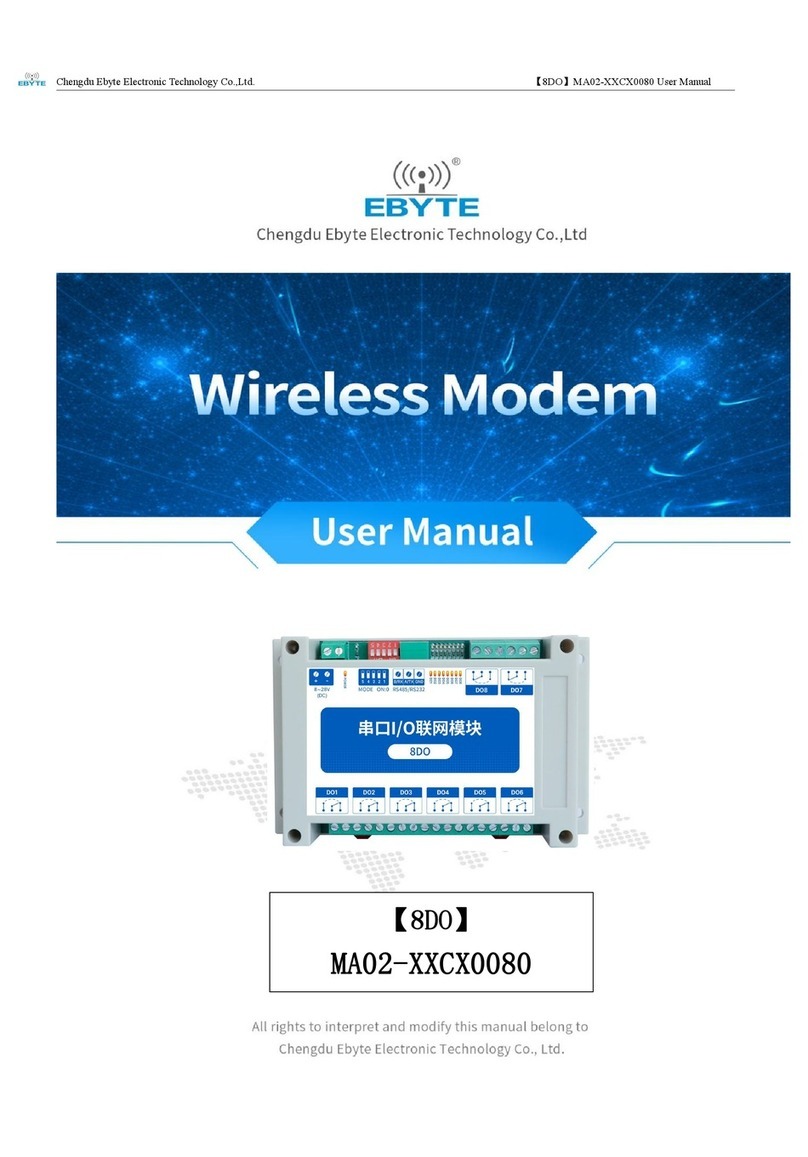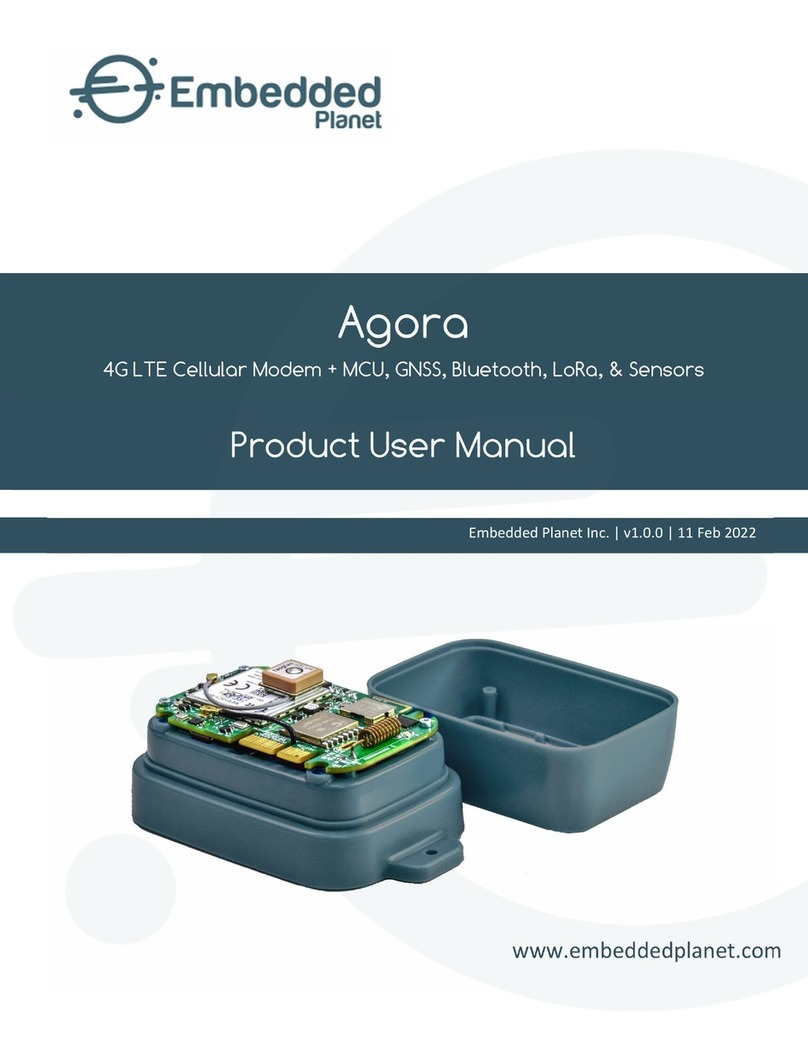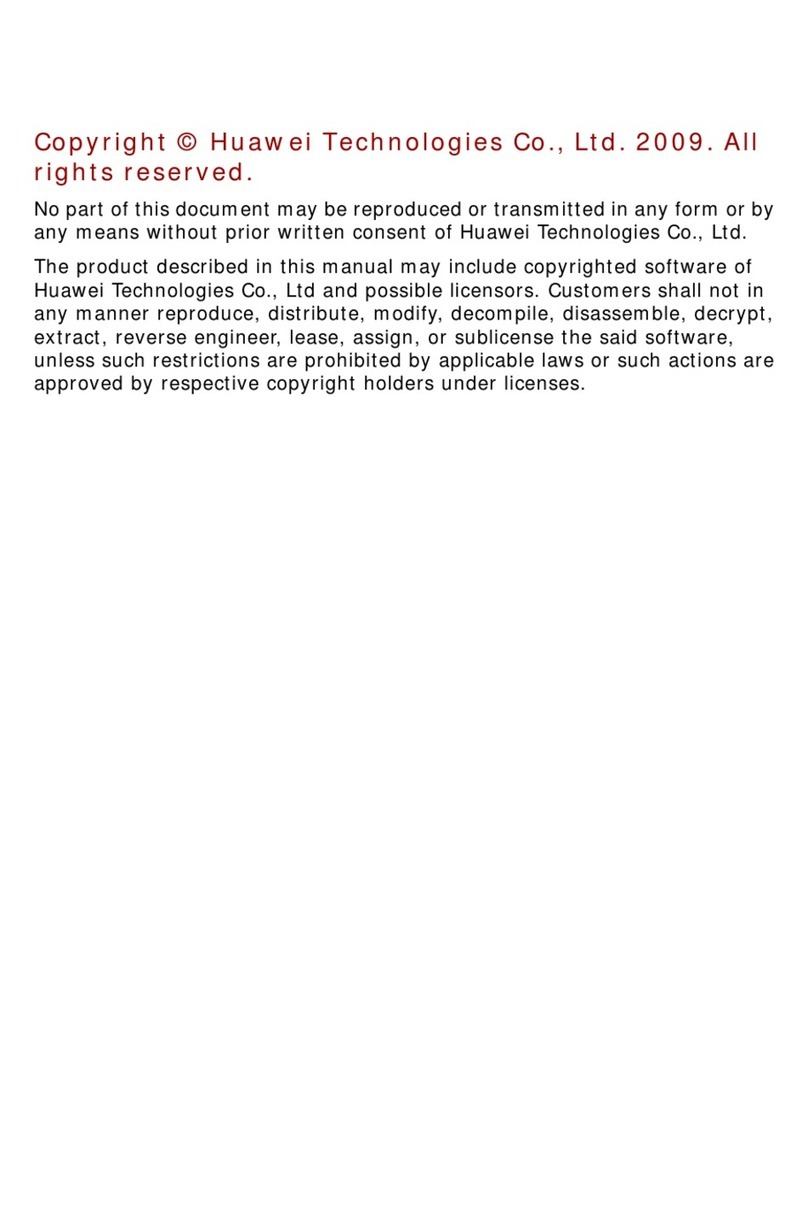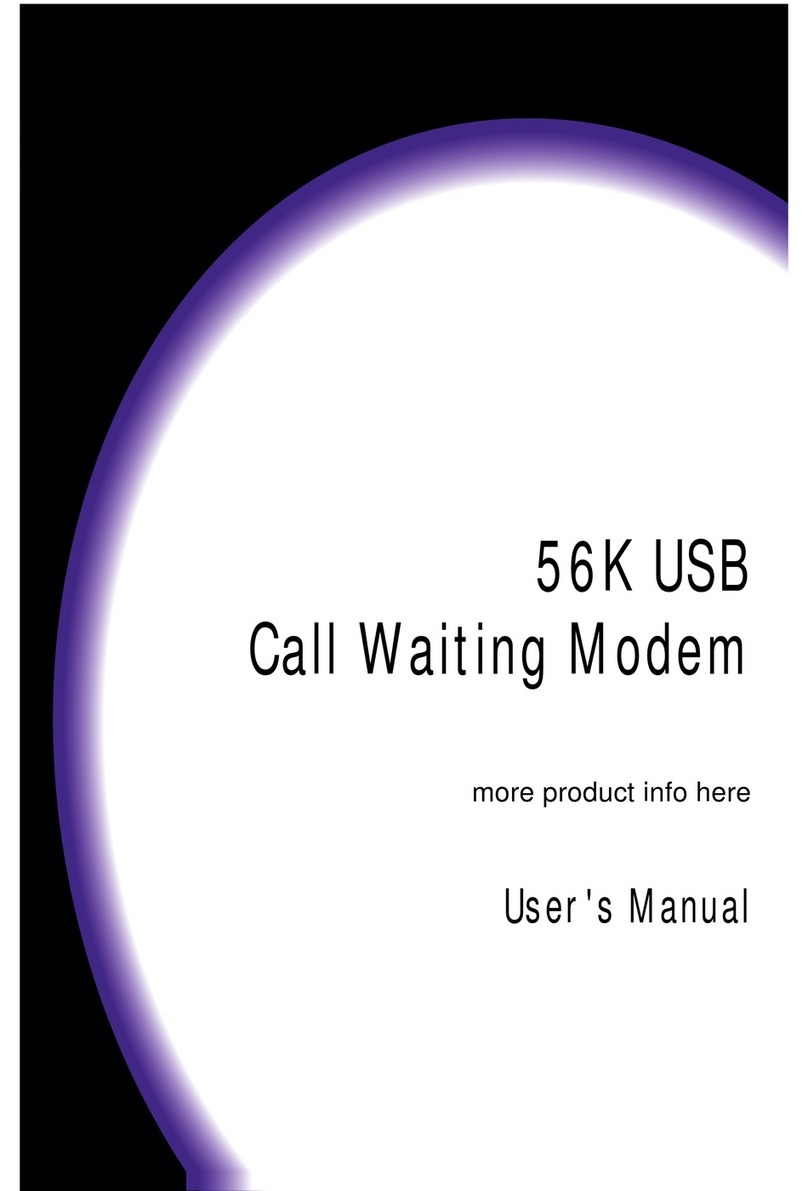Triz TZ6100i User manual

ADSL Modem User’sGuide
Version 1.0
Model Name : TZ6100i
June 4, 2001
Homepage : http://www.etriz.com
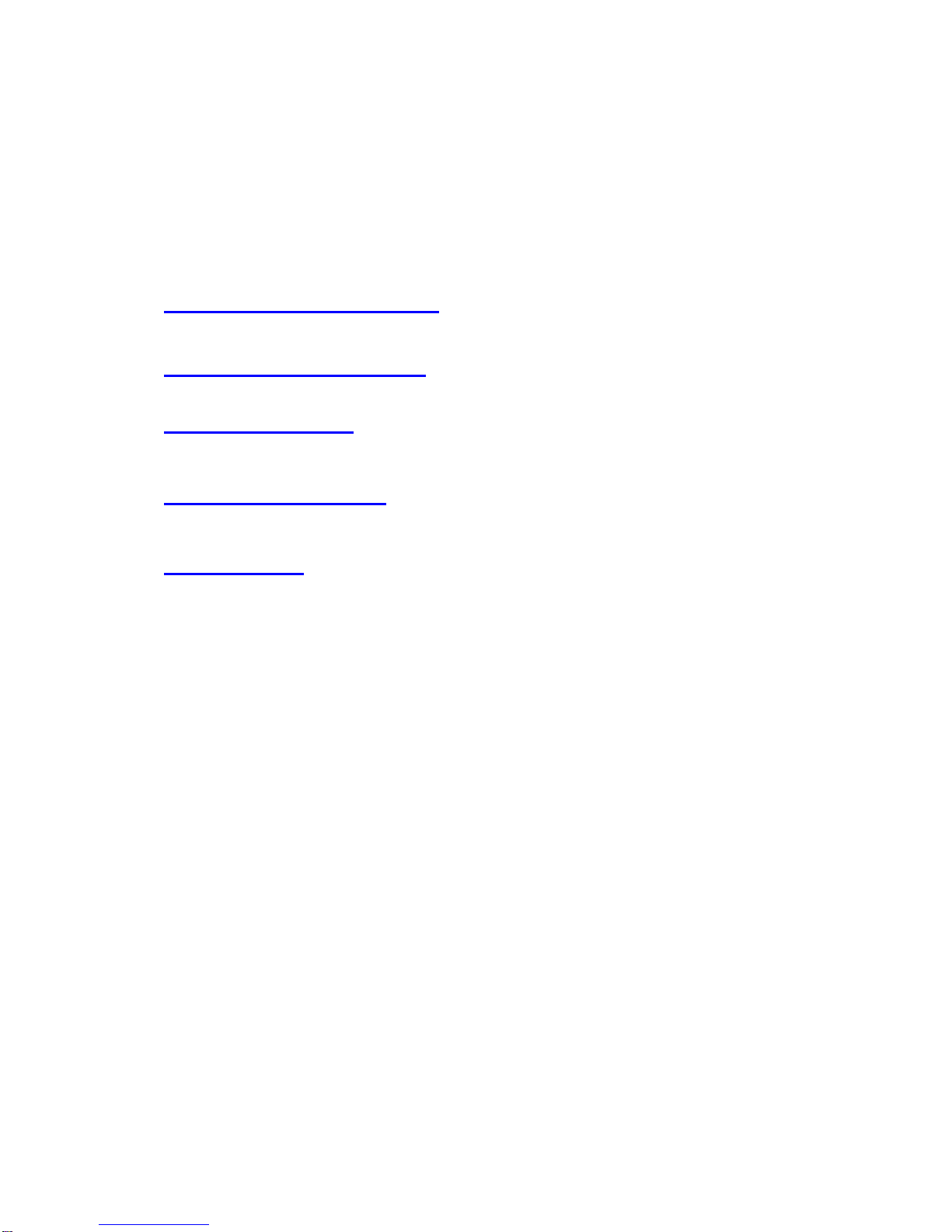
2
User's Guide Table of Contents
Installing Your DSL Modem -------------------------------------------- 3
DSL Configuration Wizard ----------------------------------------------23
DSL Manager Tool -------------------------------------------------------- 46
Uninstall Your Modem --------------------------------------------------- 53
DSL Glossary ----------------------------------------------------------------58
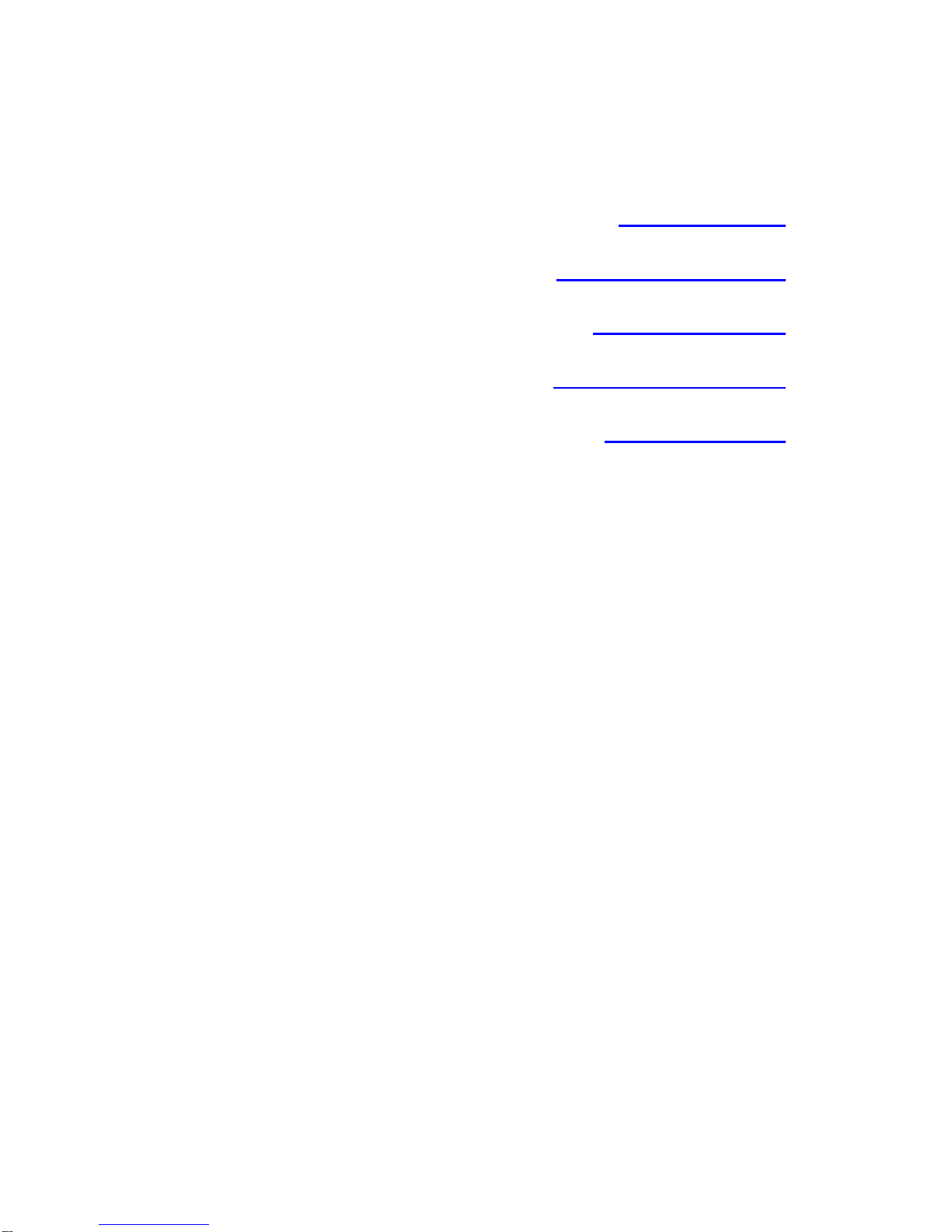
3
Installing Your DSL Modem
Getting Started
Hardware Installation
Driver Installation
Configuring Services
Troubleshooting

4
Getting Started
Thank you for purchasing a DSL modem with your PC. Just a few steps to
follow and surfing the internet will never be the same again. Which one of these
describes you?
I bought a PC that came with a DSL modem.
If your PC is running Windows 98, Windows 98 SE, Windows 2000, or Windows
Millennium and you have a Standard/ Bundled installation CD, please skip to
the section on the Configuration Wizard.
If your PC is running Windows NT 4.0, and you have a Standard installation CD,
please skip to the Windows NT Driver setup. DSL Drivers installation for
Windows NT 4.0 Section. If you have a "Bundled" installation CD, please
contact the vendor and ask for a "Standard" version since the bundled version
is currently not supported for Win NT.
I bought a DSL modem after I purchased my PC.
In this case the first step is to install your modem, then setup drivers for it. Just
follow the directions below starting with the Hardware Installation Section.
Bundled and Standard Installation CDs
There are two types of installation CDs for your DSL modem: Bundled and
Standard. In theBundled CD, both the device drivers and the ADSL
configuration tools get installed together in one step. In theStandard CD, this is
a 2 step process. The basic difference is in the file folder organization. Either
check the label on the CD to confirm the kind of disc you posess or call your
supplier. You can also browsethrough the CD drive to find this out.
The Bundled CD would have a directory structure like the following:

5
(Notice the executable "setup" file)

6
Hardware Installation
Installing the DSL Modem
1. Shut down your PC and unplug it from the power source.
2. Remove the cover of the system chassis.
3. Insert the adapter into any available PCI bus slot.
4. Press the adapter firmly into the slot to ensure that it is properly seated.
Do not jam the adapter in the slot. If you have to struggle to get it in there,
please make sure nothing is getting in its way.
5. Put back the chassis cover and apply power to the machine.
6. Turn on your PC.
If the adapter fails any power-on self tests, contact DSL modem supplier
customer service.
Adapter LEDs
Each adapter is equipped with an LED that indicates proper cable connection.
This LED is illuminated when the modem is connected to the power supply and
the DSL service provider. The LED is located on the metal plate at the back of
the card

7
Connecting Your Modem
You must follow two steps to connect your DSL modem to the DSL line.
1. Connect the phone line with the DSL service to the RJ-11 Jack that is further
away from the LED. (refer figure above)
2. The other RJ-11 jack can be used to connect a phone set through an external
in-line filter. For more details on this, please ask your DSL service provider.

8
Driver Installation
Driver Installation for Windows 98/ 98SE/ Win ME/ Win95
The method of installation of the drivers for any of these operating systems is
identical since they all auto detect the DSL Modem (or any PCI card) as soon
as you connect it to your system and boot the operating system. An exception
to this is Windows NT, which is not based on the standard "Plug n Play"
architecture. The installation for Win NT is explained separately. So, in this
section the term "Windows" refers to any of the following: Win 95, Win 98, Win
98 Second Edition (SE), Win 2000 Professional Edition ( 2k PE), Win
Millennium Edition (ME)
When the system is powered on for the first timeafter the adapter is installed,
Windows will bring up theAdd New Hardware Wizard. This dialog box look
slightly different on the different versions of Windows, so click on the link that
corresponds to your OS to see what it should look like: Win95, Win98, Win98
SE, Win 2k PE, Win ME.
An example Add New Hardware Wizard dialog box (from Win ME) is shown
below

9
Click on "Next" button on the dialog. You should get a screen which looks
identical to the one shown below. Make sure that the CD-ROM is checked since
this is where you want Windows to look for the driver. The screen looks like
follows:
Click on "Next" and soon enough, Windows should be able to find the correct
driver. That screen should look almost similar to the one below:
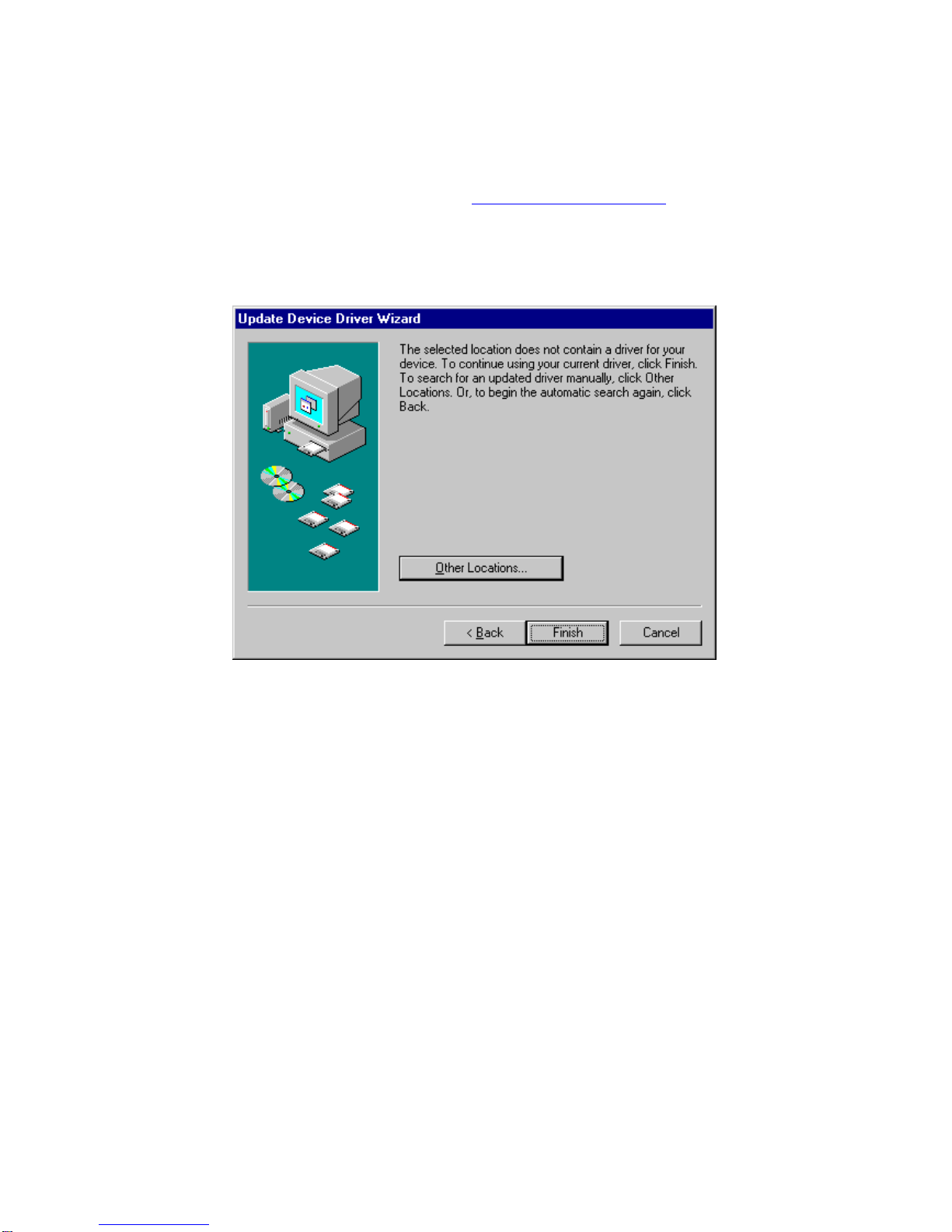
10
Next, you will have to reboot your system (except if you are running Win2k).
Once you have rebooted, proceed to theInstall Configuration Tools section to
configure your DSL service and Internet access.
If driver was not found, you will see the following screen, click on button labeled
Other Locations.
You will now need to search for the drivers. Try to search for the driver again,
making sure that the CD-ROM is checked as shown in the figure above. In the
Standard version installation CD, the path for the drivers is <cd
drive>:\drivers\<operating system>\<lan or wan>\
lan = Local Area Network: typically when you are in your office connecting your
modem to an office network via ethernet.
wan = Wide Area Network: typically where your network spans a whole
city/country, typically when you dial in to get connected.
For the Bundled version, it should be in the main directory: <cdrom drive>:\
If you still cannot find these drivers, contact your vendor for support.

11
DSL Drivers installation for Windows NT 4.0
First install the TI modem configuration tools. On Windows NT 4.0 systems,
the Windows driver installation has to be done explicitly since Win NT does not
auto detect the PCI AP5 that we connected and then powered on to boot Win
NT. We need to tell NT that there is a new piece of hardware that it has to
recongonize so that you can talk to that device using appropriate device drivers.
STEP 1
Click with the right button on the "Network Neighborhood" icon.
STEP 2
Select the "Properties" option.

12
STEP 3
Select the "Adapters" tab.
Click the "Add" button.
STEP 4
Click the "Have Disk" button.

13
STEP 5
Enter the path for the software drivers: g:\drivers\winnt\wan (example with g: as
CDROM drive, winnt is the operating system and a wide area network
connection. It could also be a local area network)
STEP 6
Select the highlighted option by clicking OK.
STEP 7
For LAN Installations skip to Step 12
For WAN Installations Continue below
STEP 8
Windows NT will prompt you to add a RAS device.

14
Click "OK".
STEP 9
Click "OK".
STEP 10
On the RAS Setup Window click on "Configure"

15
STEP 11
On the RAS Configuration Window, select the "Dial Out Only" option.
STEP 12
Highlight the "TI DSL LAN Adapter" if this is aLAN install
Highlight the "TI DSL WAN Adapter" if this is a WAN install
In either case, click the "Properties" button.

16
For later changes to modem configuration, see TI DSL modem
Configuration for NT4.

17
Configuring Services
For Windows NT 4.0
See Configuration Wizard for NT4 Section.
ForWindows98,Windows 98 SE,WindowsMillennium,andWindows 2000
You will find a new icon on your desktop. It is the DSL Configuration Wizard
icon. It will help you configure your DSL modem to properly match your ISP's
requirements. Please see the Configuration Wizard section for help on
configuring your modem.
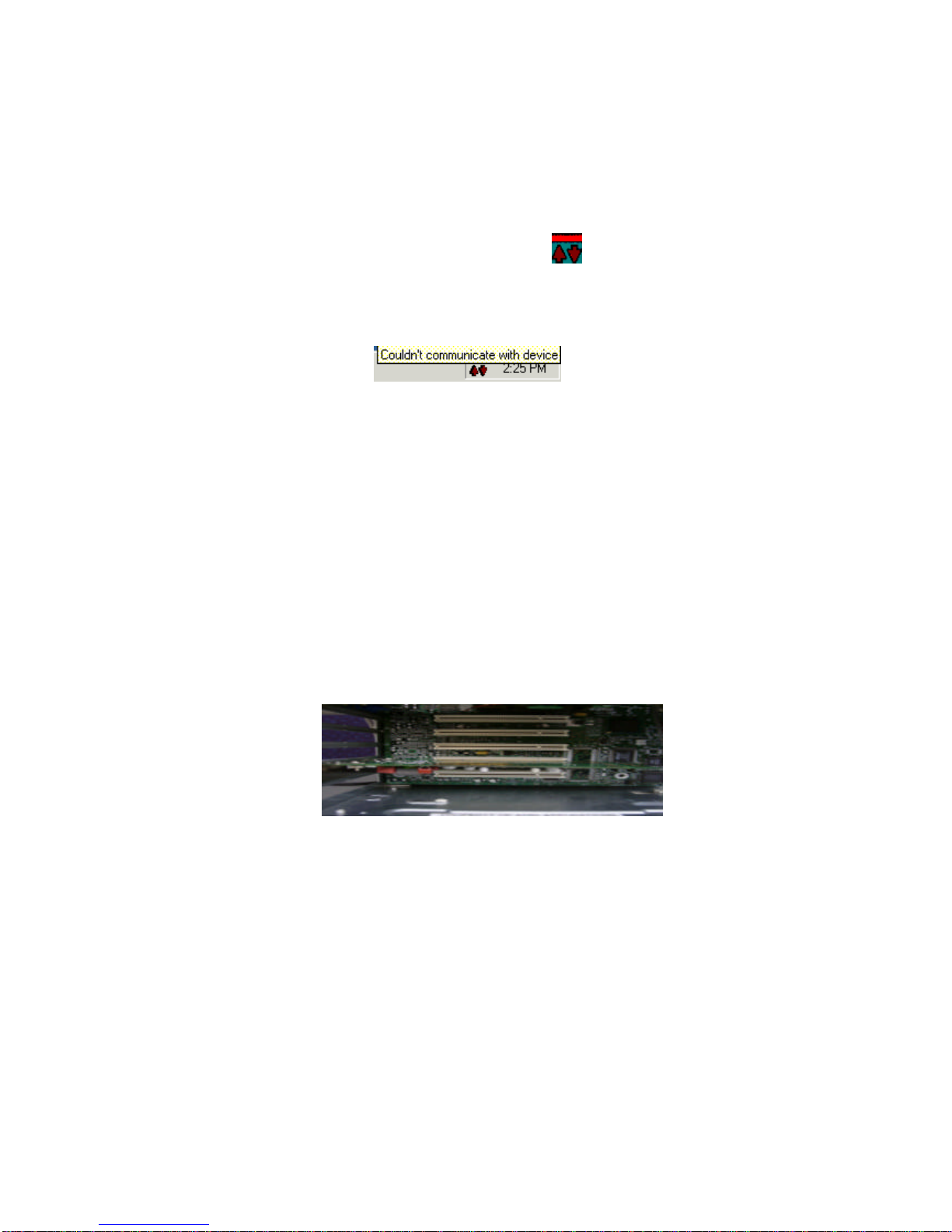
18
Troubleshooting
What if the DSL monitor shows a modem error?
If the DSL monitor detects an error, the icon will be:
If you move the mouse pointer over the icon it will show a description of the
error, such as:
•If the error message is "Couldn't communicate with device:
oIf you have not yet configured the modem, proceed to the
Configuration Wizard section to configure your DSL service and
Internet access.
oIf you have already tried to configure the modem, try these
options:
•The card is not firmly seated in
the PCI slot. You should power
down the PC and remove the
DSL modem card from the PCI
slot. Then re-insert the card on
the PCI slot and power the PC
on.
•Try running Configuration
Wizard again to see if it can set
up modem.
•If previous install or
configuration was interrupted,
you may have to Uninstall and
then reinstall the Software.
•Or the DSL card is broken.
Please contact your customer
service.
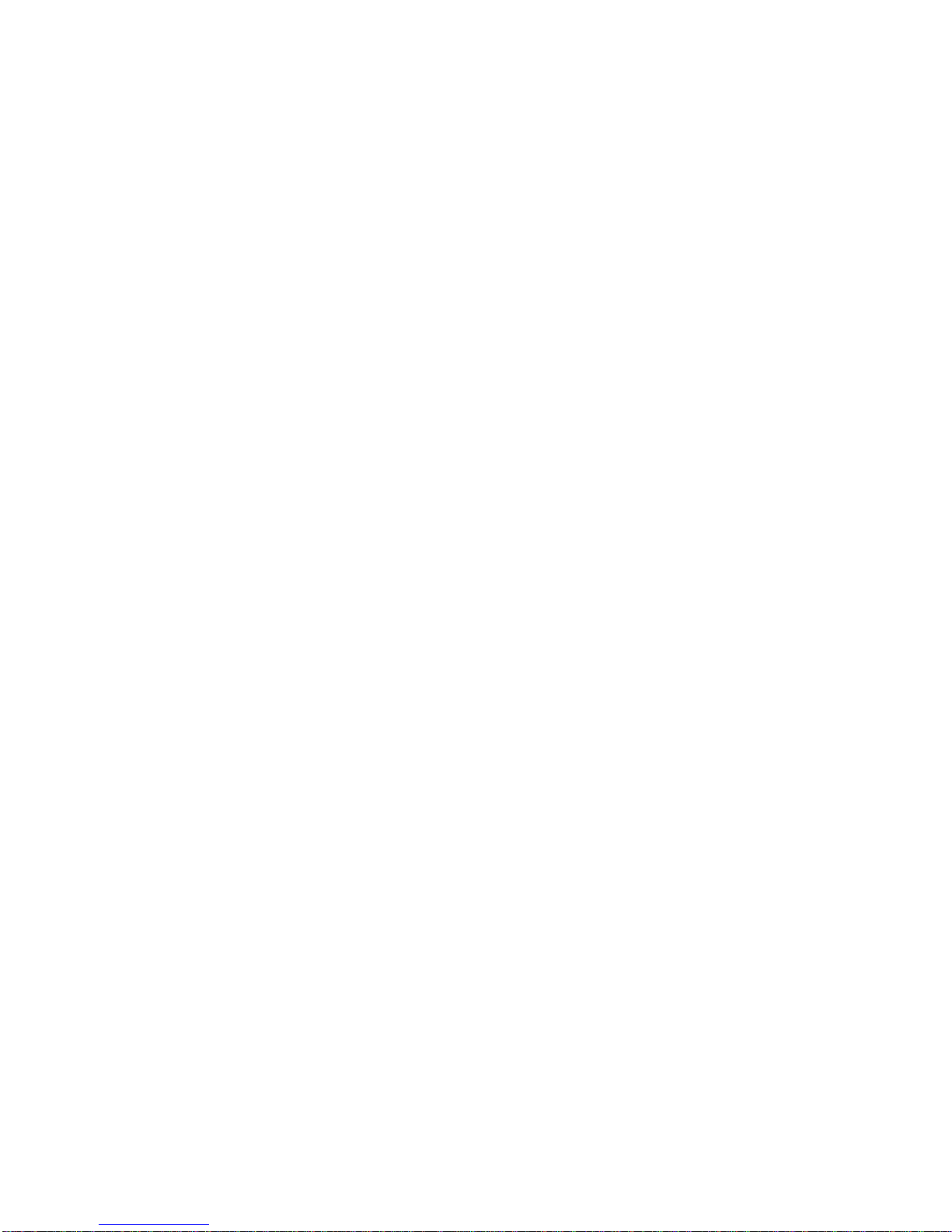
19
•If the error message is "Modem waiting for Tone", check these options:
oMake sure that the telephone cord is plugged into the wall and into
the correct jack on the DSL modem.
oCheck with DSL service provider to make sure that DSL is
enabled on phone line.
What if I don't see the "Windows New Hardware Wizard" driver installation
screen after I reboot?
If you do not see that screen, then Windows did not detect your DSL card.
Possible reasons for this might be:
•You may have previously installed drivers for the DSL card. To check for
this, right click on the "My Computer" icon on your desktop. Then select
"properties". On system properties click on the "Device Manager" tab.
Then click on the "Network adapter".Check to see if the TI DSL Modem
appears in the list of network adapters. If it does not appear, see the next
item in the troubleshooting list. If the card appears proceed to Install
Configuration Tools for DSL Modem.
•The card is not firmly seated in the PCI slot. You should power down the
PC and remove the DSL modem card from the PCI slot. Then re-insert
the card on the PCI slot and power the PC on.
•Or the DSL card is broken. Please contact your customer service.
What if I bought my modem separately, and I do not have a disk or CD
with the DSL modem configuration tools?
Please contact your modem supplier's customer support for information on how
to obtain the configuration software for your DSL modem.
What if I bought my modem with my PC, but I can not find the DSL Modem
Configuration Tools?
•First double check that the tools are not present.
oClick on start button
oClick on Programs
oIf you see a folder titled "TI ADSL" (similar to image below), the
tools are already installed on the PC, you can proceed to DSL
configuration.
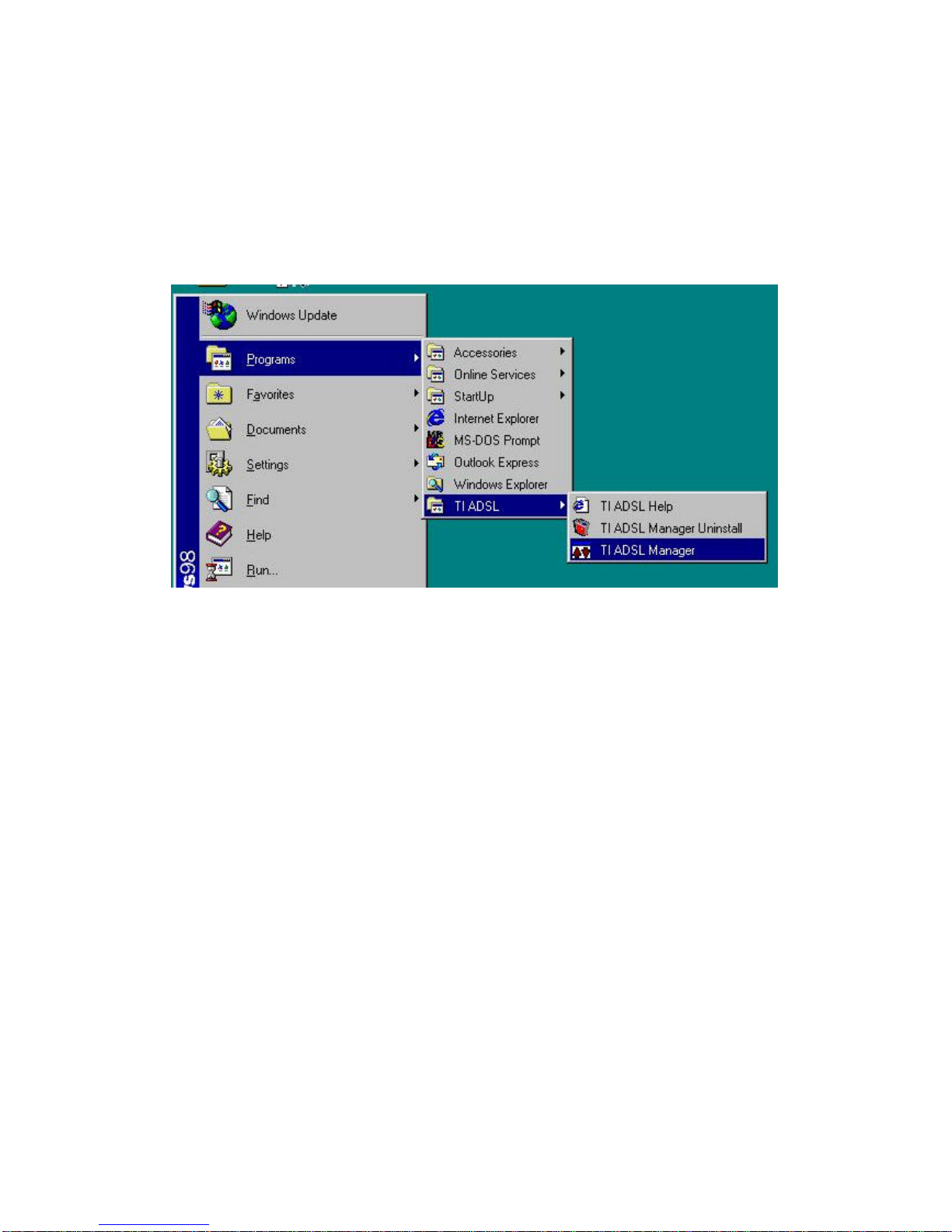
20
o
oIf "TI ADSL" folder is not present, open Windows Explorer and
look for the folder TI ADSL under Program Files in your local hard
drive (C:).
oIf you still cannot find the folder, you need to re-install the tools
from the TI CD or contact your supplier customer support.
Installing the Configuration Tools for DSL Modem
If the modem came with the computer, you shouldnot need to install the
configuration tools, since these get installed along with your drivers. So
proceed to the Configuration Wizard section to configure your DSL service and
Internet access. If you need to reinstall tools for a modem that came with your
computer, proceed to TI ADSL Tools Installer, and then proceed to the
Configuration Wizard section to configure your DSL service and Internet access.
Click on "Start" Button (this will usually be on the lower left of the screen) and
you will see the following Menu pop up.
Table of contents
Other Triz Modem manuals