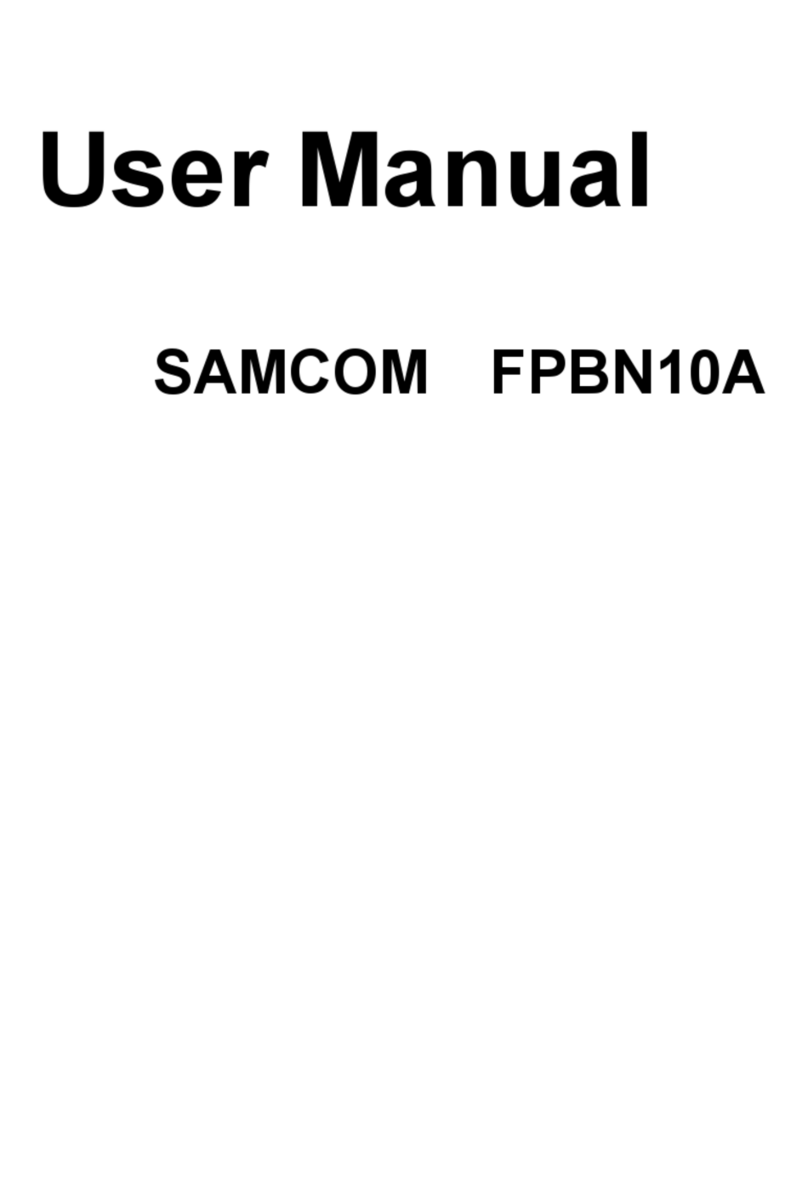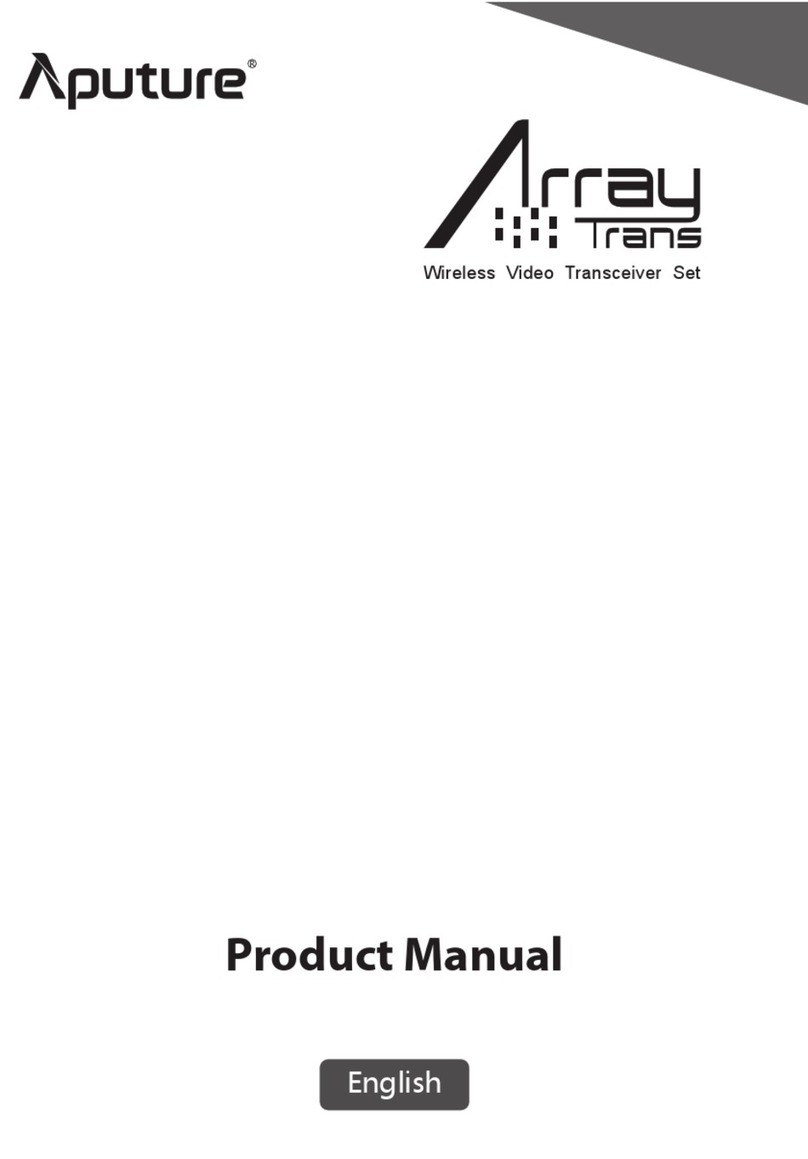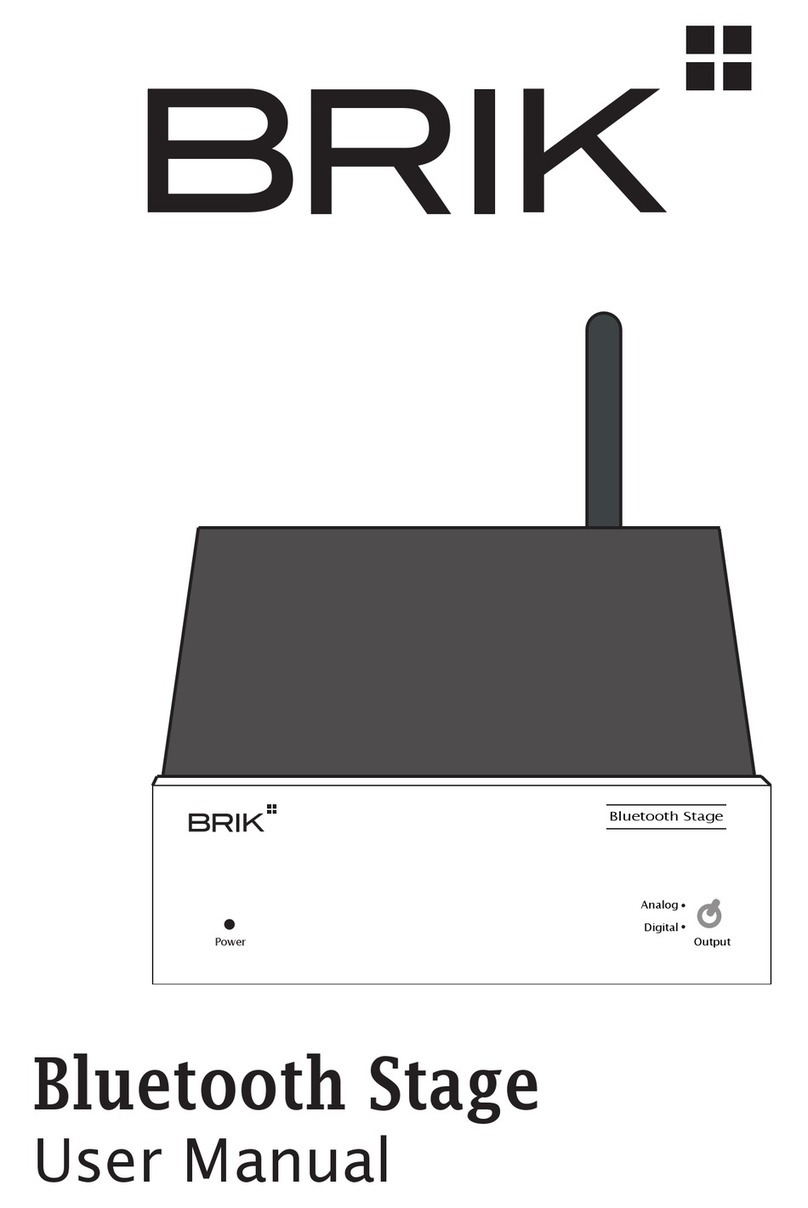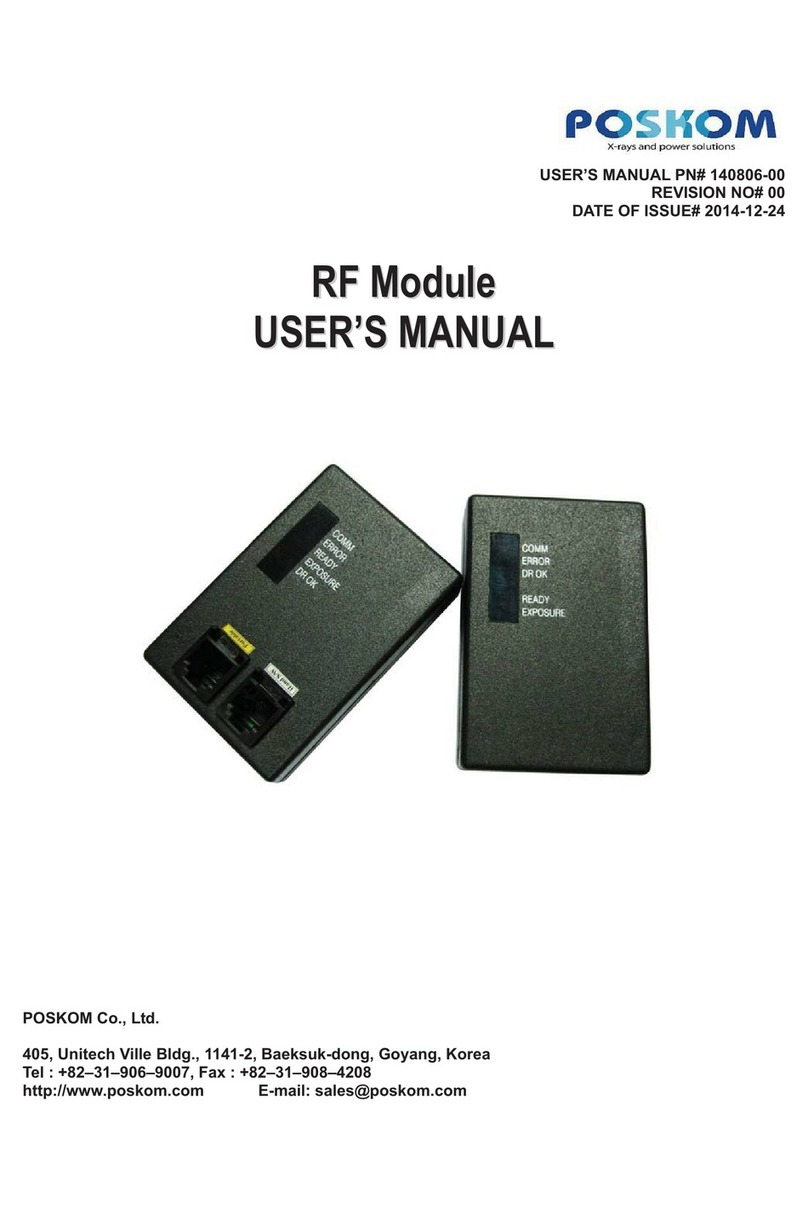Feasycom FSC-BP302 Specification sheet

FSC-BP302
USB - Bluetooth Dual Mode Transceiver Get Started
Version 1.1

Dual Mode Bluetooth Transceiver Get Started
Shenzhen Feasycom Technology Co.,Ltd www.feasycom.com
1. Introduction
This application note describes quick start for using FSC-BP302 dual-mode Bluetooth data-transceiving USB
adapter.
In this application note, The basic usage of three Bluetooth profiles (SPP, GATT, HID) of FSC-BP302 will be
introduced step by step.
2. Minimum System Diagram
[1]. Smart Phone in the diagram could be Android device (SPP, BLE, HID) or iOS device (BLE, HID).
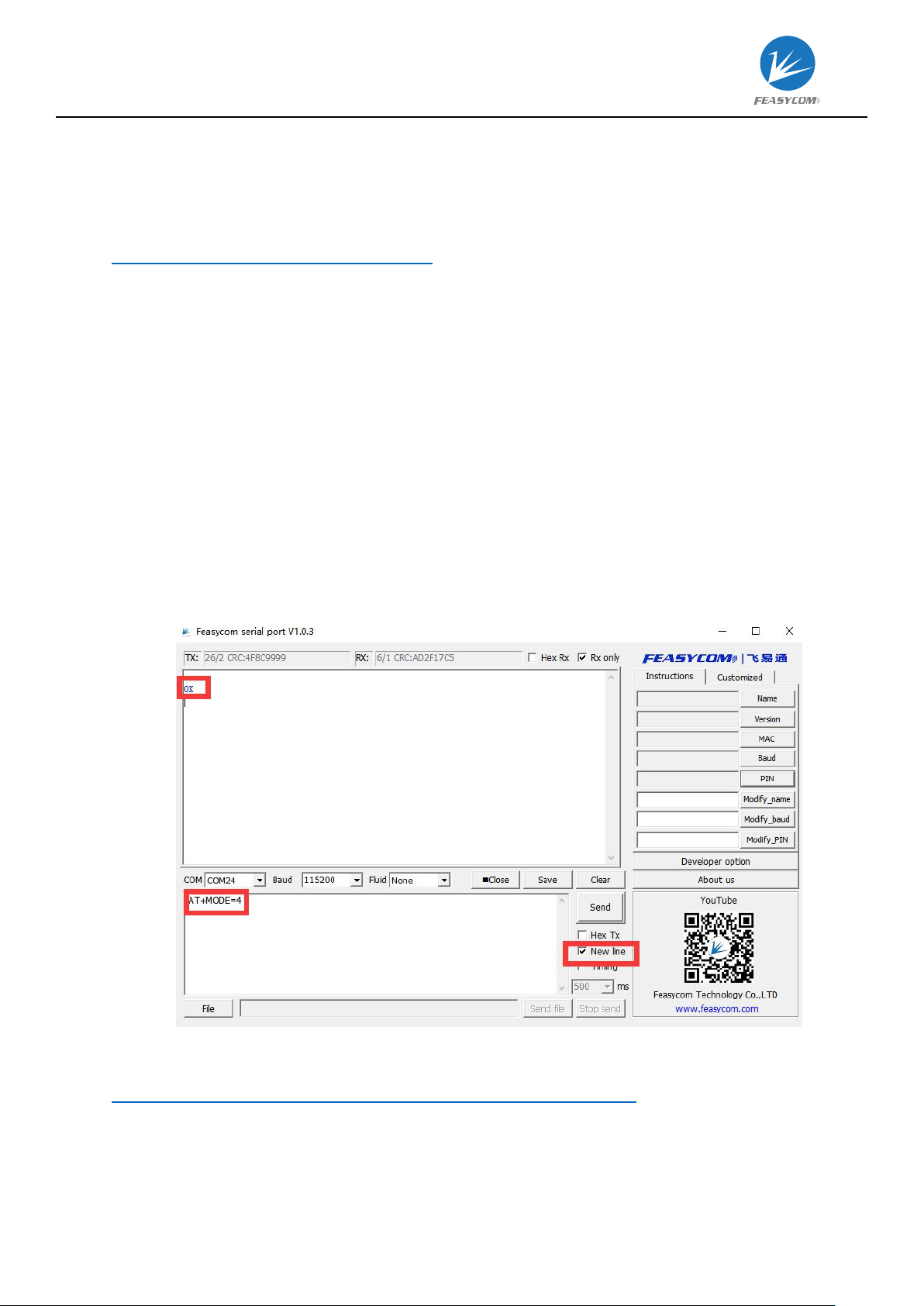
Dual Mode Bluetooth Transceiver Get Started
Shenzhen Feasycom Technology Co.,Ltd www.feasycom.com
3. Common Setup Procedure
Refer the demonstration in Chapter 2, prepare Windows PC, FSC-BP302.
Download FSC-BP302 Windows driver and Feasycom serial port from:
http://www.feasycom.com/service/45.html
Plug FSC-BP302 in Windows PC, install driver for FSC-BP302, after driver installation finished, a COM
port will be enumerated for FSC-BP302.
Open Feasycom serial port on PC, select the correct COM, leave the other COM port settings (Baud, etc)
as default if you didn’t change them before, click ‘Open’ to open COM port.
4. SPP Profile (BR/EDR)
4.1 Operating Procedure
Follow Common Setup Procedure in Chapter 3. Prepare Android device.
FSC-BP302 works in SPP-enabled mode by default, send AT+MODE=4 to FSC-BP302 to change
operating mode if need, re-open the COM port after the MODE changed, for more information about AT
commands, please refer to relevant Programming User Guide.
Install FeasyBlue from Google Play app store, make sure FeasyBlue have permissions for using the
locations of Android device, turn on Bluetooth of Android device. Installation link for FeasyBlue app:
https://play.google.com/store/apps/details?id=com.feasycom.feasyblue
Open FeasyBlue on Android device, pull down to refresh, tap the specific device (recognize by name,
MAC, RSSI) to connect it, if connection established, the LED on FSC- BP302 will stop blinking and the
status bar on the top of FeasyBlue app will show ‘connected’, input data into the Send edit box, and click
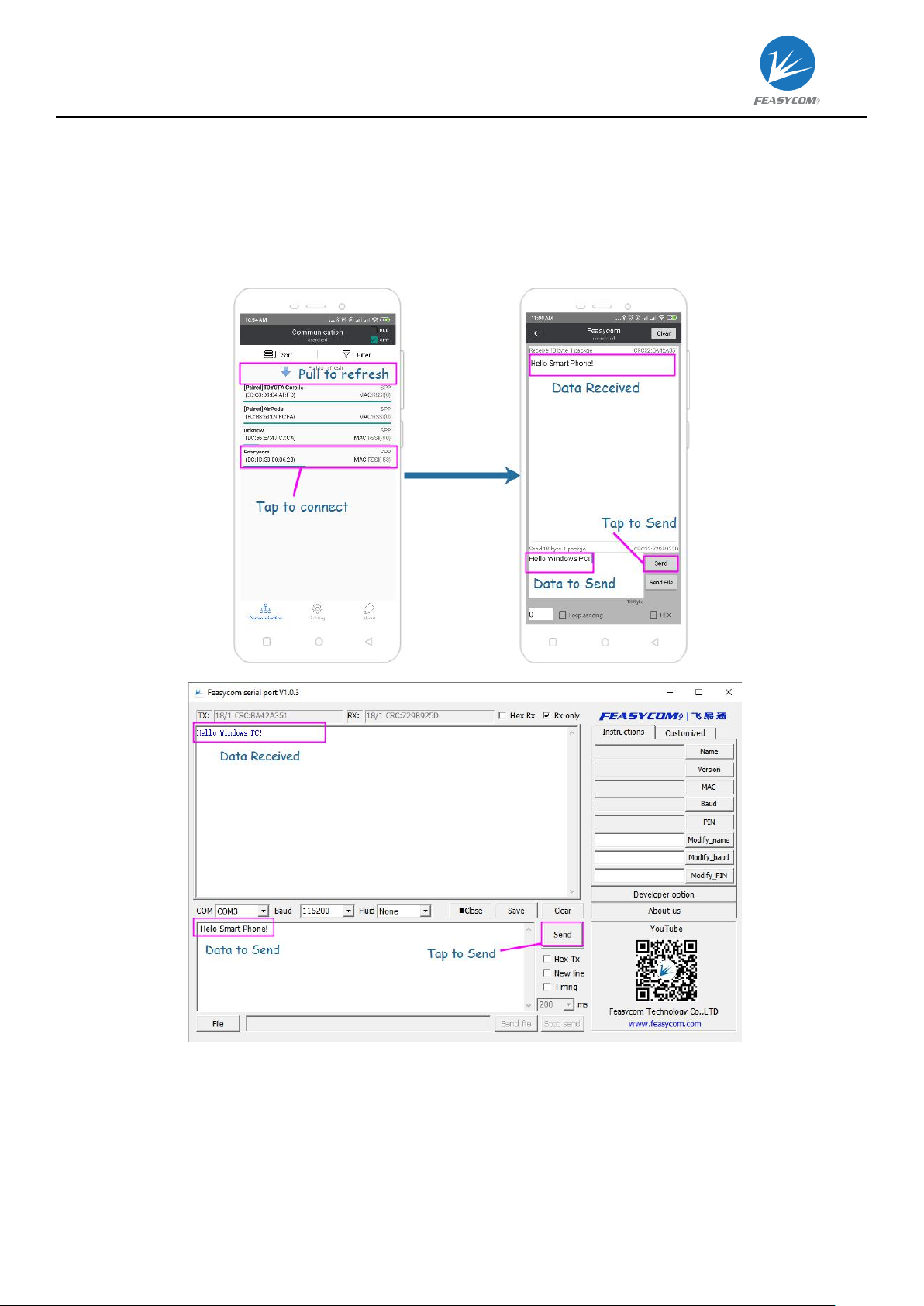
Dual Mode Bluetooth Transceiver Get Started
Shenzhen Feasycom Technology Co.,Ltd www.feasycom.com
‘Send’, then the data in the Send edit box of FeasyBlue will show up on Feasycom serial port.
Input data into the Send edit box of Feasycom serial port, and click ‘Send’, then the data in the Send edit
box of Feasycom serial port will show up on FeasyBlue.
4.2 Operating Example

Dual Mode Bluetooth Transceiver Get Started
Shenzhen Feasycom Technology Co.,Ltd www.feasycom.com
5. GATT Profile (BLE)
5.1 Operating Procedure
Follow Common Setup Procedure in Chapter 3. Prepare iOS device.
FSC-BP302 works in BLE-enabled mode by default, send AT+MODE=4 to FSC-BP302 to change
operating mode if need, re-open the COM port after the MODE changed, for more information about AT
commands, please refer to relevant Programming User Guide.
Install FeasyBlue from iOS App Store, turn on Bluetooth of iOS device.
Open FeasyBlue on iOS device, pull down to refresh, tap the specific device (recognize by name, RSSI) to
connect it, if connection established, the LED on FSC-BP302 will stop blinking, input data into the Send
edit box, and click ‘Send’, then the data in the Send edit box of FeasyBlue will show up on Feasycom
serial port.
Input data into the Send edit box of Feasycom serial port, and click ‘Send’, then the data in the Send edit
box of Feasycom serial port will show up on FeasyBlue.

Dual Mode Bluetooth Transceiver Get Started
Shenzhen Feasycom Technology Co.,Ltd www.feasycom.com
5.2 Operating Example
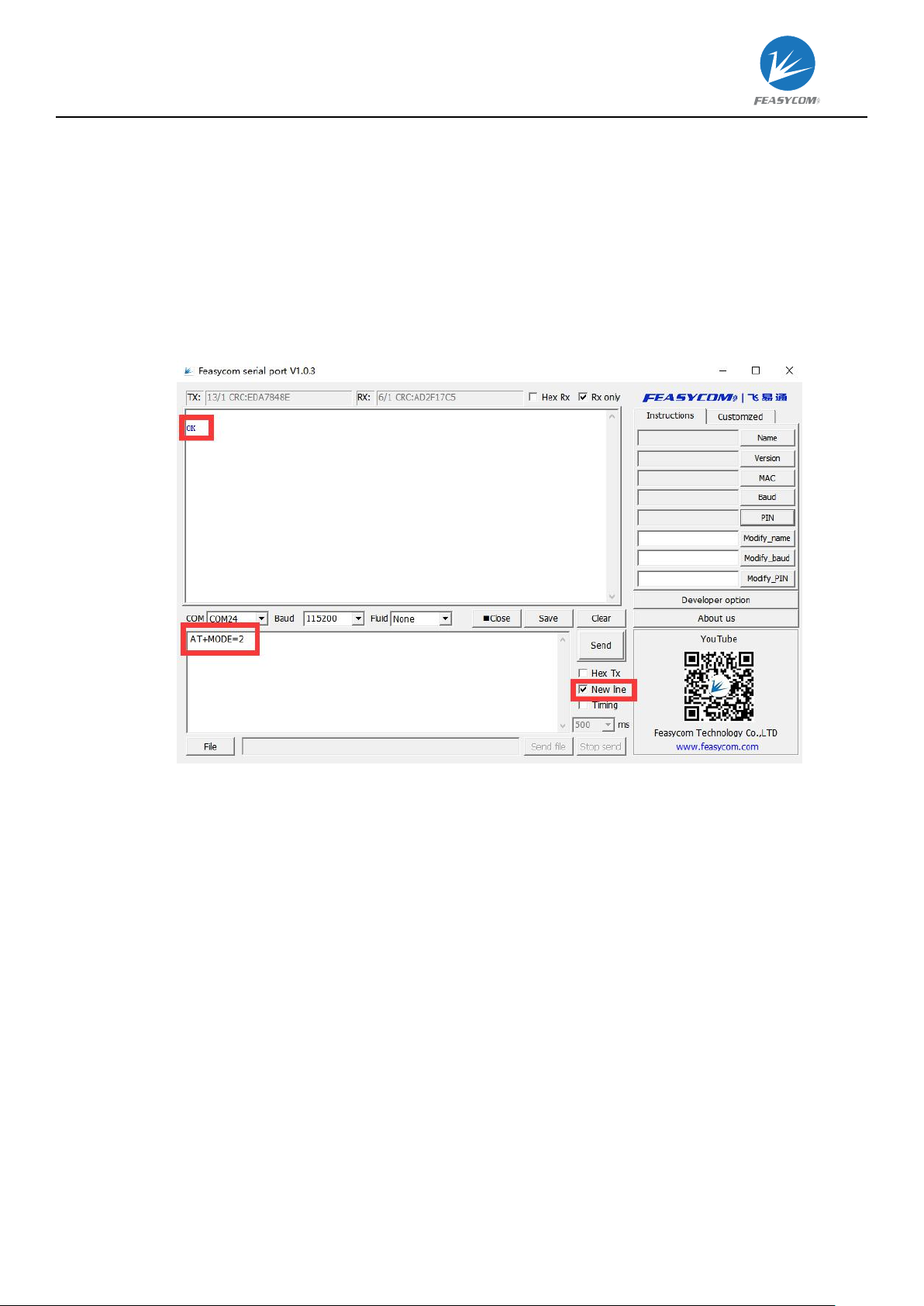
Dual Mode Bluetooth Transceiver Get Started
Shenzhen Feasycom Technology Co.,Ltd www.feasycom.com
6. HID Profile (BR/EDR)
6.1 Operating Procedure
Follow Common Setup Procedure in Chapter 3. Prepare smart device (iOS device or Android device).
FSC-BP302 doesn’t work in HID-enabled mode by default, send AT+MODE=2 to FSC-BP302 to change
operating mode, re-open the COM port after the MODE changed, for more information about AT
commands, please refer to relevant Programming User Guide.
Navigate to smart device’s Settings > Bluetooth, turn on Bluetooth of smart device, searching for
FSC-BP302, tap the specific device (recognize by name) to connect it, if connection established, the LED
on FSC-BP302 will stop blinking.
Open Messages or any other apps allowed to input text, click edit box to prepare HID input.
Input data into the Send edit box of Feasycom serial port, and click ‘Send’, then the data in the Send edit
box of Feasycom serial port will show up on input-text-capable app of the smart device.

Dual Mode Bluetooth Transceiver Get Started
Shenzhen Feasycom Technology Co.,Ltd www.feasycom.com
6.2 Operating Example
Table of contents