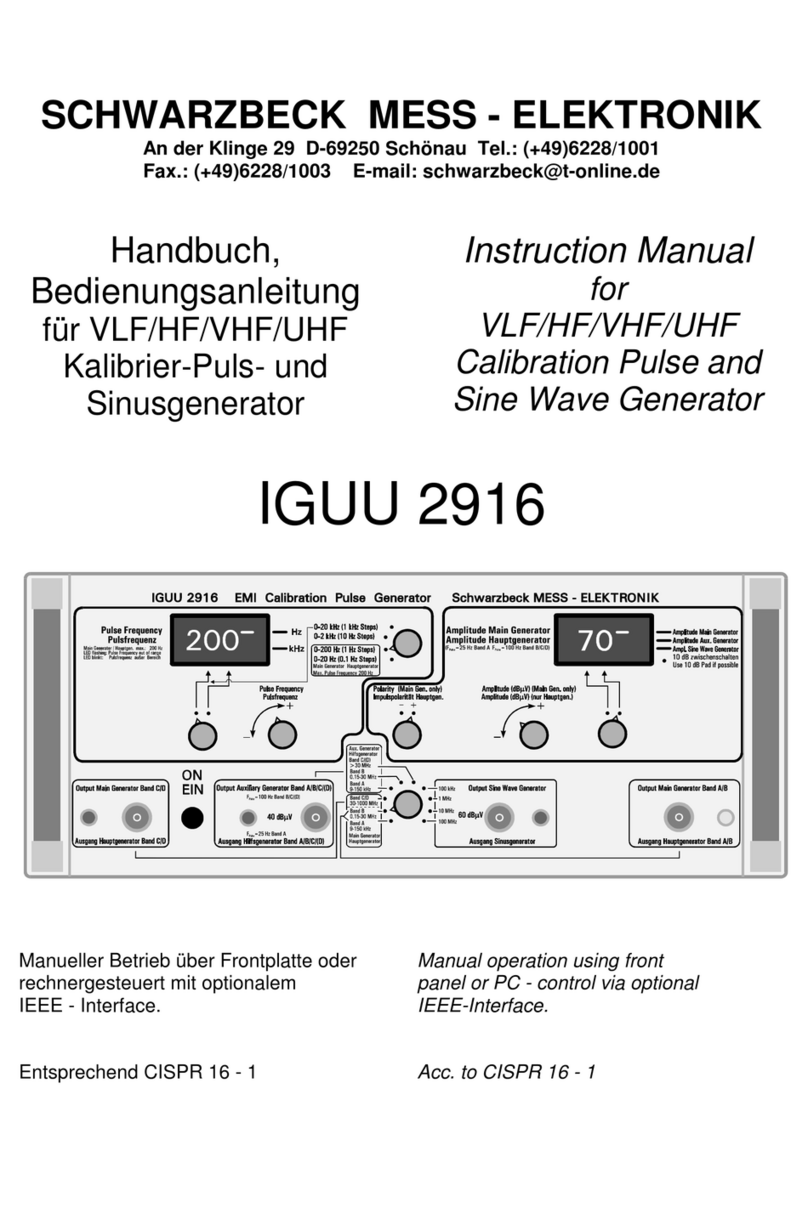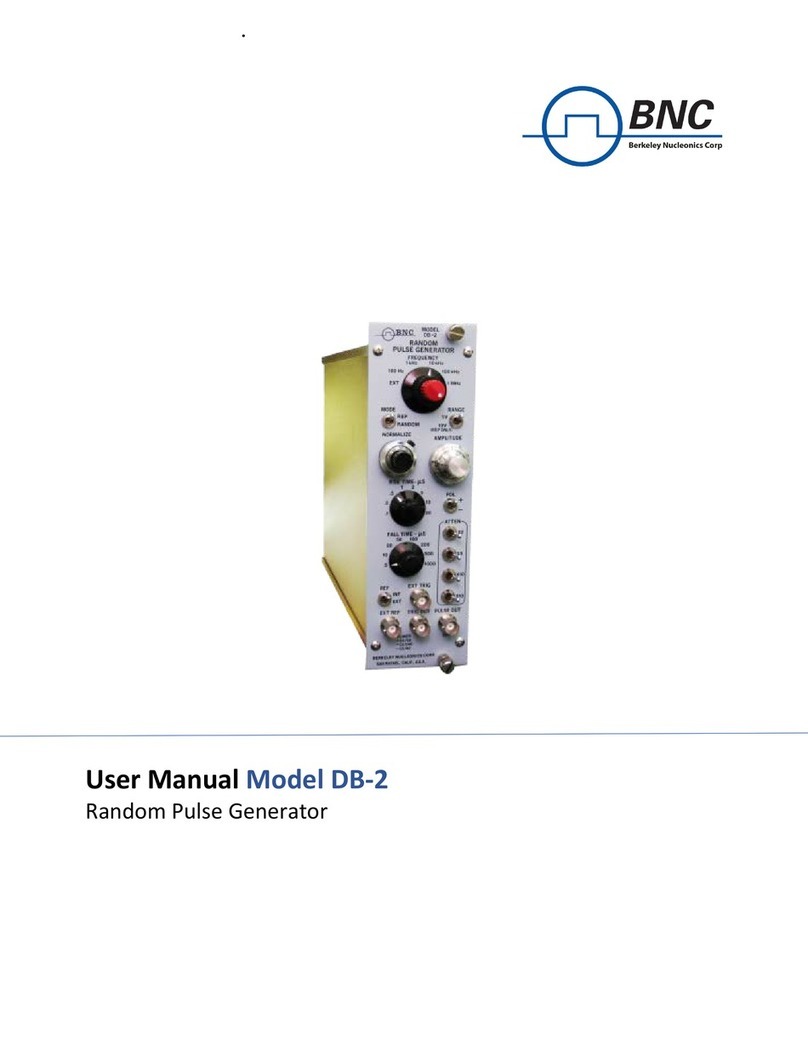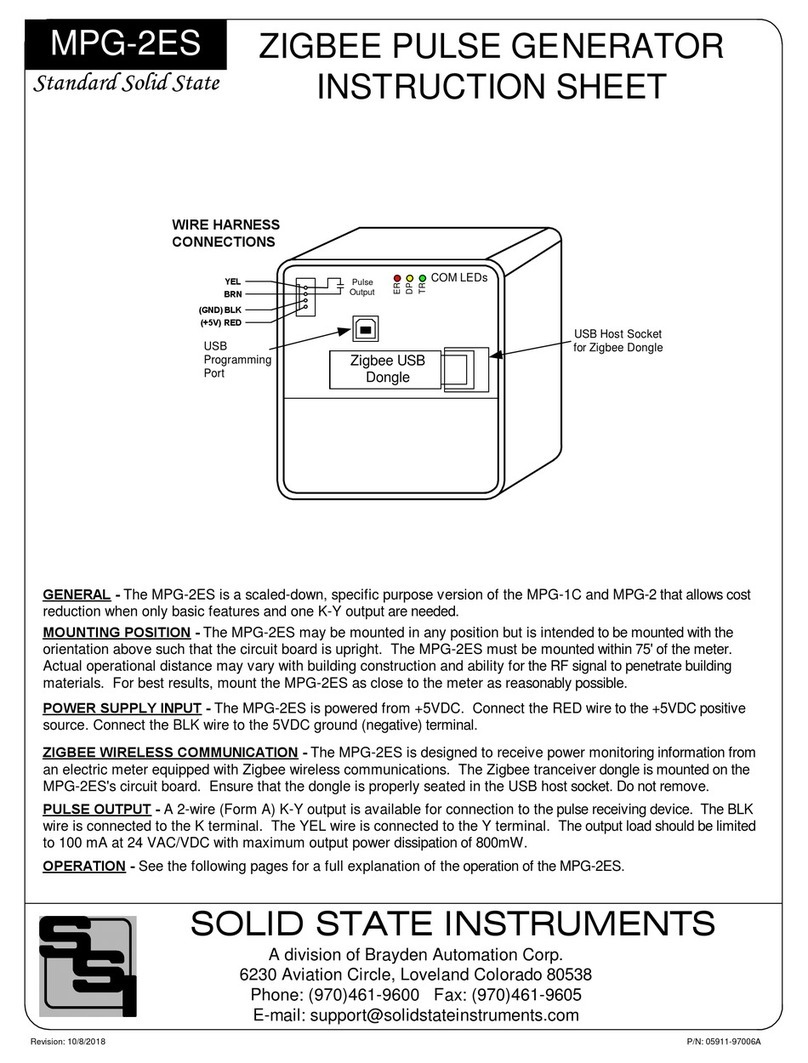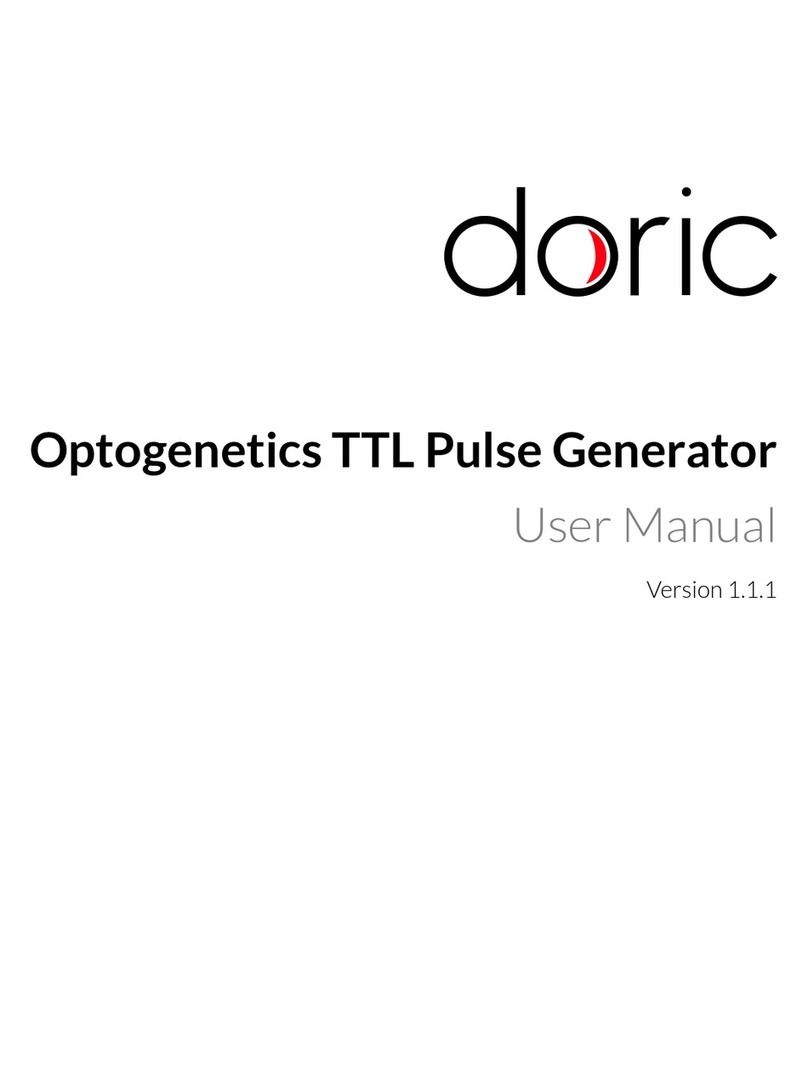FeelElec FY8300 Series User manual

FeelElec
FY8300 Series Fully Numerical Control
Three Channel Function/Arbitrary Waveform
Generator
User’s Manual
Rev1.0 May,2019


FeelElec
FY8300 Series User’sManual I
Guaranty and Declaration
Copyright
© 2019 FeelElec Technology Co. Ltd. All Rights Reserved.
Declaration
●FeelElec reserves the right to modify or change parts of or all the
specifications and pricing policies at company’s sole decision.
●Information in this publication replaces all previously corresponding material.
●FeelElec shall not be liable for losses caused by either incidental or
consequential in connection with the furnishing, use or performance of this
manual as well as any information contained.
●Any part of this document is forbidden to be copied or photocopied or
rearranged without prior written approval of FeelElec.
Contact Us
If you have any problem or requirement when using our products or this
manual, please contact FeelElec.
Tel:0086 371 68997005 E-mail:FeelElec@126.com
Website:www.feelelec.com

FeelElec
II FY8300 Series User’s Manual
Contents
Guaranty and Declaration.............................................................................................I
Contents..........................................................................................................................II
Product Introduction..................................................................................................... 3
Quick Start....................................................................................................................... 6
General Inspection.................................................................................................. 6
Front Panel Overview............................................................................................. 7
Back Panel Overview ........................................................................................... 10
Power On and Inspection.................................................................................... 12
User Interface......................................................................................................... 13
Appearance and Dimensions................................................................................... 16
Front Panel Operations .............................................................................................. 17
Waveform Output.................................................................................................. 17
Select Output Channel....................................................................................................17
Select Waveform...............................................................................................................18
Set Frequency ....................................................................................................................20
Set Amplitude....................................................................................................................21
Set Offset............................................................................................................................22
Set Duty Cycle (Rectangle)............................................................................................23
Set Phase ............................................................................................................................24
Enable Output...................................................................................................................25
Example:Output Sine Waveform ...............................................................................26
Frequency Meter/Counter................................................................................... 28
Enable the Counter..........................................................................................................28
Set the Counter.................................................................................................................29
Sweep ......................................................................................................................... 30
Sweep Object ....................................................................................................................30
Sweep Start Position.......................................................................................................31
Sweep End Position.........................................................................................................32
Sweep Time........................................................................................................................33
Enable Sweep Function..................................................................................................35
System Configuration and Auxiliary Functions............................................ 36
Save and Load ....................................................................................................................37
Configuration ....................................................................................................................38
Uplink ..................................................................................................................................39
Synchronization ................................................................................................................40
Troubleshooting........................................................................................................... 41
Technical Specification .............................................................................................. 42
Appendix........................................................................................................................ 45

FeelElec
FY8300 Series User’sManual 3
Product Introduction
This manual applies to each model of FY8300 series Function/Arbitrary
Waveform Signal Generator. The last three characters of the model indicate the
up limit output of Sine Wave (MHz). For example, the “60M”of the Model Number
“FY8300-60M”indicates the Sine wave maximum output frequency is up to
60MHz.
FY8300 series Three-channel Function / Arbitrary waveform generator is a
set of Function Signal Generator, Arbitrary Waveform Generator, Pulse Generator,
Analog / Digital modulator, Sweep, Counters and Frequency Meter and other
functions in a high Performance, cost-effective, multi-function signal generator.
Abundant shortcut keys and graphical user interface simplifies every operation.
Users do not have to spend a lot of time to learn and familiar with the operation of
the instrument, you can be skilled use. For education, research and development,
production, testing, maintenance and other industries to provide a new choice.
The instrument adopt the Direct Digital Synthesizer (DDS) technology
and provide stable, precise, pure and low distortion signals. Surface mounting
technology improves interference immunity and operational life span. Can output
up to 97 groups of functions / arbitrary waveform, contains 33 groups of preset
waveforms and 64 groups of user-defined waveforms. Preset waveforms: Sine,
Square, Rectangle (Duty Cycle adjustable), Pulse (Pulse width and cycle time
can be set accurately), Triangle/Ramp, CMOS(0~12V), Four channels TTL,
Exponential Rise, Exponential Fall, Noise, ECG, DC etc.

FeelElec
4FY8300 Series User’s Manual
Main Features:
◆Adopt the Direct Digital Synthesizer (DDS) technology and provide stable,
precise, pure and low distortion signals.
◆2.4 inch TFT Color LCD with 320×240 resolution, displaying parameters and
graphics of the two channels at the same time.
◆Desktop design of ABS plastic case is adopted, AC power supply is 100 -
240V (AC) wide voltage.
◆The instrument uses 14-bit high-speed D/A converter chip (5Vpp output
quantization error is less than 1mV), 250MSa/s sample rate, 14bits vertical
resolution.
◆Pressing OK key for a long time in the process of using can save the
parameter information of the current output of the instrument quickly, and the
saved parameters can be automatically loaded on the next boot.
◆Independent three-channel output (equivalent to three independent signal
sources) can work synchronously and the phase difference can be adjusted
accurately.
◆With channel tracking function, all parameters of the three channels can be
updated according to user's configuration at the same time when the tracking
is opened.
◆Can output up to 100 groups of functions / arbitrary waveform, contains 33
groups of preset waveforms and 64 groups of user-defined waveforms.
Preset waveforms: Sine, Square (Duty Cycle adjustable), Pulse (Pulse width
and cycle time can be set accurately), Triangle/Ramp, CMOS(0~12V), Four
channels TTL, Exponential Rise, Exponential Fall, Noise, ECG, DC etc.
◆Enable to store 64 arbitrary waveform data files, each one of waveform
storage depth 8192 points * 14bits;
◆Sweep Function: It can sweep 4 properties of signals including frequency,
amplitude, offset and duty cycle; It has Linear and Logarithm two sweep types;
0.01S~999.99S sweep time; Up, Down and roundtrip sweep directions.
◆Burst Output Function: There has Manual Trigger, internal CH2 Trigger, and
External Trigger for your options. It can output 1~1048575 pulse trains.
◆30M Frequency meter function: It can measure frequency, period, pulse width
and duty cycle. Max. frequency workable is 30MHz and Min. frequency
workable is 0.01 Hz.
◆Channel SYNC Function: Support waveform copy and state copy between
channels.

FeelElec
FY8300 Series User’sManual 5
◆Support two or more signal generators connected to achieve multi-channel
output, the maximum support 16-channel synchronous output, the phase
between each channel can be adjusted.
◆Precisely adjust the phases of the three channels, Precision can be 0.01°.
◆Minimum amplitude resolution can be up to 1 mV. Amplitude range is
0~20Vpp.
◆Duty-cycle of each channel can be adjusted independently0.01%-99.99%,
the adjusting resolution is 0.01%.
◆-12V~+12V DC Offset function. Resolution 0.001V.
◆Save function: It can save 12 sets user-set parameters and can be loaded at
any time.
◆Communicating function: All functions can be controlled by PC program and
the communication protocol is open for secondary development.
◆Output short-circuit protection: All channels can work more than 60 seconds
when the load is short-circuited.
◆Provide powerful waveform editing PC software. Users can download
arbitrary waveform to this instrument after edit through PC program which is
included in user CD.
◆Adopt ABS plastic shell with table type design. Use 100-240V (AC) wide
range voltage power supply.
◆Can choose our FYA2000S series or FPA2000 series power amplifier to
output 20W~100W signal in DC-10MHz width without any distortion.

FeelElec
6FY8300 Series User’s Manual
Quick Start
General Inspection
Please follow the items below when you receive a new FY8300 series
Function/Arbitrary Waveform Generator.
1.Inspect the shipping container for damage
Keep the damaged shipping container or cushioning material until the
contents of the shipment have been checked for completeness and the
instrument has passed both electrical and mechanical tests. The consigner or
carrier shall be liable for the damage to instrument resulting from shipment.
2.Inspect the instrument
In case of any damage, or defect, or failure, notify your FeelElec sales
representative.
3.Check the accessories
Please check the accessories according to the Appendix C ( packing lists). If
the accessories are incomplete or damaged, please contact your FeelElec sales
representative.

FeelElec
FY8300 Series User’sManual 7
Front Panel Overview
The front panel is divided into several function areas for easy operation.
Front Panel
Item
Function
Description
1
LCD
2.4 inch TFT(320×240)color LCD. Operation instruction please
check chapter “User Interface”.
2
Manu
Buttons
F1~F5 buttons are matched with Manu displayed on the LCD. Press
corresponding button to activate submenu represented
3
Function
Buttons Area
—Press this buttons to switch waveforms among Sine,
Square,Rectangle, Triangle and so on.
—Can sweep Sine, Square,Arbitrary and so on.
—Can sweep frequency, amplitude, offset and phase.
—2 sweep types: Linear, Logarithm.
—Press this button to switch between frequency meter
and counter to measure frequency, period, duty cycle and
pulse width of external signal output.
—Both DC andAC are workable.
—Gate Time can be 1S, 10S or 100S.
—Three channels output and measurement function

FeelElec
8FY8300 Series User’s Manual
can work together at same time.
—Auxiliary functions and system configuration setting.
—Can save 12 sets waveform parameters including
frequency, amplitude, offset, phase and so on.
—System Language has English and Chinese for
user’s option.
—Buzzer can be turned on/off in this manu.
—Set multimachine uplink.
—Switch Master-Slave status
—Set default status of three channels at start-up.
4
Arrows
Press Arrow buttons to select figure which you want to
edit when setting values of each parameter.
5
ADJ Knob
—Rotate the ADJ Knob to increase or reduce the current value
indicated by the cursor.
—Frequency unit can be changed by Press ADJ Knob under
Frequency value setting status.
—Press ADJ Knob to Start/Stop sweep under Sweep interface.
Press the knob as confirmation (OK button).
6
Power
Button
The power indicator keeps illuminating when power on.
Press the power button and the indicator change to notifylight status
and the signal output terminates.
7
CH1 channel
output
connector
CH1 connector, output impedance is 50Ω.
When CH1 channel activates (indicator illuminates), CH1 outputs
signal with parameters set.
8
Output
Channels
Control CH1 output. Press it to switch to CH1 parameter
setting interface.
—Press it to turn on CH1 output with current
configuration. The indicator will illuminate.
—Press it again to turn off CH1 output and the indicator
will extinguish.
Control CH2 output. Press it to switch to CH2 parameter
setting interface.
—Press it to turn on CH2 output with current
configuration. The indicator will illuminate.
—Press it again to turn off CH2 output and the indicator
will extinguish.
Control CH3 output. Press it to switch to CH3 parameter
setting interface.
—Press it to turn on CH3 output with current
configuration. The indicator will illuminate.
—Press it again to turn off CH3 output and the indicator
will extinguish.

FeelElec
FY8300 Series User’sManual 9
9
CH2 channel
output
connector
CH2 connector, output impedance is 50Ω.
When CH2 channel activates (indicator illuminates), CH2 outputs
signal with parameters set.
10
CH3 channel
output
connector
CH3 connector, output impedance is 50Ω.
When CH3 channel activates (indicator illuminates), CH3 outputs
signal with parameters set.

FeelElec
10 FY8300 Series User’s Manual
Back Panel Overview
The back panel of FY8300 is as picture 1-2 below. 4 BNC terminals on the
left are DC coupling measuring terminals Trig/FSK/ASK/PSK IN, external sweep
input VCO IN, Synchronization output connector SYNC OUT, and
Synchronization input connector SYNC IN. Then follows TTL output terminal,
USB terminal, power switch and power input socket.
1. BNC connector
Trig IN: DC coupling measuring terminal.
VCO IN: Unconnected
SYNC OUT: Synchronization signal output terminal.
SYNC IN: Synchronization signal input terminal.
2. TTL signal output
⚫Port A: The output frequency , duty cycle is the same as CH1, and the
phase is the reference phase of the instrument (constant 0).
⚫Port B: The output frequency , duty cycle is the same as CH1, and the
phase is CH1.
⚫C port: The output frequency , duty cycle is the same as C2, and the
phase is CH2.
⚫D port: The output frequency , duty cycle is the same as CH3, and the
phase is CH3.
⚫Rx: Receive Data.
⚫Tx: Transmit Data.
3. USB Device interface
It’s for communication with PC (This is a USB-TTL serial port and driver is
needed). Can programming by host computer.
4. Power switch and Power input socket(voltage range AC100V-AC240V).

FeelElec
FY8300 Series User’sManual 1 1
Warning
To avoid instrument damage, voltage of signal input from
EXT.IN CANNOT exceed ±20Vac+dc.V o ltage of signal input from
Trig IN CANNOT exceed DC5V.
Note
To ensure the normal work, please use 100-240V AC power
supply.

FeelElec
12 FY8300 Series User’s Manual
Power On and Inspection
Connect to Power
Please connect the generator to AC power supply using the Power cable
supplied in the accessories. The power supply use 100-240V AC power. The
power of this instrument is less than 10W.
Power On
Turn on the power switch after the power cord is connected. The generator
will execute self-inspection. The LCD will show welcome interface after the
inspection is over. If the generator cannot work normally, please check the
Chapter “Troubleshooting”for solution.
Set the System Language
FY8300 series Function/Arbitrary Waveform Generator supports Chinese and
English system languages. You can press SYS→CONF to switch the system
language.

FeelElec
FY8300 Series User’sManual 13
User Interface
The user interface of FY8300 provides four types of display modes: Three
Channels Parameters (default), Single Channel Extension, Auxiliary Functions
and System Interface.
Three Channels Parameters (default)
The upper half of LCD displays the channel selected currently and the
parameters can be set. Press CH1 , CH2 or CH3 to change current channel
selected.
1-4 User Interface (CH1 selected)
Item
Description
1
Current channel selected.
Display current channel selected for operation.
2
Current waveform selected.
Display the name of current waveform selected. For example,
“CH1=Sine”means current waveform selected of CH1 is
Sine Wave. It can be changed by press WAVE button.
Meanwhile, waveform can be changed quickly by rotating
ADJ Knob when waveform switch function is activated.
3
Output status of current channel.
Display On/Off status of current channel. It can be switched
by Press CH1 or CH2or CH3.
4
Manu Bar
Display current operable options .

FeelElec
14 FY8300 Series User’s Manual
5
Frequency
Display frequency value of current channel. Press FREQ
button to highlight it and use ADJ Knob and Arrows to change
the value.
6
Amplitude
Display amplitude value of current channel. Press AMPL
button to highlight it and use ADJ Knob and Arrows to change
the value.
7
Offset
Display DC Offset value of current channel. Press OFFS
button to highlight it and use ADJ Knob and Arrows to change
the value.
8
Phase
Display Phase value of current channel. Press PHAS to
highlight it and use ADJ Knob and Arrows to change the
value.
9
Waveform
Display diagram of current waveform(Including Arbitrary).
Yellow indicates CH1 and blue indicates CH2 and Violet
indicates CH3.
The amplitude, offset and phase information of the output
signals of CH1, CH2 and CH3 channels will be reflected in the
waveform display window. The waveform amplitude displayed
in the window will automatically switch gears according to the
actual amplitude of the three channels.
10
Duty Cycle
Display Duty Cycle value of current channel. Press DUTY
button to highlight it and use ADJ Knob and Arrows to change
the value.
Note: Duty cycle parameters are only valid for rectangular
wave, trapezoidal wave and CMOS wave.
11
RISE EDGE.
Show the rising edge time of the currently selected channel
waveform. Repeatedly press the up button, the menu bar will
switch in the duty/up/down function. When the "up" display
value is highlighted, the parameter will be changed by the
direction key and knob.
Note: Rising edge parameters are only valid for trapezoidal
waves.
12
DESCENDING EDGE.
Show the time of the current selected channel waveform drop

FeelElec
FY8300 Series User’sManual 15
edge. Repeatedly press the corresponding drop button, the
menu bar will switch in the duty/up/down function. When the
"drop" display value is highlighted, the parameter will be
changed by the direction key and knob.
Note: The descent edge parameters are only valid for
trapezoidal waves.

FeelElec
16 FY8300 Series User’s Manual
Appearance and Dimensions

FeelElec
FY8300 Series User’sManual 17
Front Panel Operations
Waveform Output
FY8300 series can output waveforms (Sine, Square, Triangle/Ramp, Pulse
and Noise etc.) from Three channels at the same time. The default configuration
of the three channels is a sinusoidal wave with a frequency of 10 kHz, an
amplitude of 5 Vpp and a phase difference of 120 degrees. Three channels use
default setting saved at Position 1 when power on. Users can configure the
instrument to output various waveforms.
Select Output Channel
CH1 、CH2 and CH3buttons are used to change current channel selected.
At start-up, CH1 is displayed on the top with yellow color and CH2 is displayed on
the bottom with blue color. Press CH1 、CH2 and CH3to select channel needed.
When selecting CH2 as output channel, CH2 parameters displays on the top for
configuration.
KEY POINT:
CH1、CH2 and CH3 can not be selected at the same time. Users can first
select CH1 and then select CH2 or CH3 after configuring the waveform and
parameters of CH1. If you need to change the parameters of three channel at
same time, please refer to Chapter “Synchronization”.

FeelElec
18 FY8300 Series User’s Manual
Select Waveform
FY8300 can output Function/Arbitrary Waveform including:
⚫Sine
⚫Square
⚫Rectangle
⚫Triangle/Ramp
⚫Rise Sawtooth
⚫Fall Sawtooth
⚫Lorenz Pulse
⚫Multitone
⚫Noise
⚫Electrocardiogram (ECG)
⚫Trapezoidal Pulse
⚫Sinc Pulse
⚫Narrow Pulse
⚫Gauss White Noise
⚫Step Triangle
⚫Positive Step
⚫Inverse Step
⚫Positive Exponent
⚫Inverse Exponent
⚫Positive Falling Exponent
⚫Inverse Falling Exponent
⚫Positive Logarithm
⚫Inverse Logarithm
⚫Positive Falling Logarithm
⚫Inverse Falling Logarithm
⚫Linear FM
⚫AM
⚫FM
⚫Positive Half Wave
⚫Negative Half Wave
⚫Positive Half Wave
Rectification
⚫Negative Half Wave
Rectification
⚫User-defined waveform
Press WAVE to change waveform selected. Or rotate ADJ Knob under waveform
switching status to change waveform. The waveform diagram displays on the
screen. Pressing the knob can change to arbitrary waveform directly when
choosing waveform. At start-up Sine is selected by default. (Users can also
configure start-up waveform. Please check Chapter “Save and Load”.
Waveforms
Sine
Square
Rectangle
Trapezoid
Triangle
Arbitrary
Function Name
SINE
SQUR
Rectangle
Trapezoid
TRGL
Arb
Parameters
Frequency
√
√
√
√
√
√
Amplitude
√
√
√
√
√
√
Offset
√
√
√
√
√
√
Phase
√
√
√
√
√
√
Duty Cycle
√
√
Rising edge
√
Descending
edge
√
This manual suits for next models
3
Table of contents
Popular Pulse Generator manuals by other brands
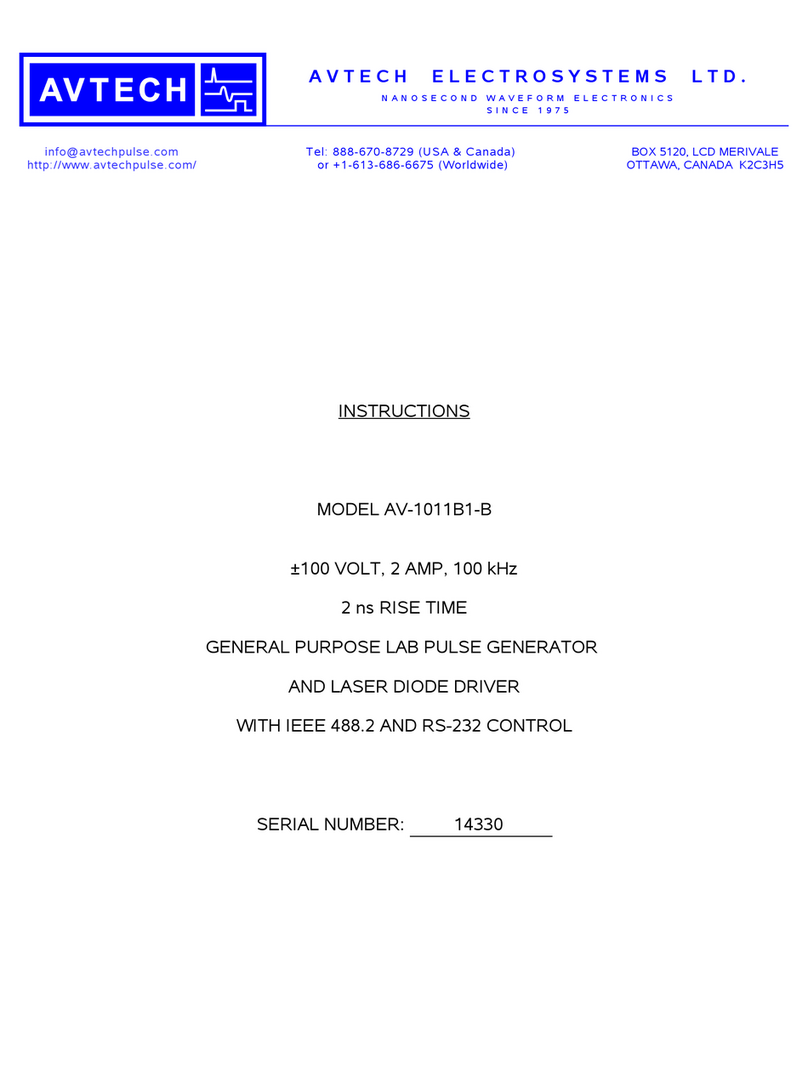
AVTECH ELECTROSYSTEMS LTD.
AVTECH ELECTROSYSTEMS LTD. AV-1011B1-B instructions

Avtech
Avtech AVL-2D-B instructions
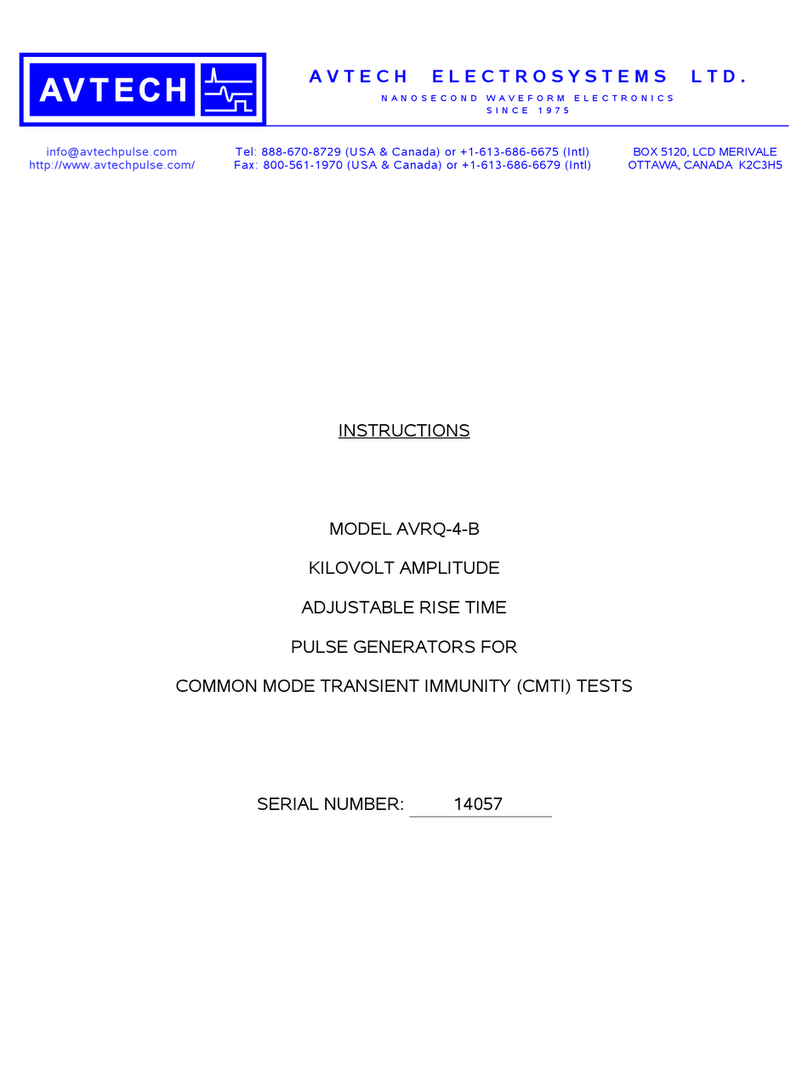
AVTECH ELECTROSYSTEMS LTD.
AVTECH ELECTROSYSTEMS LTD. AVRQ-4-B instructions
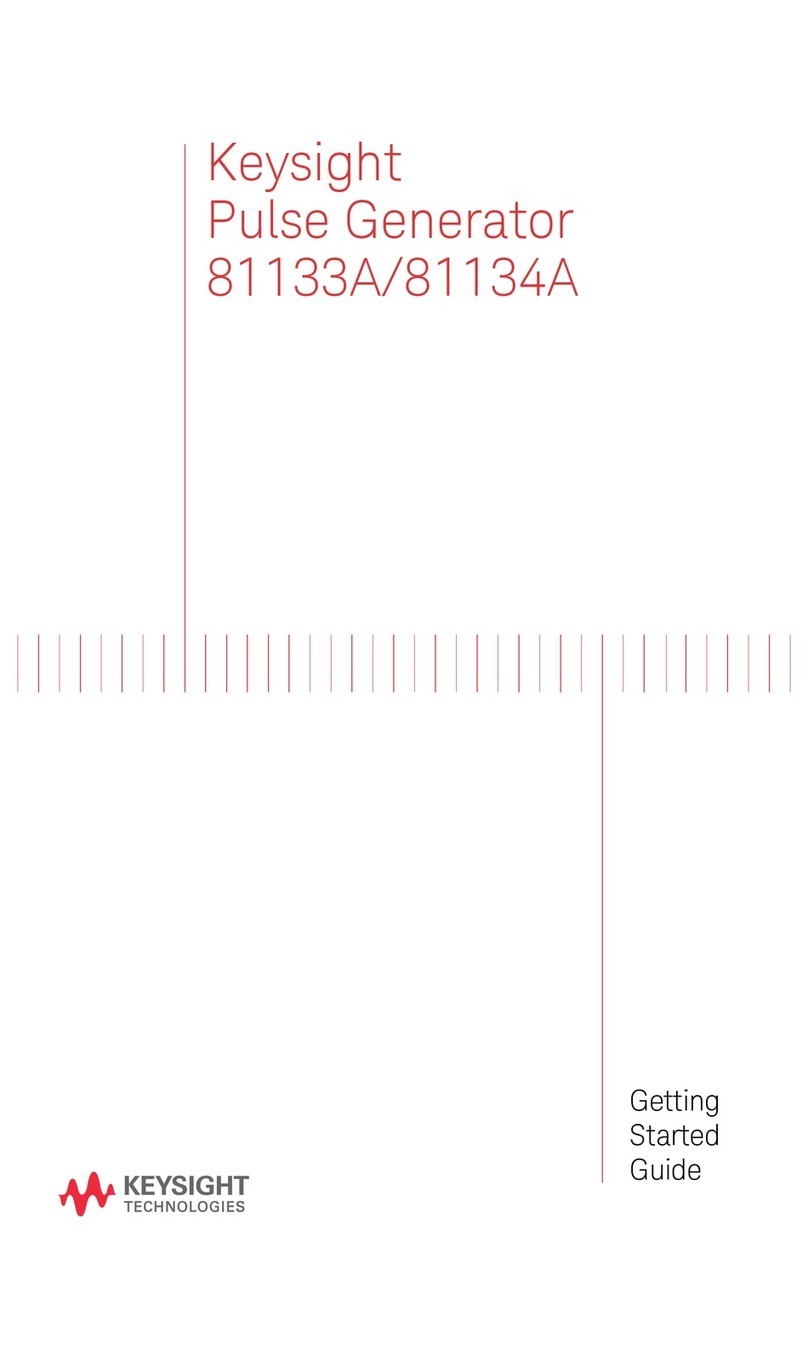
Keysight Technologies
Keysight Technologies 81133A Getting started guide

Philips
Philips PM 5101 manual
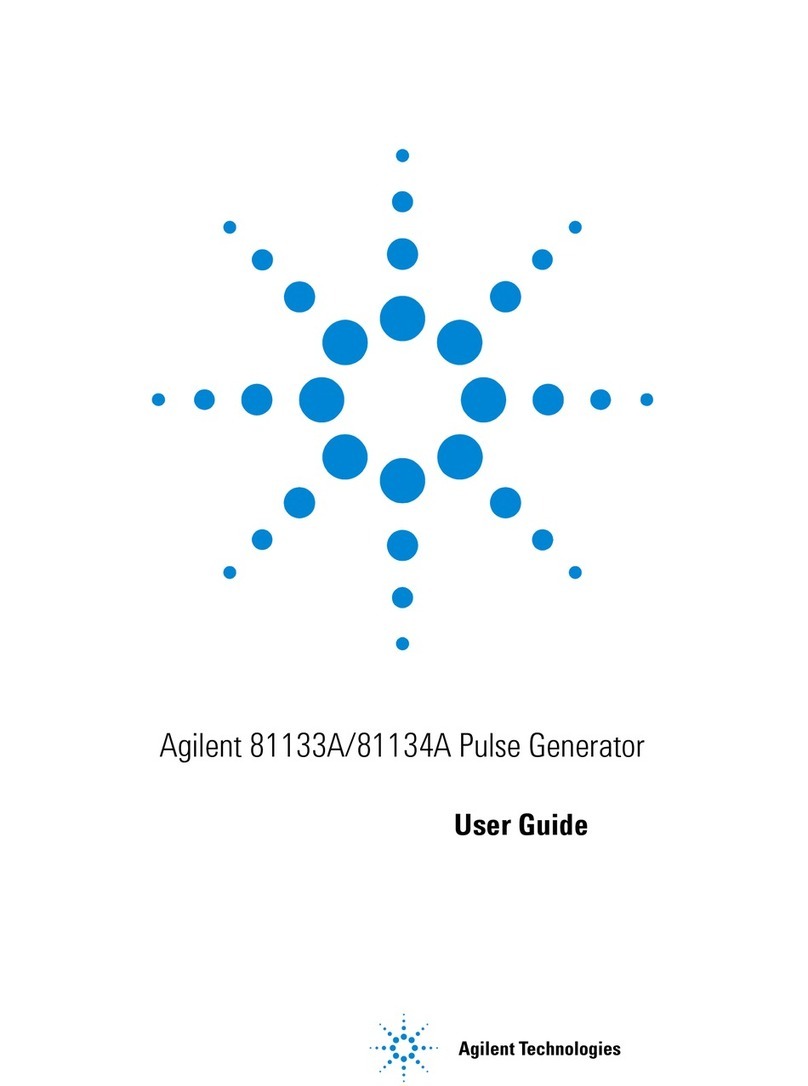
Agilent Technologies
Agilent Technologies 81133A user guide