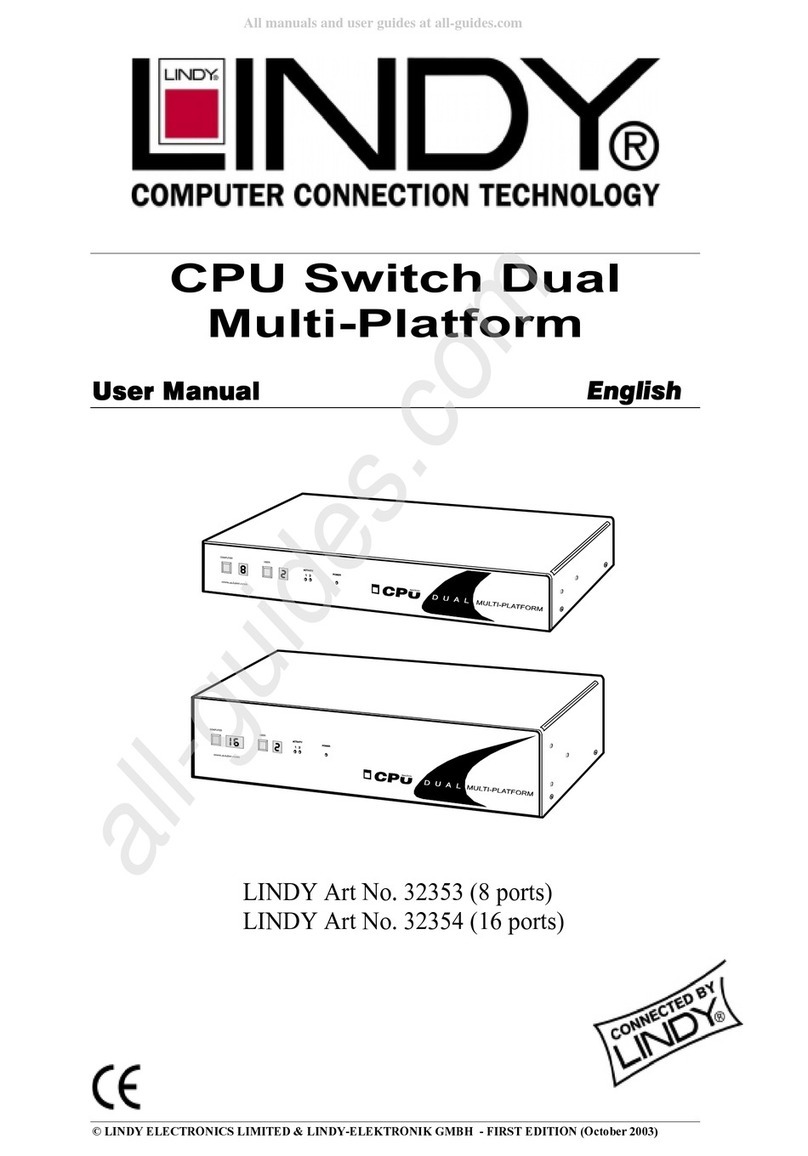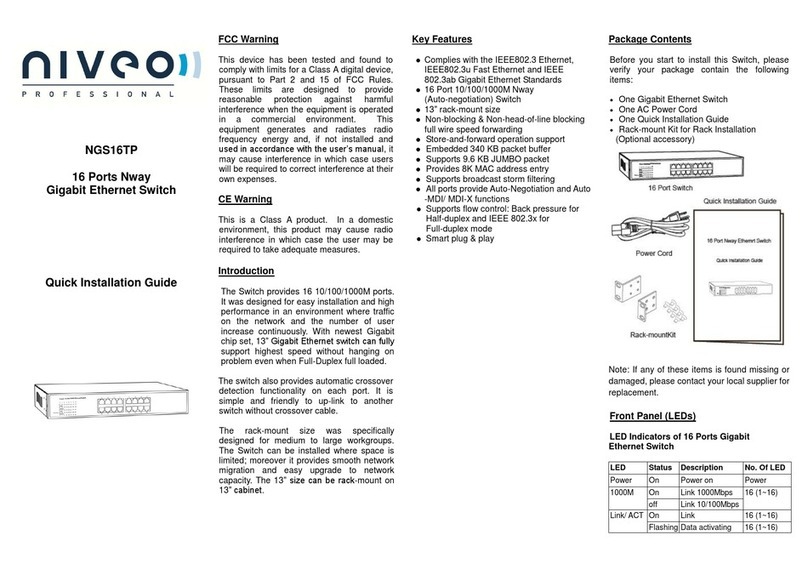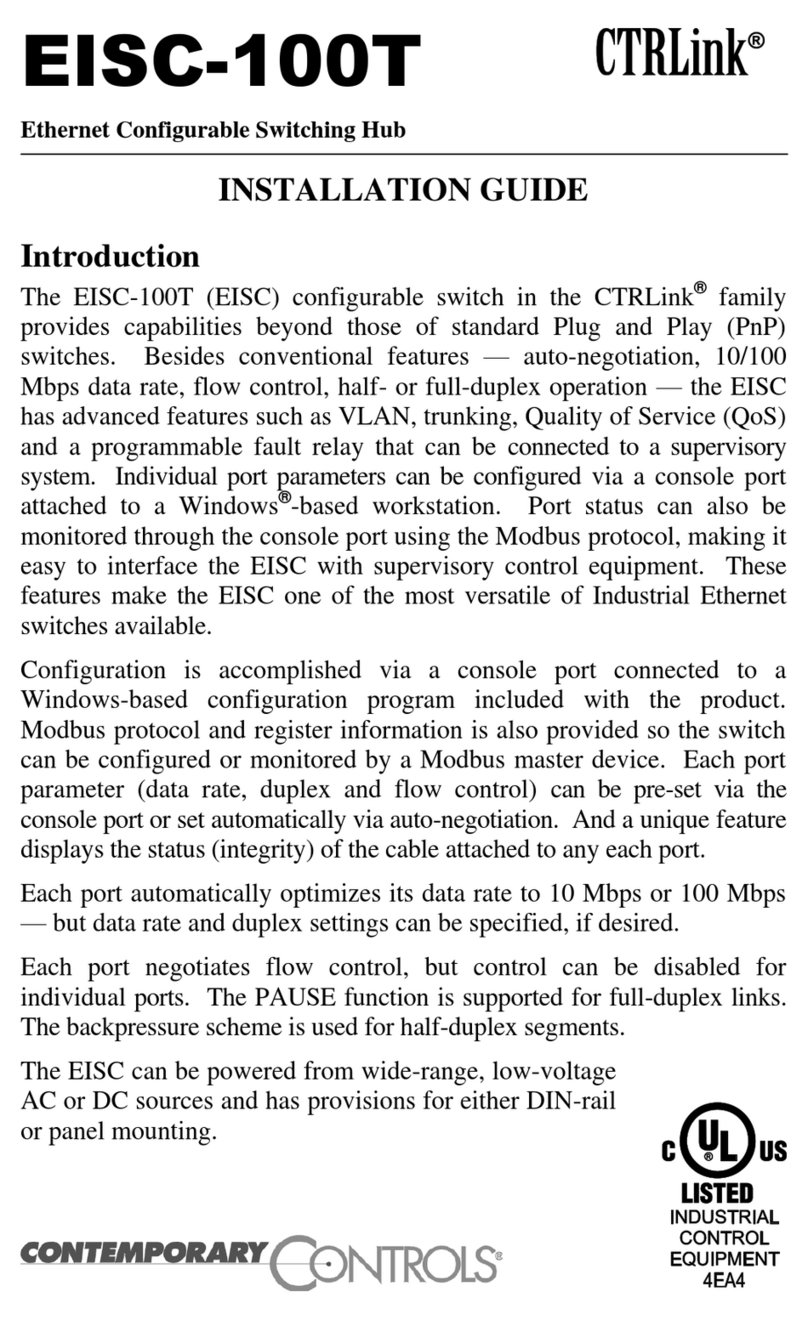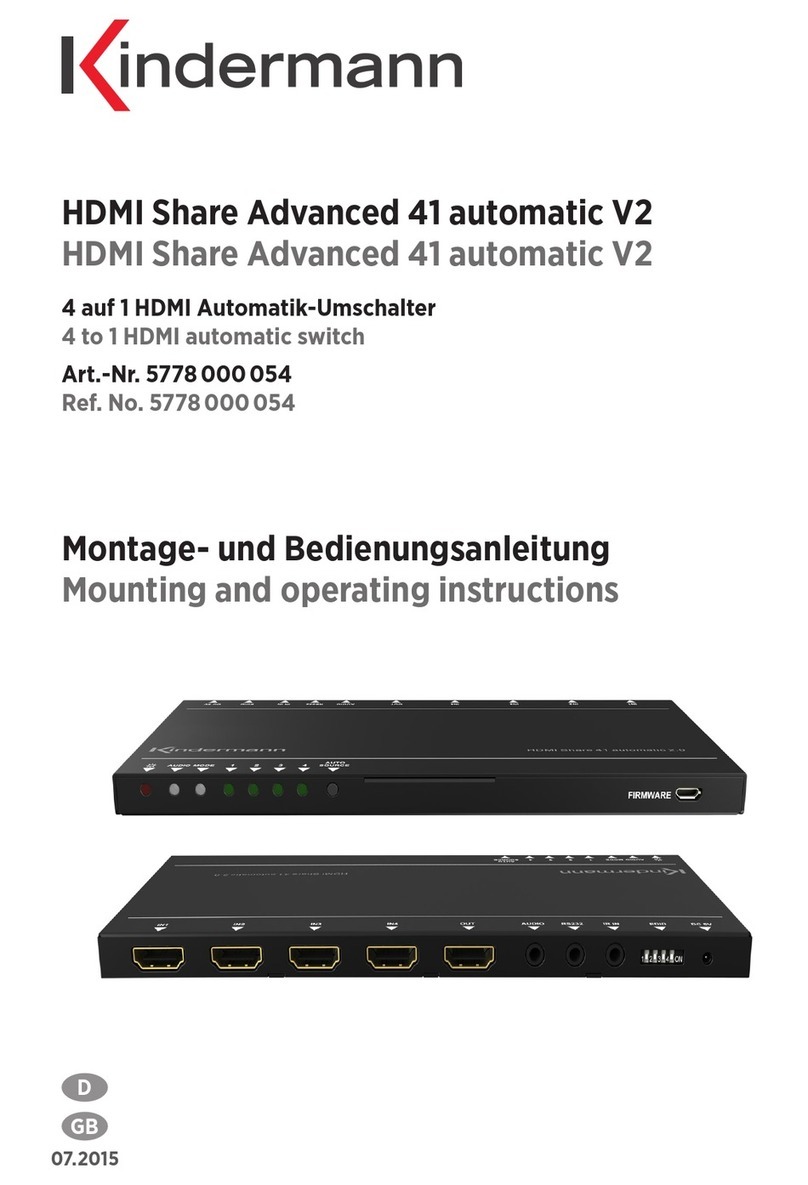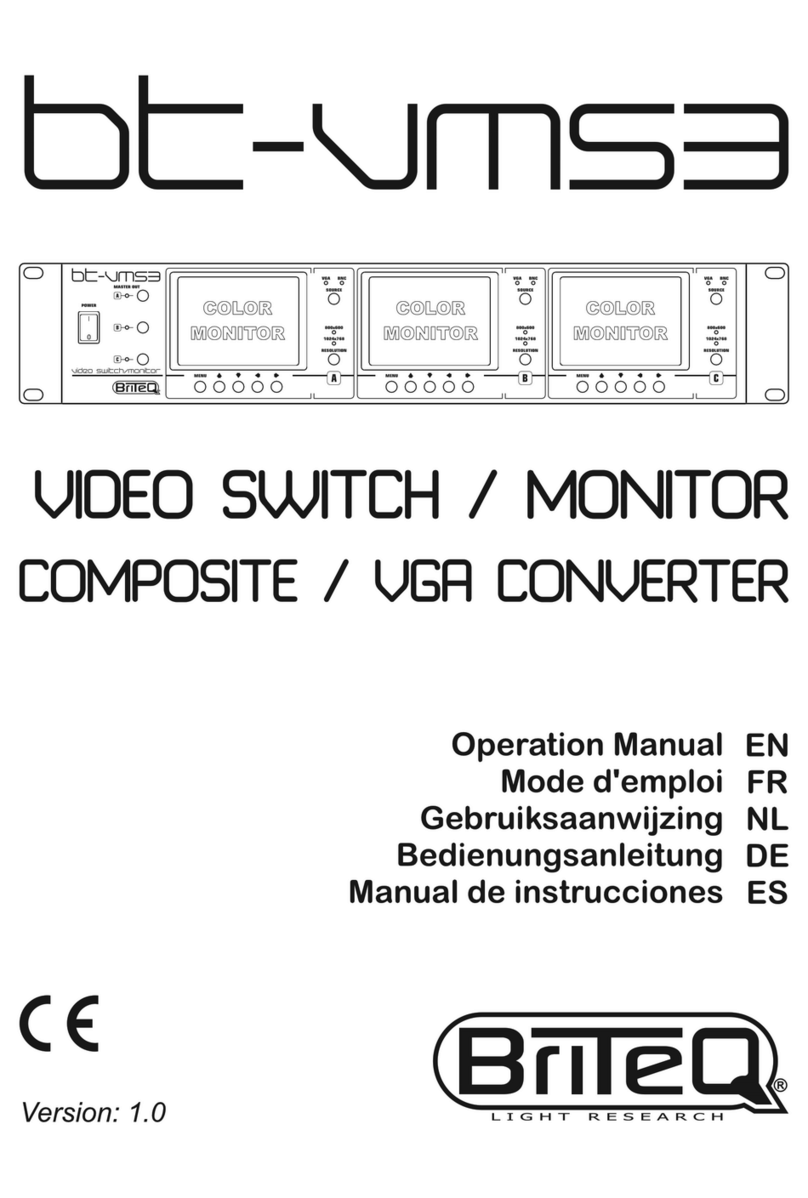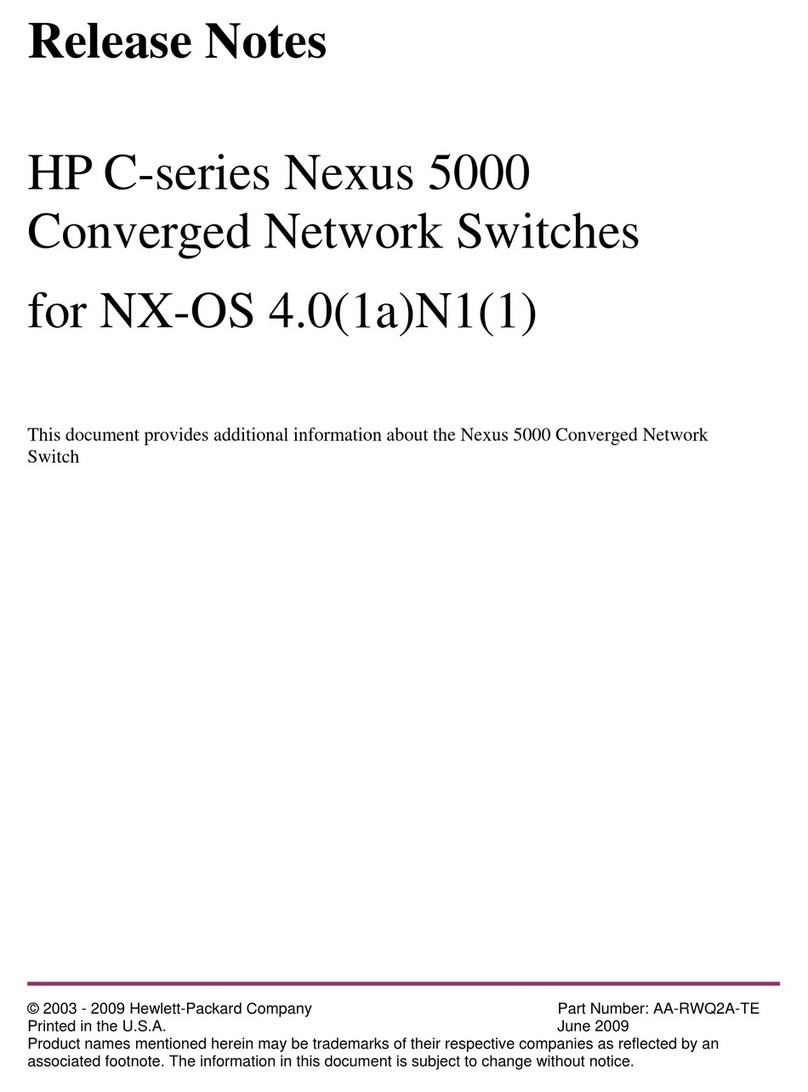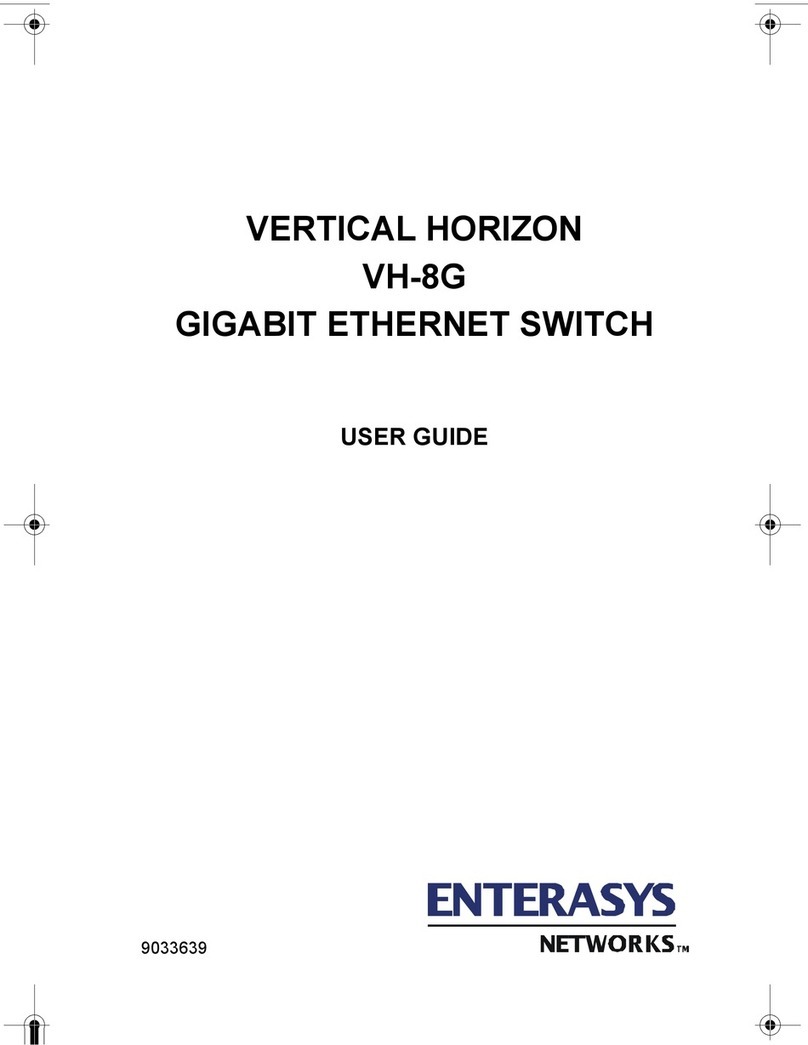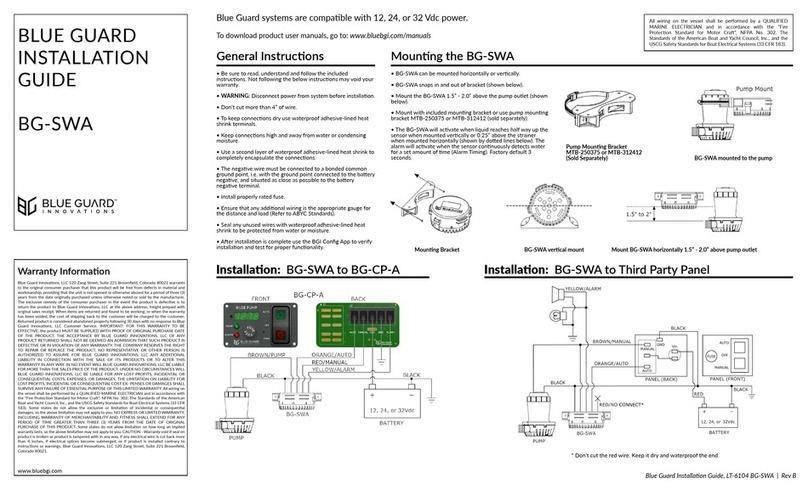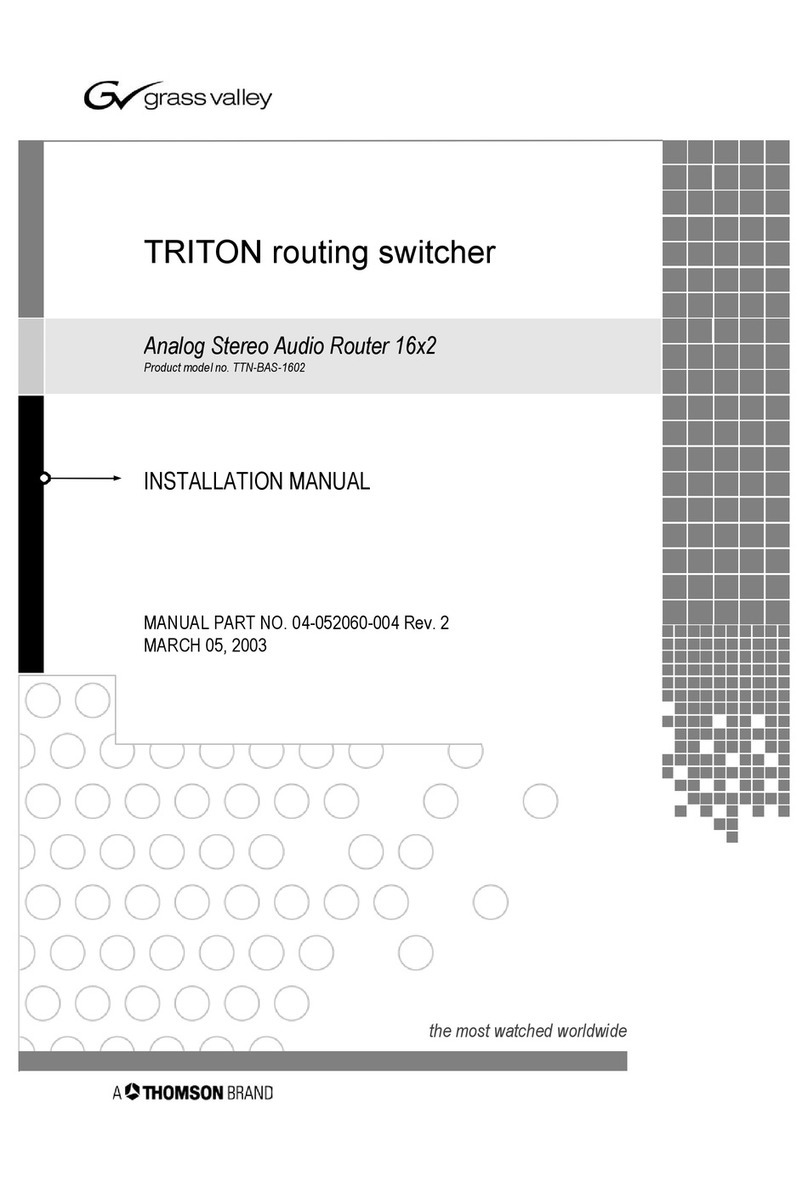Contents
Chapter 1 Your Product ......................................................................................................................................3
1.1 Product Overview ...................................................................................................................................... 3
1.2 Key Features ...............................................................................................................................................3
1.3 Front Panel Instruction............................................................................................................................. 4
1.4 Interface Panel Instruction.........................................................................................................................5
Chapter 2 Install Your Product ........................................................................................................................... 6
2.1 Plug in Power............................................................................................................................................. 6
2.2 Connect Signal Source Input...................................................................................................................... 6
2.3 Connect HDMI and SDI Output..................................................................................................................7
2.4 Connecting Microphone and External Monitoring Devices...................................................................... 7
2.5 Connect USB3.0 as a Network Signal Source.............................................................................................8
2.6 Connect Computer and L4 ......................................................................................................................... 8
2.7 Connect USB2.0 for Firmware Update...................................................................................................9
Chapter 3 Use Your Product ............................................................................................................................. 10
3.1 Touch Screen ............................................................................................................................................10
3.2 Button Instruction .................................................................................................................................... 10
3.3 Menu Operation Instruction.................................................................................................................... 10
3.4 Switch Source...........................................................................................................................................15
Chapter 4 Streaming ........................................................................................................................................ 16
4.1 OBS Streaming......................................................................................................................................... 16
4.2 vMix Streaming........................................................................................................................................20
Chapter 5 Feelworld Live Plus Software Operation ..........................................................................................23
5.1 Connect L4 and computer ....................................................................................................................... 23
5.2 Using Feelworld Live Plus (MAC version) ................................................................................................ 25
Chapter 6 Product Parameters .........................................................................................................................34