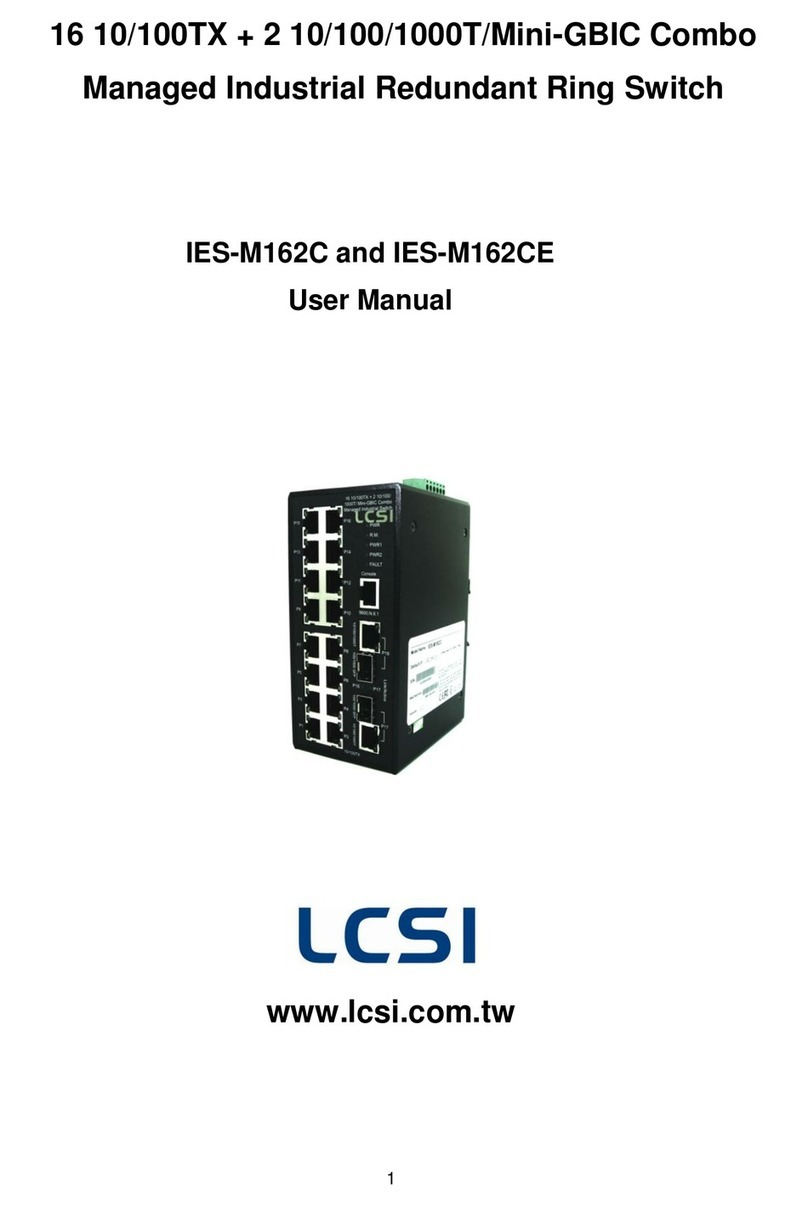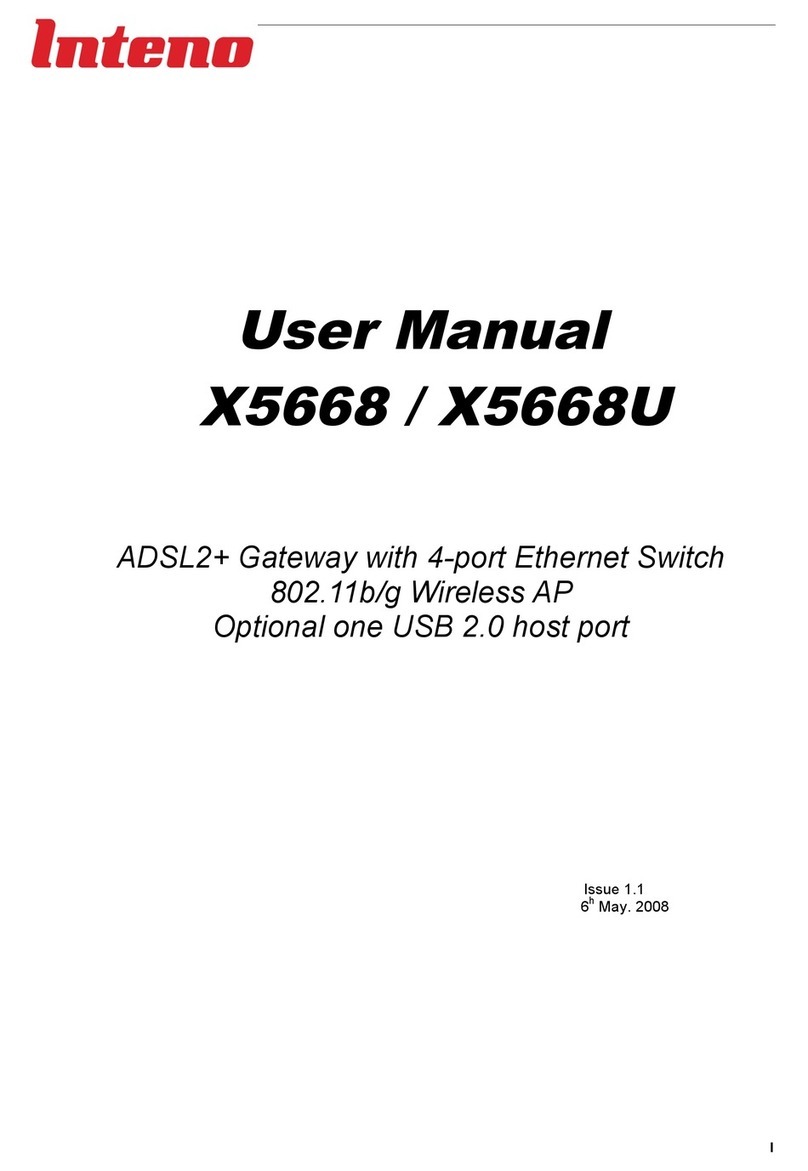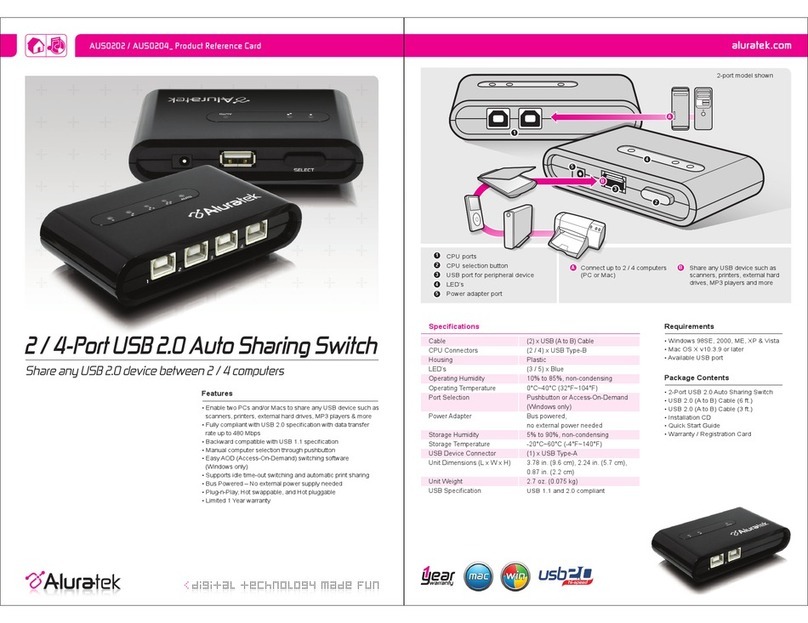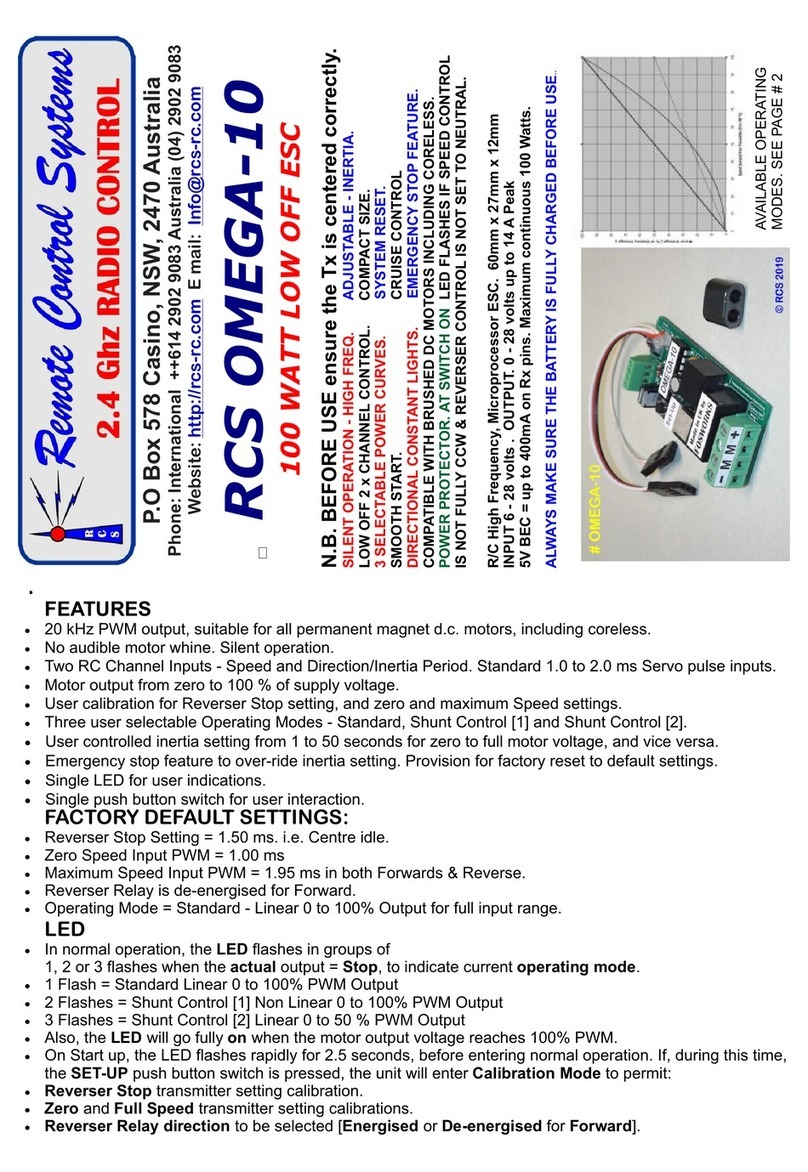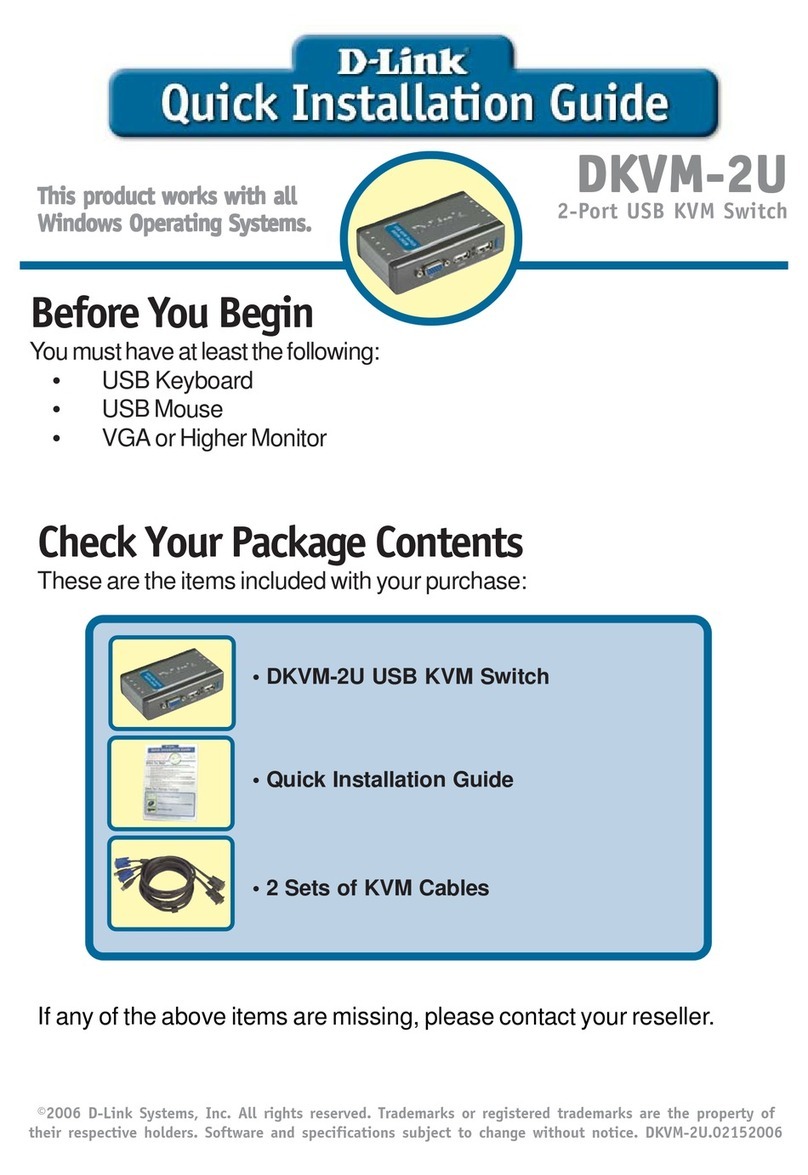Feelworld LIVEPRO L1 User manual

LIVEPRO L1 LIVEPRO L2
Multi - format Video Mixer
USER MANUAL

1
Thank you for your purchasing our product!
In order to let you quickly grasp how to use this signal switcher, the
following is the detailed product instruction.You can read it and how
to use it before using the switcher. Please read all the information
we provide carefully, and brake you to use our products correctly.
Safety Instruction
1. The product can only use the specified power cable and interface.
And should be make sure the power cable is in good condition. To
change the specified power cable and interface, you need to find
a qualified technician.
2. Keep away from flammable and explosive materials, do not
operate this product in an explosive environment.
3.There is no customer self-operation service for this product, and
dangerous voltage may be exposed when the cover is removed.
To prevent personal accidents, please do not untie the upper
cover by yourself.
4. Please do not use chemical solutions to clean this product.
Please wipe the switcher with a clean soft cloth to maintain the
brightness of the surface.
5. No adjustable components are in the switcher. Please do not take
apart or repair the unit by yourself, to avoid the damage of the
product.

2
Features
USB capture video complying with UVC for live streaming
4 CH HDMI inputs
2” TFT display on board to live preview 4 inputs
Auto cut and manual switch (T-Bar)
14 transition effects on T-Bar
Support PIP (Picture-in-Picture)
Audio offers embedded or external source to select
Support switch between 6-picture PVW and PGM to HDMI out
Advance features on LIVEPRO L2
◎Logo,
◎Chroma Key,
◎PTZ control.
Control by PC or Smart phone (via APP)
Compact design

3
CONTENTS
1. Production Instruction..................................................... 5
1.1 Product Overview............................................................. 5
1.2 System Connection.......................................................... 5
1.3 Front Panel....................................................................... 6
1.4 Interface Panel..................................................................7
2. Product Using................................................................... 7
2.1 MENU.............................................................................. 7
2.2 Main Menu...................................................................... 8
2.2.1 INPUT............................................................................ 8
2.2.2 HDMI............................................................................. 8
2.2.3 USB3.0.......................................................................... 9
2.2.4 AUDIO........................................................................... 9
2.2.5 IP SETTING..................................................................10
2.2.6 LANGUAGE..................................................................10
2.2.7 RESET...........................................................................10
2.2.8 INFO..............................................................................11
2.3 BUTTON SW....................................................................11
2.3.1 MIX................................................................................11
2.3.2 MODE............................................................................12
2.3.3 PIP.................................................................................13
2.3.4 FX..................................................................................13

4
3. Switch Input Source........................................................14
4. Software Operation.........................................................14
5.OBS Streaming................................................................ 27
6.Streaming Setting............................................................ 29
7. Upgrade.......................................................................... 31
8. Specification.................................................................. 35

5
1.Product Instruction
1.1 Product Overview
LIVEPRO L1/ LIVEPRO L2 is a mini signal switcher and mixer
which is able stream 6-picture PVW or PGM from any one out of
the 4 HDMI inputs to any live broadcasting platform via the third
party live streaming software such as OBS. It adopts compact
design, equipped with a 2 inch TFT screen to preview the 4 inputs
in real time. 14 transition effects on board to collaborate with T-Bar
to do transition switching.
Along with feature of seamless switch, there are other outstanding
features such as audio embedding,de-embedding,and automatically
identify color depth of RGB 4:4:4, YUV 4:4:4,YUV4:22, YUV4:2:0.
LIVEPRO L2 is based on LIVEPRO L1 but with advance features
including DSK, LOGO, PTZ camera control. It is also easy to
operate either on board or on dedicated app XPOSE on PC.
1.2 System Connection
LIVEPRO L1, L2 System Connection Diagram

6
1.3 Front Panel
TFT display
To display 4 inputs and menu
PUSH/Y
1. Knob, turn to select menu item, push to confirm
2. Work as a quick button to switch HDMI Out between
6-Picture PVW and PGM when TFT is under the state of
previewing 4 inputs.
3. On LIVEPRO L2, control camera lens position, moving
up and down under PTZ control menu-POS.
4. On LIVEPRO L2, control camera lens zoom in and out
under PTZ control menu-Zoom.
MENU
Menu and Back Button
SW
Function select button, to select transition effects (MIX),
Mode switching (Fast or T-Bar), PIP and FX (only for
LIVEPRO L2)
VOLUME/X
1. Turn to adjust volume of PGM (adjust after pressing
the knob to display the volume bar).
2. On LIVEPRO L2, control camera lens move left and
right under PTZ control menu.
1,2,3,4
4 inputs, red is on air (PGM), static green is signal
standing by to switch, flash green is the ready to be
switched
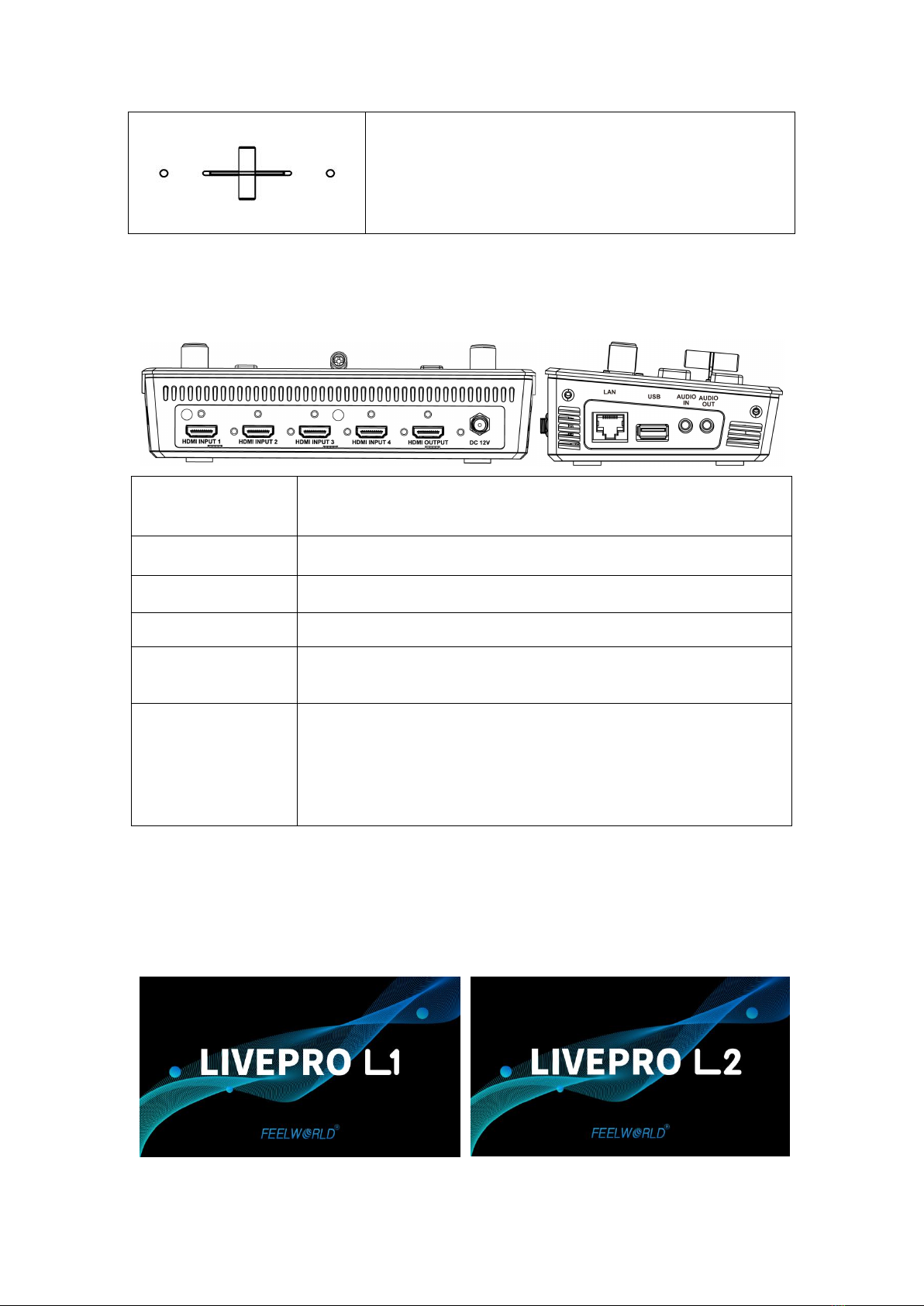
7
1.4 Interface Panel
HDMI OUTPUT
1 HDMI Output port, connect to display to show Preview
(6 pictures) or PGM.
HDMI INPUT
4 HDMI inputs, connect to input source from HD camera or PC
DC 12V
1 DC Jack for power input, connect to 12V/1.5A power adapter
LAN
Communication port to link dedicated software for control
USB
USB3.0 output, capture signal via third party streaming
software and push to live broadcasting websites.
AUDIO IN / OUT
AUDIO In, linear input interface, please use audio interface, device
of MIC to Line or connect to MIC interface of computer directly
when connecting microphone;
AUDIO Out, audio output port, connect to loudspeaker, headset,
etc.
2. Product Using
2.1 MENU
When LIVEPRO L1/ L2 is power on, the native TFT display show starting up
T- Bar
Manual switch, push to left end or right end to switch
signal to PGM. If T-Bar doesn’t push to left end or right
end, the signal or effects can’t switch, the menu can’t
operate also.

8
page.
2.2 Main Menu
The menu will automatically exit after about 5 seconds when there is no
operation.
2.2.1 INPUT
Push MENU and select the first menu item <Input>
Push knob to enter <Input> menu
2.2.2 HDMI
Push MENU and select the second menu item <HDMI>
Push knob to enter <HDMI> menu
HDMI means HDMI output, select Preview output and PGM output for HDMI.
Output: Preview or PGM
Format: 1920x1080x60, 1024x768x60, 1280x720x50
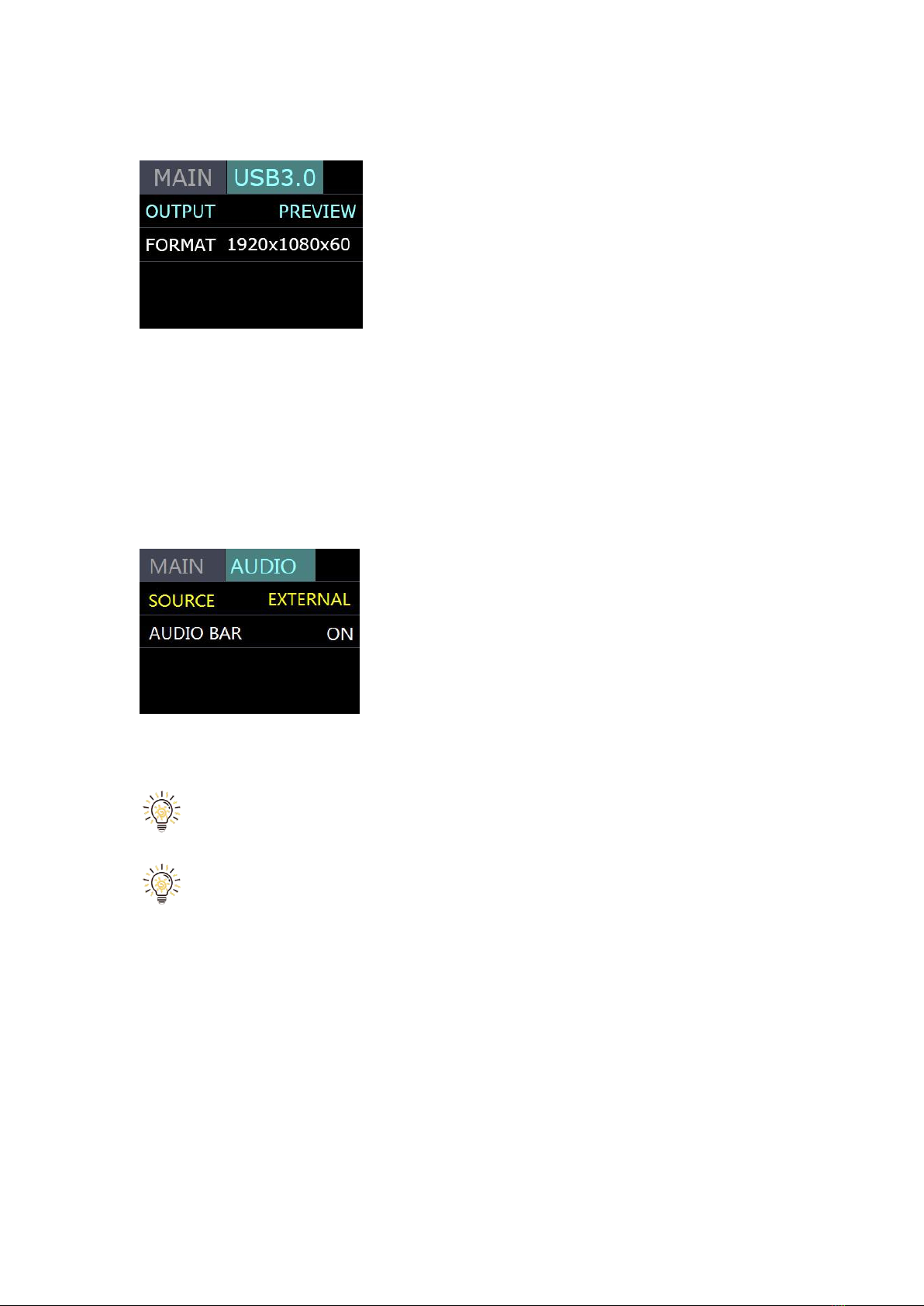
9
2.2.3 USB3.0
Push MENU and select the third menu item<USB3.0>
USB3.0 means USB3.0 output, push knob to enter <USB3.0>menu, select
Preview output and PGM output for HDMI.
Output: Choose PGM or Preview
Format: 1920x1080x60, 1024x768x60, 1280x720x50
2.2.4 AUDIO
Choose <AUDIO>
SOURCE: EMBEDED, EXTERNAL, INPUT 1~4
AUDIO BAR: ON/OFF
Selecting the external or embedded audio source in the <AUDIO> menu
firstly when connecting or embedding audio.
The AUDIO IN is a linear input interface, which is connected to digital
signal. The microphone collects analog signals, so when the microphone is
connected to the LIVEPRO L1 audio input interface directly, there is no way to
receive audio.
Solutions for live broadcasting audio problems for :
1. If there is microphone and audio interface, please connect microphone to the
audio interface and connect the output interface of the audio interface to the
AUDIO IN interface of LIVEPRO L1.
2. If there is microphone without sound adapter, please connect the microphone
to the MIC interface of computer.

10
3. If there is wireless microphone and it with earphone interface, please
connect this interface to AUDIO IN of LIVEPRO L1.
Note: Because there are variety of wireless microphone, if you can’t use
normally when connect to the LIVERPRO L1 directly, please use it with audio
interface or amplifier.
4. If there is device of MIC to Line output, please connect to AUDIO IN of
LIVEPRO L1.
2.2.5 IP SETTING
Manually set IP address
2.2.6 LANGUAGE
LANGUGE, select Chinese or English
2.2.7 RESET
Reset: Yes or No

11
2.2.8 INFO
INFO: Show the SN, IP, MAC,MCU version and VIDEO version.
2.3 BUTTON SW
On LIVEPRO L1 push button SW, the TFT will show the transition effect menu
<MIX>. The <MIX> LED indication beside will light up. Push again, it will skip to
the next menu <MODE>, again to <PIP > and again back to MIX.
On LIVEPRO L2 pushing SW button is also to open up <MIX>, <MODE>,
<PIP> one by one before FX but keep pushing SW button, there is PTZ control
menu available on LIVEPRO L2. The LED indicators beside light up meaning
the corresponding feature menu is open. Use knob to select and confirm the
desired items after it enters the menu.
2.3.1 MIX
Push button SW to open up the transition effect menu. Use knob to select the
desired transition effect icon and push the knob to confirm.
Cut Directly
Fade In/Out
Iris Box
Wipe to Right
Wipe to Bottom

12
Wipe to Bottom Right
Iris Cross
Wipe to Left
Wipe to Top
Center Split Horizontal
Center Split Vertical
Cross Inwards
Blinds Vertical
Box Inwards
Iris Round
2.3.2 MODE
Keep pushing the button SW to open up MODE menu.
MODE: FAST or T-Bar
TIME: 0.5-5.0S
Choose FAST, the switching will be without transition effect but in set time.
Choose T-Bar, the switching will be with selected transition effect by pushing
T-Bar.
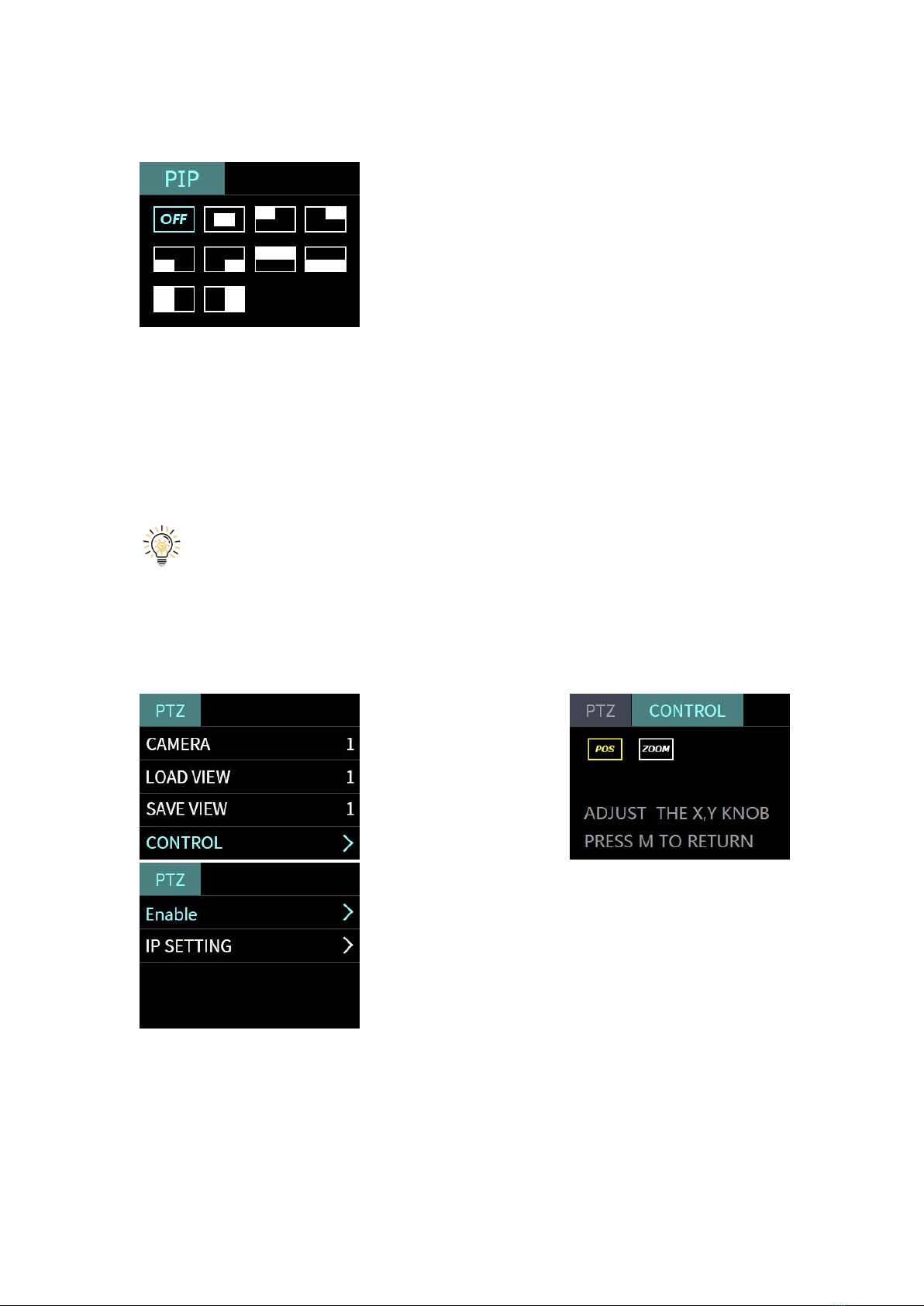
13
2.3.3 PIP (Picture in Picture)
Push SW button 3 times to open PIP menu. PIP menu offers 9 layouts for main
picture and sub picture.
PIP operation
1. Decide which source to be the main picture, select and switch it to PGM
when PIP is OFF
2. Select the PIP layout mode in PIP menu
3. Select the input source and switch it to sub-picture on PGM
4. After switching, the selected green button turns to red
After PIP mode is selected, the main picture can not be changed unless
go back to choose PIP OFF and restart the above steps.
2.3.4 FX

14
FX only woks on LIVEPRO L2 and leads to PTZ control menu on device.
Camera: choose the desired camera from index 1~8, or ALL. One device is able
to connect up to 8 PTZ cameras.
Load View: from View index 1~11
Save View: to View index 1~11
In terms of “View” it means lens position and zoom setting on PTZ control.
Control: POS(position)and ZOOM(Zoom in/out)
Position control: Use X knob to control camera lens move left and right, Y knob
to move camera lens up and down.
Zoom control: Use Y knob to zoom in and out.
Enable: Enable or disable the LAN communication of Camera 1~8
IP Setting: Match the IP address of those PTZ cameras connecting to
LIVEPRO L2
3.Switch Input Source
After selecting transition effect and switch mode
1. Under Fast+Time mode, pushing green button will switch the input source
in the selected time with set transition effect. After switching, green turns to red.
2. Under T-Bar mode, pushing green button, it will flash and push T-Bar to the
end (left or right), the source will be switched with selected transition effect.
After switching, green turns to red.
Note: When T-Bar is not in the end position, no source can be selected
4.Software Operation
Connection Way
1. Connect the LAN port of the computer to the LAN port of LIVEPRO L1,
manually set the IP for the computer and LIVEPRO L1, you can connect
LIVEPRO L1 and the computer to the same LAN.
2. Connect the computer and LIVEPRO L1/L2 to the same router, only need to

15
set the IP on LIVEPRO L1/L2, you can connect the computer and LIVEPRO
L1/L2 to the same LAN.
Install dedicated software named XPOSE to control LIVEPRO L1/L2.
Right click the setup exe file .
Choose Run as administrator to open the exe and install the software.
After software is installed, click the icon and login the software. Click
SERACH to search LIVEPRO L1/ L2 device.
After searching, all available devices in the subnet can be found, up to 128
devices can found if there are.
Select the desired device by SN and IP and enter the management interface.
The software interface is a simulation of operation panel on real LIVEPRO
L1/L2 device.

16
For example, clicking Button M can open up menu as on the device. If it is the
first time for you to use, we suggest you watch our User Guide video.
Click the drop down arrow and click to play the user guide video.
INPUT INFO

17
HDMI Output USB3.0 Output
<MIX>
Choose switch time and transition effect.
When Mix Mode set as Fast, transition Time range 0.5~5s, switch input source
by mouse on XPOSE software, PST is switched to PGM automatically and PST
and PGM display the same input source.

18
<PIP>
Choose layout mode for PIP
Live Streaming
Capture Device: Choose FEELWORLD USB3.0 Capture
H.265: When it is ON, users can watch Preview or PGM streaming back on
XPOSE software. The streaming back content is subject to USB 3.0 output
setting.
Import the file path of the related OBS application if users need to do live
streaming, click Relate to confirm.
OBS: slide on to turn on the related OBS software .
Note: H.265 and OBS cannot work at the same time. User choose either H.265
or OBS, not both.

19
AUDIO
TEST PATTERN
Output: HDMI/USB
Test Pattern: Off/Color Bar/Pure Color
When Test Pattern is Pure Color the value of Red/Green/Blue is from 0~255.
Other manuals for LIVEPRO L1
2
This manual suits for next models
1
Table of contents
Other Feelworld Switch manuals
Popular Switch manuals by other brands

Sollatek
Sollatek Voltshield AVS3P-0 user manual
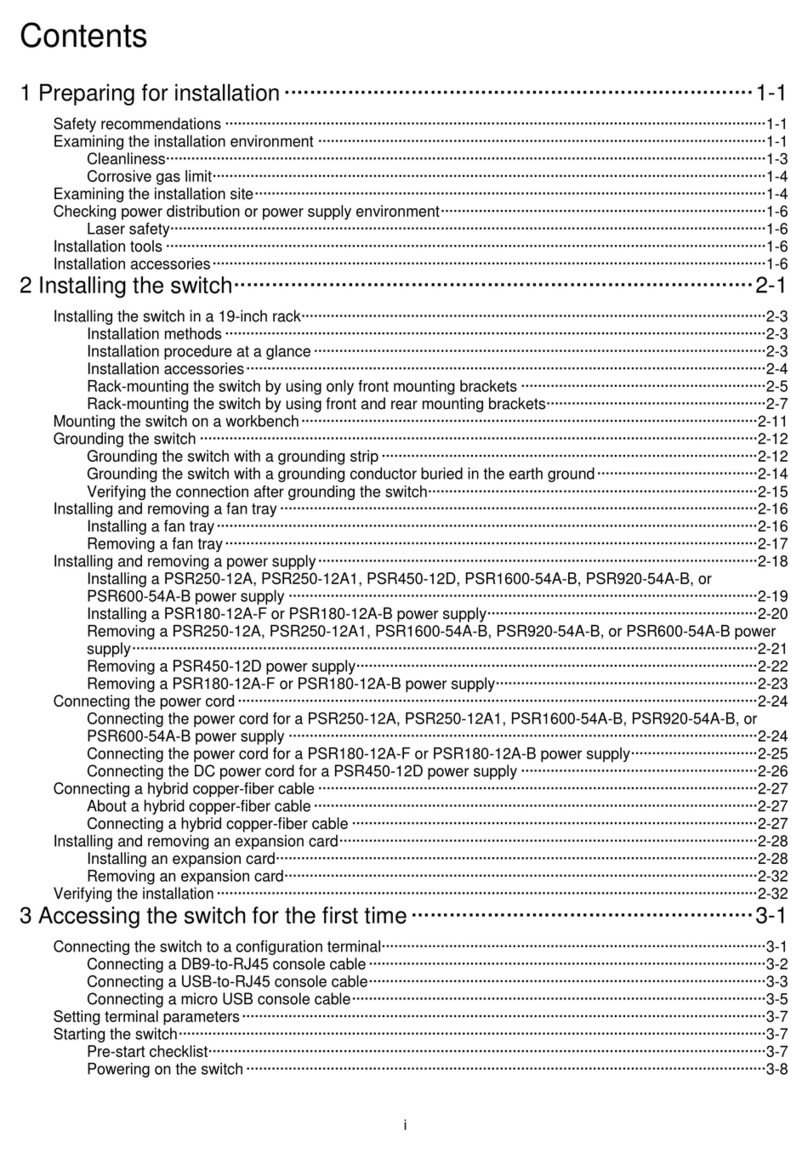
H3C
H3C PSR600-54A-B installation guide

Key Digital
Key Digital KD-HDMI2X1 Specifications
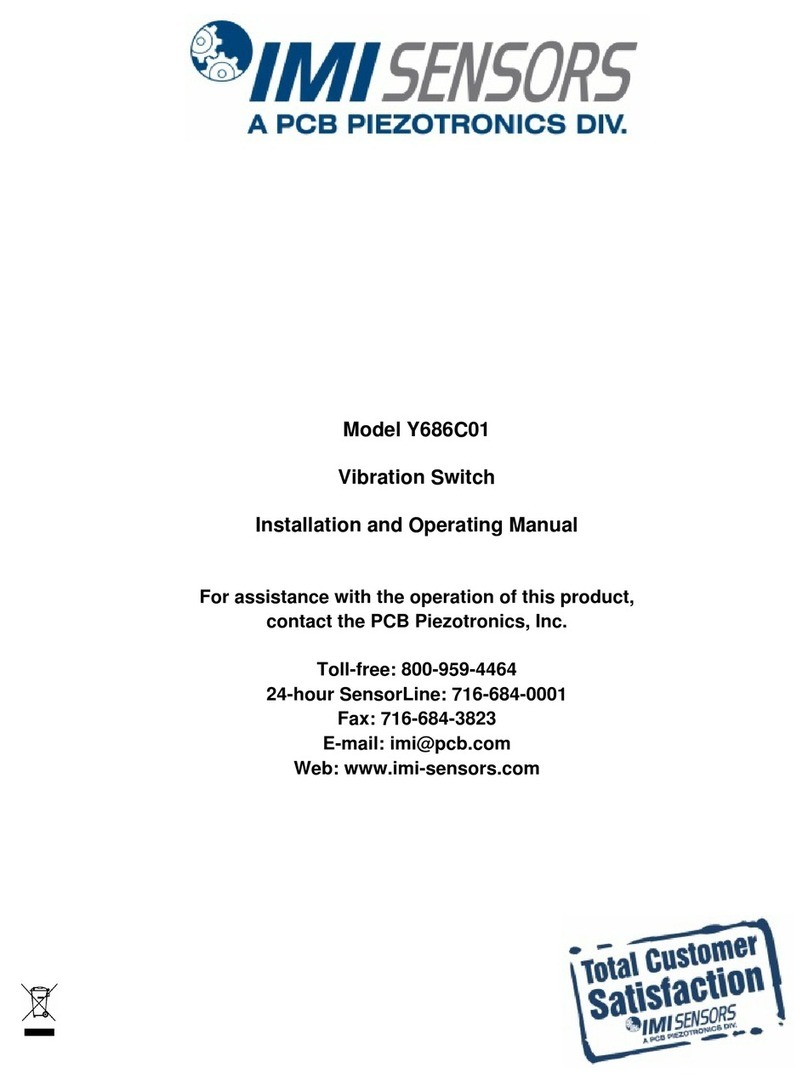
PCB Piezotronics
PCB Piezotronics IMI SENSORS Y686C01 Installation and operating manual
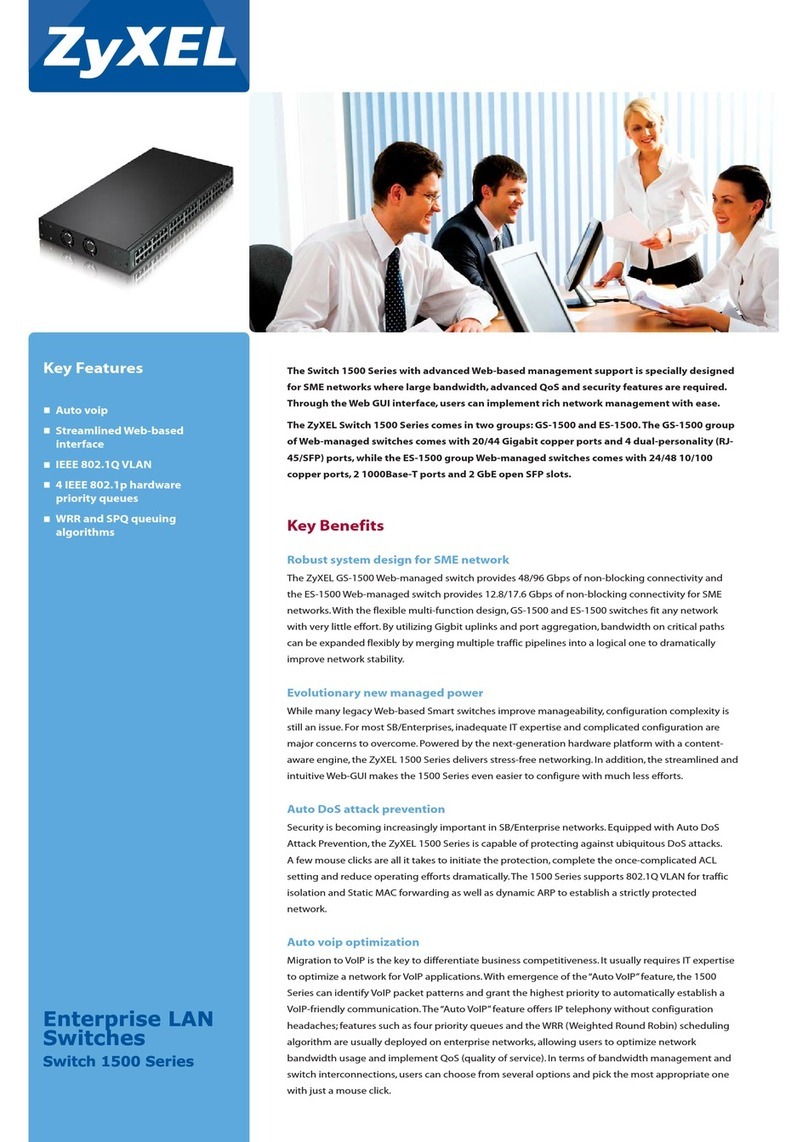
ZyXEL Communications
ZyXEL Communications GS-1548 Specifications

JR ProPo
JR ProPo XBus Series Operation manual