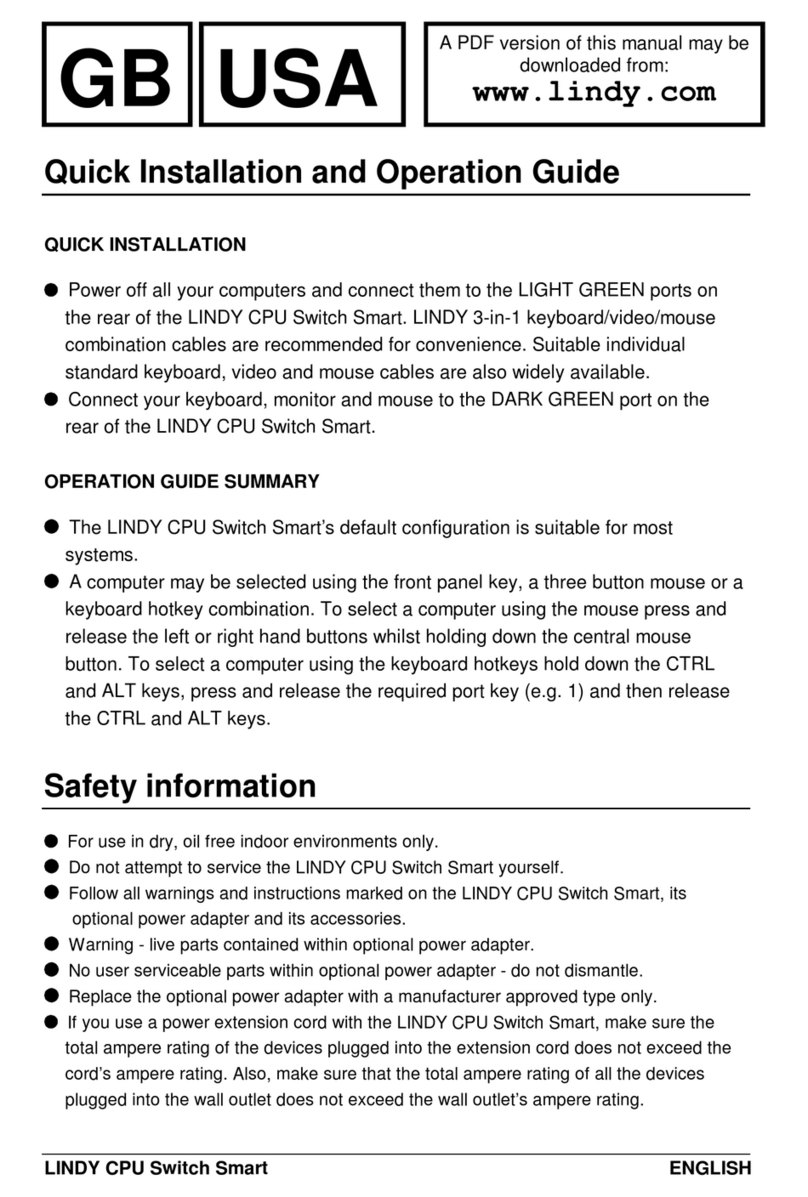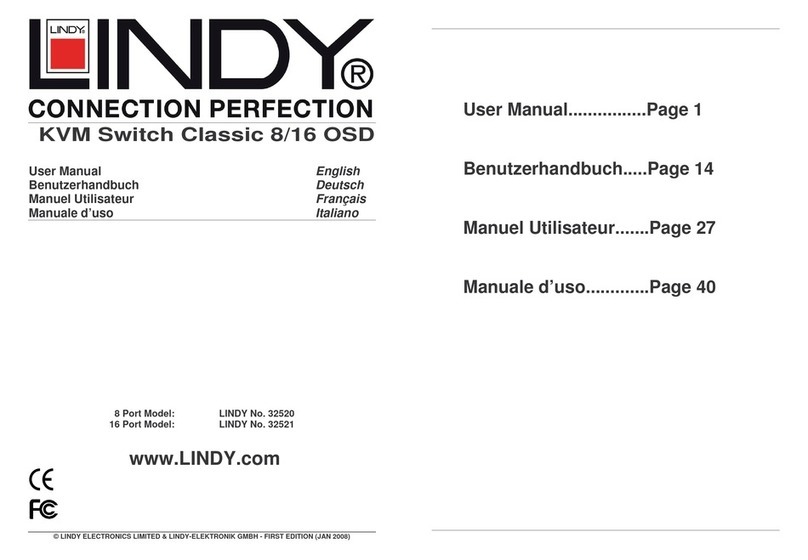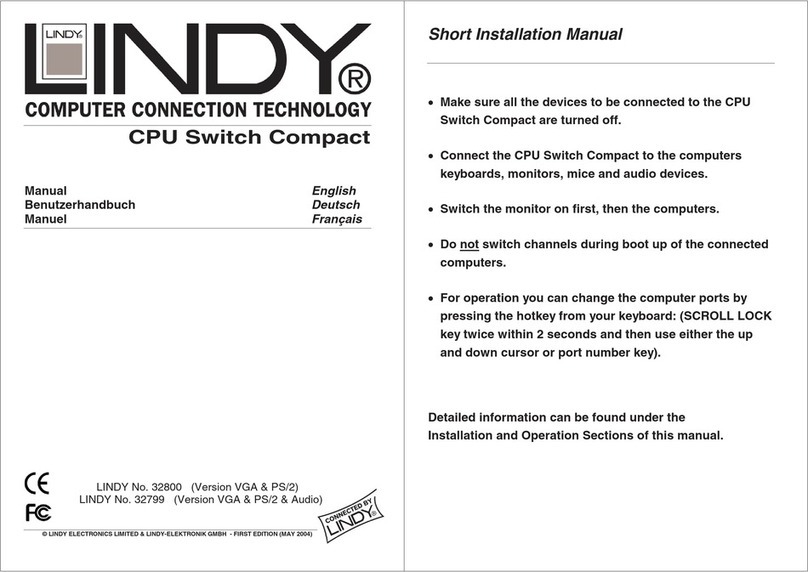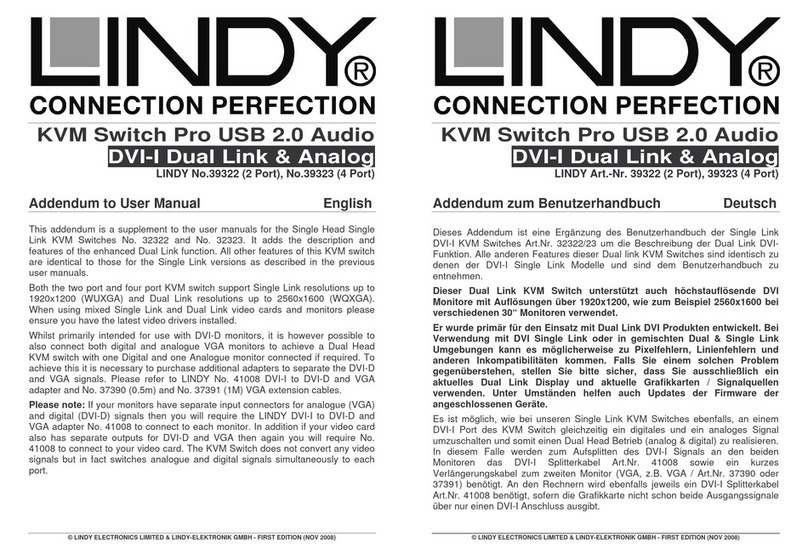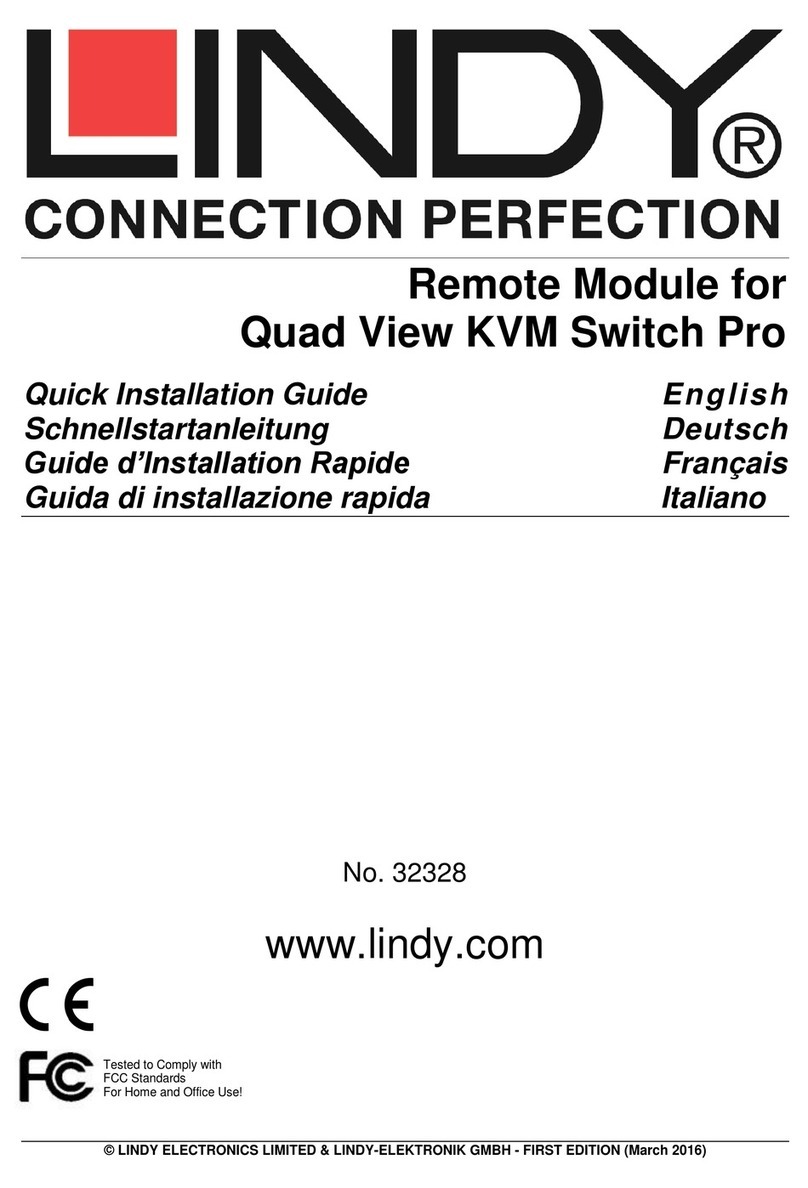LINDY CPU Switch Dual Multi-Platform Installation and Use Page 2
Warranty
LINDY warrants that this product shall be free from defects in workmanship and
materials for a period of 3 years from the date of original purchase. If the product
should fail to operate correctly in normal use during the warranty period, LINDY will
either repair it free of charge, or, at LINDY's discretion, replace it free of charge. No
liability can be accepted for damage due to misuse or circumstances outside
LINDY’s control. Also LINDY will not be responsible for any loss, damage or injury
arising directly or indirectly from the use of this product. LINDY’s total liability under
the terms of this warranty shall in all circumstances be limited to the replacement
value of this product. If any difficulty is experienced in the installation or use of this
product that you are unable to resolve, please contact your supplier.
Radio Frequency Energy
Shielded cables must be used with this equipment to maintain compliance with radio
frequency energy emission regulations and ensure a suitably high level of immunity
to electromagnetic disturbances.
European EMC directive 89/336/EEC
This equipment has been tested and found to
comply with the limits for a class A computing
device in accordance with the specifications in
the European standard EN55022. These limits
are designed to provide reasonable protection
against harmful interference. This equipment
generates uses and can radiate radio frequency
energy and if not installed and used in
accordance with the instructions may cause
harmful interference to radio or television
reception. However there is no guarantee that
harmful interference will not occur in a particular
installation. If this equipment does cause
interference to radio or television reception
which can be determined by turning the
equipment on and off the user is encouraged to
correct the interference with one or more of the
following measures: (a) Reorient or relocate the
receiving antenna. (b) Increase the separation
between the equipment and the receiver. (c)
Connect the equipment to an outlet on a circuit
different from that to which the receiver is
connected. (d) Consult the supplier or an
experienced radio / TV technician for help.
FCC Compliance Statement (United States)
This equipment generates uses and can radiate
radio frequency energy and if not installed and
used properly that is in strict accordance with
the manufacturer’s instructions may cause
interference to radio communication. It has been
tested and found to comply with the limits for a
class A computing device in accordance with the
specifications in Subpart J of part 15 of FCC
rules which are designed to provide reasonable
protection against such interference when the
equipment is operated in a commercial
environment. Operation of this equipment in a
residential area may cause interference in
which case the user at his own expense will be
required to take whatever measures may be
necessary to correct the interference. Changes
or modifications not expressly approved by the
manufacturer could void the user’s authority to
operate the equipment.
Canadian Department of Communications
FI statement
This equipment does not exceed the class A
limits for radio noise emissions from digital
apparatus set out in the radio interference
regulations of the Canadian Department of
Communications.
Le présent appareil numérique n’émet pas de
bruits radioélectriques dépassant les limites
applicables aux appareils numériques de la
classe A prescrites dans le règlement sur le
brouillage radioélectriques publié par le
ministère des Communications du Canada.