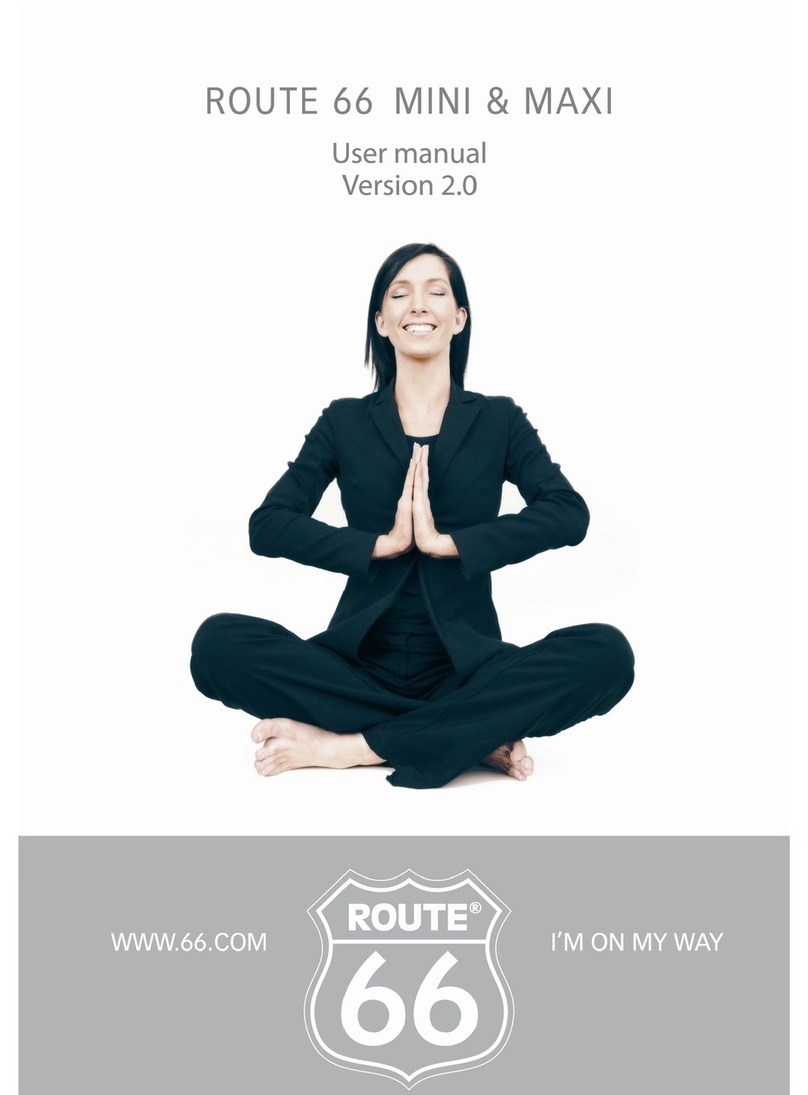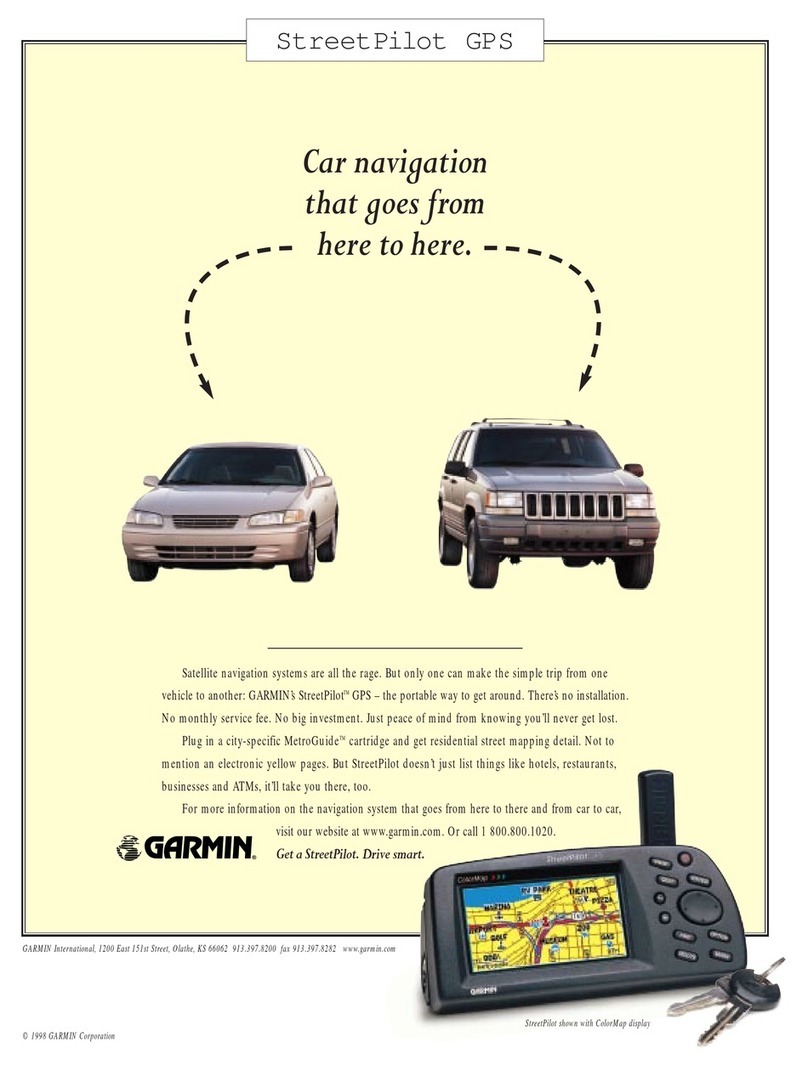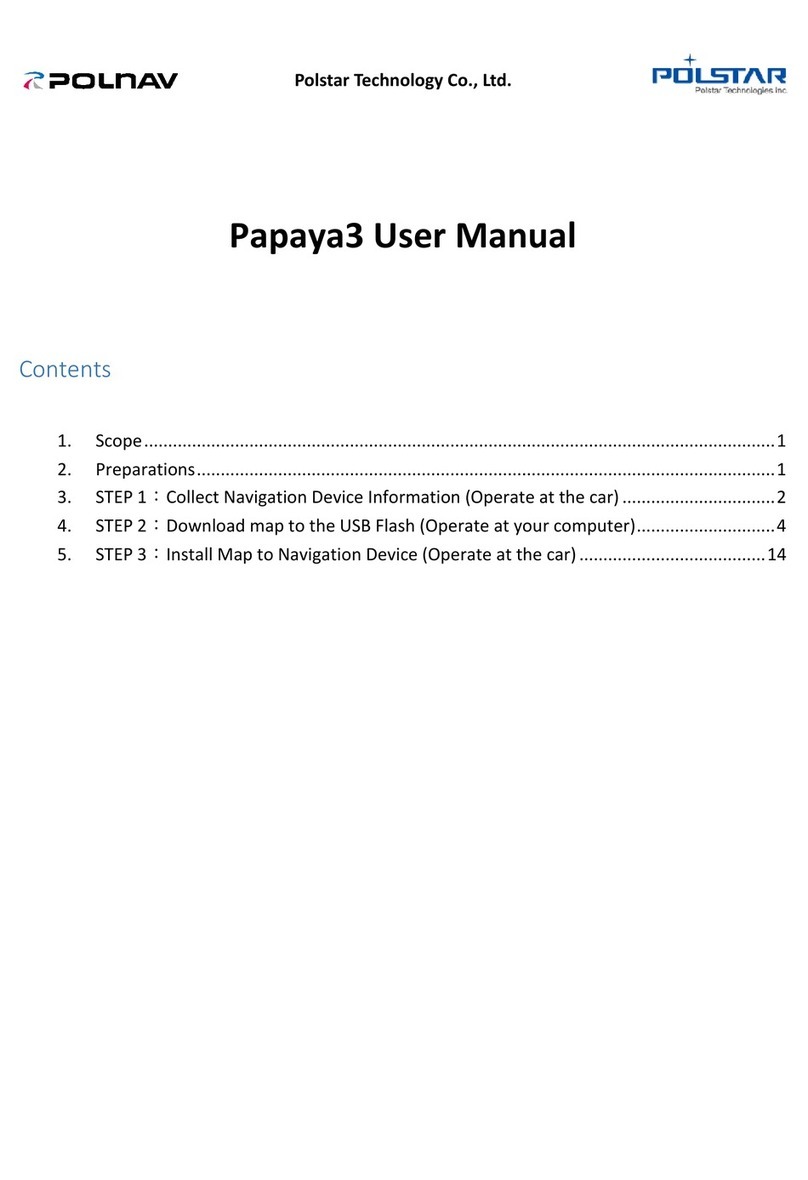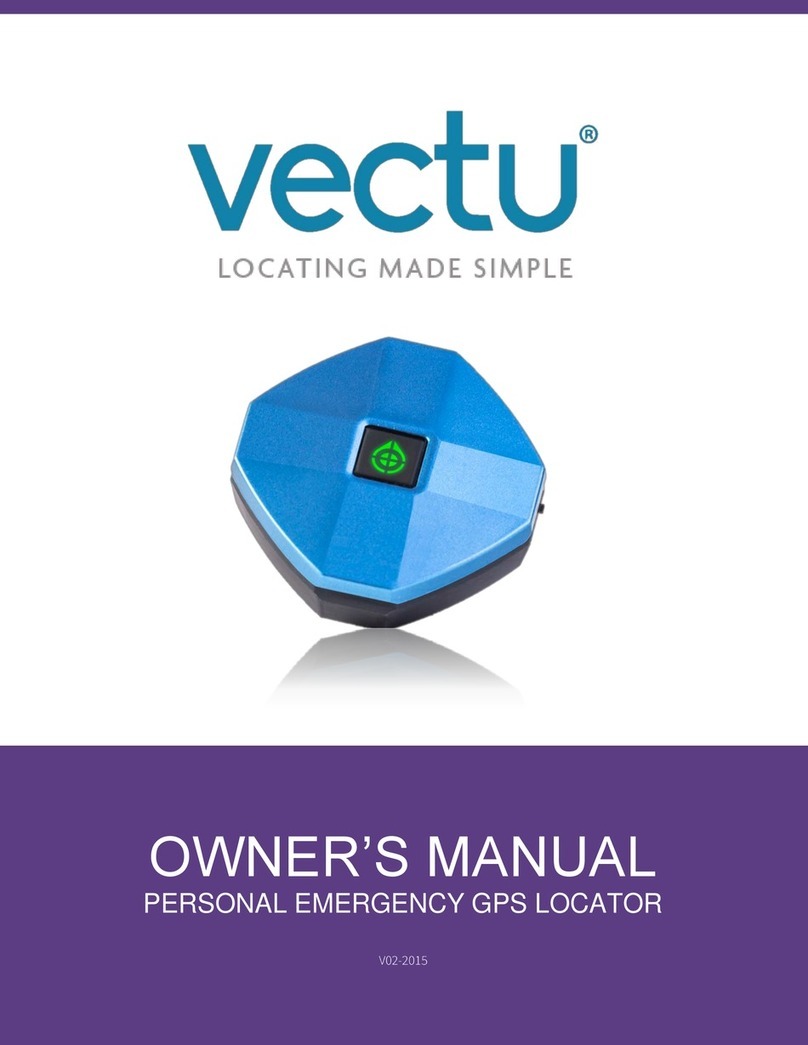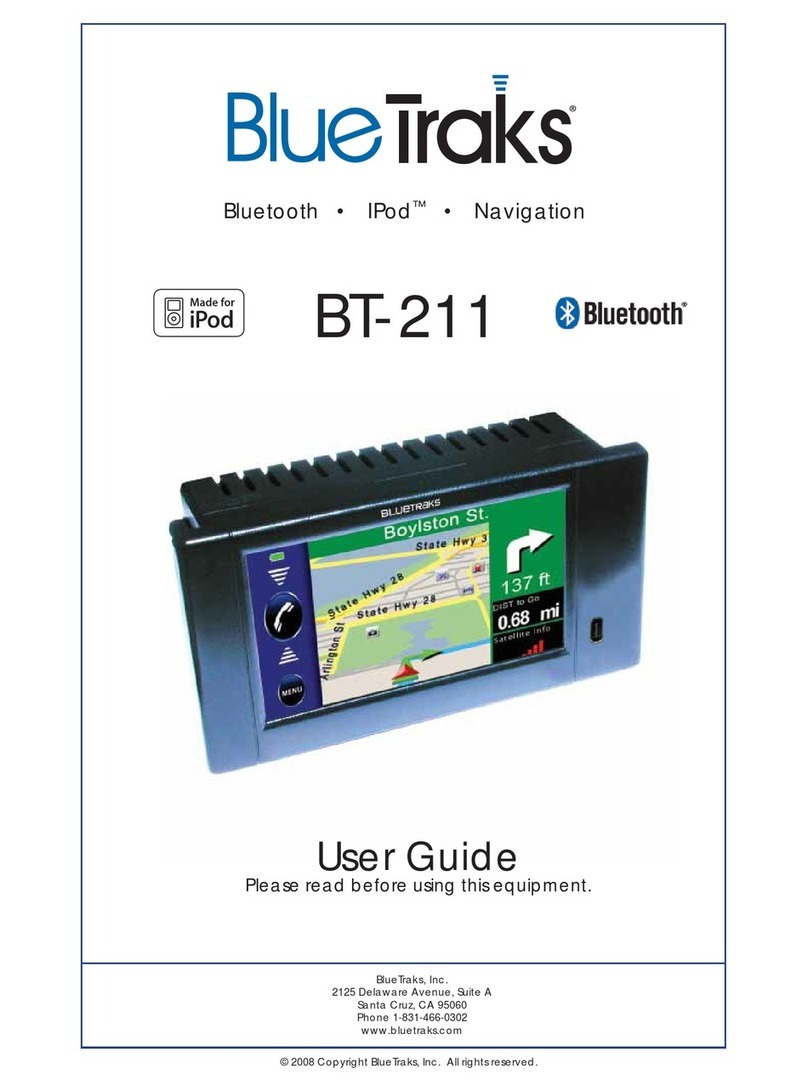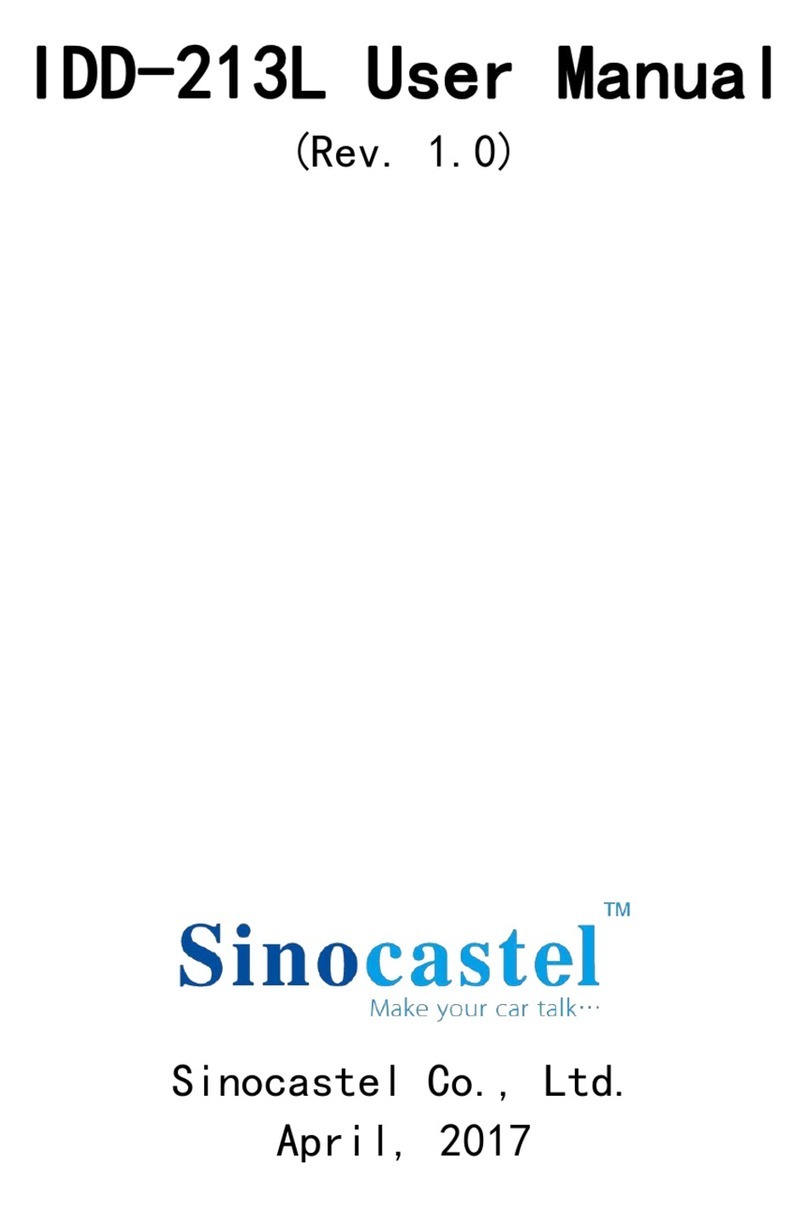FeiYu Tech FY-31AP User manual

Guilin FeiYu Electronic Technology Co., Ltd
Guilin FeiYu Electronic Technology Co., Ltd http://www.feiyudz.cn E-mail:service@feiyu-tech.com Page 1
FY-31AP Path Navigation &GCS Manual
Dear Customer :
Thank you for choosing FY31AP as your autopilot system. Please read
this manual carefully before using the system to ensure proper use and
operation.
The installation and use of this device require some skill and knowledge
in flying remote controlled fixed wing aircraft.
If you are a complete beginner and have never flown one before, we
do not recommend you install this device on your own.
Please find assistance from an experience RC Pilot who may provide
you with the basic knowledge required to use this device
successfully.
If you are already an experienced flyer, you will f ind the FY31AP
installation to be easy and logical. Just follow this manual and you
won’t go wrong.
If you need any technical support you can send mail directly to:
service@feiyu-tech.com
1. Brief introductions for GCS
FY-31AP GCS is similar to Panda GCS, the main functions include
electronic map、telemetry data monitoring、flight attitude instrument、speed,
altitude instrument, location, and telemetry data recording and playback, air
route editing, map loading management etc. Brief introductions for the
GCS of FY-31AP are shown as below.
Software operating environment:
CPU frequency: 1GHz or more
Memor y capacity: 1G or more
Hard disk space: At least 200MB free disk spac e
Operating System: Windows XP, Vista, Win 7 etc
Monitor: 1024x768 resolution or above
The computer Serial Port: Support USB serial converter or 9-pin port which
baud rate is 19200 or more
Other Peripherals: Keyboard, Mouse
2. The installation of GCS and USB-TLL
Firstly, you should download the GCS and USB-TLL serial drive on our
official website: www.feiyudz.cn.
FYGCS 2D 4.0 version download link:
http://www.feiyu-tech.cn/download.php?id=47
USB-TTL serial drive download link:
http://www.feiyu-tech.cn/download.php?id=35
After download the program please click install.Suggestions install all the
way by default. Or choose the right path. Path had better not choose
desktop, path don't with Chinese, blank space or strange characters, path
not too deep.
Open the GCS, you can see the following interface.
(If you can’t open the GCS in Vista or Win7 system, please find out the
executable file, and run it as the administrator.)
Step 1: install the USB-TTL serial drive
1) Double-click the serial drive, installed by default.
2) Restart the computer and make the drive be activated.
3) If it can't be used, please uninstall the original drive and reinstall this one,
or search its PL2303 chip to the latest version on the Internet.
Step 2: confirm the USB-TTL Virtual serial number (take Win XP for example)
1) Insert the USB-TTL interface cable into computer USB COM port(don’t
connect TTL port to any other wire ) , you will find there is more than
one port(COM and LPT), the port“COM1”in the “Prolific
USB-to-Serial Com Port (COM1)” exactly is the Virtual serial number.
2)inserter a few times for confirmation
3)Modify the serial number if necessary
3. Hardware connection instruction
FY-31 AP provides a data radio interface (UART), you can downlink
telemetry data and receive control information by radio and monitor the real
time flight by the computer. The telemetry data includes: Longitude, latitude,
altitude, speed, heading, positioning, operation mode and the real-time
output amount of the servo and so on. By matching with remoter adapter,
you also can send the receiver signal to FY-31AP module by the radio to
achieve remote control. By matching the GCS, it can real time display flight
trace and flight parameters. In addition, you can conduct pointing flight, or
change flight attitude in real time and circling radius and so on.
Note: FY -31AP telemetry data default frequency is 10hz, because
downloading frequency is too high. Use half duplex radio (such as FY -
602, FY - 605) will give the computer brings great burden, cause GCS is
not able to use or extremely slow. If you need to use our GCS for
real-time monitoring. We strongly recommend that you should change
the telemetry data frequency to 1hz, remote data frequency to 10Hz,
avoid to cause computer burden, And influence the normal use of our
software.
If you just connect with Hornet - OSD to realize FPV, And you do not
need to use GCS to real-time monitoring, Then you do not need to
change the frequency.
Frequency modification method:
Connect the FY-31AP to the computer directly for setting (shown as
below)
(In order to let your FY-31AP can success connect to the GCS to
change the frequency, For protection measures. FY-31AP firmware More
than V1.20 , the first 10s FY-31AP will automatically change data output
frequency into 1hz.After 10s will automatically be back into the default
10hz.)
FY-31AP connection options
A. Use the data radio to connect to FY-31AP.
You can use a pair of data radio to realize wireless setting. It is
convenient to debug, and you can upload air route at any time. You also can
realize the function of monitoring flight attitude and flight trace. You can fly
to anywhere on the map or change flight attitude by using FY GCS.
USB - TTL
PC
GCS
FeiyuTech

Guilin FeiYu Electronic Technology Co., Ltd
Guilin FeiYu Electronic Technology Co., Ltd http://www.feiyudz.cn E-mail:service@feiyu-tech.com Page 2
B. Use the data radio and Remote Adapter to connect to FY-31AP.
In this way, you need not connect to RC receiver. The remote adapter
transforms the signal offered by RC receiver into digital data, The signal
would be transmitted to FY-31AP by data radio. You can not only set the
value at any time via data radio, but also extend the remote distance, this
distance is determined by the radio communication distance. As a result, you
can realize FPV for farther distance easily. Without receiver, the connecting
would be simple, but there will be some delay when you control the flight.
Show as following:
C. Use two receiver system
use two same frequency receiver one installed in the Remote Adapter,
another is installed on the aircraft. Such use is the premise of the two
receiver can be operated at the same time by RC, and two receiver , FY-31AP
and Remote Adapter connection must correspond to the channel. During
the operation FY-31AP can only receive one receiver signal, through GCS
"RC" (or "DRRC") button to switch.
Installation instance photos
A:
B:
C:
Remote adaptor introduction
The main function of remote adaptor board is to send the digitalize
output signal of the remote rec eiver to FY-31AP through data radio, at the
same time send the control instructions of the GCS to FY-31AP through data
radio, and send the flight trace and flight parameters which sent back by
FY-31AP to GCS. Remote adaptor board includes the port with receiver, the
port with data radio and the port with PC, the typical connecting diagram is
as following:
Remote Adapter FY-602 data radio
Name
Function
RADIO
Connect to the data radio
PC
Connect to the PC serial port
AIL
Aileron input
ELE
Elevator input
THR
Throttle input
RUD
Rudder input
CH5
Channel 5 input
CH6
Channel 6 input
CH7
Channel 7 input
CH8
Channel 8 input
Data
Radio
Data
Radio
PC
GCS
USB - TTL
Remote
Adapter
RC Receiver

Guilin FeiYu Electronic Technology Co., Ltd
Guilin FeiYu Electronic Technology Co., Ltd http://www.feiyudz.cn E-mail:service@feiyu-tech.com Page 3
Connection:
4. FYGCS 2D 4.0 Ground Control Station Software
Note: in the connection of a complete set of ground station system,
device power on principle is to power the ground station ’s device first,
when data radio(which on the ground) and remote adapter success
power on, then power on the FY-31AP. In order to prevent the data radio
send too much information , cause congestion, so that the ground
station system can't use normally.
1) Double-click“ ”, installed by default.
2) After installation, double-click “ ”, open the FYGCS 2D Beta,
you can see the following interface.
Fig1 FYGCS 2D 4.0 Main Interface
3) Click “open”menu bar in FYGCS 2D 4.0 main interface, loaded the
electronic atlas of the MapInfo format (*. gst files) into the map window
of the software. As following:
Fig2 FYGCS 2D 4.0 Load Layer Interface
4) After you loaded layer, map information will load into the software as
following:
Fig3 FYGCS 2D 4.0 Map Information Interface
In the GCS you can drag the map by clicking the right button of the
mouse in the map. Use middle mouse button to control the map’s zoom in
or out. Actual display interface as following:
Fig4 Actual Display Interface
The aircraft parts diagram

Guilin FeiYu Electronic Technology Co., Ltd
Guilin FeiYu Electronic Technology Co., Ltd http://www.feiyudz.cn E-mail:service@feiyu-tech.com Page 4
5) Insert the USB-TTL cable into computer, confirm the USB-TTL serial
number, and click “Connect”. Please save the record file, this file can
record data of flight.
Fig5 Connect Display Interface
Note:
(1)Frequency setting
You can set the output telemetry data rate by choosing “Tel Rate”, the
higher setting value is, the faster rate will be. It can help to improve the
refresh rate of OSD data overlay and GCS display data. But the value can’t
be set too high, because of being limited by communication rate when using
data radio. Otherwise the large output data will block the communication.
When connect to remote adapter, “RC Rate” is used to set the upload
link data rate. The higher setting value is, the better real time telemetry data
will be. But the value can’t be set too high, because of being limited by
communication rate when using data radio. Otherwise the large output data
will block the communication.
Settings Suggest:
Half duplex radio(Such as FY-602,FY-605)
When using the data radio, and connecting the RC receiver to FY-31AP
directly, “Tel Rate” should be 1HZ;”RC Rate”should be 10HZ.
When using the data radio, and connecting the RC receiver to remote
adapter, you need not set the frequency and the “Tel Rate”will turn to 1HZ
automatically.
When without the data radio, and connecting to OSD, the “Tel Rate”
could be 10HZ. It will help to improve the refresh rate of data overlay.
Full duplex radio(Such as FY-606)
You don’t need to change the frequency,just use the default frequenvy.
(2)Because FY-31AP has three way connect to the GCS:
A:
RC Receiver directly connect to the FY-31AP,you need choose “RC”and
“RC enable”in our GCS.Like the below picture shows:
B:
RC Receiver connect to the Remote Adapter on the ground,you need
choose“DRRC”and“RC Enable”like the below picture shows:

Guilin FeiYu Electronic Technology Co., Ltd
Guilin FeiYu Electronic Technology Co., Ltd http://www.feiyudz.cn E-mail:service@feiyu-tech.com Page 5
6) Parameters setting:
I. As following Fig6,”Control”interface:
Fig6 Parameters setting --“Control”Interface
①
②
Button
Name
Function Description
RC
Means the autopilot deactivated
RPV
the auto stabilize mode
NAV
the path navigation mode
Path NAV
According to set line Fly
ClickPoint
Click point fly
Set ClickP
use the mouse click the target location on the
electronic map, then the airplane will fly forwards to
there
RTH
the autopilot auto return to home
Circle
self-circling mode
Cancel
Cancel mode
A Takeoff
Auto take off
A Landing
Auto landing aircraft
Button
Name
Function Description
Show error
Display or hidden the line link
question
NA-Return
Set the autopilot auto enter the
Auto Return To Home mode(RTH)
when it detects communication
interruption lasting 10seconds or
more(default: NA Return)
Loop Rt
Loop fly the route you set. Only
effective in the line fly mode.
“Loop Rt” means activated, “Not
Loop” means invalid
RC
“RC”means autopilot is
controlled by transmitter, “DRRC”
means autopilot is controlled by
data radio.
NA-Photo
“NA-Photo”means disable
automatic camera, “Auto Photo”
Enable (Equidistance or Timing
photography)
Take Photo
Click this button, it can taking a
picture once.
Timing-PG
Timing-PG means timing taking
photo, “E-Dis-PG”means
Equidistance taking photo.
RC Enable
selection for closing the remote
control operation or not (default is
remote control, in generally you
don’t need to change it. ) .
Clear Track
clear flying line on the map

Guilin FeiYu Electronic Technology Co., Ltd
Guilin FeiYu Electronic Technology Co., Ltd http://www.feiyudz.cn E-mail:service@feiyu-tech.com Page 6
II. As following, “Tool”interface:
Fig7 Parameters setting --“Tool”Interface
Attention: If you select the button, click the right mouse button you can
cancel the operation, changes to a hand type mouse.
III. Please click the set button, after set a parameter. As following, “Param1”
interface:
Fig8 Parameters setting --“Param1”Interface
①
②
PID
Control
Parameter description
Turn ctrl
P、I、D turn control
parameters
Height
ctrl
P、I、D Height control
parameters
Throttle
ctrl
P、I、D Throttle control
parameters
Route
stability
P、I、D Route stability
parameters
Pitch
stability
P、I、D Pitch stability
parameters
Roll
stability
P、I、D Roll stability
paramenters
Flight
parameters
Function description
TGT SPD
Target Speed, set the
expectations value of the
current speed, unit: km /
h
TGT ALT
Target Altitude, set the
expectations value of the
current altitude, unit: m
CIR RAD
Circle Radius, set the
circling radius, unit: m
PHOLNTVAL
Photographic Interval, set
the space distance or time
between every automatic
photography. Unit: m.
when in Timing take
photo then the unit is: s.
Cruise thr
set the throttle control
neutral value of the Panda
autopilot ,this value only
activated when the plane
is in automatic navigation
fighting. This value can be
auto record when grab
the servo neutral value.
PG delay
Photographic delay, set
the interval time between
trigger the shutter and
completely save the
photo

Guilin FeiYu Electronic Technology Co., Ltd
Guilin FeiYu Electronic Technology Co., Ltd http://www.feiyudz.cn E-mail:service@feiyu-tech.com Page 7
IV. Please click the set button, after set a parameter. As following, “Param 2”
interface:
Fig9 Parameters setting --“Param2”Interface
V. As following,“Route 1”interface:
Fig10 Parameters setting --“Route 1”Interface
①
Air Route Setting
a) Set the Home point
Each flight in the different regions should be re-set the home point;
usually the home point is set near the takeoff point. After the GPS lock the
position, in the map will display the current position of the plane, you
can set this point a s the home point.
b) As following Fig11, air route setting interface
Click “Route”on Tool bar, click “ ”, via the mouse click in
the map. You will see a house icon “ ”. Then click “ ” ,
waypoint position which you want. Click right mouse button or
“ ” for ending waypoint plan.
Route setting
Function description
MOU PLAN
clicking on the target location
to add the waypoints which
add information to local
destinations list
END PLAN
end mouse plan
DNLD ROU
Download the route of the
flight control electronic
memory to the list of local
routes
CLEAR
Delete all the waypoints in the
list of local routes
UPLD ROU
Upload a list of local routes in
the route to the electronic
memory of the autopilot
OPEN ROU F
Load routes from a local route
file (*. Wpt) to the list of local
routes
SAVE ROU F
save routes in the list of local
routes as a local route file (*.
Wpt)
FLASH STORAGE
Write uploaded route to the
autopilot, permanent
preser vation
Return Pt
click on the target location to
set return point
Parachute
Click the target location to set
the aircraft automatic landing
(parachute) position
Select Rect H
Horizontal planning routes in
the selected area
Select Rect V
Longitudinal planning routes
in the selected area

Guilin FeiYu Electronic Technology Co., Ltd
Guilin FeiYu Electronic Technology Co., Ltd http://www.feiyudz.cn E-mail:service@feiyu-tech.com Page 8
Fig11 Air Route Setting Interface
After you plan the route completely, please click “ ” to upload the
route to the autopilot. After upload the route successfully, will pop up the
following Fig12 dialog box.
Fig12 The Dialog Box
Note: Please don’t click any other buttons when the air route is in the
uploading or downloading status. The entire navigations point information
must be successfully loaded before you click anywhere else or the air route
transmission will be interrupted.
After uploading, you can clear the current waypoints via click the
“ ” button. And then click “ ”, download waypoints in
panda, check the waypoints are correct.
c) Aerial photography route planning
First set the route direction horizontal or Longitudinal, Line Spacing,
Distance Buffer, altitude. Click “ ”, modify the latitude and
longitude in edit box which pop-up, on the map will show the return point
icon. Click the button “Select Region”, then drag right mouse button to
select the area for aerial photography, as the following:
Fig13 Aerial photography route interface
Click “ ”, save the route which is set into panda, otherwise
waypoints will be lost after power outage.
d) Operation for the click point flig ht
Operation for the click point flight refer to as following Fig14:
Fig14 the click point flight interface
Note: We reserve the right to change this manual at any time! And the
newest edition will be shown on our website.
---END--