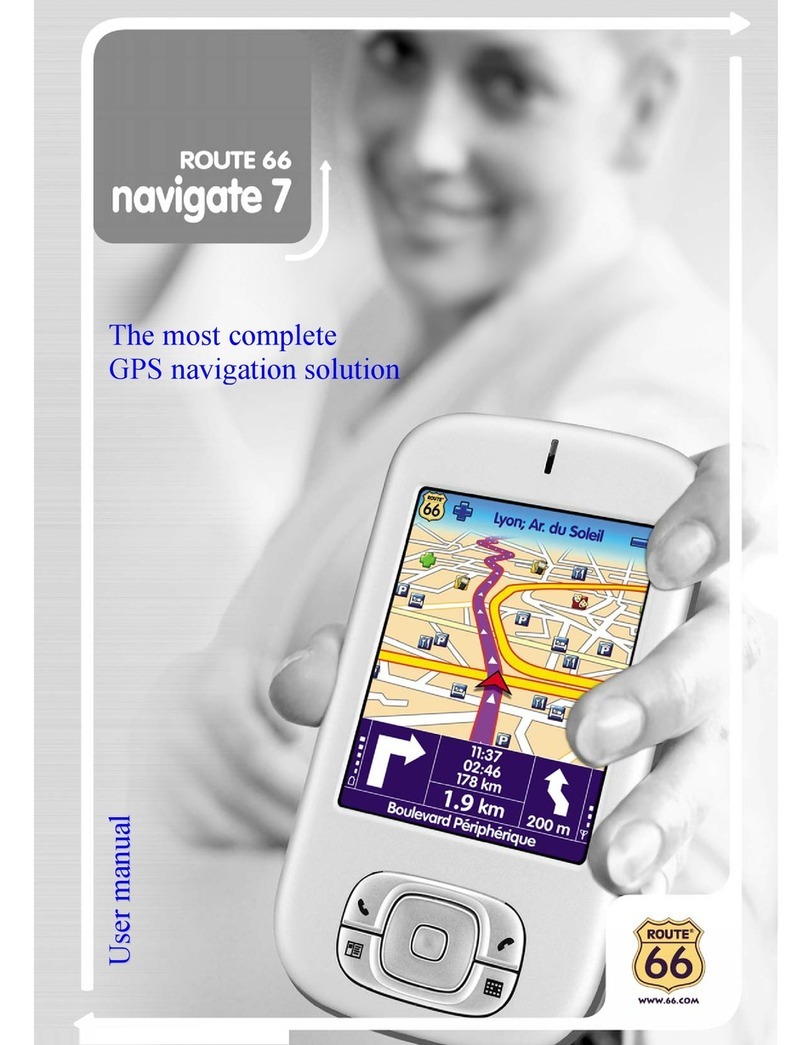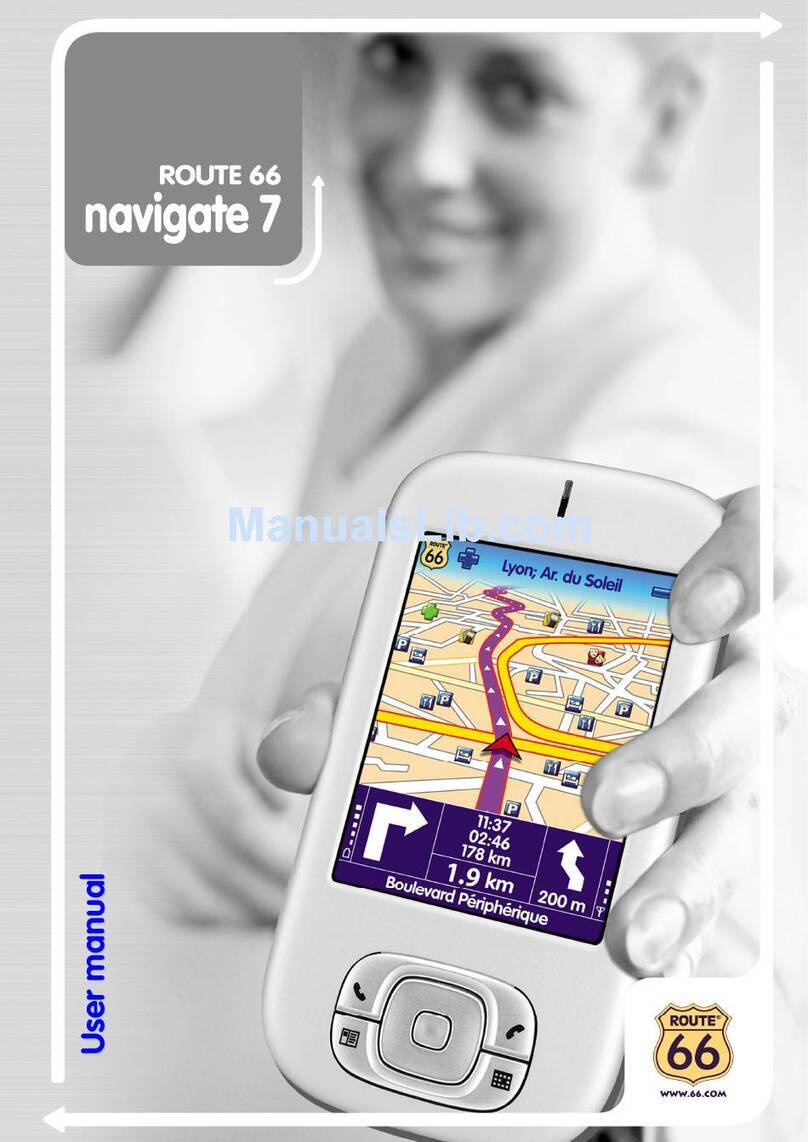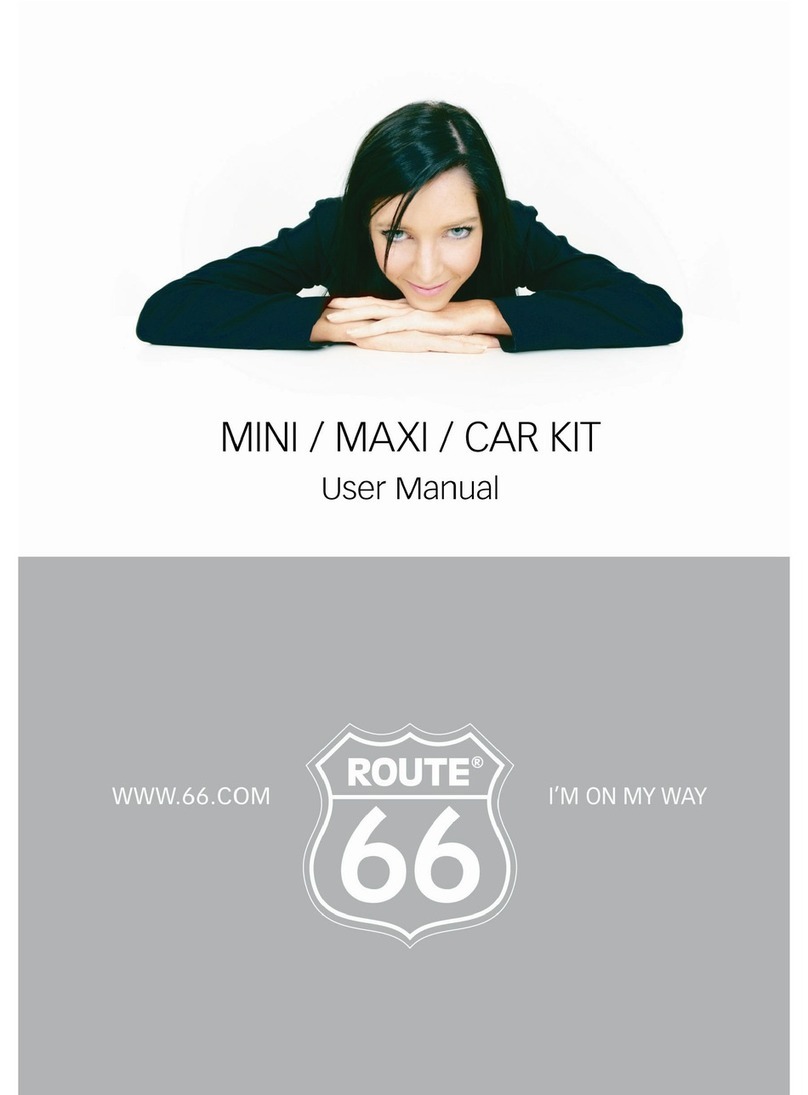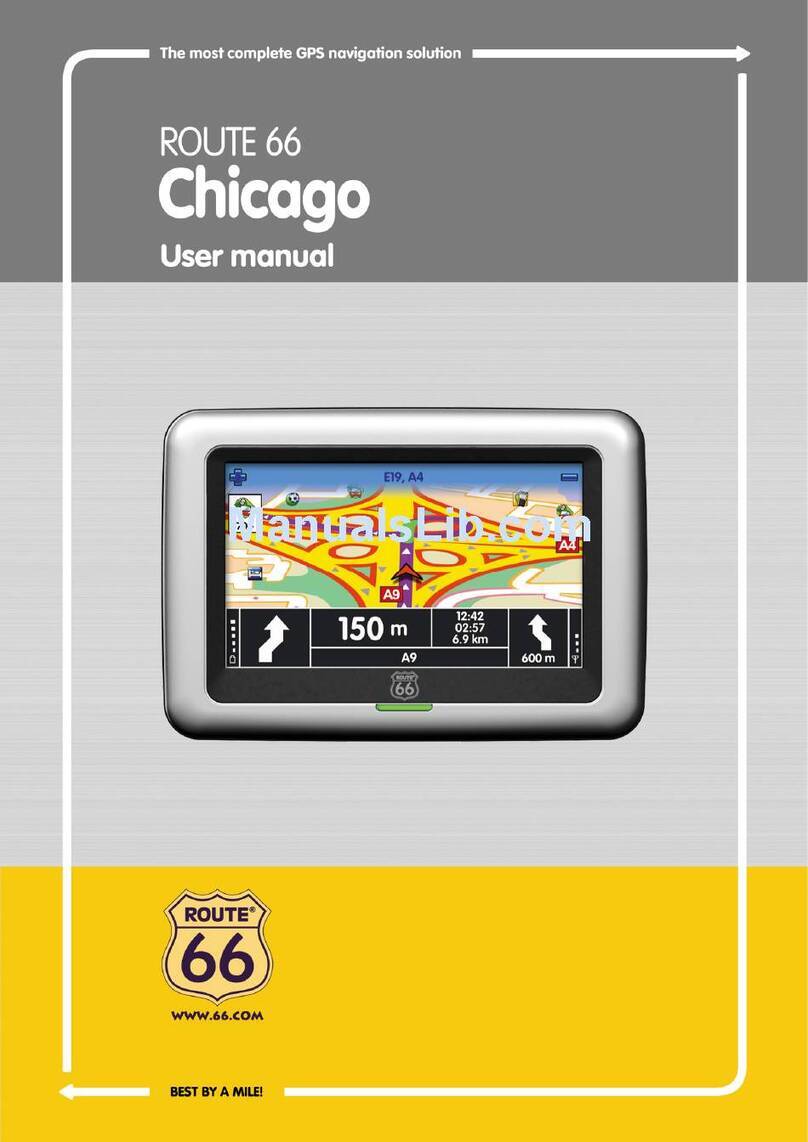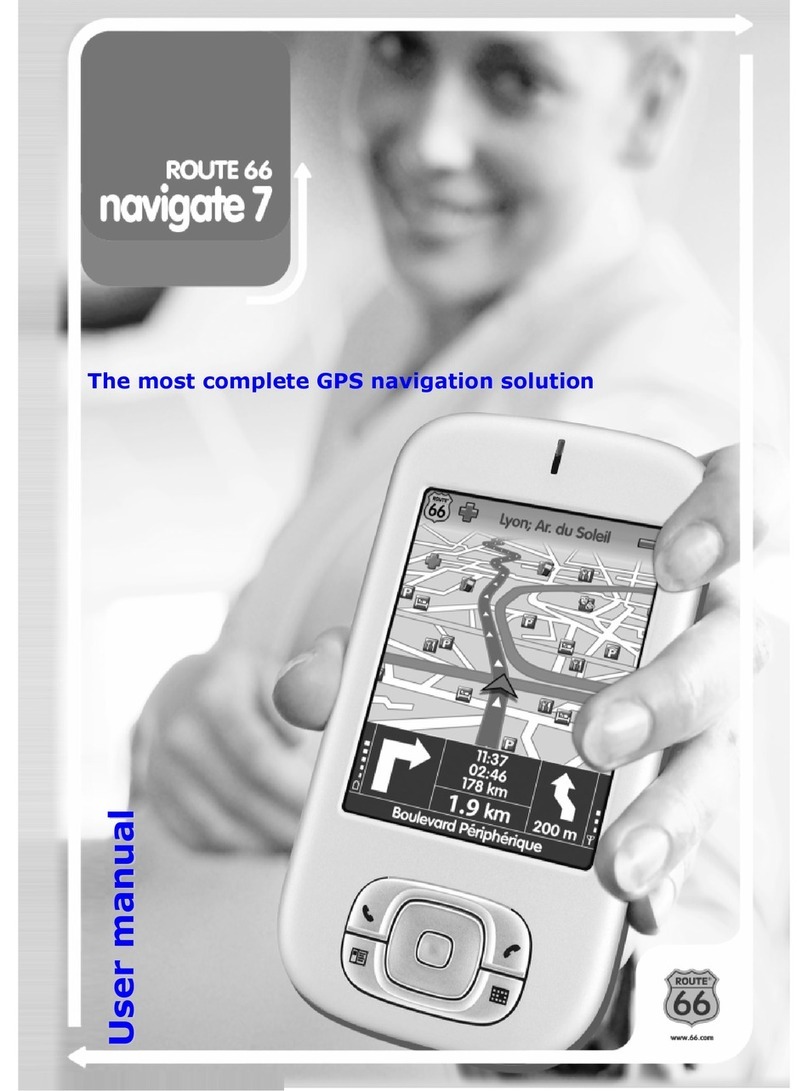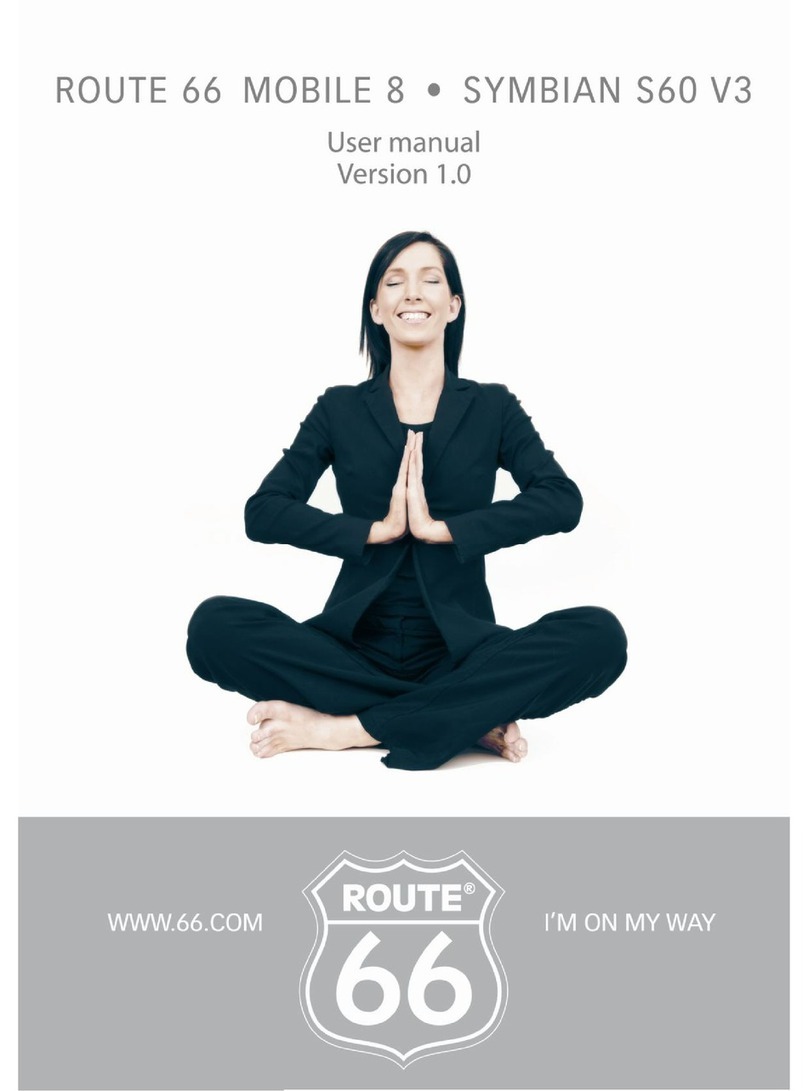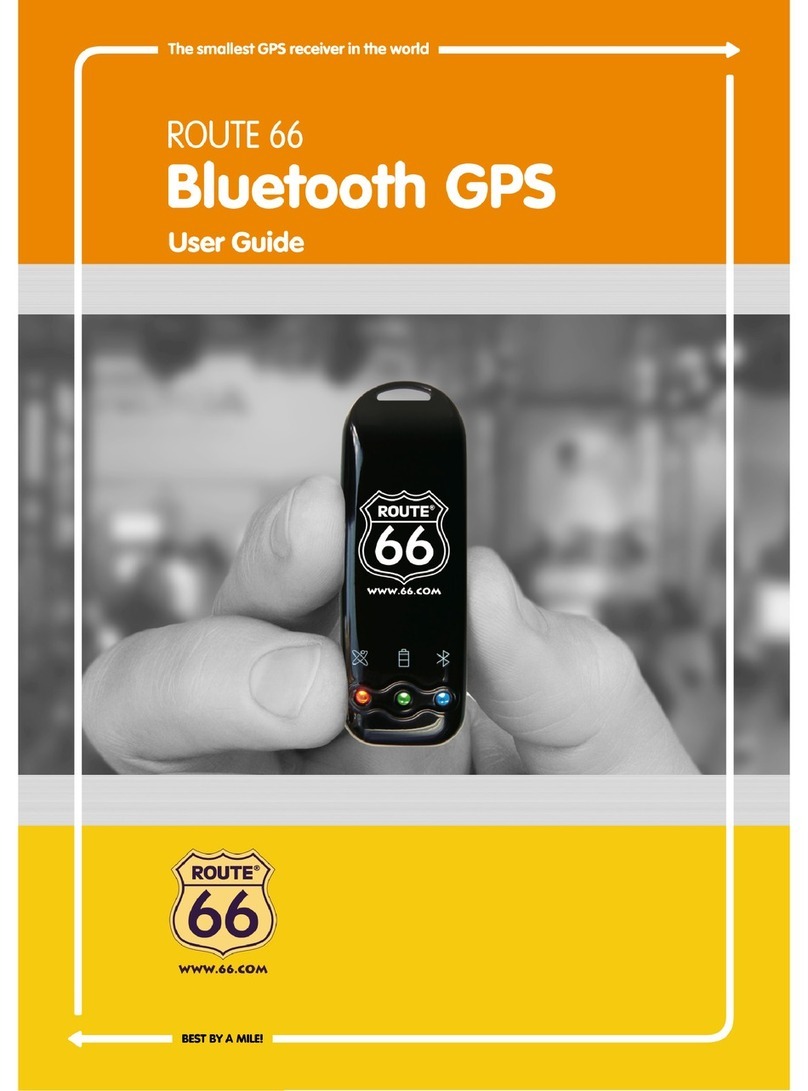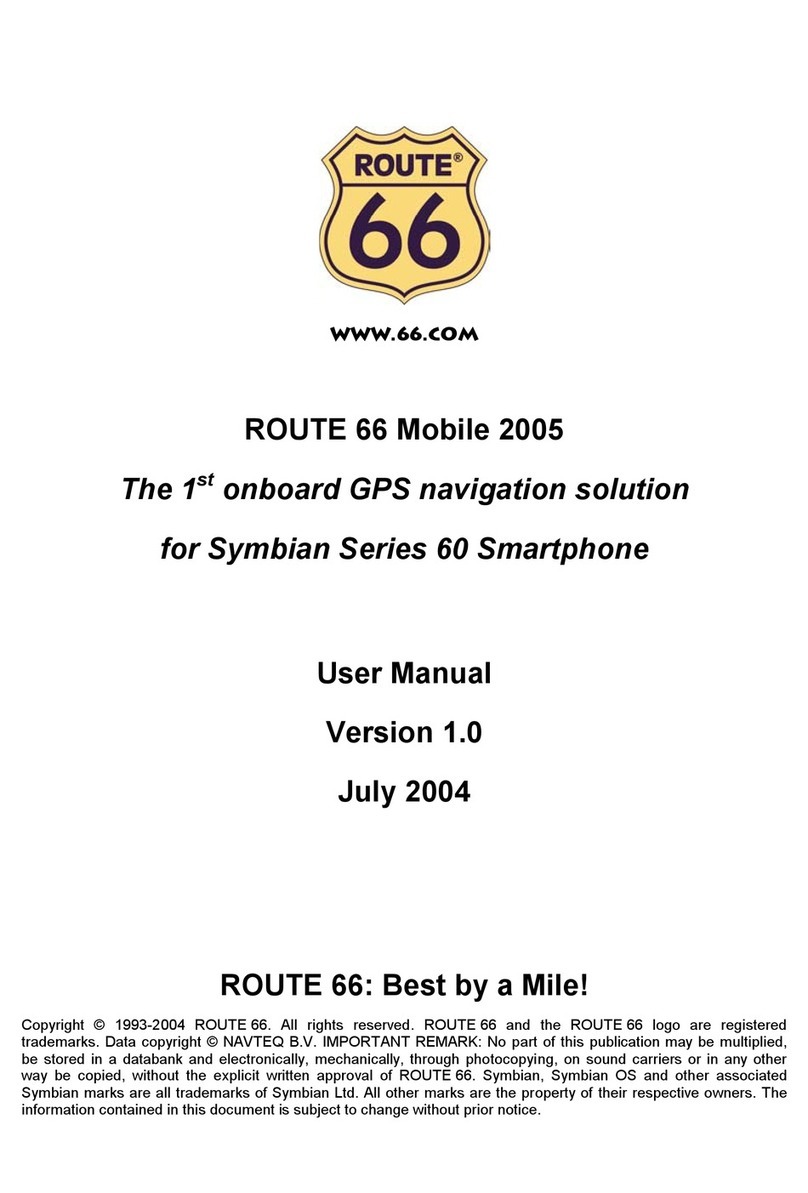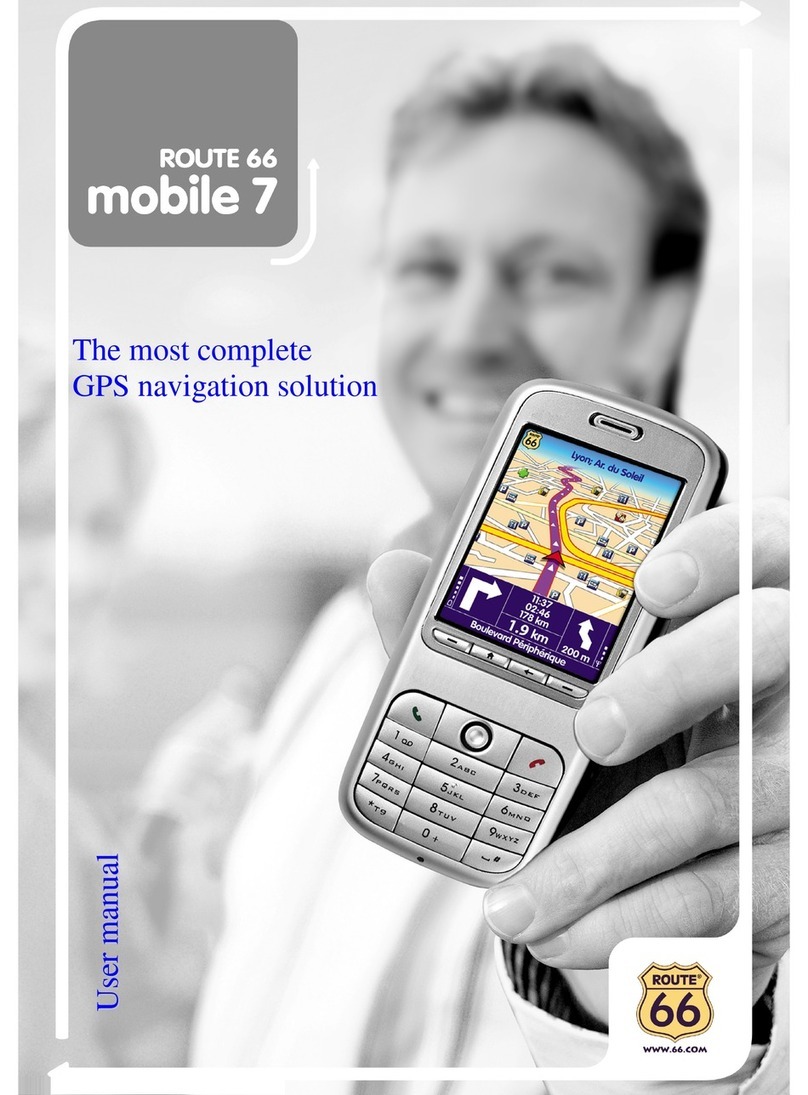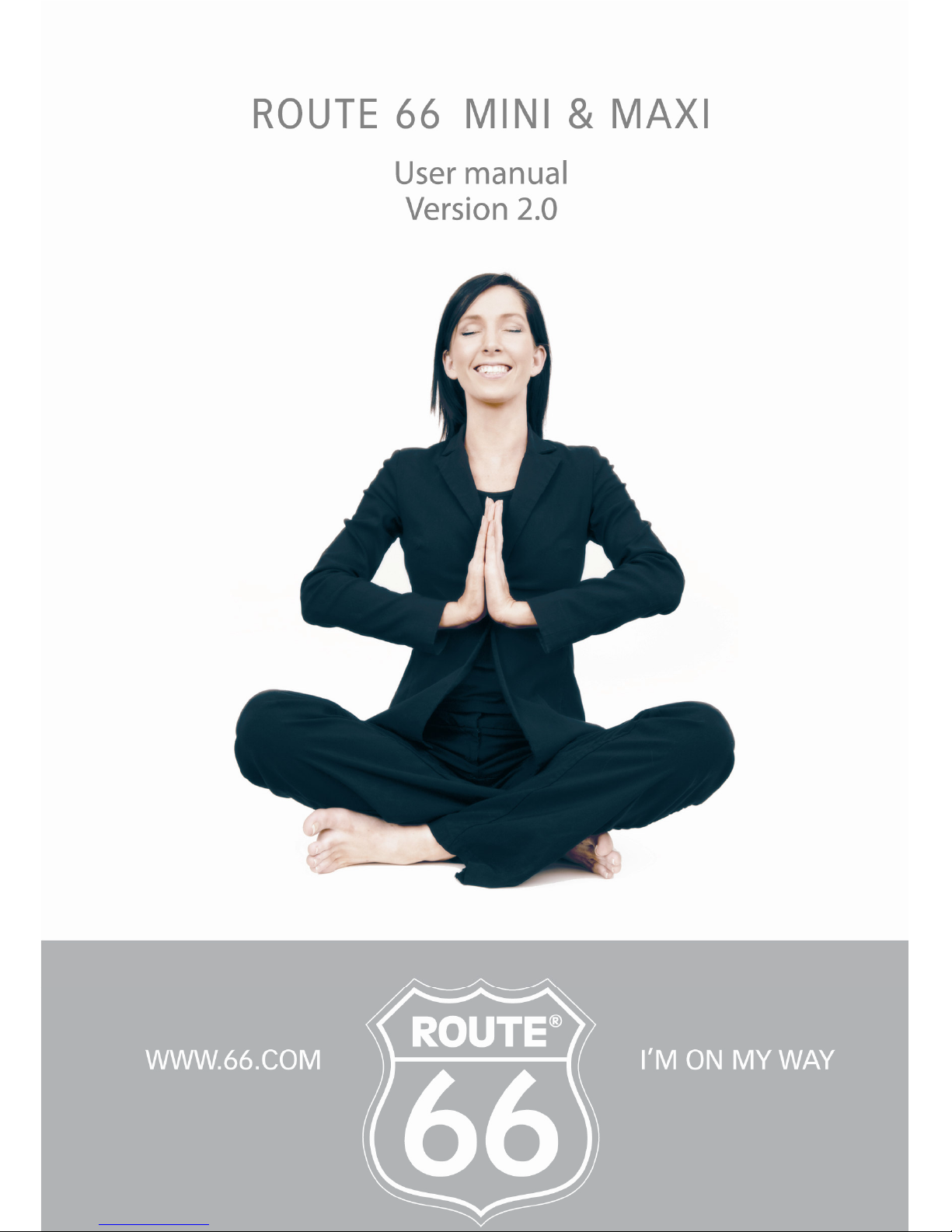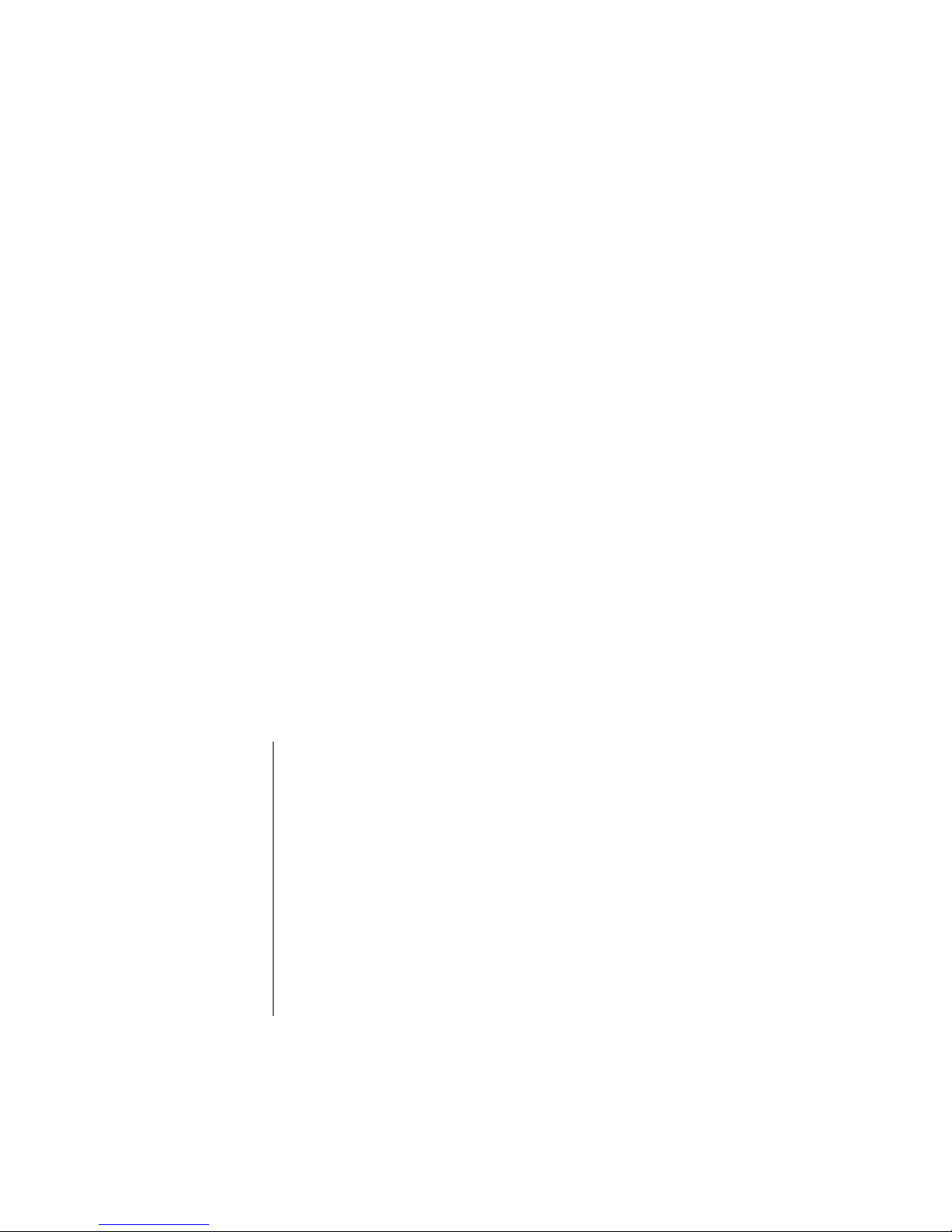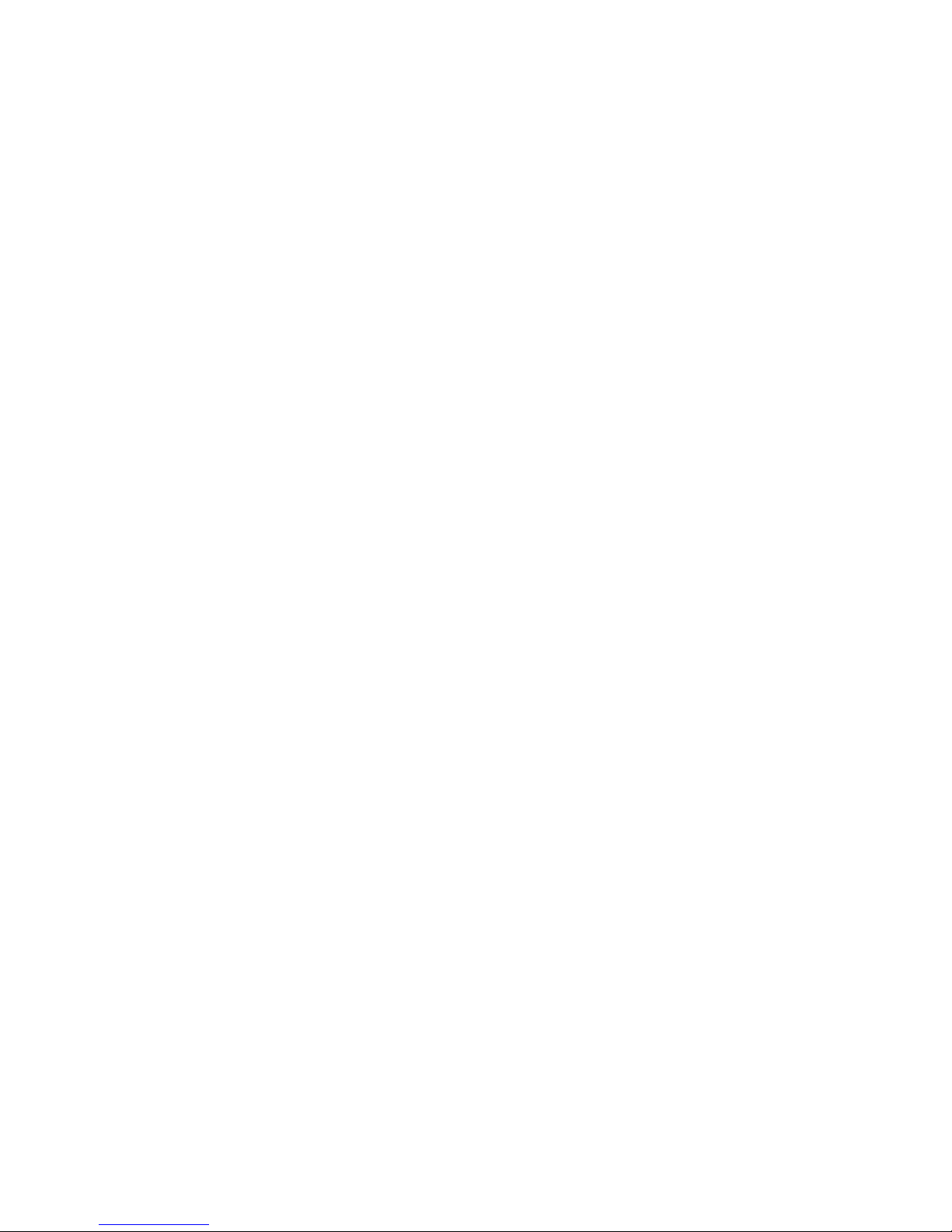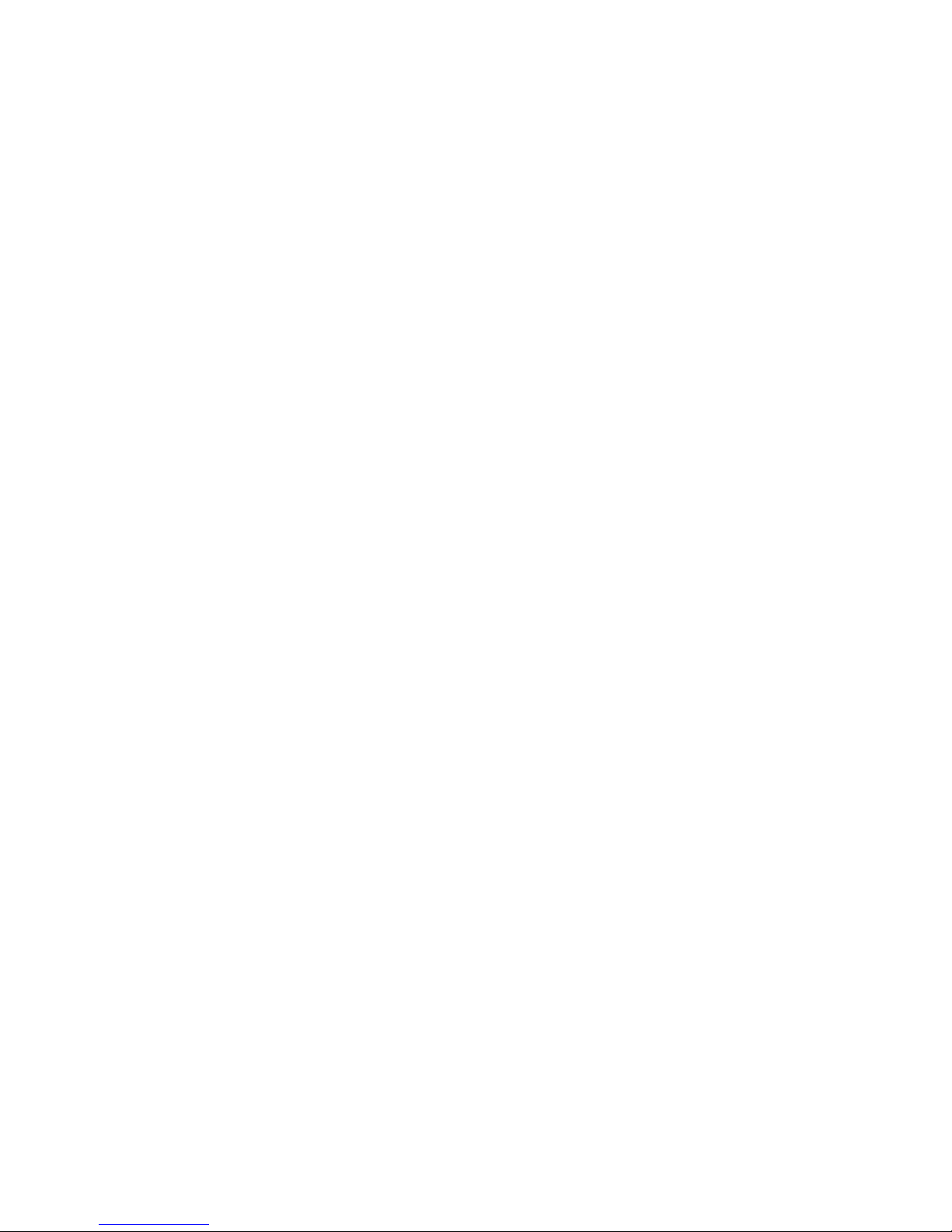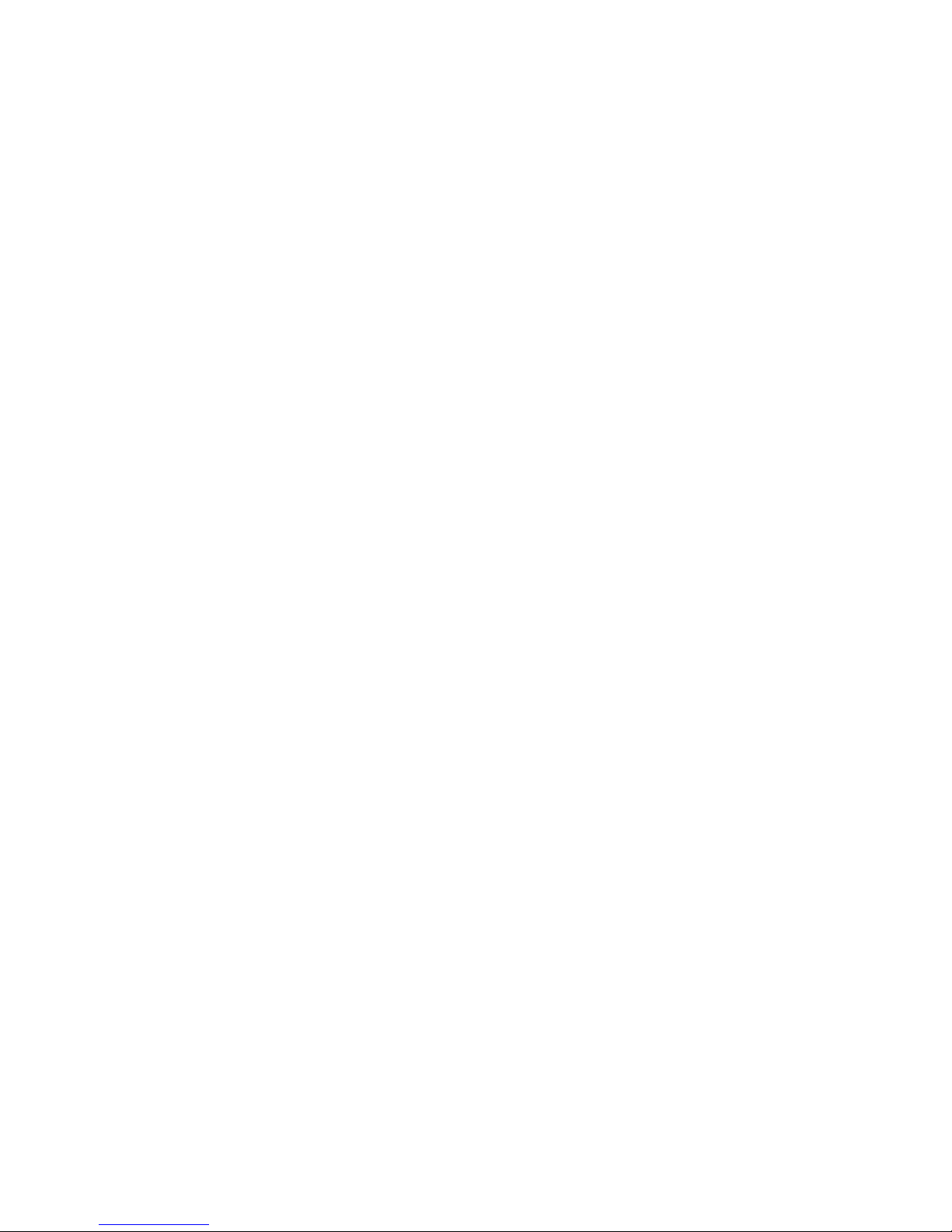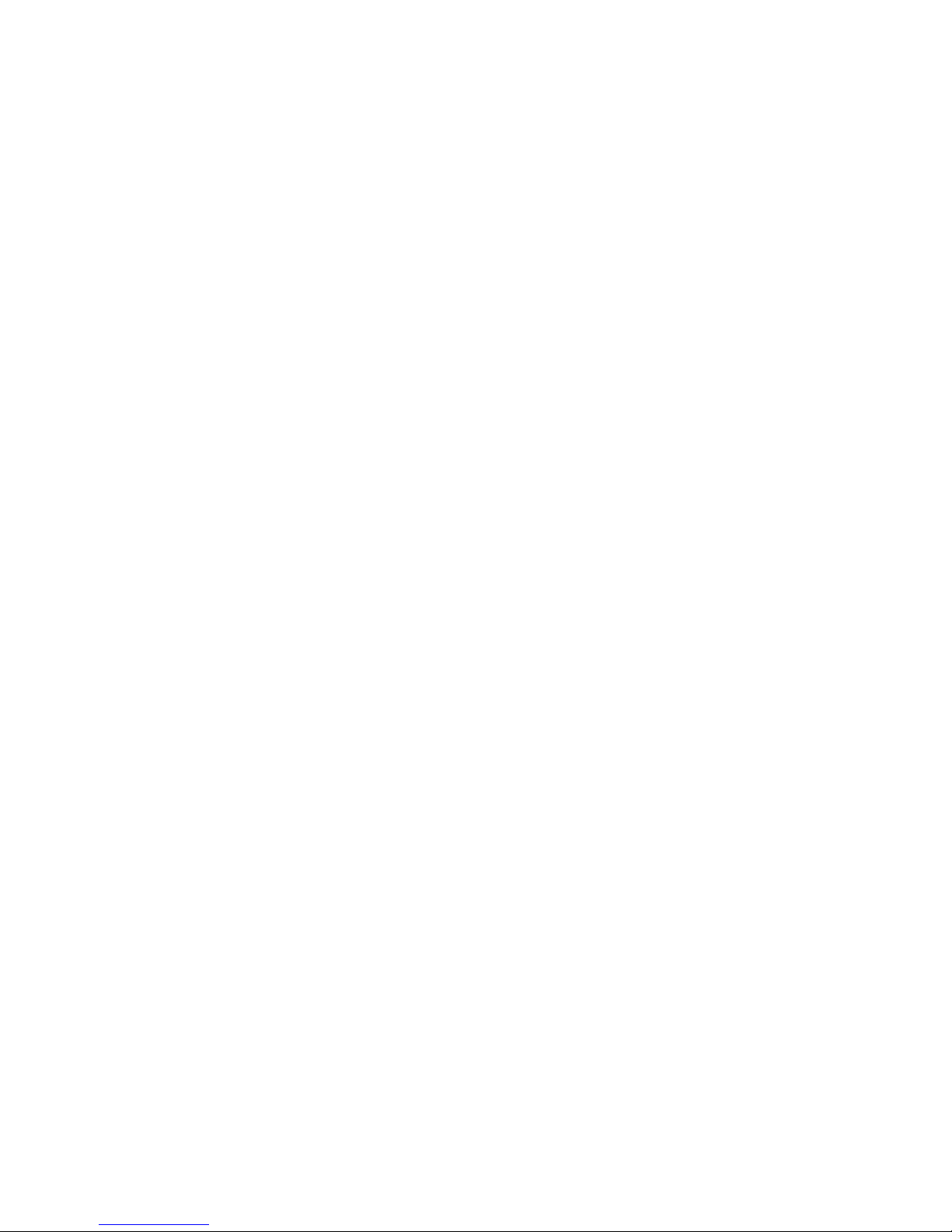ROUTE 66 MINI & MAXI User Manual
4
Favo rites Alerts ____________________________________________________________ 33
Safety Cameras Alerts________________________________________________________ 33
Speed Alarm _______________________________________________________________ 34
Exit Information ____________________________________________________________ 34
GPS Information ____________________________________________________________ 34
Statistics __________________________________________________________________ 36
Voice Instr ctions ___________________________________________________________ 36
So nd Intensity _____________________________________________________________ 37
HOW CAN I BROWSE THE MAP? _______________________________________________ 38
Map Browsing (No Navigation) ________________________________________________ 39
Zoom the Map ______________________________________________________________ 39
The Information Bar _________________________________________________________ 40
Show on Map ______________________________________________________________ 42
Map Display________________________________________________________________ 42
Sending Information _________________________________________________________ 42
Saving Information __________________________________________________________ 45
HOW CAN I FIND THE PLACE I NEED? ___________________________________________ 47
Search Men _______________________________________________________________ 48
Searching Location __________________________________________________________ 48
Searching Points-of-Interest ___________________________________________________ 49
Searching the History Records _________________________________________________ 50
Searching Favo rites ________________________________________________________ 51
Adding, Renaming, Deleting Favo rites _________________________________________ 51
Yo r “Home” Address ________________________________________________________ 52
Yo r “Office” Address ________________________________________________________ 53
Searching the List of Favo rites ________________________________________________ 54
Searching Contacts __________________________________________________________ 54
Searching Coordinates _______________________________________________________ 56
HOW CAN I PLAN MY TRIPS? __________________________________________________ 57
Plan a New Trip _____________________________________________________________ 58
What Can I Do with My Trips? _________________________________________________ 60