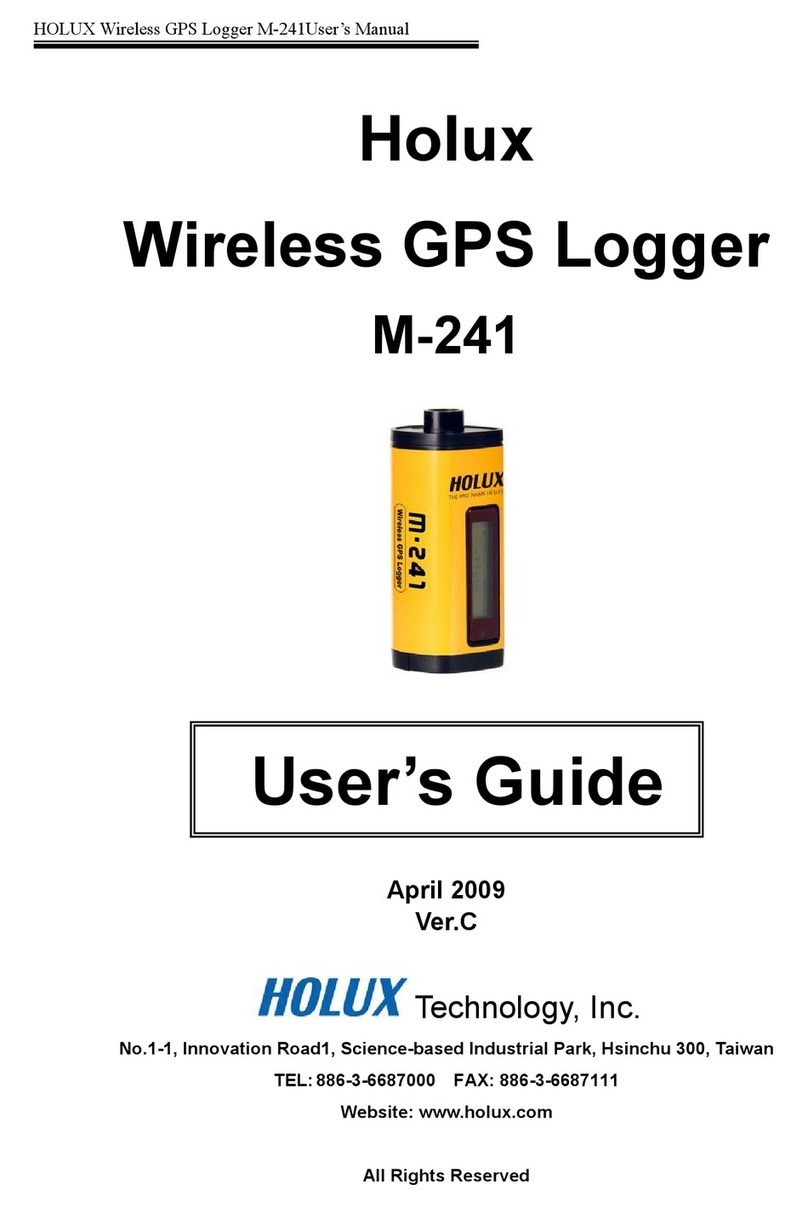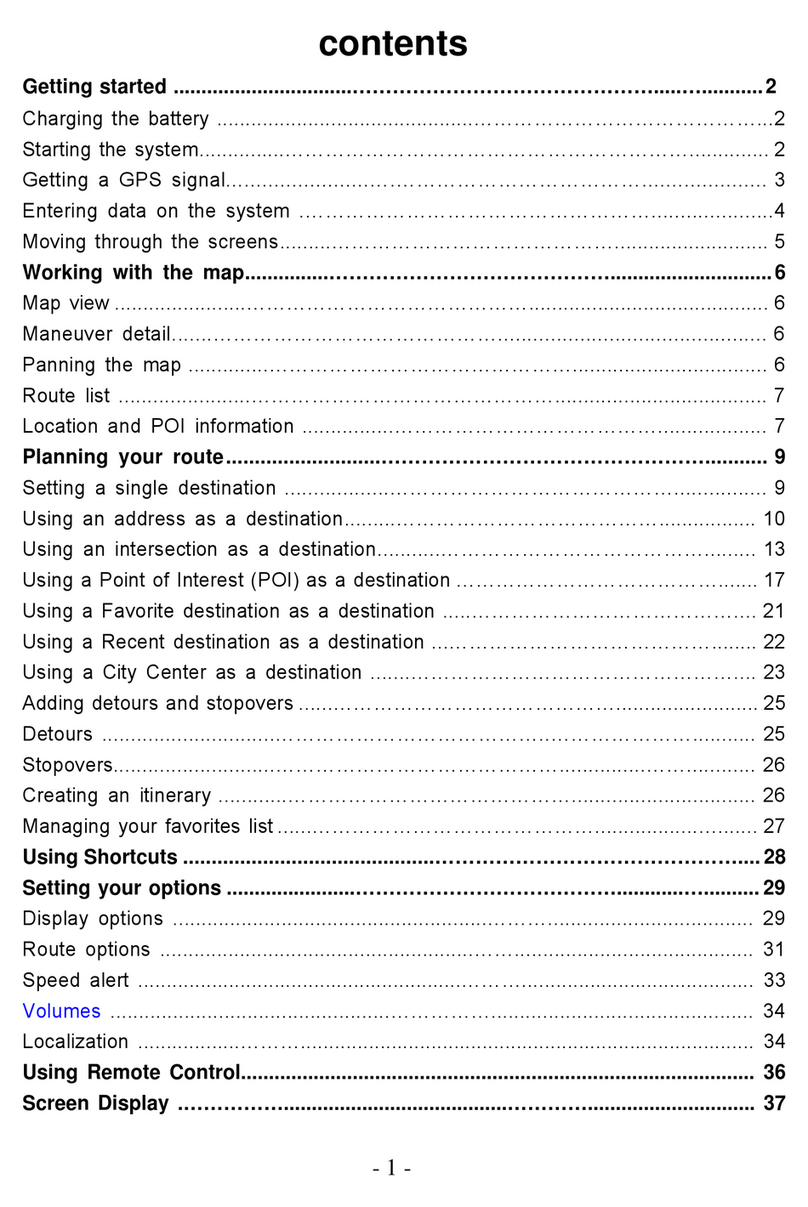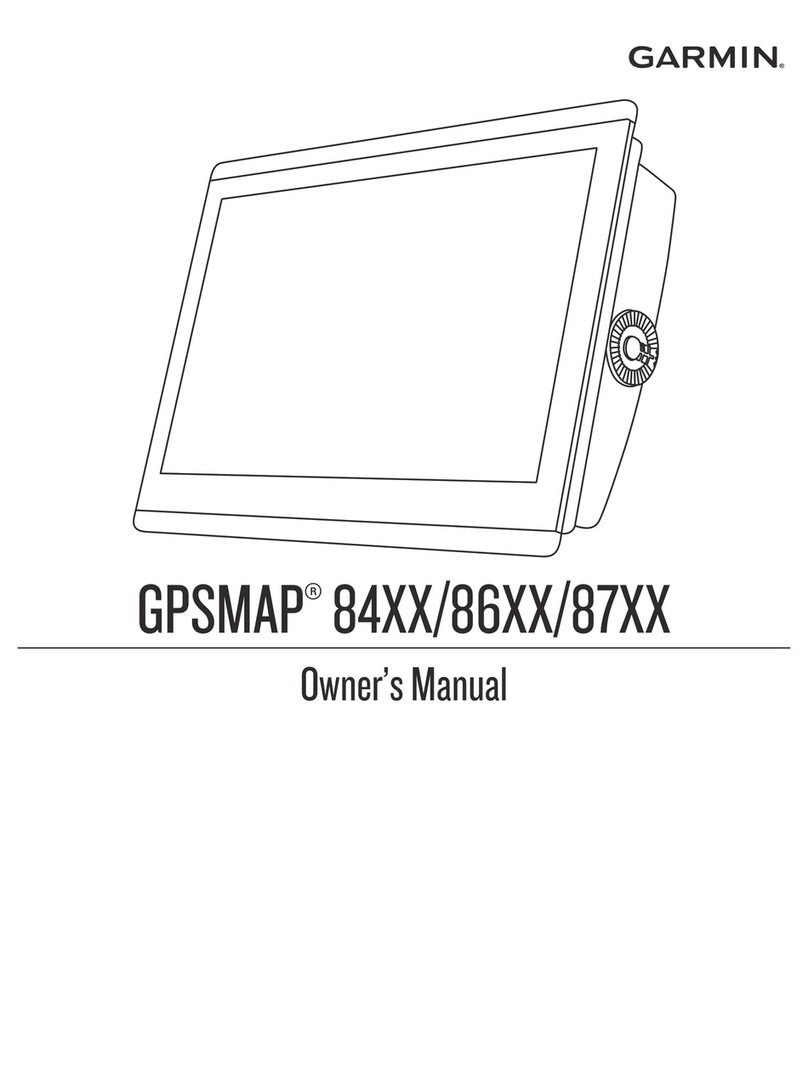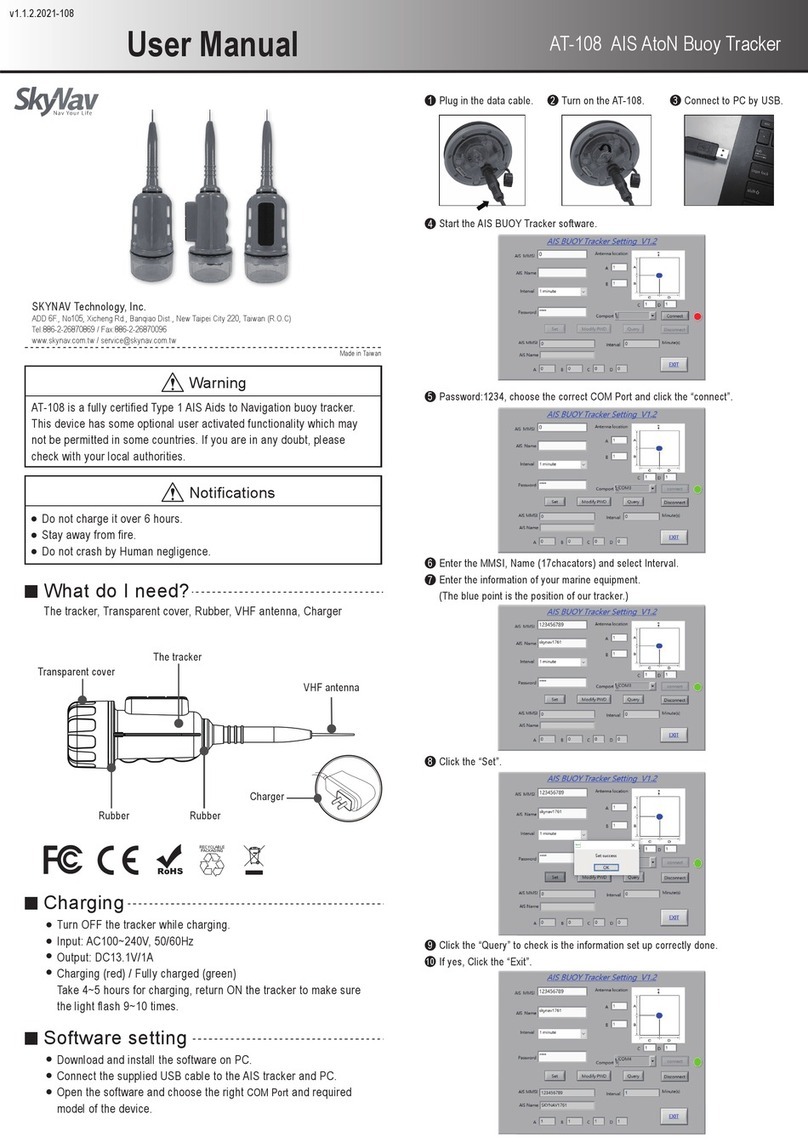BlueTraks BT-211 User manual

BT-211
Bluetooth • IPod™• Navigation
User Guide
Please read before using this equipment.
BlueTraks, Inc.
2125 Delaware Avenue, Suite A
Santa Cruz, CA 95060
Phone 1-831-466-0302
www.bluetraks.com
© 2008 Copyright BlueTraks, Inc. All rights reserved.
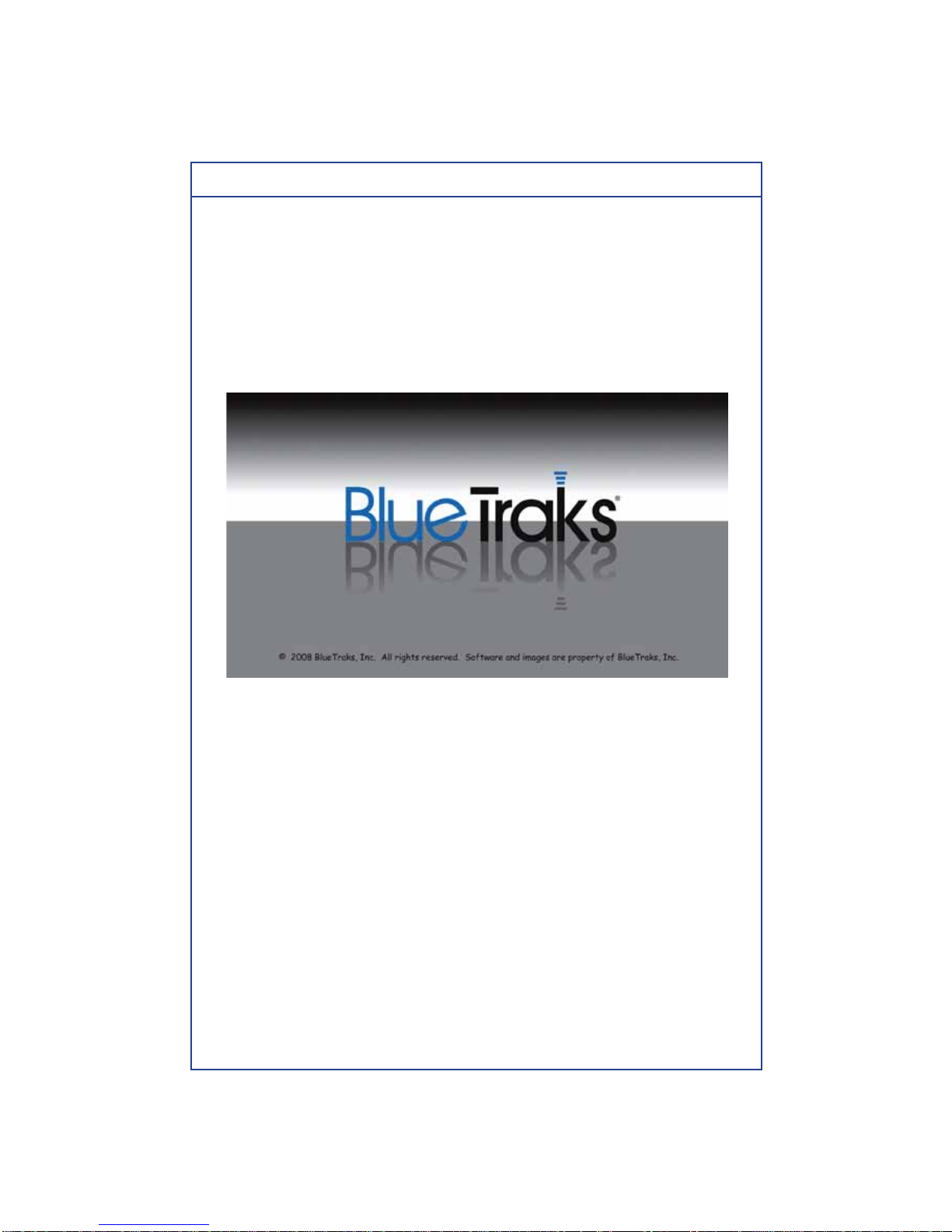
BT-211 User Guide
BlueTraks Splash Screen
When the BT-211 first powers on, press anywhere on the touch-screen to go
to the MAIN screen.
This start-up screen can be changed to show an image you choose. Just
load any 480x272 pixel image from the USB port to change the image. Your
Dealer/Installer can assist you in doing this.
Splash Screen
Touch Screen Operation
Press the graphic button icons directly on the touch screen display to activate
the function.
Press exactly in the button area to insure a desired result.
Most button graphics will change color when pressed to show contact.
Clean touch screen with dry lint-free cloth when dirty. Do not use liquids to
clean screen.
1

BT-211 User Guide
Main Screen
A. Telephone BATTERY LEVEL display: displays the remaining battery level
of the paired telephone in real-time.
B. Hands-free speaker VOLUME UP button: press to increase volume of
hands-free speaker.
C. PLACE/RECEIVE CALL button: press to place outgoing or to answer
incoming calls.
D. Hands-free speaker VOLUME DOWN button: press to lower volume of
hands-free speaker.
E. MENU button: press to go to MAIN MENU screen
Main Screen
A
B
C
D
E
2

BT-211 User Guide
MENU > MAIN MENU Menu
F. iPOD™ button: press to go to iPod™ control menu screen.
G. NAVIGATION button: press to go to Navigation menu screen
(BT-211N ONLY OR IF EQUIPPED WITH OPTIONAL GPS-211).
H. TOOLS button: press to go to SYSTEM TOOLS menu screen
Main Menu Screen
FG
H
3

BT-211 User Guide
TOOLS > SYSTEM TOOLS Menu
I. PAIRING button: press to connect your Bluetooth telephone to the BT-211.
J. SETTINGS button: press to access BT-211 user settings.
K. SYSTEM INFO button: press to review BT-211 software version, model
number and serial number.
System Tools Screen
I
K
J
4

BT-211 User Guide
SYSTEM TOOLS > PAIRING Menu
Before you can use your BT-211 with your telephone for the first time, you
must initially pair both devices.
Pairing your telephone with the BT-211
1. Press the PAIRING button on the BT-211.
2. The BT-211 is now ready for pairing.
Pairing Screen
3. From your Bluetooth telephone, activate the search for Bluetooth hands-
free devices (consult your telephone’s user guide).
4. Select << BlueTraks>> in the list
5. Enter <<1111>> on your telephone when prompted for PIN
5
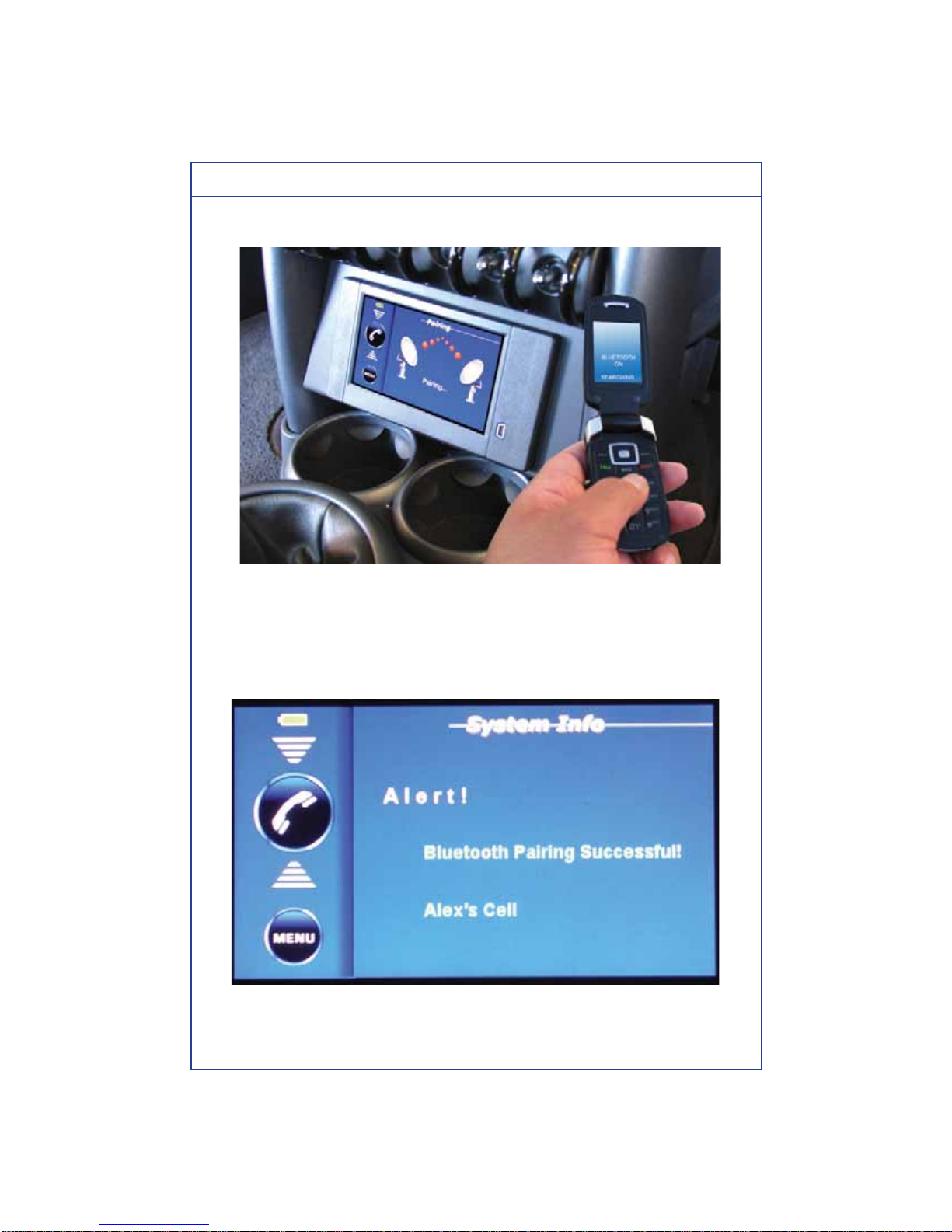
BT-211 User Guide
Searching for Hands-Free Devices
6. The BT-211 says <<Bluetooth Pairing Successful!>> when both devices
are paired successfully.
Pairing Successful Screen
6

BT-211 User Guide
Telephone Operation
After you have paired your Bluetooth telephone to the BT-211, you are now
ready to place and receive calls hands-free.
The BT-211 is not a telephone. Your personal Bluetooth enabled telephone
acts as the existing telephone device to place and receive calls. Your
address book and voice dial contacts remain on your phone. The BT-
211 acts as a wireless connection to provide hand-free operation of your
telephone.
Placing Calls
1. Press the PLACE/RECEIVE CALL button to start to place outgoing call.
2. If you have selected voice activated dialing from the SYSTEM TOOLS/
SYSTEM/DIALING MODE check box, you will see the following screen after
your telephone prompts you to speak the contact you are calling.
3. When selecting a contact you must say the contacts name as it is recorded
in your phone book ie. “Call David Smith” if you recorded David’s name as
just David then you must say “Call David” in order to locate the number.
If your telephone supports it, any numeric number can also be voice dialed.
The number does not need to be in your phone book.
Voice Dialing Screen
7

BT-211 User Guide
4. If you have selected keypad dialing from the SYSTEM TOOLS/SYSTEM/
DIALING MODE check box, the following keypad entry screen will be
displayed.
Keypad Entry Screen
5. Enter the telephone number you wish to dial using the touch-screen
keypad and then press SEND to place the call.
6. The call is connected.
Call Established Screen
8

BT-211 User Guide
Receiving Calls
1. When a call is received by the BT-211, press the PLACE/RECEIVE CALL
button to answer the incoming call if desired.
3. For auto answer, you need to set your cell phone to auto answer and the
call will be answered in the amount of rings your phone has been set for.
Incoming Call Screen
Telephone Call Management
Use the following buttons to manage your incoming and outgoing calls.
L. PLACE/RECEIVE CALL: press this button to answer and place calls. Use
this button to switch between a current call and a call waiting call.
M. REJECT: press this button to reject an incoming call while you are
already on a current call. If not, the incoming call will be routed to voice mail.
N. TERMINATE: press this button to end the current call.
O. PRIVACY: press this button to switch from hands-free mode back to
handset mode.
P. MUTE: press this button to temporarily turn off the hands-free microphone.
MNOP
L
9

BT-211 User Guide
SYSTEM TOOLS > SETTINGS Menu
Slide your fingertip left to right on the touch screen to move slider selections
Q HF SPEAKER: slide selection to desired volume level for hands-free calls.
This will now be the default speaker volume for hands-free telephone calls.
You can raise or lower this volume temporarily using the VOLUME UP or
VOLUME DOWN buttons located on the left panel at any time.
R. STEREO: slide selection to set stereo line-out level to vehicle radio input.
S. NITE BRIGHT: slide selection to set backlighting when vehicle headlights
are turned on. Under night time driving conditions, you may want to adjust
the backlighting to match the vehicle panel illumination and to reduce glare.
T. DIALING MODE: press the check box to select either voice activated or
keypad dialing. Voice activated dialing is a feature of your telephone. Most
telephones allow you to record a voice command to enable dialing without
pressing the keypad buttons such as “call office or call Alex”
Settings Screen
Q
R
S
T
10

BT-211 User Guide
SYSTEM TOOLS > SYSTEM INFO Menu
MODEL NUMBER: the exact model of the BT-211 is displayed.
SERIAL NUMBER: the serial number of the BT-211 is displayed.
S/W VERSION: the current software version of the BT-211 is displayed.
System Info Screen
11

BT-211 User Guide
Using the BT-211 for iPod™ Playback
The BT-211 offers power to and charging of your iPod while connected. So
any trip, long or short you battery will never run out. When you turn off your
vehicle, your iPod will auto pause and shut off. When you get out of your car,
your battery is fully charged and ready to go.
Once connected, you end up with crystal clear, high quality sound all while
maintaining the clean look of your vehicles interior with one simple cable that
connects, controls and powers your iPod. The BT-211 is the ultimate in iPod
to vehicle performance and integration.
When the BT-211 is connected to an iPod using the cable, the controls on the
iPod are not functional.
Photo of iPod Connected to Cable
About iPods usable with the BT-211
The BT-211 can be used with the third generation and above iPod, iPod
photo, iPod mini, or the first generation iPod nano only. However, future
generation iPod compatibility cannot be guaranteed including iPhone and
iPod Touch.
12

BT-211 User Guide
Searching for a Desired Song
An iPod can hold hundreds of songs. By keeping your music organized in
Playlists, it’s much easier to access your favorite music on the BT-211.
iPod Main Menu
Using the Playlists/Artists/Albums/Songs/Genres/Shuffle Play search mode’s
individual hierarchy, you can narrow down your search as shown in the table
below.
IHierarchy 1 IHierarchy 2 IHierarchy 3 IHierarchy 4 IHierarchy 5
IPlaylists IPlaylist Name ISongs I-I-
IArtists IArtist Name IAlbums ISongs I-
IAlbums IAlbum Name ISongs I-I-
ISongs ISong Name I-I-I-
IGenres IGenres Types IArtists IAlbums ISongs
IShuffle Play ISongs I-I-I-
13
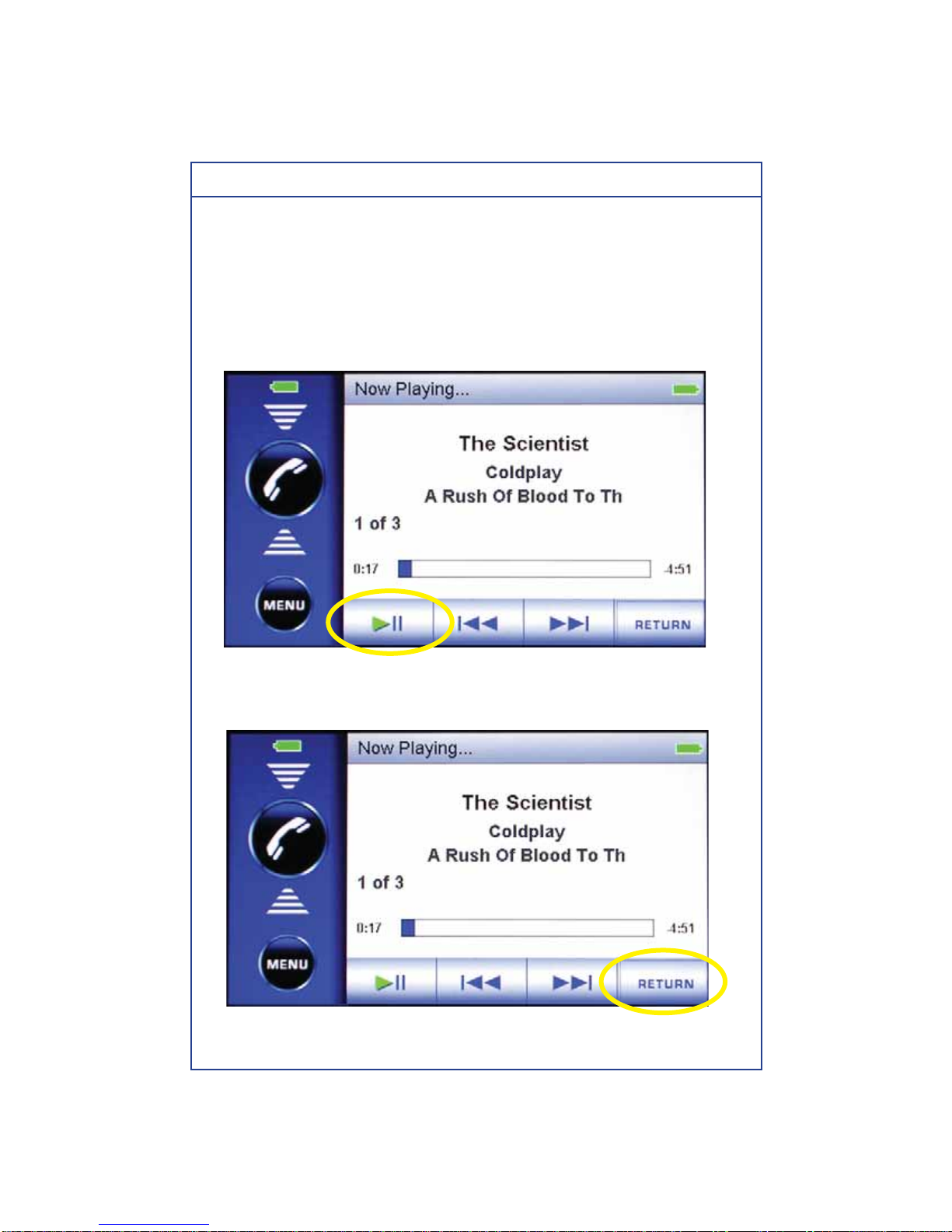
BT-211 User Guide
For example: Searching by Artist name
The following example explains how to search for a particular Artist. Another
search mode can be used for the same operation, although the hierarchy
differs.
1. IF A SONG IS CURRENTLY PLAYING, PRESS THE PAUSE BUTTON
TO STOP THE CURRENT SONG.
Now Playing Screen with PLAY/PAUSE Button Circled
2. Press the RETURN button.
Now Playing Screen with RETURN Button Circled
14

BT-211 User Guide
3. Press the ARTIST button.
iPod Main Menu Screen with Artist Button Circled
4. Press the PAGE DOWN or PAGE UP buttons to locate desired artist name.
Artist Screen with PAGE DOWN Button Circled
15

BT-211 User Guide
5. Press artist name button.
Artist Screen with Artist Name Circled
6. Press the NEXT SONG or the PREVIOUS SONG buttons to move through
the songs by that artist.
Now playing Screen with NEXT SONG Button Circled
16

BT-211 User Guide
MAIN MENU/ iPOD Now Playing
iPod battery level
PLAY/PAUSE button
PREVIOUS SONG button
NEXT SONG button
RETURN to iPod menu screen button
Name of current song playing
Name of Artist
Name of Album
Current song number of available songs from this Artist
Elapsed playing time
Song playing time remaining
iPod Now Playing Screen
17

BT-211 User Guide
MAIN MENU > NAVIGATION MAIN Menu
The NAVIGATION MAIN menu is accessed any time you press the
NAVIGATION button from the main screen (BT-211N ONLY OR IF
EQUIPPED WITH OPTIONAL GPS-211).
When the BT-211 first powers on and the NAVIGATION button is pressed, a
safety disclaimer screen will show with the following warning:
ANY MANIPULATION OF THIS GPS DEVICE WHILE DRIVING MAY LEAD
TO SERIOUS INJURY OR DEATH. USE CAUTION WHEN USING THIS
DEVICE.
Please input any navigation destination settings while the vehicle is not in
motion.
Press the I AGREE button to go to the navigation main menu.
Navigation Disclaimer Screen with I AGREE Circled
18

BT-211 User Guide
Disclaimer
Use the BT-211 Navigation at your own risk. To reduce the risk of unsafe
operation, please carefully review and understand this user manual. It is the
user’s responsibility to use this product prudently. This product is intended
to be used only as a navigational aid and must not be used for any purpose
requiring precise measurement of direction, distance, location, or topography.
Statistics provided such as trip time are best estimates and may not
accurately reflect true conditions.
The Global Positioning System (GPS) is operated by the United States
Government, which is solely responsible for its accuracy and maintenance.
The system is subject to changes which could affect the accuracy and
performance of all GPS equipment. For use in vehicles, it is the sole
responsibility of the owner/operator of the BlueTraks BT-211 Navigation to
place and secure the BT-211 unit so that it will not interfere with the vehicle
operating controls and safety devices, obstruct the driver’s view of driving
conditions, or cause damage or personal injury in the event of an accident.
Do not mount the BlueTraks BT-211 Navigation device in a place where the
driver or passengers are likely to impact it in an accident or collision. The
mounting hardware supplied by BlueTraks, Inc. is not warranted against
collision damage or the consequences thereof.
When used in vehicles, it is the sole responsibility of the driver of the vehicle
to operate the vehicle in a safe manner, to maintain full surveillance of all
driving conditions at all times, and not become distracted by the GPS system
to the exclusion of safe driving practices. It is unsafe to operate the controls
of the GPS system while you are driving. Failure by the driver of a vehicle
equipped with a BlueTraks BT-211 Navigation system to pay full attention to
operation of the vehicle and road conditions while the vehicle is in motion
could result in an accident or collision with property damage and personal
injury.
IN NO EVENT SHALL BLUETRAKS, INC. BE LIABLE FORANY
INCIDENTAL, SPECIAL, INDIRECT OR CONSEQUENTIAL DAMAGES,
WHETHER RESULTING FROM THE USE, MISUSE, OR INABILITY TO USE
THIS PRODUCT OR FROM DEFECTS IN THE PRODUCT. SOME STATES
DO NOTALLOW THE EXCLUSION OF INCIDENTAL OR CONSEQUENTIAL
DAMAGES, SO THE ABOVE LIMITATIONS MAY NOTAPPLY TO YOU.
19
Other manuals for BT-211
2
Table of contents
Other BlueTraks GPS manuals