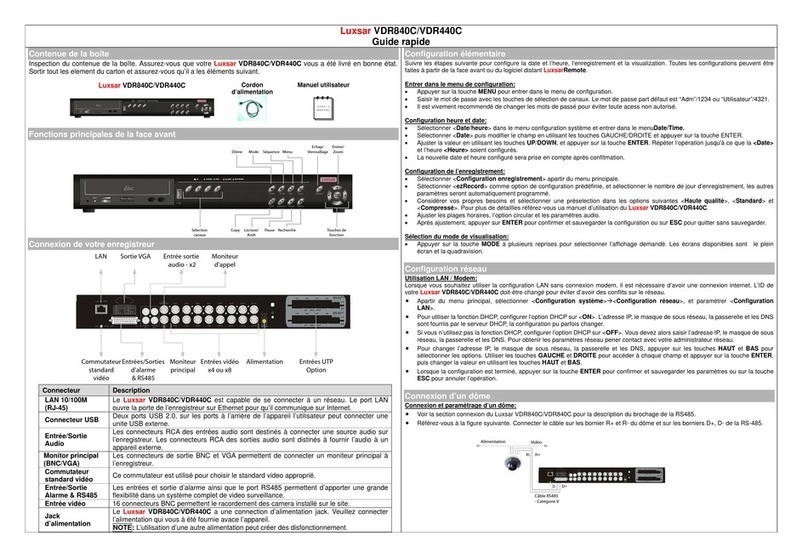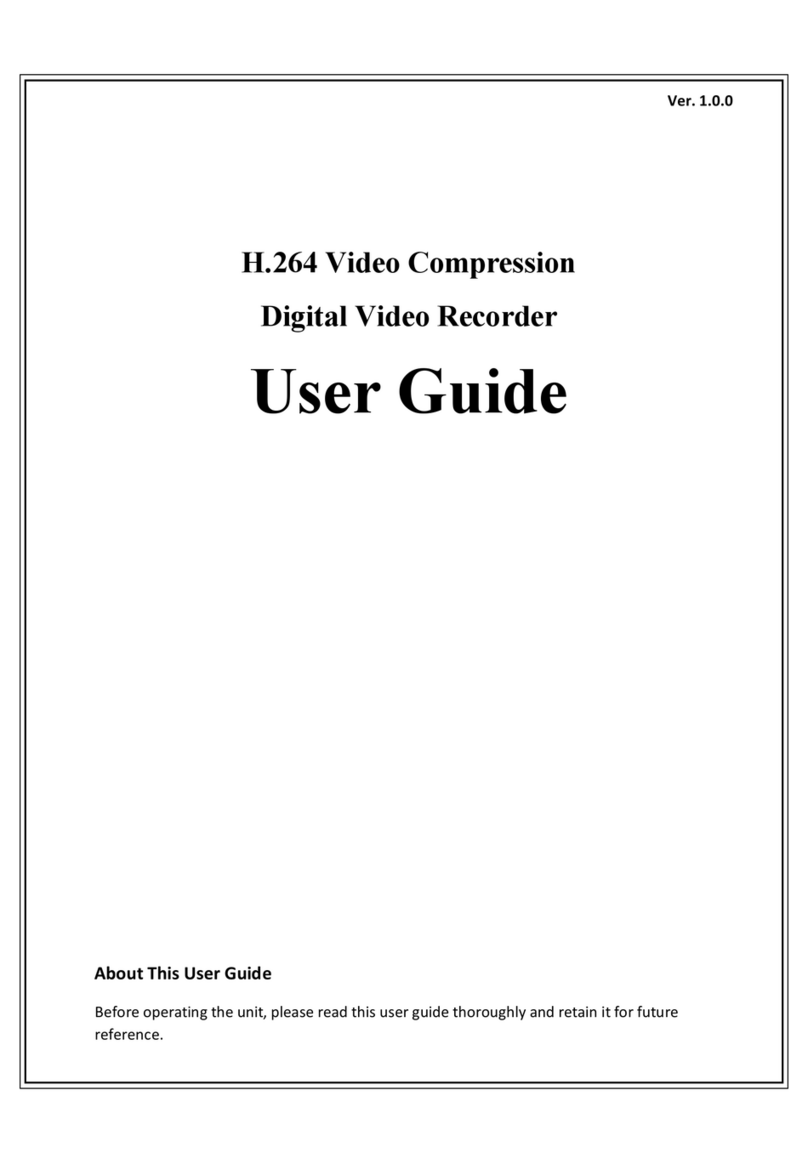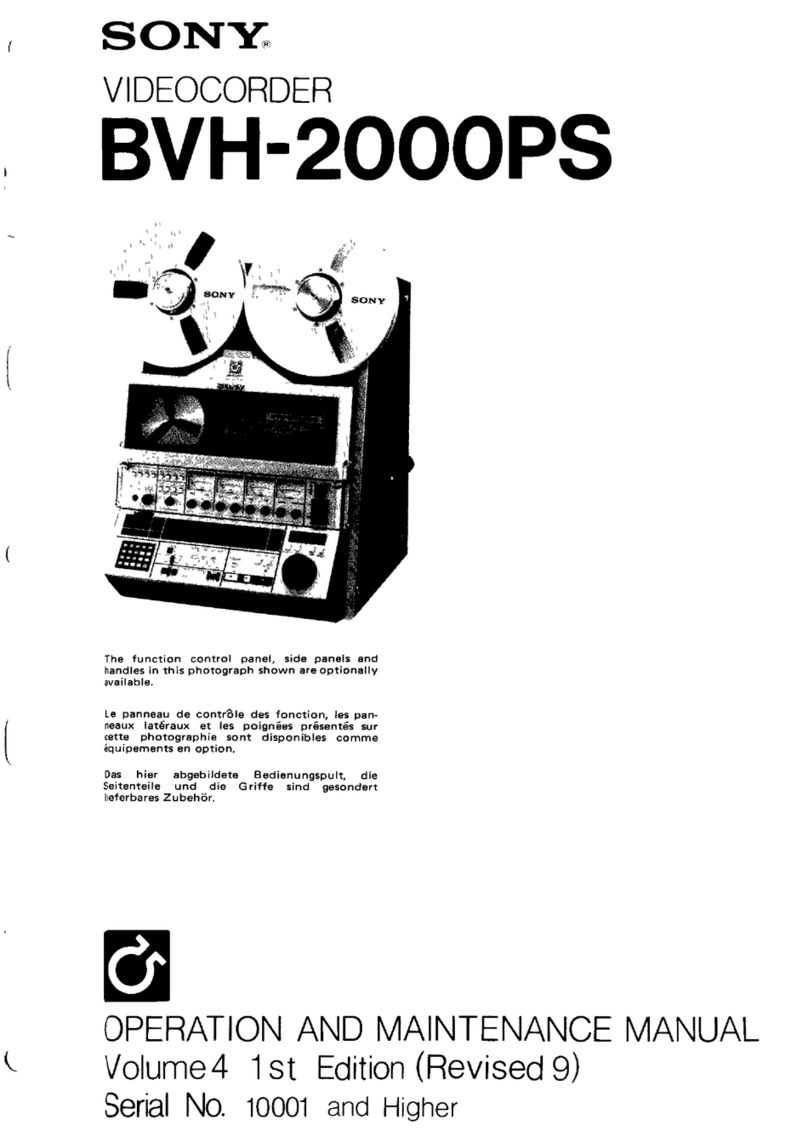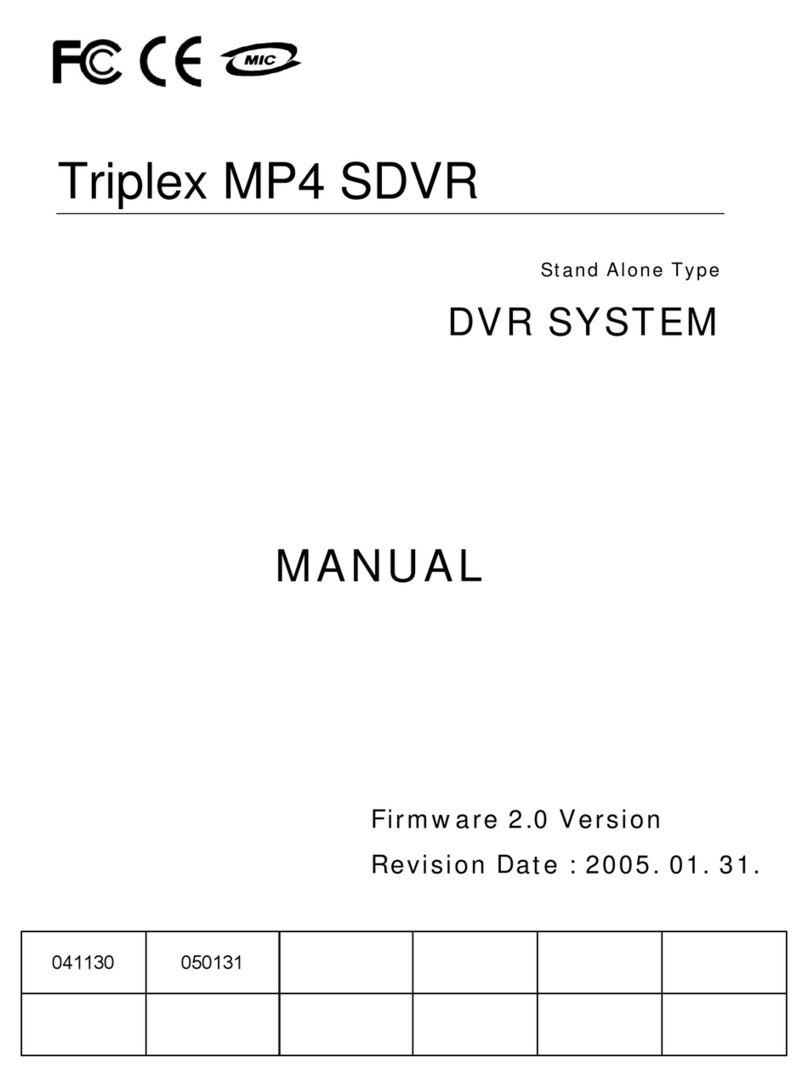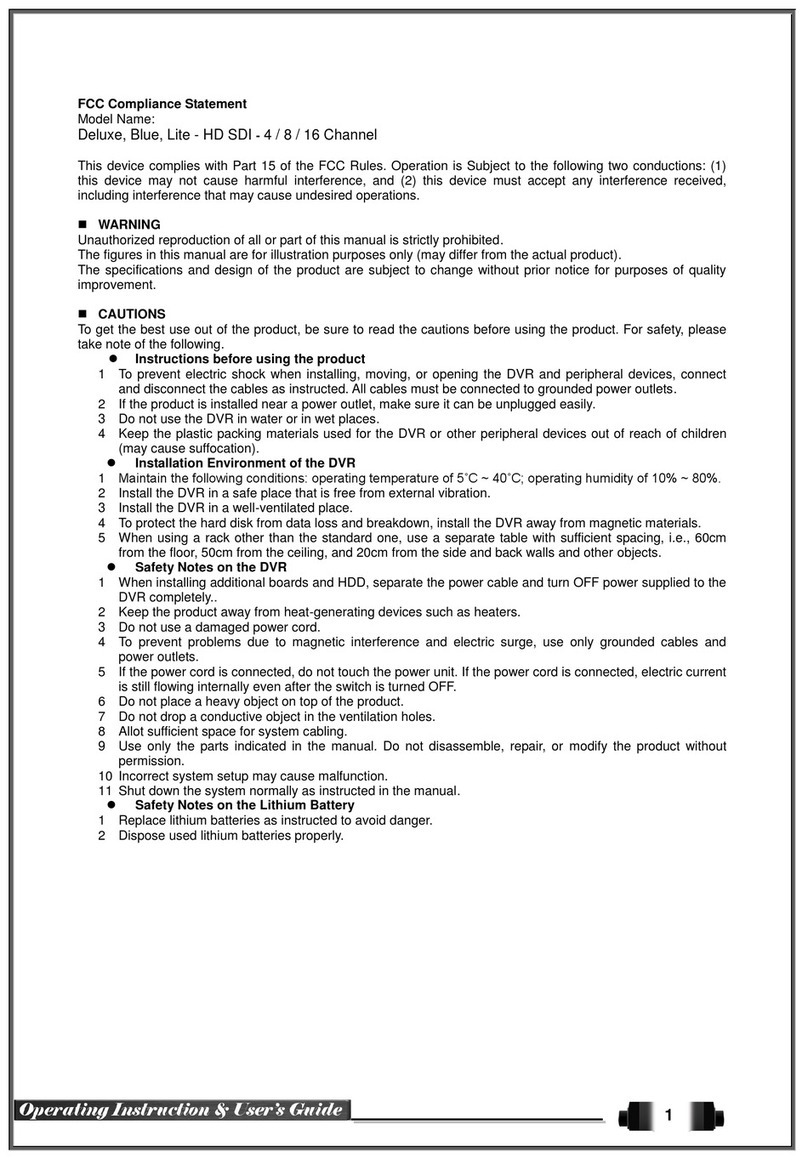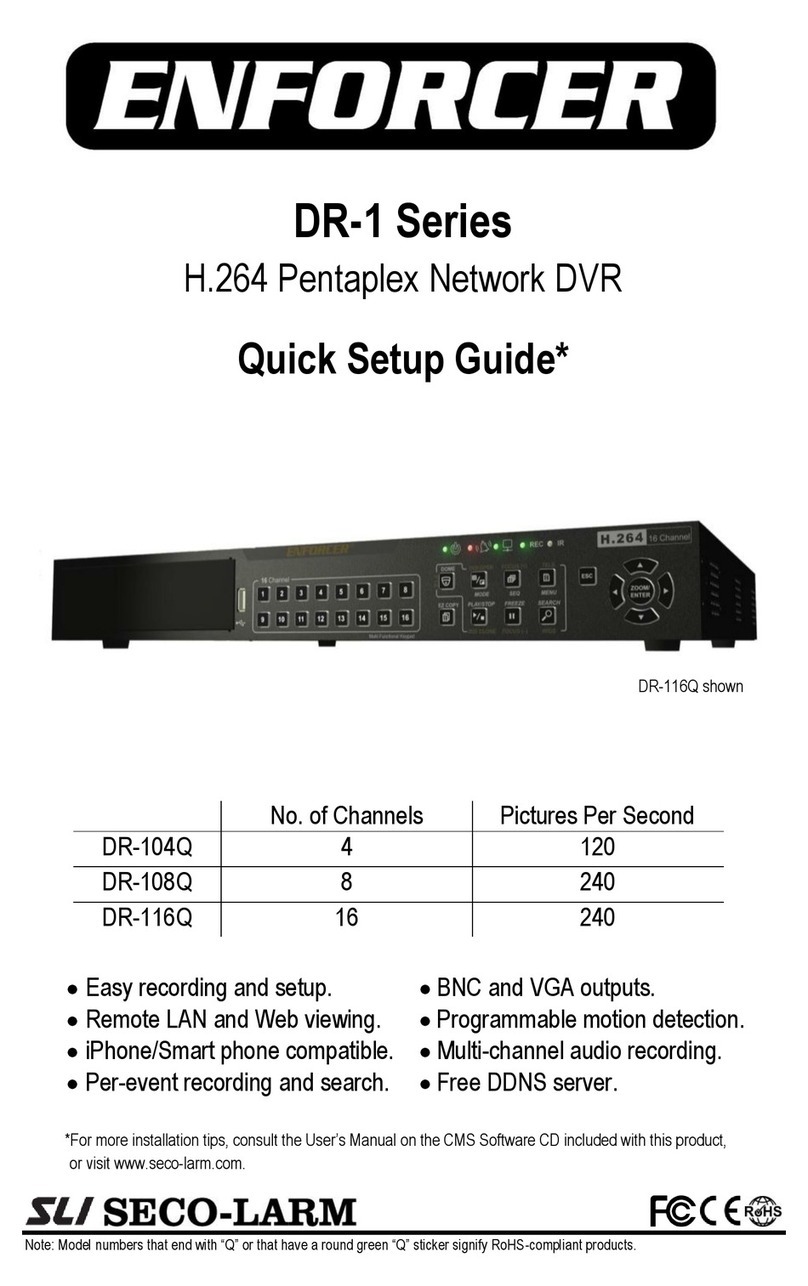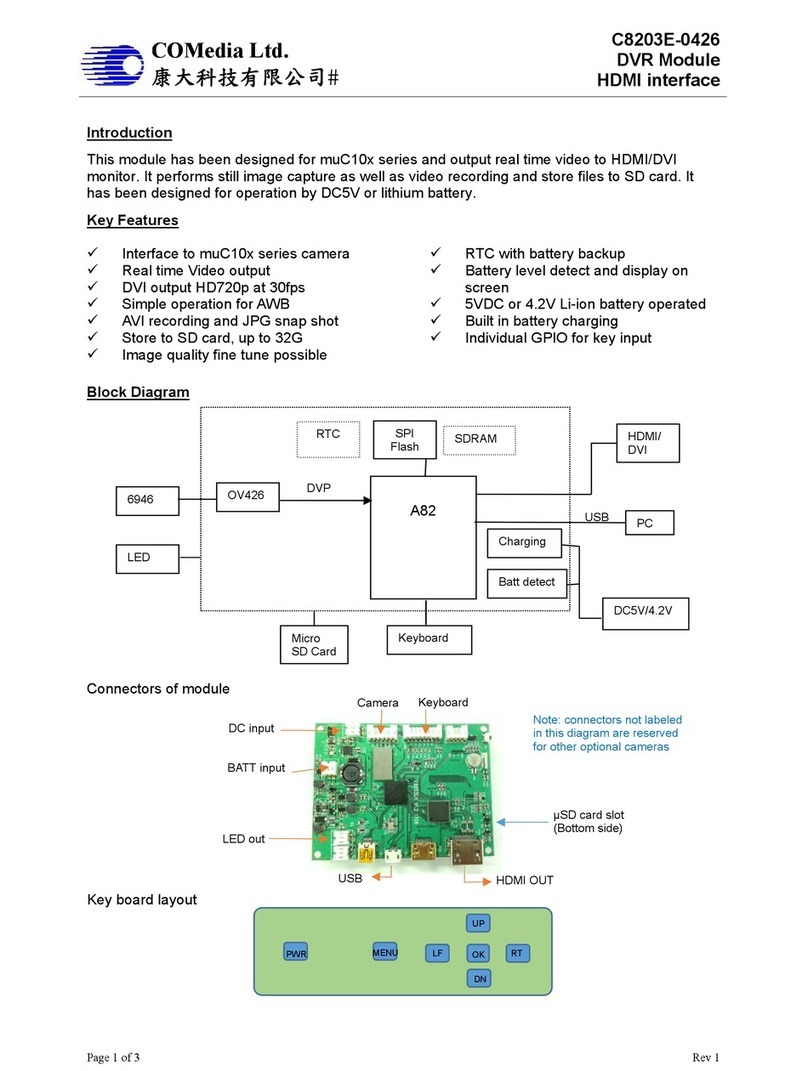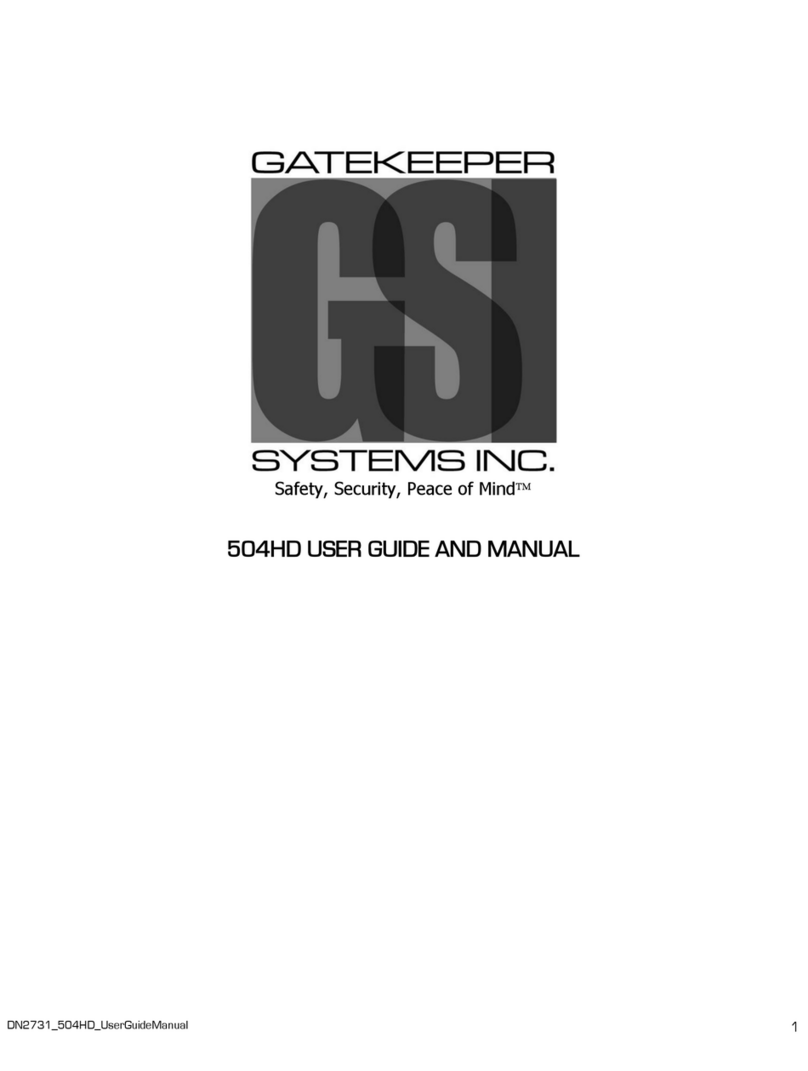Felix Storch FXV-H1304 User manual

4CH DVR_FXV-H1304
1
FXV-H1304
Quick Start Guide
1. Packing.................................................................................P2
2. Hard Disk Installation.........................................................P3
3. Front Panel Controls...........................................................P4
4. Rear Panel Connectors.......................................................P5
5. Live Operations...................................................................P6
6. Playback Operations............................................................P9
7. PTZ Operations…………………………………………………………………P

4CH DVR_FXV-H1304
2
PACKING
1. DIGITAL VEDIO RECORDER (4CH)
2. Quick Start 3. IR Remote Control 4. SATA Cord 1pcs
5. CD 6.Screws x4 7. Power Adaptor
Note: Standard shipping products do not include HDD

4CH DVR_FXV-H1304
3
HARD DISK INSTALLATION
Step1) : Take out the screws as pictures show
Back panel 3 screws
Left 1 screw
Right 1 screw
Step2) : Open the cover follow the arrow direction.
Note: After installation, please initialize Hard Disk before starting to record. For more
detailed information, please check out User Manual 4-9 Utility Setup for reference.

4CH DVR_FXV-H1304
4
Step3) : Connect SATA and Power cord to Hard Disk and put in on right position of the
bottom case.
Step4) : Fix the Hard Disk with four screws on the bottom case indicated.
Step5) : Put the cover back and fix it with 5 screws as Step1 indicated.

4CH DVR_FXV-H1304
5
FRONT PANEL CONTROLS
①②③④⑤⑥⑦⑧
⑨⑩⑪⑫⑬
①REC
Start or stop recording.
②PLAY
Play back in normal speed.
③T-SRH
Display the search menu.
④USB 2.0 Port
Port for USB external devices.
⑤LED Display
(From left to right)
Power: Power is on.
HDD: Hard disk is in use.
LAN: Connected to the internet (in red): Remote user logged in.
REC: Recording.
PLAY: Playing back.
⑥IR Sensor
Input sensor for the remote control.
⑦/
In SETUP mode, press to move cursor down. In PLAYBACK mode, press
to stop playing back.
/ SLOW
In SETUP mode, press to move cursor up. In PLAYBACK mode, press to
slow down.
/
In SETUP mode, press to increase value. In PLAYBACK mode press to
play forwards.
/
In SETUP mode, press to reduce value. In PLAYBACK mode, press to
play rewind.
⑧ENTER/MODE
In SETUP mode, press to enter values. In PLAYBACK mode, switch
between full, quad, 9-channel, 16-channel display in order.
⑨
In LIVE or PLAYBACK mode, switch to 4-channel display。
⑩
In LIVE or PLAYBACK mode, switch to CH1。
⑪
In LIVE or PLAYBACK mode, switch to CH2。
⑫
In LIVE or PLAYBACK mode, switch to CH3。
⑬
In LIVE or PLAYBACK mode, switch to CH4。
⑭PIP
In LIVE mode, display with picture in picture format.
⑮ZOOM
In LIVE or PLAYBACK mode, enlarge the display of a channel.
⑯MUTE
Enable / Disable Key Tone.
⑰BACKUP/ESC
In LIVE mode, press to display the BACKUP menu. In SETUP mode,
press to return to previous page.
⑱MENU / II
In LIVE mode, press to display menu. In PLAYBACK mode, press to pause
playback.
⑭⑮⑯⑰⑱

4CH DVR_FXV-H1304
6
REAR PANEL CO NNECTORS
8CH REAR PANEL CONNECTORS
①④⑤⑧
②③⑥⑦⑨
①VGA
VGA port
②DC 12V
DC 12V power jack
③MAIN/SPOT monitor
MAIN/SPOT monitor BNC Video output
④VIDEO IN
For cameras BNC input ,8 ports
⑤AUDIO IN
RCA input( For CH1)
⑥AUDIO OUT
RCA output ( For CH1)
⑦RS485
RS-485 for PTZ
⑧LAN
Network port
⑨USB 2.0
For mouse

4CH DVR_FXV-H1304
7
4CH REAR PANEL CONNECTORS
③④
①②⑤⑥⑦⑧⑨
①DC 12V
DC 12V power jack
②VIDEO OUT
MAIN/SPOT monitor BNC Video output
③VIDEO IN
For cameras BNC input ,4 ports
④AUDIO IN
RCA input( For CH1)
⑤AUDIO OUT
RCA output ( For CH1)
⑥VGA
VGA port
⑦USB
For mouse
⑧RS-485
RS-485 for PTZ
⑨LAN
Network port

4CH DVR_FXV-H1304
8
LIVE OPERATIONS
You can monitor all the channels, listen to audio signal and have some related operations under
LIVE mode. This paragraph describes the IR remote control, mouse operation and on screen
graphical icons under LIVE mode.
Table 5-1 Functions of remote control under LIVE mode
Button
Description
REC
Start/Stop recording.
PLAY
Start playing back the most recently recorded segment.
ENTER/MODE
Switch to full screen, quad display.
MENU/
Enable/ Disable setup Menu.
BK-UP
Enable/ Disable backup menu.
ESC
Return last menu.

4CH DVR_FXV-H1304
9
Table 5-2 Graphical icons displaying after right-clicking your mouse under LIVE mode.
Icon
Description
Resting the cursor on this icon will bring up the following four menu icons.
Main menu.
Search menu.
Backup menu.
PTZ mode.
Turn on/off recording.
Playback.
Resting the cursor on this icon will bring up the following five display icons.
FREEZE.
PIP, picture in picture
ZOOM, double the screen size
AUTO-sequence
LOCK, activate the key lock.
Full screen display.
Quad display.
9-channel display.

4CH DVR_FXV-H1304
10
Table 5-3 Description of on screen graphical icons in LIVE mode
Icon
Description
/
Image quality (High/Low)
/
Full screen
Record
Snap shot
Record and snap shot file saving path setup
Enable / Disable Shortcut Toolbar
Icon
Description
Recording is on
1~4
Live Audio is on
Live Audio is off
Motion detected on the channel
Video loss detected on the channel
USB device detected
Connected to the LAN cable.
Film:Normal Recording
Clock:Schedule Recording
AUTO-seq is on
2X
2X zoom in is on
Freeze is on, screen is frozen
LOCK is on
Shows the current hard disk space has been used
(99% mean used 99%, remain 1%)
Lower right of each CH will show the current time

4CH DVR_FXV-H1304
11
PLAYBACK OPERATIONS
Under LIVE mode, press PLAY to playback (default setup is quad display.) When the icon
is shown on the screen, the function icons will appear in the right down corner on the screen.
The icon can be dragged by mouse to other location on the screen.
Table 6-1 Remote control functions under the PLAYBACK mode
Icon
Description
ENTER/ MODE
Switch to full screen, quad display.
MENU /
Turn on/off PAUSE.
PLAY
Play back at normal speed.
/ SLOW
Play back at slower speed. The speed will be slowed to 1/2, 1/4, 1/8,
1/16 by each pressing of the button till the slowest limitation of 1/16 of
the normal speed. Current playback speed is shown in the upper right
corner.
/
Fast rewind. Each press increases the speed to the next level. There are
six speeds: 2x, 4X, 8X, 16x, 32X and 64X.
/
Fast forward. Each press increases the speed to the next level. There
are six speeds: 2x, 4X, 8X, 16x, 32X and 64X.
/
Stop playback.
Table 6-2 The mouse operation under the PLAYBACK mode.
Icon
Description
「/ 」Fast rewind
「/ 」Fast forward
/
Play/pause
「▲/ SLOW」, slow playback
「▼/ ■」stop playback
Playback channel by channel with snap shot display
Full screen display
Quad display
9-channel display
Zoom-in display
P.S. If playback of a single channel is wished to be viewed, please double click o
n left key of the mouse on the channel video image.

4CH DVR_FXV-H1304
12

4CH DVR_FXV-H1304
13
PTZ OPERATIONS
Under LIVE mode, press PTZ to enter PTZ camera mode. The function icons will appear right
down corner on the screen, which can be dragged by mouse to other location on the screen.
Table 8-1 Remote Control functions under the PTZ mode
Button
Description
/ SLOW
Move PTZ up
/
Move PTZ down
/
Move PTZ to the left
/
Move PTZ to the right
ZOOM +
PTZ zoom-in
ZOOM -
PTZ zoom-out
FOCUS +
PTZ focus-in
FOCUS -
PTZ focus-out
IRIS +
PTZ iris-open
IRIS -
PTZ iris-close
TOUR
Make PTZ monitor pre-set locations in order*
PRESET+
Number
Setup the Preset location
Press “PRESET”key first then two-digit
number; DVR will set the current PTZ location at enter
ed preset number.
PLAY+
Number
Go to Preset location
Press “PLAY”key first then two-digit number, PTZ will go to
the correspondent preset number location.
PIP
Setup the beginning location for the Auto Patrol. *
FREEZE
Auto patrol (in line scan) *
ZOOM
Set up the ending location for the Auto Patrol. *
*PTZ communication protocols from different brands aren’t compatible 100% sometimes.
Therefore, some of these functions may be unavailable.

4CH DVR_FXV-H1304
14
Table 8-2 Mouse operation under the PTZ mode
Icon
Description
Leave PTZ Mode,back to the LIVE mode
Pre-set number N. (0~255)
Go to pre-set number N.
Set current PTZ location at pre-set number N.
「TOUR」, press to activate pre-set tour*
「PIP」, Set current PTZ location as the start of line-scan. *
「FREEZE」, Activate line-scan. *
「ZOOM」, Set current PTZ location as the end of line-scan. *
To move PTZ in 360°
PTZ zoom in; PTZ zoom out
PTZ focus in; PTZ focus out.
PTZ IRIS open, PTZ IRIS close.
Below functions need support from specific PTZ manufacturer.
Please check user manual of your PTZ for more detail.
to
AUX 1~8,「AUTO」Key +Number key「1~8」
「Backup」, Customized function。
*PTZ communication protocols from different brands aren’t compatible 100%
sometimes. Therefore, some of these functions may be unavailable.
Other manuals for FXV-H1304
1
Table of contents
Other Felix Storch DVR manuals