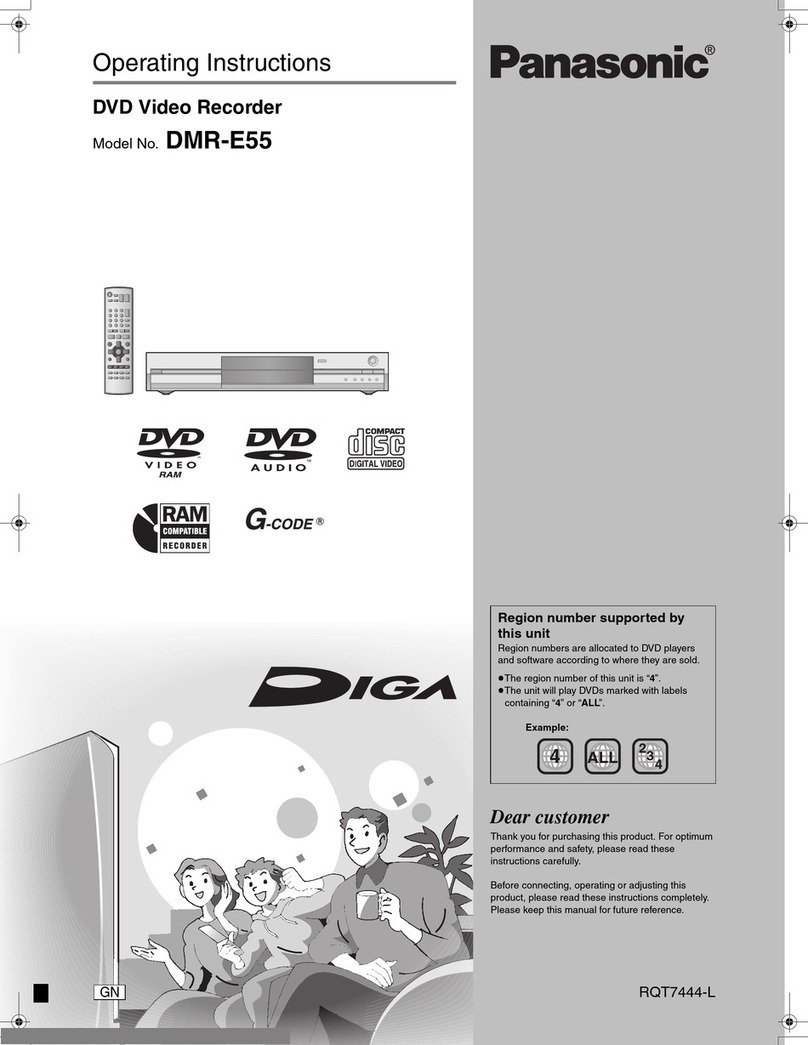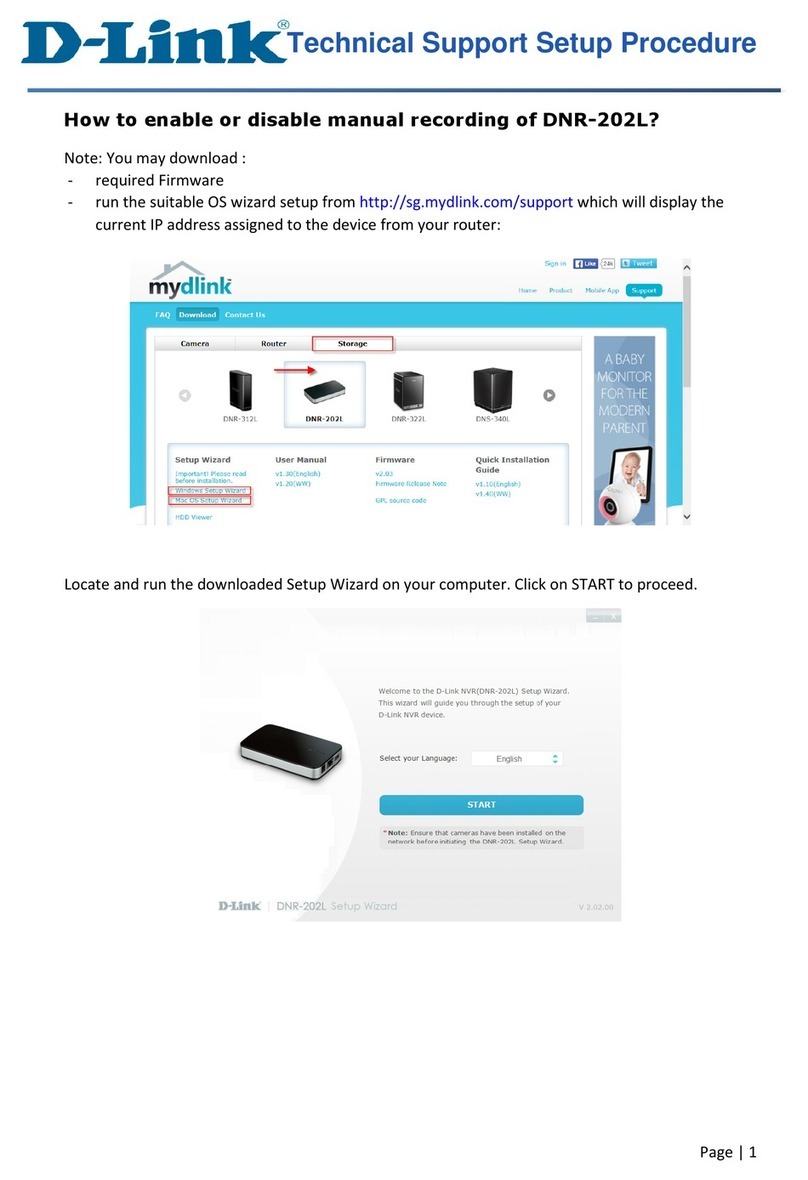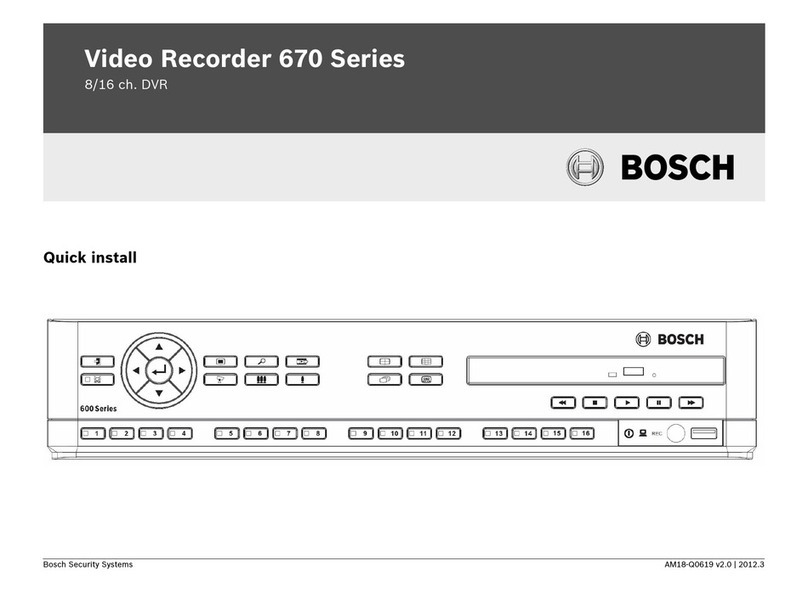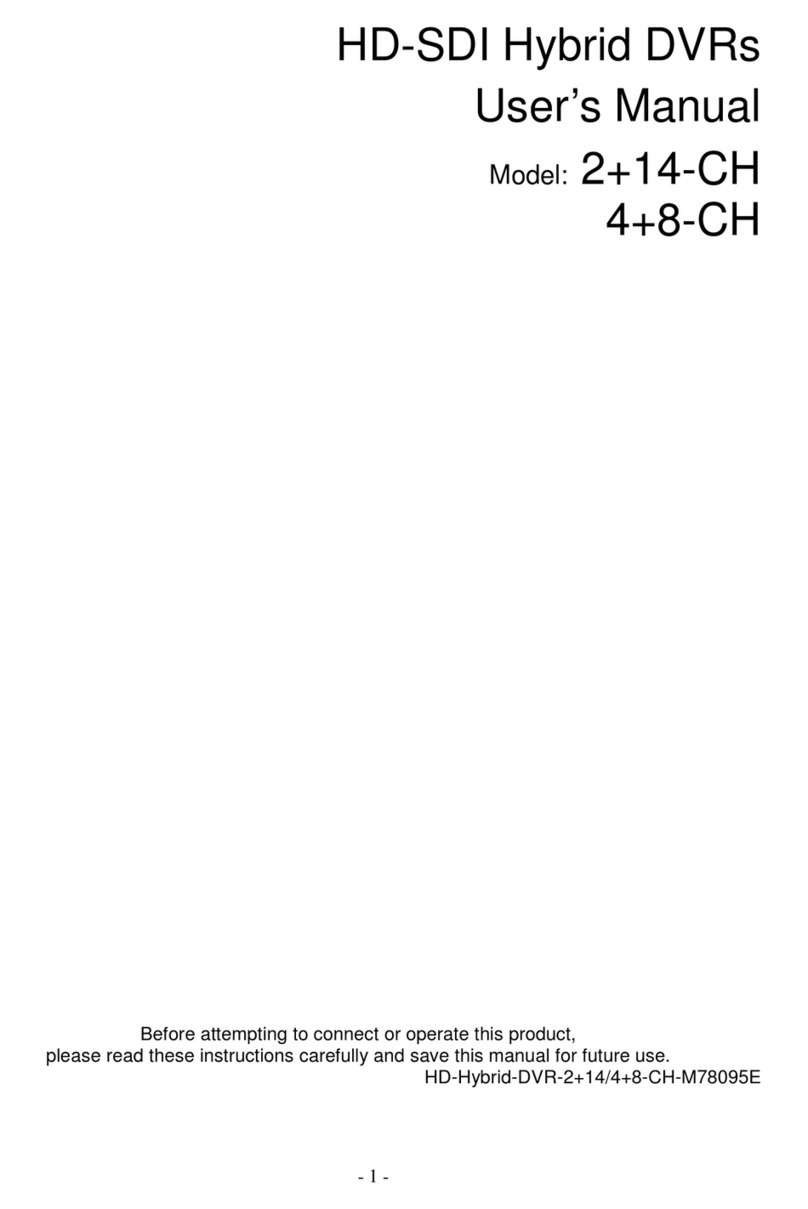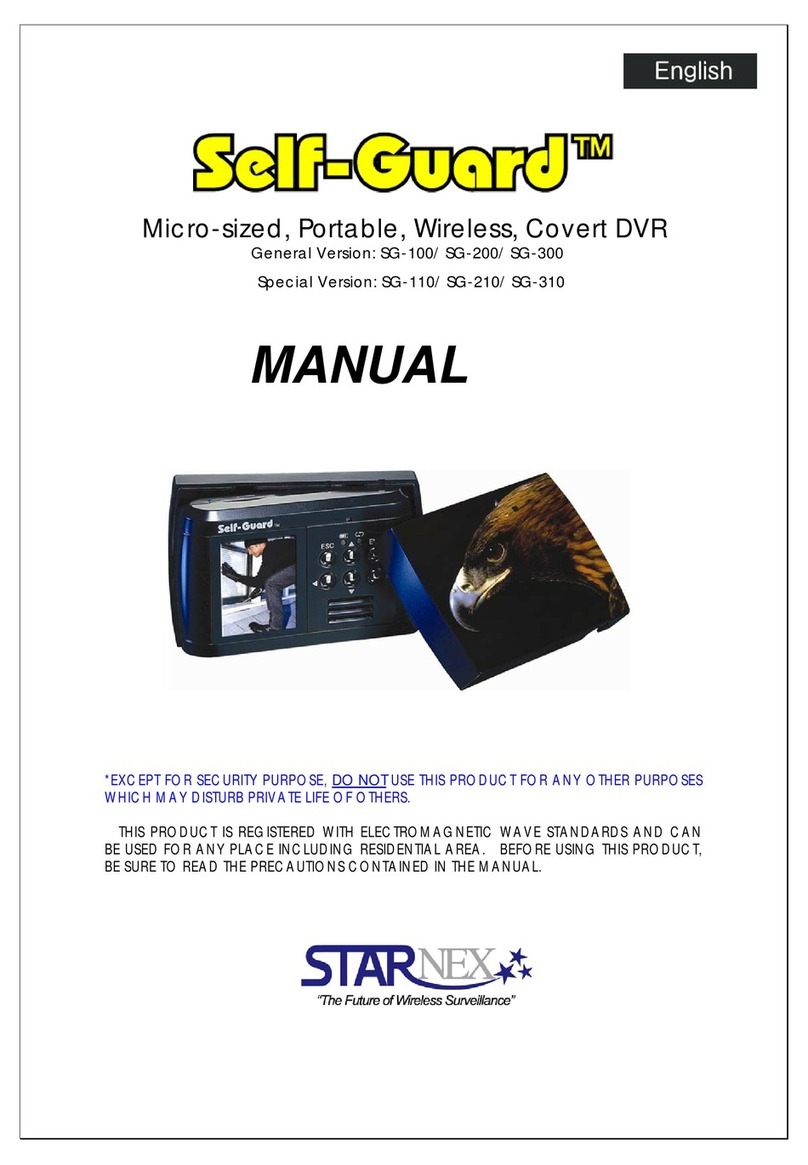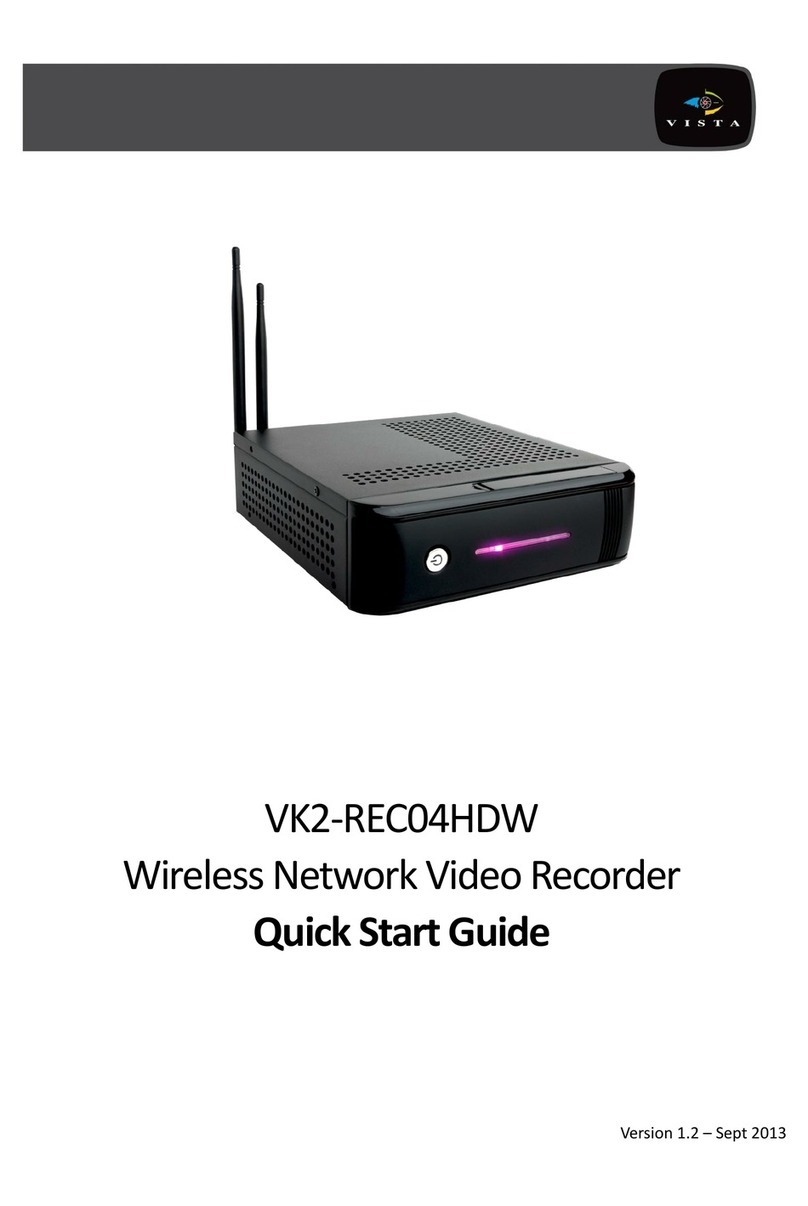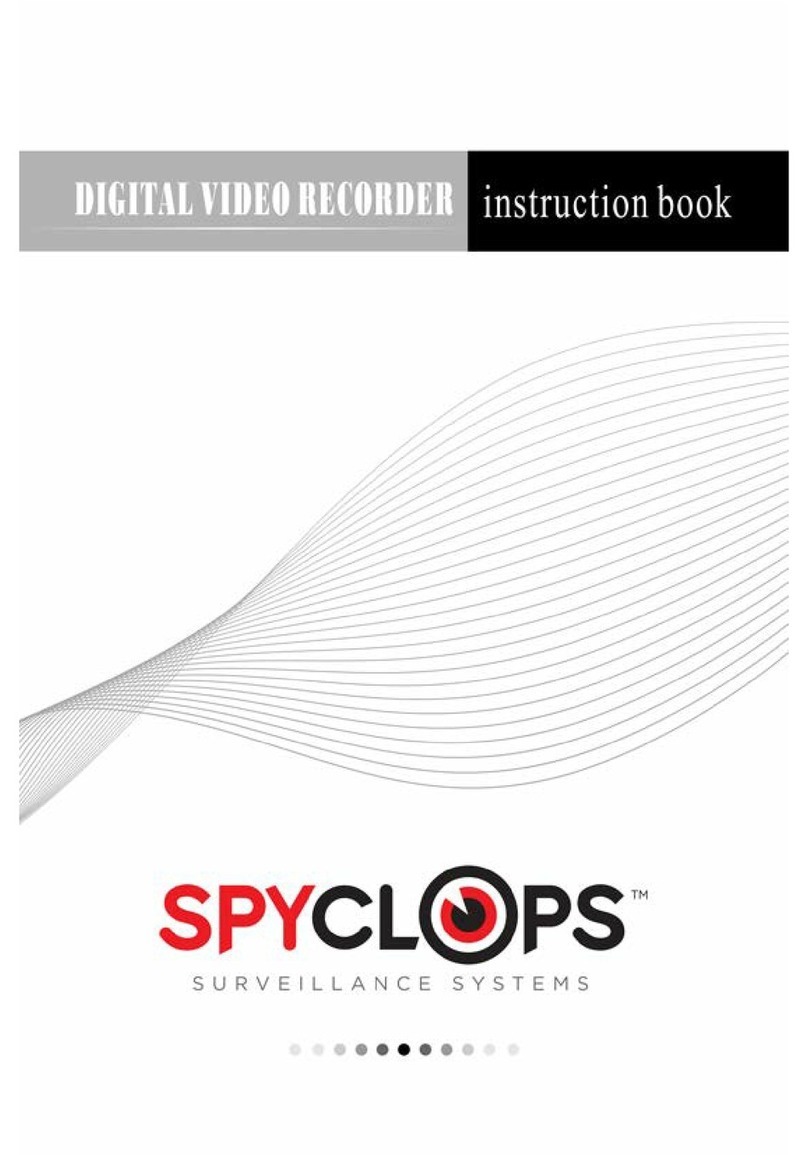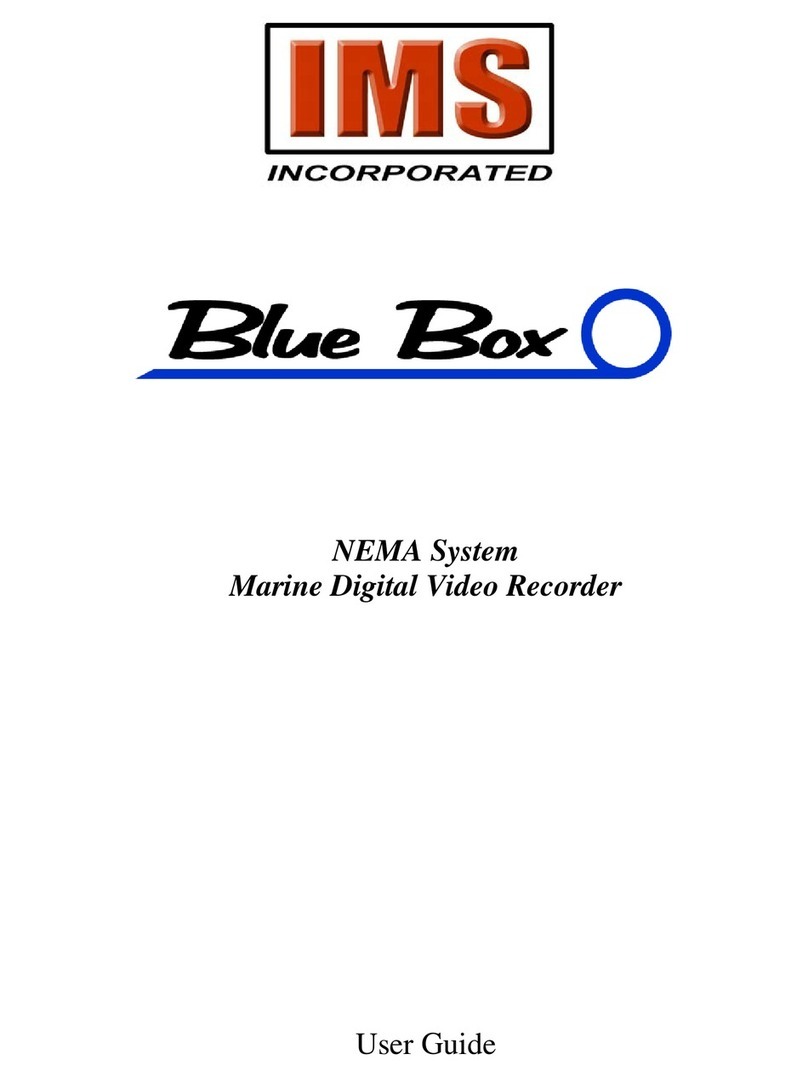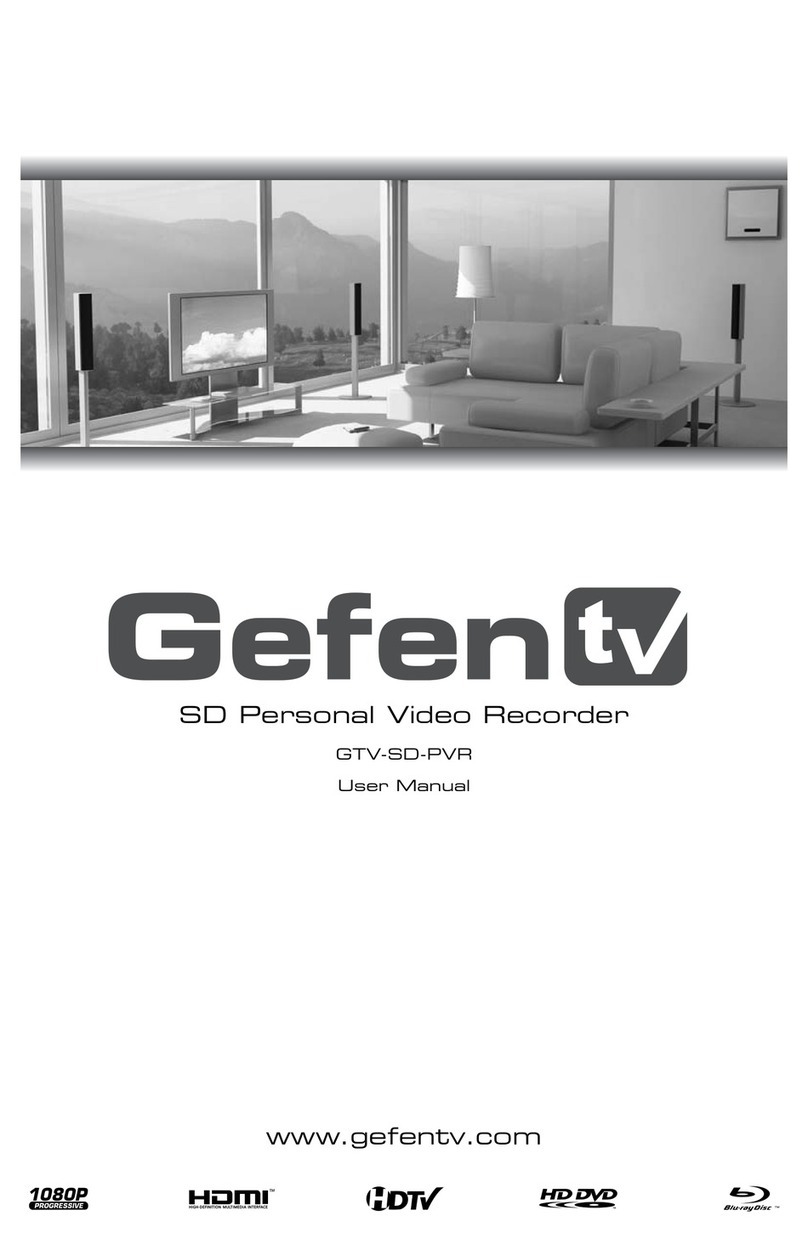Felix Storch FXV-H1304 User manual

1
FXV-H1304 USER MANUAL
─4CH DVR ─
This document contains preliminary information and subject to change without notice.

2
This symbol is intended to
alert the user to the presence
of unprotected “Dangerous
voltage" within the product's
enclosure that may be strong
enough to cause a risk of
electric shock.
This symbol is intended to
alert the user to the presence
of important operating and
maintenance (servicing)
instructions in the literature
accompanying the appliance.
WARNING
TO REDUCE THE RISK OF FIRE OR
ELECTRIC SHOCK, DO NOT EXPOSE
THIS APPLIANCE TO RAIN OR
MOISTURE.
NOTE: This equipment has been tested
and found to comply with the limits for a
class digital device, pursuant to part 15 of
the FCC Rules. These limits are designed
to provide reasonable protection against
harmful interference when the equipment is
operated in a commercial environment.
This equipment generates, uses, and can
radiate radio frequency energy and, if not
installed and used in accordance with the
instruction manual, may cause harmful
interference to radio communications.
Operation of this equipment in a residential
area is likely to cause harmful interference
in which case the user will be required to
correct the interference at his own expense.
Disposal of Old Electrical & Electronic Equipment (Applicable in the European
Union and other European countries with separate collection systems)
This symbol on the product or on its packaging indicates that this product shall not be treated
as household waste. Instead it shall be handed over to the applicable collection point for the
recycling of electrical and electronic equipment. By ensuring this product is disposed of
correctly, you will help prevent potential negative consequences for the environment and
human health, which could otherwise be caused by inappropriate waste handling of this
product. The recycling of materials will help to conserve natural resources. For more detailed
information about recycling of this product, please contact your local city office, your household
waste disposal service or the shop where you purchased the product.

4CH DVR_FXV-H1304 User Manual
3
Table of Contents
CHAPTER 1 PACKING DETAIL AND INSTALLATION _____________________5
1-1 PACKING ___________________________________________________ 5
1-2 Hard Disk Installation ________________________________________ 6
CHAPTER 2 PANEL LOCATION________________________________________8
2-1 FRONT PANEL CONTROLS ___________________________________ 8
2-2 8CH REAR PANEL CONNECTORS _____________________________ 9
2-3 4CH REAR PANEL CONNECTORS ____________________________ 10
CHAPTER 3 LIVE, PLAYBACK AND PTZ OPERATIONS _________________ 11
3-1 LIVE Mode ________________________________________________ 11
3-2 PLAYBACK Mode___________________________________________ 14
3-3 PTZ Mode _________________________________________________ 16
CHAPTER 4 MAIN MENU SETUP ____________________________________17
4-1 RECORD SETUP ___________________________________________ 18
4-1.1 Quality & Frame Rate Setup ____________________________ 19
4-2 EVENT SETUP _____________________________________________ 19
4-2.1 MOTION SETUP _______________________________________ 20
4-2.1.1 MOTION AREA SETUP_____________________________ 20
4-3 SCHEDULE SETUP _________________________________________ 21
4-3.1 Schedule Record Setup ________________________________ 22
4-3.2 Holiday Setup _________________________________________ 22
4-4 CAMERA SETUP ___________________________________________ 23
4-5 ACCOUNT SETUP __________________________________________ 24
4-5.1 Permission Setup______________________________________ 24
4-5.2 User Picture Setup ____________________________________ 25
4-6 NETWORKING SETUP_______________________________________ 25
4-6.1 NETWORKING SETUP __________________________________ 26
4-6.1.1 DHCP ___________________________________________ 26
4-6.1.2 LAN_____________________________________________ 26
4-6.1.3 ADSL____________________________________________ 27
4-6.1.4 3G ______________________________________________ 27
4-6.2 HTTP Setup___________________________________________ 28
4-6.3 DDNS Setup __________________________________________ 29
4-6.4 Mail Setup ____________________________________________ 30
4-7 PTZ & RS485 SETUP _______________________________________ 31
4-8 SYSTEM SETUP____________________________________________ 32
4-8.1 DISPLAY SETUP_______________________________________ 32
4-8.2 DATE/TIME SETUP _____________________________________ 33
4-8.2.1 CHANGE DATE & TIME____________________________ 34
4-8.2.2 TIME ZONE AND DAYLIGHT SAVING TIME SETUP____ 34
4-8.2.3 INTERNET TIME SETUP ___________________________ 35
4-8.3 DEVICE SETUP________________________________________ 35
4-9 UTILITY SETUP ____________________________________________ 37
4-10 DIAGNOSTIC______________________________________________ 38
CHAPTER 5 BACKUP & SEARCH____________________________________39
5-1 BACKUP SETUP____________________________________________ 39
5-2 SEARCH SETUP____________________________________________ 42
5-2.1 EVENT SEARCH_______________________________________ 42
5-2.1.1 CRITERIA SETUP FOR EVENT SEARCH _____________ 43
5-2.2 TIME SEARCH_________________________________________ 44

4CH DVR_FXV-H1304 User Manual
4
CHAPTER 6 Remote Software Installation and Setup ____________________45
6-1 AP Software Installation and instruction ______________________ 45
6-2 How to do remote monitoring through IE _____________________ 47
6-3 How to do remote monitoring through JPEG VIEWER(Only Monitor
Function) _____________________________________________________ 48
6-4 AP Software Operation______________________________________ 50
CHAPTER 7 SPECIFICAITONS _______________________________________51
CHAPTER 8 MOBILE APPLICATION INSTALLATION AND USAGE__________53
8-1 Mobile Application Installation and Operation for Symbian ______ 53
8-2 Mobile Application Installation and Operation for Windows Mobile53
8-3 Google Android Phone OS application and operation___________ 53
8-4 Blackberry Operation System Software Installation and Operation 53
8-5 iPhone Software installation and operation ____________________ 53
CHAPTER 9 CMS INSTALLATION AND USAGE GUIDE___________________54
9-1 CMS Installation____________________________________________ 54
9-2 CMS LOGIN AND ENVIRONMENT_____________________________ 56
9-3 DVRs, Groups & Events_____________________________________ 58
9-3.1 View DVR
/
Group List _________________________________ 58
9-3.2 View Event Logs ______________________________________ 59
9-4 Local PC Information and Control ____________________________ 59
9-5 Main Display_______________________________________________ 60
9-5.1 Audio Control _________________________________________ 60
9-5.2 eMAP Display _________________________________________ 61
9-5.3 PTZ Control___________________________________________ 62
9-6 Operation Bar______________________________________________ 63
9-6.1 User administration ____________________________________ 64
9-6.2 DVR Administration ____________________________________ 65
9-6.3 Group Administration __________________________________ 65
9-6.4 eMap Administration ___________________________________ 67
9-6.5 Remote Play __________________________________________ 69
9-6.6 HDD Playback_________________________________________ 70
9-6.7 File Playback__________________________________________ 71
9-6.8 Event Playback________________________________________ 72
9-6.9 Snapshot Data ________________________________________ 72
9-6.10 Recording Data_______________________________________ 73
APPENDIXⅠI-DVR.NET REGISTRATION_______________________________74
APPENDIXⅡez-dns REGISTRATION __________________________________76
APPENDIXⅢRemote Monitoring IE ActiveX Control Installation Instruction____79

4CH DVR_FXV-H1304 User Manual
5
CHAPTER 1 PACKING DETAIL AND INSTALLATION
1-1 PACKING
1. DVR
2. Quick Start 3. IR Remote Control 4. SATA Cord 1pcs
5. CD 6.Screws x4 7. Power Adaptor
Note: Standard shipping products include neither HDD nor DVD R/W

4CH DVR_FXV-H1304 User Manual
6
1-2 Hard Disk Installation
Step1):Take out the screws as pictures show。
Back panel 3 screws
Left 1 screw
Right 1 screw
Step 2 ) :Open the cover follow the arrow direction。

4CH DVR_FXV-H1304 User Manual
7
Step3):Connect SATA & Power wire to Hard Disk and put it on right position of
the bottom case。
Step4):Fix the Hard Disk with four screws on the bottom case as the picture indicated。
Step5):Put the cover back and fix it with 5 screws as Step 1 indicated.
Note: After installation, please initialize Hard Disk before starting to record. For more detailed
information, please check out User Manual 4-9 System Tools for reference.

4CH DVR_FXV-H1304 User Manual
8
CHAPTER 2 PANEL LOCATION
2-1 FRONT PANEL CONTROLS
①②③④⑤⑥⑦⑧
⑨⑩⑪⑫⑬
①REC
Start or stop recording.
②PLAY
Play back in normal speed.
③T-SRH
Display the search menu.
④USB 2.0 Port
Port for USB external devices.
⑤LED Display
(From left to right)
Power: Power is on.
HDD: Hard disk is in use.
LAN: Connected to the internet (in red): Remote user logged in.
REC: Recording.
PLAY: Playing back.
⑥IR Sensor
Input sensor for the remote control.
⑦/
In SETUP mode, press to move cursor down. In PLAYBACK mode, press
to stop playing back.
/ SLOW
In SETUP mode, press to move cursor up. In PLAYBACK mode, press to
slow down.
/
In SETUP mode, press to increase value. In PLAYBACK mode press to
play forwards.
/
In SETUP mode, press to reduce value. In PLAYBACK mode, press to
play rewind.
⑧ENTER/MODE
In SETUP mode, press to enter values. In PLAYBACK mode, switch
between full, quad, 9-channel, 16-channel display in order.
⑨
In LIVE or PLAYBACK mode, switch to 4-channel display。
⑩
In LIVE or PLAYBACK mode, switch to CH1。
⑪
In LIVE or PLAYBACK mode, switch to CH2。
⑫
In LIVE or PLAYBACK mode, switch to CH3。
⑬
In LIVE or PLAYBACK mode, switch to CH4。
⑭PIP
In LIVE mode, display with picture in picture format.
⑮ZOOM
In LIVE or PLAYBACK mode, enlarge the display of a channel.
⑯MUTE
Enable / Disable Key Tone.
⑰BACKUP/ESC
In LIVE mode, press to display the BACKUP menu. In SETUP mode,
press to return to previous page.
⑱MENU / II
In LIVE mode, press to display menu. In PLAYBACK mode, press to pause
playback.
⑭⑮⑯⑰⑱

4CH DVR_FXV-H1304 User Manual
9
2-2 8CH REAR PANEL CONNECTORS
①④⑤⑧
②③⑥⑦⑨
①VGA
VGA port
②DC 12V
DC 12V power jack
③MAIN/SPOT monitor
MAIN/SPOT monitor BNC Video output
④VIDEO IN
For cameras BNC input ,8 ports
⑤AUDIO IN
RCA input( For CH1)
⑥AUDIO OUT
RCA output ( For CH1)
⑦RS485
RS-485 for PTZ
⑧LAN
Network port
⑨USB 2.0
For mouse

4CH DVR_FXV-H1304 User Manual
10
2-3 4CH REAR PANEL CONNECTORS
③④
①②⑤⑥⑦⑧⑨
①DC 12V
DC 12V power jack
②VIDEO OUT
MAIN/SPOT monitor BNC Video output
③VIDEO IN
For cameras BNC input ,4 ports
④AUDIO IN
RCA input( For CH1)
⑤AUDIO OUT
RCA output ( For CH1)
⑥VGA
VGA port
⑦USB
For mouse
⑧RS-485
RS-485 for PTZ
⑨LAN
Network port

4CH DVR_FXV-H1304 User Manual
11
CHAPTER 3 LIVE, PLAYBACK AND PTZ OPERATIONS
The IR remote control and mouse operate differently under each mode; this chapter describes
the functions of them under three different modes: LIVE, PLAYBACK and PTZ.
3-1 LIVE Mode
You can monitor all the channels, listen to audio signal and have some related operations under
LIVE mode. This paragraph describes the IR remote control, mouse operation and on screen
graphical icons under LIVE mode.
Table 3-1.1 Functions of remote control under LIVE mode
Button
Description
REC
Start/Stop recording.
PLAY
Start playing back the most recently recorded segment.
ENTER/MODE
Switch to full screen, quad display.
MENU/
Enable/ Disable setup Menu.
BK-UP
Enable/ Disable backup menu.
ESC
Return last menu.

4CH DVR_FXV-H1304 User Manual
12
Table 3-1.2Graphical icons that will display after right-clicking your mouse under LIVE mode.
Icon
Description
Resting the cursor on this icon will bring up the following four menu icons.
Main menu.
Search menu.
Backup menu.
PTZ mode.
Turn on/off recording.
Playback.
Resting the cursor on this icon will bring up the following five display icons.
FREEZE.
ZOOM, double the screen size
AUTO-sequence
LOCK, activate the key lock.
Full screen display.
Quad display.
9 display

4CH DVR_FXV-H1304 User Manual
13
Table 3-1.3Description of on screen graphical icons in LIVE mode
Icon
Description
Recording is on
Schedule Recording is on
Live Audio is on
Live Audio is off
Motion detected on the channel
Video loss detected on the channel
USB device detected
Connected to the LAN cable.
AUTO-seq is on
Freeze is on, screen is frozen
LOCK is on
PTZ control is on
Shows the current hard disk space has been used
(99% mean used 99%, remain 1%)
Lower right of each CH will show the current time
Icon
Description
/
Image quality (High/Low)
/
Full screen
Record
Record and snap shot file saving path setup
Enable / Disable Shortcut Toolbar

4CH DVR_FXV-H1304 User Manual
14
3-2 PLAYBACK Mode
Switch to PLAYBACK mode by pressing “PLAY”under the LIVE mode, the graphical icon
will show up on the upper center of the screen and the operation panel ( see below picture) will
show up at right lower corner of the screen. You can drag the panel by mouse to place it on
any location of your screen.
Table 3-2.1 Remote control functions under the PLAYBACK mode
Button
Description
ENTER / MODE
Switch to full screen, quad
MENU /
Turn on/off PAUSE.
PLAY
Play back at normal speed.
/ SLOW
Play back at slower speed. The speed will be slowed to 1/2, 1/4, 1/8,
by each pressing of the button till the slowest limitation of the normal
speed.
/
Fast rewind. Each press increases the speed to the next level. There
are six speeds: 2x, 4X, 8X, 16x, 32X and 64X.
/
Fast forward. Each press increases the speed to the next level. There
are six speeds: 2x, 4X, 8X, 16x, 32X and 64X.
/
Stop playback.

4CH DVR_FXV-H1304 User Manual
15
Table 3-2.2 The mouse operation under the PLAYBACK mode.
Icon
Description
「/ 」Fast rewind
「/ 」Fast forward
/
Play/pause
「▢/ SLOW」, slow playback
「▼/ ■」stop playback
Playback channel by channel with snap shot display
Full screen display
Quad display
9 screen display
Zoom-in display
If you want to monitor single channel, please choose a channel and click left butt
on of mouse two times.

4CH DVR_FXV-H1304 User Manual
16
3-3 PTZ Mode
Switch to the PTZ mode by pressing “PTZ”button under the LIVE mode. The PTZ icon
will appear on upper left side of screen and the control panel will appear on the down right side
of screen.
Table 3-3.2 Mouse operation under the PTZ mode
Icon
Description
Leave PTZ Mode,back to the LIVE mode
Pre-set number N. (0~255)
Go to pre-set number N.
Set current PTZ location at pre-set number N.
「TOUR」, press to activate pre-set tour*
「PIP」, Set current PTZ location as the start of line-scan. *
「FREEZE」, Activate line-scan. *
「ZOOM」, Set current PTZ location as the end of line-scan. *
To move PTZ in 360°
PTZ zoom in; PTZ zoom out
PTZ focus in; PTZ focus out.
PTZ IRIS open, PTZ IRIS close.
Below functions need support from specific PTZ manufacturer.
Please check user manual of your PTZ for more detail.
to
AUX 1~8,「AUTO」Key +Number key「1~8」
「Backup」, Customized function。
*PTZ communication protocols from different brands aren’t compatible 100%
sometimes. Therefore, some of these functions may be unavailable.

4CH DVR_FXV-H1304 User Manual
17
CHAPTER 4 MAIN MENU SETUP
To enter the main menu and set up DVR, log-in account and user password are required.
The default password of the administrator is “123456”. Please check the “Account Setup”for
related setup of other log-in users.
Table 4-0.1 Some definition of virtual keyboard.
Item
Description
Switch between capital and small letters.
/
Switch between numbers and letters.
Press to cancel the setup, and re-choose the login
account.
Delete the last character.
Enter to identify the password. It will enter the set
up menu, If the password is verified.
Space key

4CH DVR_FXV-H1304 User Manual
18
Table 4-0.2 The operation of remote control under the setting menu
Item
Description
Switch to different options under one item
Switch to different items
MENU
Save setup and back to LIVE mode
ESC
Back to Upper level of menu without saving
ENTER
Enter the menu, or display virtual keyboard
PS. The initialization of new-installed HD is required before recording, please refer to “4-9
UTILITY SETUP”for detail.
4-1 RECORD SETUP
Item
Description
HDD FULL
Select STOP to stop recording or OVERWRITE to reuse the
HDD when HDD is full
「Stop」: Stop Recording
「Overwrite」: Start to overwrite that begin from the oldest data
of HDD, and continue to record.
OSD position X
Setup OSD X axis
OSD position Y
Set up OSD y axis
OSD position setup
Set up OSD axis
Video Preservation
Setup the video preservation period. Recorded video will be
deleted automatically after expiry of preservation period.
Quality & Frame Rate
Setup
Setup the quality and frame rate for each channel under normal
recording and event recording type.

4CH DVR_FXV-H1304 User Manual
19
4-1.1 Quality & Frame Rate Setup
Item
Description
Normal setup/
event setup
Select recording mode
Resolution
Select recording resolution: NTSC:352x240, 704x240, 704x480
PAL:352X288,704X288,704X576
Record Type
You can setup quality and FPS separately for record type.
No.
Check/uncheck the box enable/disable selected channel recording
Quality
Select quality: Below Basic/ Basic/ Normal/ High/ Highest
FPS
Select recording frame rate.
Auto
Assign each channel with its maximum accessible fps
4-2 EVENT SETUP
Item
Description
Motion Setup
Enter to set up motion detection

4CH DVR_FXV-H1304 User Manual
20
4-2.1 MOTION SETUP
Item
Description
Alarm Duration(Seconds)
When motion detect,the number of seconds continuous alarm
1~4
You can setup independently for each channel.
Enable
Check the box to Enable/Disable motion detection for each channel.
Sensitivity
Drag the white bar or press ◀▶to set up Sensitivity from valu
e 1 to 10 for each channel. The lower value you set the highe
r sensitivity it will be
Motion Area Setup
Enter to setup motion detection area
4-2.1.1 MOTION AREA SETUP
The motion detection has been divided into 16x12 grids. The default detection area is
full screen as it marked in transparent for local DVR and purple for remote access.
Areas deselected for motion detection are marked in red for both local and remote site.
Other manuals for FXV-H1304
1
Table of contents
Other Felix Storch DVR manuals