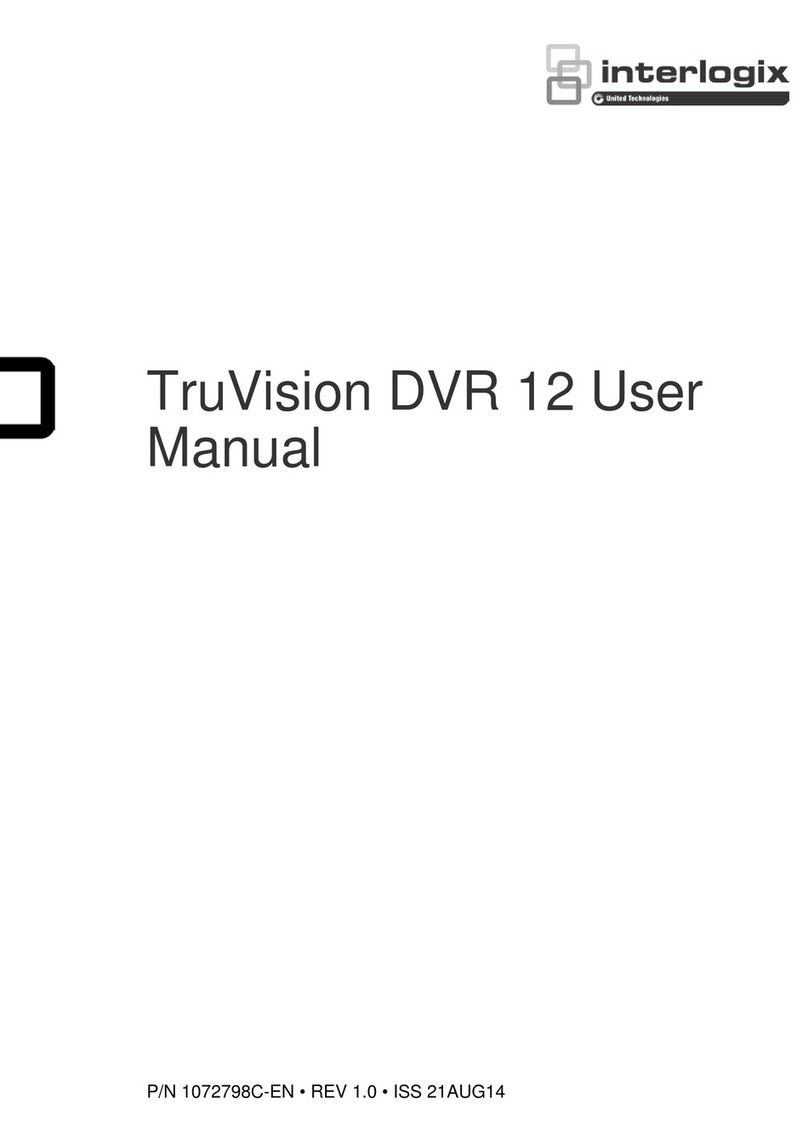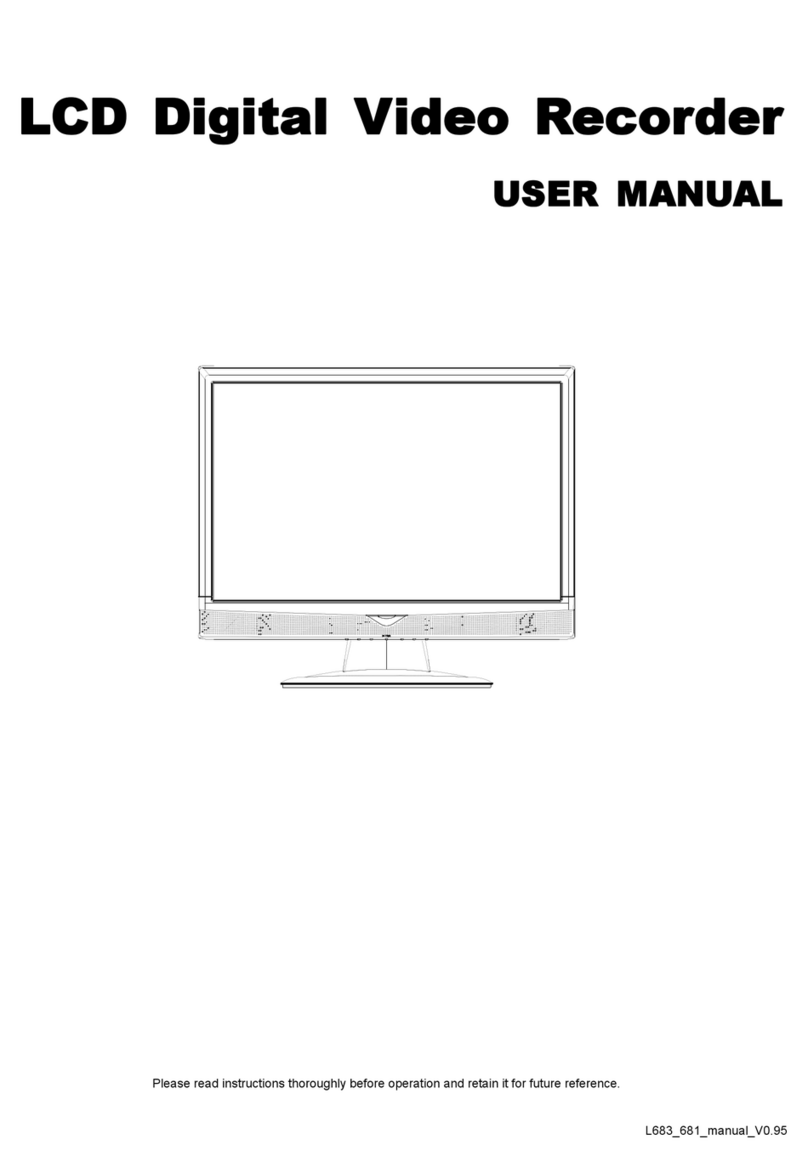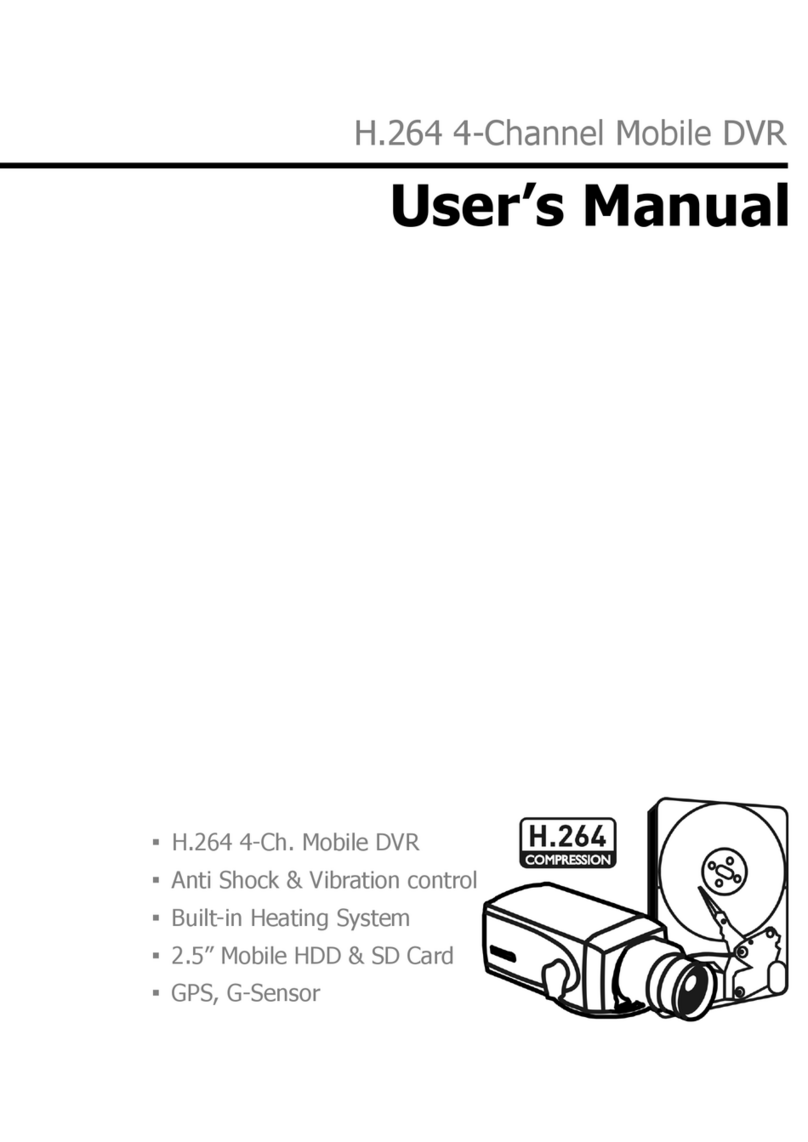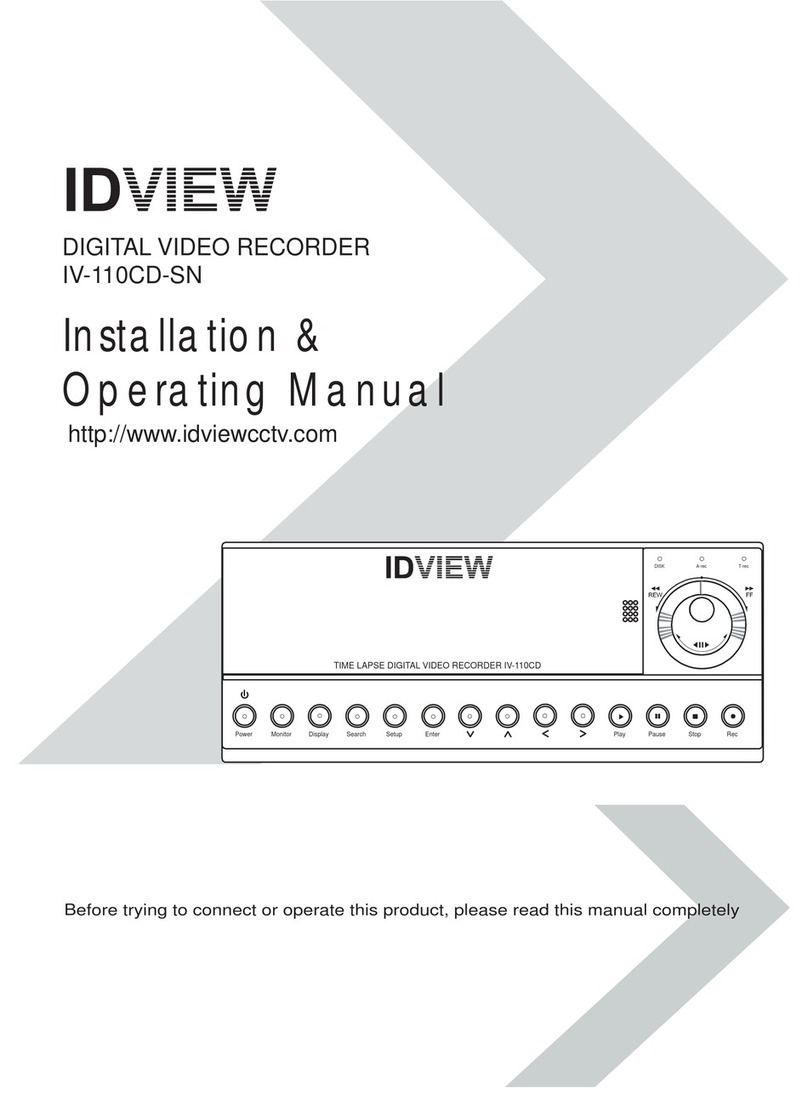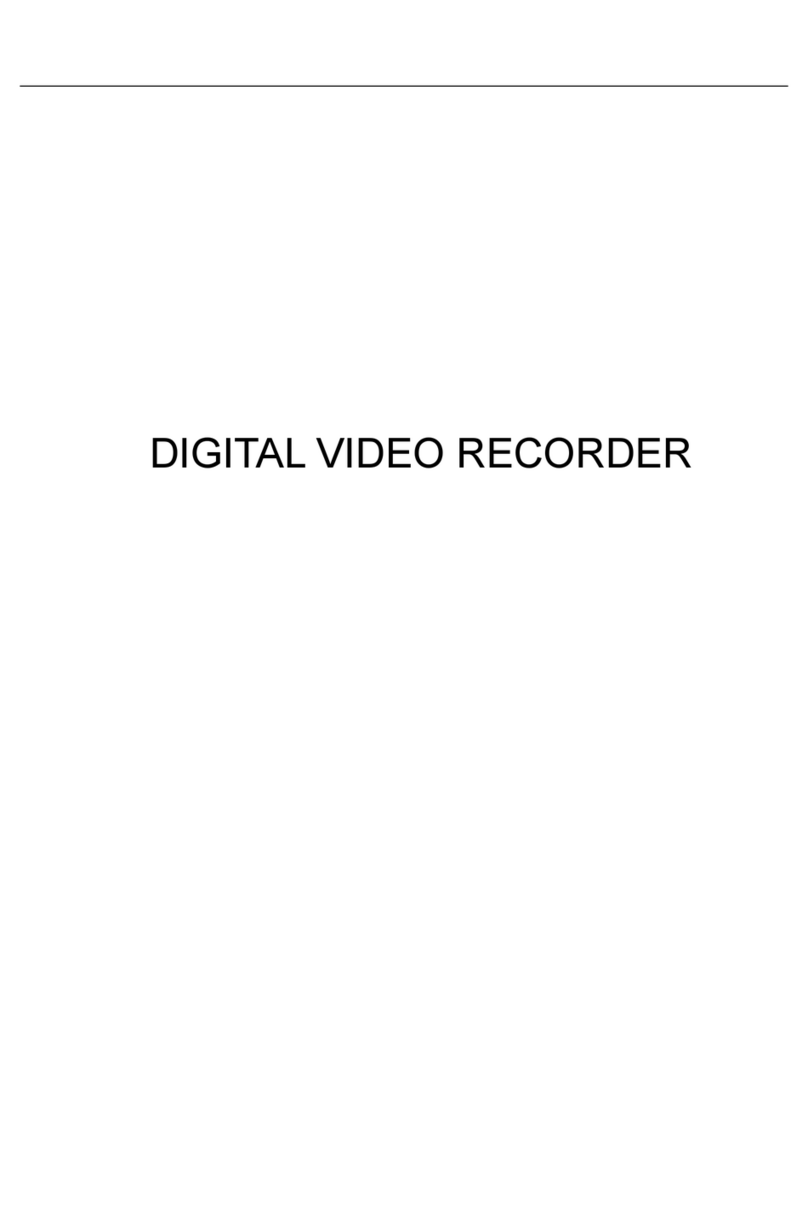Triplex MP4 SDVR User manual

Triplex MP4 SDVR
Stand Alone Type
DVR SYSTEM
MANUAL
Firmware 2.0 Version
Revision Date : 2005. 01. 31.
050131041130

• MODIFICATION CONTENTS
Firmware ver 2.0
Modification Date: 2005.01.31
Please refer the below message to confirm the modify contents.
1. PTZ CONTROL
* ADD PRESET FUNCTION : FOR PELCO-D PROTOCOL
* ADD SWING FUNCTION : FOR DONGYANG CAMERA (D-MAX)
2. CD-RW ( CD Read&Write Burner )
* ADD CD-RW FUNCTION FOR DATA BACK-UP
3. IE BROWSER
•ADD IE BROWSER ( ALLOW FOUR USERS MONITORING AT THE
SAME TIME )

•INDEX
■ CHAPTER 1 . ( Specification & System Organization )
1.1 Specification ------------------------------------------------------ 7
1.2 Product Contents List ------------------------------------------------ 8
1.3 System Organization ------------------------------------------------ 9
■ CHAPTER 2 . ( Description )
2.1 Front Panel ------------------------------------------------------- 10
2.2 Rear Panel ---------------------------------------------------- 11
2.3 Remote Controller ----------------------------------------- 12
■ CHAPTER 3 . ( Installation )
3.1 Hard Disk Installation ------------------------------------------------ 13
3.2 Camera Connection ------------------------------------------------ 15
3.3 Monitor Connection ------------------------------------------------- 15
3.4 Computer Connection --------------------------------------------- 15
3.5 Network Connection ------------------------------------------------ 15
3.6 Alarm/Relay/PTZ Connection ------------------------------------------- 16
3.7 Power Connection -------------------------------------------------- 16
3.8 Finishing Installation ------------------------------------------------- 16
※ Hard Disk Format ------------------------------------------------- 17
■ CHAPTER 4 . ( Monitoring )
4.1 System Power ON --------------------------------------------------- 18
4.2 Select Screen Mode ------------------------------------------------- 18
4.3 Convert Screen Mode ------------------------------------------------ 19
4.4 Control PTZ/Focus -------------------------------------------------- 19
4.5 System Power OFF -------------------------------------------------- 20
■ CHAPTER 5 . ( Search )
◎ Go to Search ----------------------------------------------- 21
5.1 Search by Date/Time ------------------------------------------------ 21
5.2 Search by Event -------------------------------------------------- 22

•INDEX
■ CHAPTER 6 . ( Menu )
◎ Go to Menu ----------------------------------------------------- 24
◎ Menu Initial ------------------------------------------------------- 24
6.1 Display ---------------------------------------------------------- 25
6.2 Record ---------------------------------------------------------- 25
6.2.1 Size/Rec. Rate/Quality ---------------------------------------- 25
6.2.2 Timer Recording Setup -------------------------------------26
6.2.3 Motion Detection Setup -------------------------------------- 27
6.2.4 Alarm Recording Setup ----------------------------------------- 27
◎ Time Recording Weekly Setup -------------------------------------- 28
◎ Partial Motion Region Setup ----------------------------------------- 29
6.3 Camera ---------------------------------------------------------- 30
6.3.1 Status/Title Setup ----------------------------------------------- 30
6.3.2 Covert/PTZ Setup --------------------------------------------- 30
6.3.3 Color Setup -------------------------------------------------- 31
6.4 AUDIO -------------------------------------------------------- 31
6.4.1 Audio Recording Setup ------------------------------------------- 31
6.4.2 Live Audio Setup ------------------------------------------------ 32
6.5 ALARM --------------------------------------------------------- 32
6.5.1 Alarm Input Setup ----------------------------------------------- 32
6.5.2 Relay Output Setup ---------------------------------------------- 33
6.6 SYSTEM -------------------------------------------------------- 33
6.6.1 Date/Time --------------------------------------------------- 33
6.6.2 Network ------------------------------------------------------- 34
6.6.3 Buzzer Setup --------------------------------------------------- 34
6.6.4 Password ---------------------------------------------------- 34
6.6.4.1 Administrator Password --------------------------------------- 34
6.6.4.2 Manager Password ------------------------------------------ 35
6.6.4.3 Operator Password ---------------------------------------- 35
6.6.4.4 Network Password --------------------------------------- 35
6.6.5 Disk Write Mode ----------------------------------------------- 36
6.6.6 System Information --------------------------------------------- 36
6.6.7 Factory Default ------------------------------------------------ 36

•INDEX
6.7 CD-RW Back-up ----------------------------------------------------- 37
■ CHAPTER 7 . ( Remote Agent )
◎ System Requirement --------------------------------------------38
◎ DVR Remote Agent 1.0 Installation ------------------------------- 39
7.1 Monitoring
7.1.1 Function Introduction ------------------------------------------ 41
7.1.2 Screen Division Selection ----------------------------------------- 42
7.1.3 PTZ Control --------------------------------------------------- 42
7.1.4 Selection Network ID -------------------------------------------- 42
7.1.5 AVI File Conversion -------------------------------------------- 43
7.1.6 Color Adjustment ------------------------------------------- 43
7.2. Search
7.2.1 Function Introduction ------------------------------------------- 44
7.2.2 Search Method ------------------------------------------------- 45
7.2.3 Search Option --------------------------------------------- 46
7.3. Setting
7.3.1 Connection ID Setup ----------------------------------- 51
7.3.2 Option Setting ----------------------------------------------- 52
■ CHAPTER 8
Time Table ------------------------------------------------------ 53
PTZ Protocol --------------------------------------------------- 54
PTZ Control ----------------------------------------------- 55
8.1 PTZ Reset --------------------------------------------------56
8.2 Swing ------------------------------------------------ 56
Cross cable making tip ------------------------------------------- 57

• SUPPLEMENT LIST
1. PTZ Control
1.1 PTZ Control -------------------------------------------------- 77
1.2 FOCUS/IRIS Control ------------------------------------------- 77
1.3 PRESET Control ----------------------------------------------- 78
11.4 SWING Control ----------------------------------------------- 78
2. Cross Cable Making Tip ----------------------------------------- 79

1.1 Specification
7
• Specification & Organization

1.2 Product Contents List
① Basic Contents
② Option Contents
DVR Machine
Remote Controller
User’s Manual Remote Client Program
Install CD
AAA Battery X 2
80GB HDD VGA OUT Install Kit
12V Adaptor Power Cable
• Specification & Organization
8
Please confirm the contents when you open packing.

• Specification & Organization
1.3 System Organization
Remote Client PC
Image Printer
NETWORK
Camera #1-4
Alarm Sensor #1-4 Relay Out
VCR VGA
Monitor AV Monitor
Remote
Controller
AVR 400s
Video In
Video Out
TCP/IP
Alarm Input/Out
9

10
• Description
1. Power : System Power On/Off.
2. LED Indicator : Indicate Present System Situation
( POWER: System On/Off , RECORD: Record On/Off , 1
NETWORK: Client Network Connect On/Off , ALARM: Alarm Sensor On/Off )
3. Channel Select Button : When Select Channel or Input Password
4. SCR Mode : When Select Screen Division Mode or Rotation Mode
5. Menu : Go to System Menu
6. Search : Go to Search Mode for Searching Recorded Video
7. PTZ/Focus : Go to Camera PTZ/Focus Control
8. Remote Controller Sensor Input
9. Search Controller : Searching Recorded Video or Control Menu & PTZ/Focus
10. Enter : Press Enter to Apply Changing Setup
11. Return : Cancel Setup or Return Previous Mode
12. CD-RW Burner
2.1 Front Panel
Tip • Power Button is soft style to Prevent System Failure by wrong operation.
• Channel Selection Button is prior to SCR mode.
• When Remote Controller Sensor Input is blocked by something, it cause 1
remote controller do not work properly.
• When press any button, it operate with Beep Sound.
112 346
811
10
9
75
12

19
• Description
① Video In : BNC Port which Connected DVR & Camera (4 Camera Connectable)
② Loop Back : Output DVR Camera Video to Loop Back Port (4 BNC Port)
③ Monitor Out : Output DVR Video when connected AV Monitor
④ Spot Out : Output Spot-out Video to AV Monitor
⑤ NTSC/PAL : Select NTSC or PAL Type
⑥ VGA Out : Connected VGA Card to Output Video at Computer Monitor (Optional)
⑦ SVHS : Output Video to Connect SVHS Terminal
⑧ Audio Out : Output Recorded Audio
⑨ Audio In : AV Terminal which Connected Camera #1~4 for Input Audio
⑩ Ethernet (TCP/IP) : Connect Port for LAN Cable (Possible to Remote Survey to Connect
to Client)
⑪ Alarm/Relay/RS-485 : Connect Port for Sensor & Relay, PTZ
⑫ RS-232C : For Program Debug & Expand Connection (NOT AVAILABLE NOW)
⑬ DC Power Input Terminal : Power Supply by DC 12V Adaptor
2.2 Rear Panel
①③
④⑤
⑥⑨
⑧⑩
⑪
⑬
②⑦
⑫
Tip • When System Installation, Please Connect when System Off.
• Please Use Specific Adaptor when Power Supply.

20
• Description
PTZ/IRIS
Mode
• Unused Button’s Description is Omitted.
• Every Button is Operated Same as Front Panel Button.
• Remote Controller can Operate when Remote Controller Sensor Input Part Reacted.
※ If there are many DVRs at the same place, they are reacted together when press remote controller
Channel Select Button
(4ch Available, #1~4 Button)
POWER
System
ON/OFF
MENU: Open menu
RETURN
Cancel
Setup or
Return to
Previous
ENTER: Apply Setup Change
Change Screen
Mode
Open
Search Mode
Search Controller : Control Playback Option
(EX. Speed of Playback, Move on Menu,
1Control PTZ/Focus)
2.3 Remote Controller

• Confirm the IDE Cable Inside of Product
• Among the Three Connector, Indicated Blue Color 1
Connector Must be Connected with Main Board. Other 1
Connectors Connected with HDD
① Jumper Setup Master or Slave
② IDE Cable Connection to Main Board
13
3.1 Hard Disk Installation
※ Example of Samsung HDD Jumper Setup
• Refer to General Pin Setting in Jumper Pin Setting on HDD Surface
• When One HDD Install, Setup Pin as Master
1and Connect Pin at the Left end of Jumper
• When Two HDD Install or Add HDD, One is for Master and 11the
Other is for Slave. Slave Setup has No Pin.
• When More than Two HDD Installation, Setup as Master & Slave
1to Connect One IDE Cable the Same Method of Above
!!Please use HDD which can supply higher than UDMA66.!!
•Installation
• Jumper Setup as Master or Slave refer to Explanation of 1
Surface Hard Disk
• Jumper is located at Hard Disk Data Cable or Rear 1Side
of Hard Disk
• If One Hard Disk Installation, Setup as Master
1If Two Hard Disk Installation, Second One Setup as Slave
‼When Hard Disk Add or Exchange, Must System Off
Properly (Power Button System Off). If not, it’s a cause of
Fatal Error of Disk.‼

• Installation
14
One HDD Installation Two HDD Installation
② Connect IDE Cable to Hard Disk
• Insert Disk, Red Cable Head to Power Cable Plug
• Connect Power Cable to Hard Disk in the Same Way
※ If One HDD Install, Connect with End of Connector (Black)
Recommended.
If Add HDD, Connect with Middle Connector (Gray)
Recommended.
③ After Finishing Cable Connection, Attach Hard Disk with Screw & Bracket
Tip
• IDE Hard Disk can connect two equipment at one
cable (port). For the purpose of prevent confusing, two
equipment named ‘Master’& ‘Slave’. ’Master’is one
hard disk or first hard disk and ‘Slave’is below second
hard disk.
ㅡMaster, Slave?

15
•Installation
3.2 Camera Connection
Connect Camera at BNC Port in Back Side Panel.
3.3 Monitor Connection
Connect Monitor Terminal or S-VHS Terminal to Monitor
3.4 Computer Connection
Connect VGA OUT Terminal to Computer Monitor
3.5 Network Connection
Connect Ethernet Terminal and Network Cable

16
•Installation
3.6 Alarm/Relay/PTZ Connection
①ALARM
Alarm Input - ‘IN1, IN2, IN3, IN4’: Connect Sensor Input by Channel
‘GND’: Connect Ground System
② RELAY
Alarm Output – ‘NO, NC’ : After Checking Alarm Output Type (Normal Open or Normal Close)
and Connect to ‘NO, NC’
‘COM’ : Connect Remain Grounding Conductor
③ RS-485
Connect PTZ Camera – ‘D+, D-’ : Connect PTZ Camera Control Line (+ , – Terminal)
①②
③
PTZ 14 Pin Cable
⑨R+
⑩R-
⑪T+
⑫T-
RS485
D+
D-
3.7 Power Connection
Connect DC Power Input Terminal and Specific Adaptor
3.8 Finishing Installation
System Start by Power Button after Finishing Installation

17
•Installation
※ Hard Disk Format
- If Do Not New Hard Disk Format, System Can’t Recognize the HDD.
So there’s Same Situation of No HDD. Please Format HDD when Insert New HDD.
(Only Display Possible, Not Work Menu & Search)
2. New HDD Format
(Select Play , Backward Play Key)
3. System Start
(Initial Mode)
1. Power On
Checking Hard DiskDrives...
Disk0 [SANSUNG SP00 0 2N]
Total 1 Hard DiskDrive Found.
NewSystem DiskDetected.
All Diskswillbe formatted.
Form at All Disks? NO (0)
SETUP
Use r
Pa sswo rd
Ad m i nistra tor

18
•Syspwron
4.1 System Power ON
4.2 Select Screen Mode
CAMERA
2004/01/01
00:00:00
• Press Power Button to Start System
• After Checking Hard Disk, Need input Password to
1Operation
• Initial Screen View Mode is Quad Division Mode
1and Recording Mode
Picture for Power On
after Finishing Installation
Tip • Check System Condition at LED
POWER : Showing System On/Off
RECORD : Showing Record On/Off
NETWORK : Showing Client Connection Status
ALARM : Lighting when Sensor Alarm Activate
• Select One Channel among 4 Channels
• Move to One Enlargement Watch Mode when Quad Screen Division Mode
• Move to One Enlargement Watch Mode when Rotation Mode
• Each Channel Indicate Camera Name & Recording Status
• Present Time & Date Indicate at Monitor Central Lower Side

19
•Monitoring
SCR MODE
PTZ/FOCUS
4.3 Convert Screen Mode (SCR MODE)
4.4 PTZ/FOCUS Control
• User can Select 3 Kinds Watch Mode
① Quad (4CH) Division Watch Mode
② Selected 1CH Watch Mode
③ 4CH Rotation Watch Mode
• Quad (4CH) Watch Mode is Initial Mode when System Start
Quad (4CH) Division
Watch Mode
Selected 1CH
Watch Mode
4CH Rotation Mode
• Control Camera PTZ (Pan/Tilt/Zoom) & Focus (Only Useable for Proper Camera)
• Press PTZ/FOCUS Button to Open PTZ Menu at Right-Under Side and Control by
1Search Controller
• Press PTZ/FOCUS Button Second Time to Open FOCUS/IRIS Menu and Control by 1
Search Controller
PTZ CTL
UP
LEFT RIGHT
DOWN
FOCUS/IRISCTL
UP
LEFT RIGHT
DOWN
Control Camera PTZ &
Focus by Search Controller
on PTZ Menu
Search Controller

20
•Monitoring
4.5 System Power OFF
Tip • System Log-On Possible ID : ‘Administrator’, ‘Manager’, ‘Operator’, ‘Network’
Administrator: All Function Access (System On, Shutdown, Setup, Search)
Manager: System On and Search
Operator: System On
Network: Connect by Remote Program
• Press Power Button to System Off
• Input Password and Press Enter to Shutdown System
SHUTDOWN
Use r
Pa sswo rd
Ad m i nistra tor
Other manuals for MP4 SDVR
1
Table of contents
Other Triplex DVR manuals
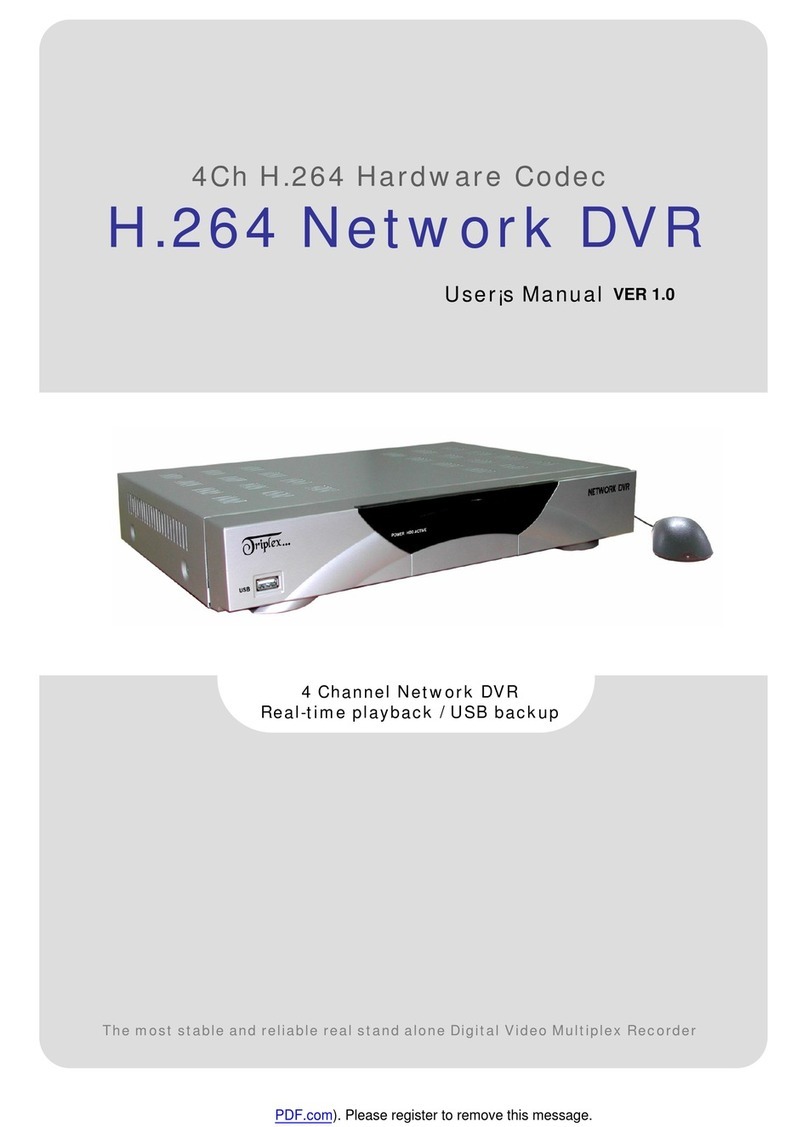
Triplex
Triplex H.264 Network DVR User manual
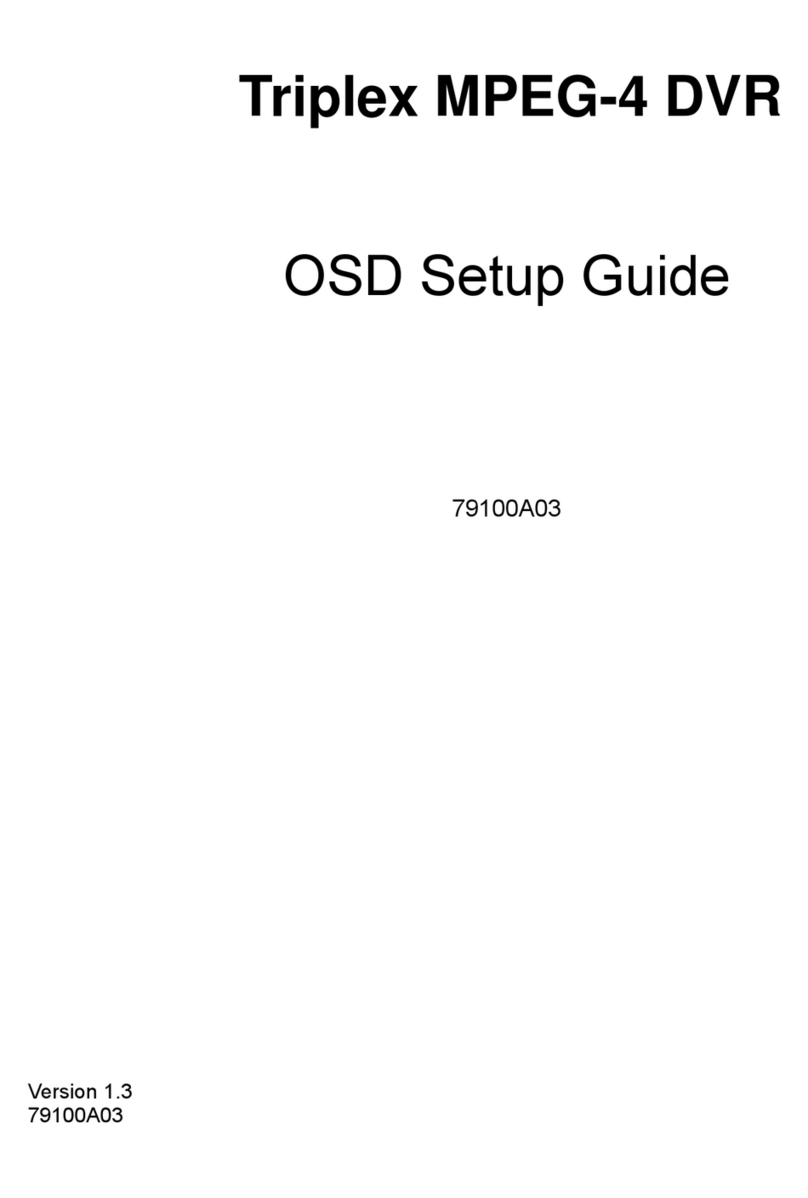
Triplex
Triplex MPEG-4 User manual
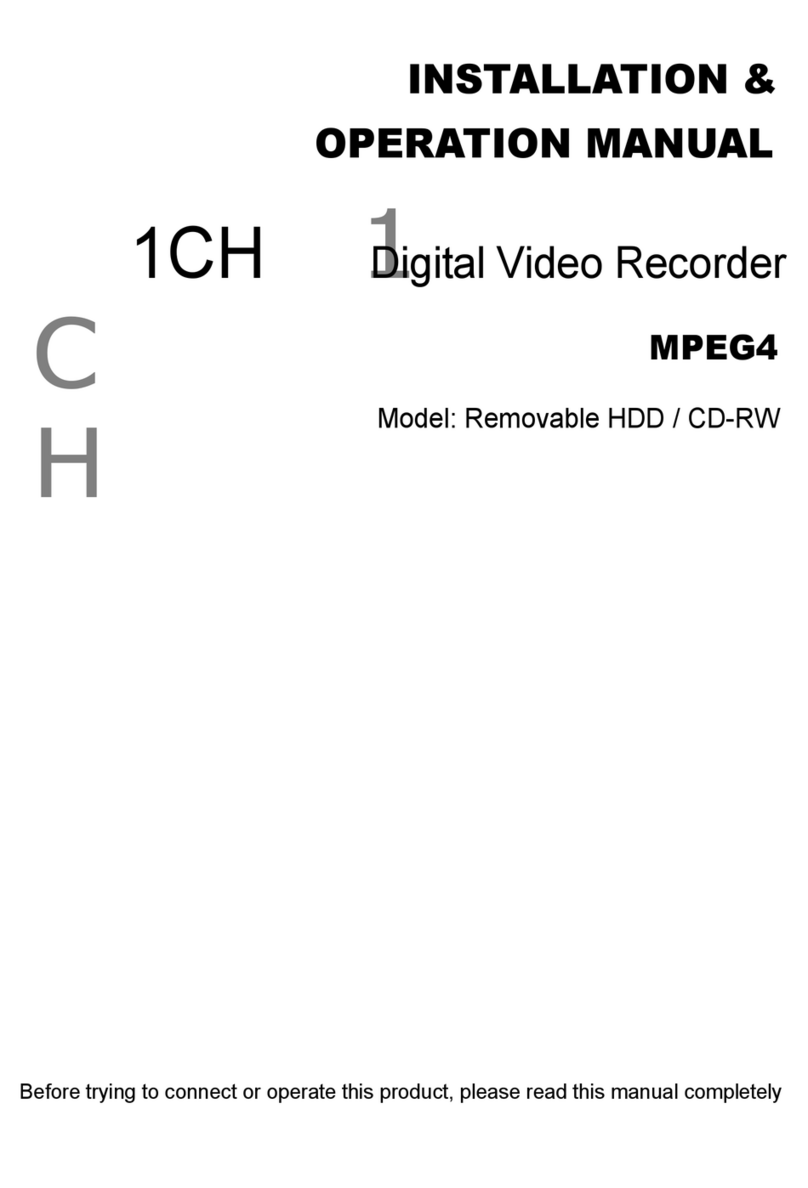
Triplex
Triplex Removable HDDCD-RW User manual
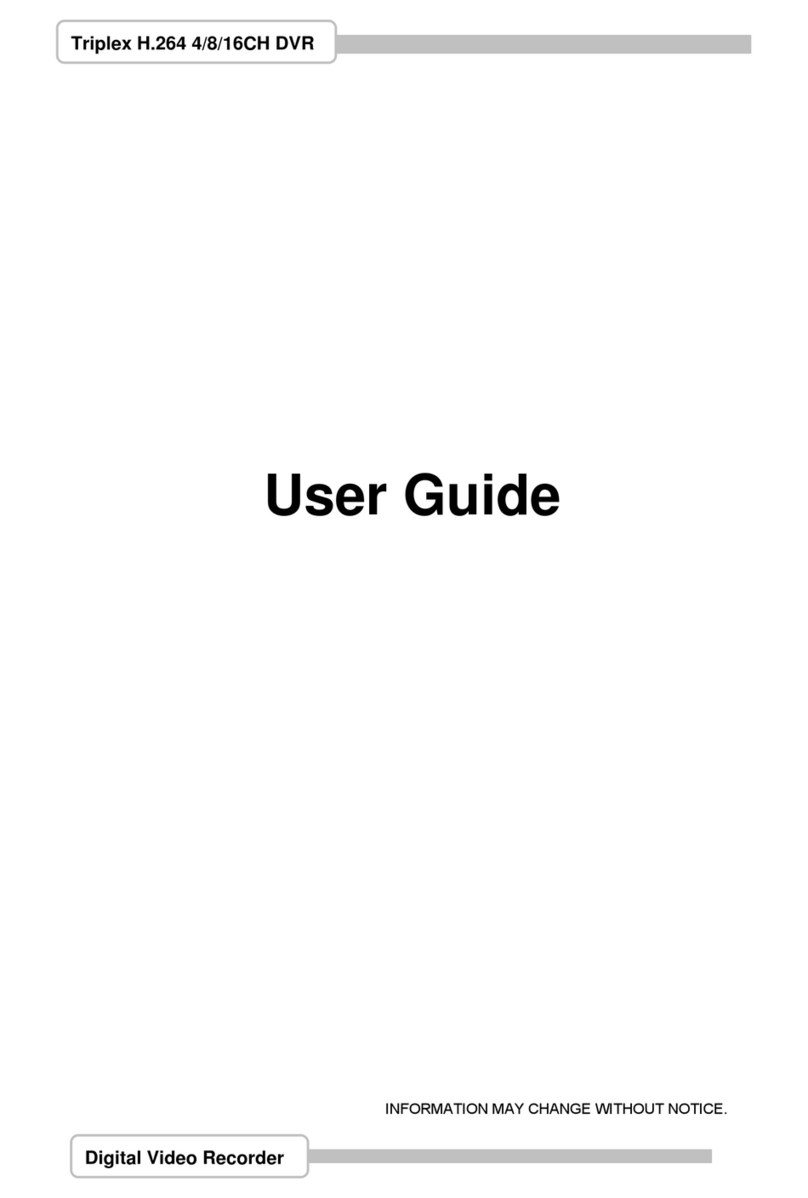
Triplex
Triplex H.264 Network DVR User manual

Triplex
Triplex HS-400STB User manual
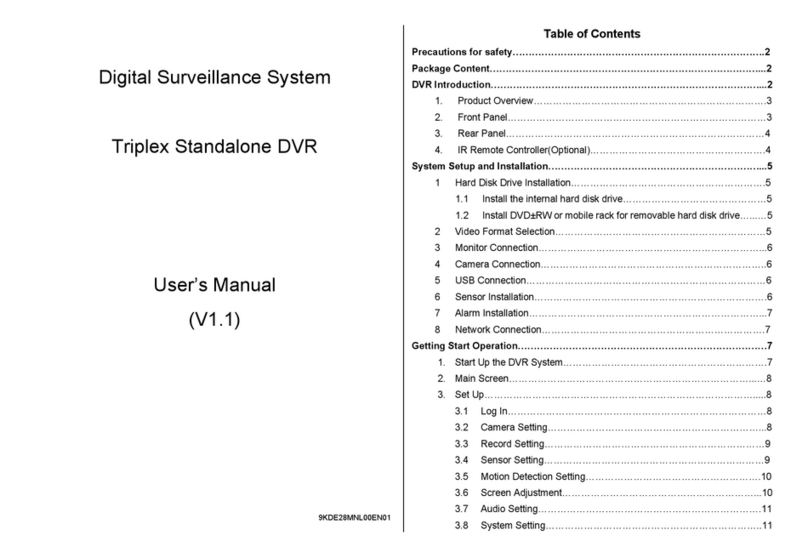
Triplex
Triplex T3200-DVR User manual
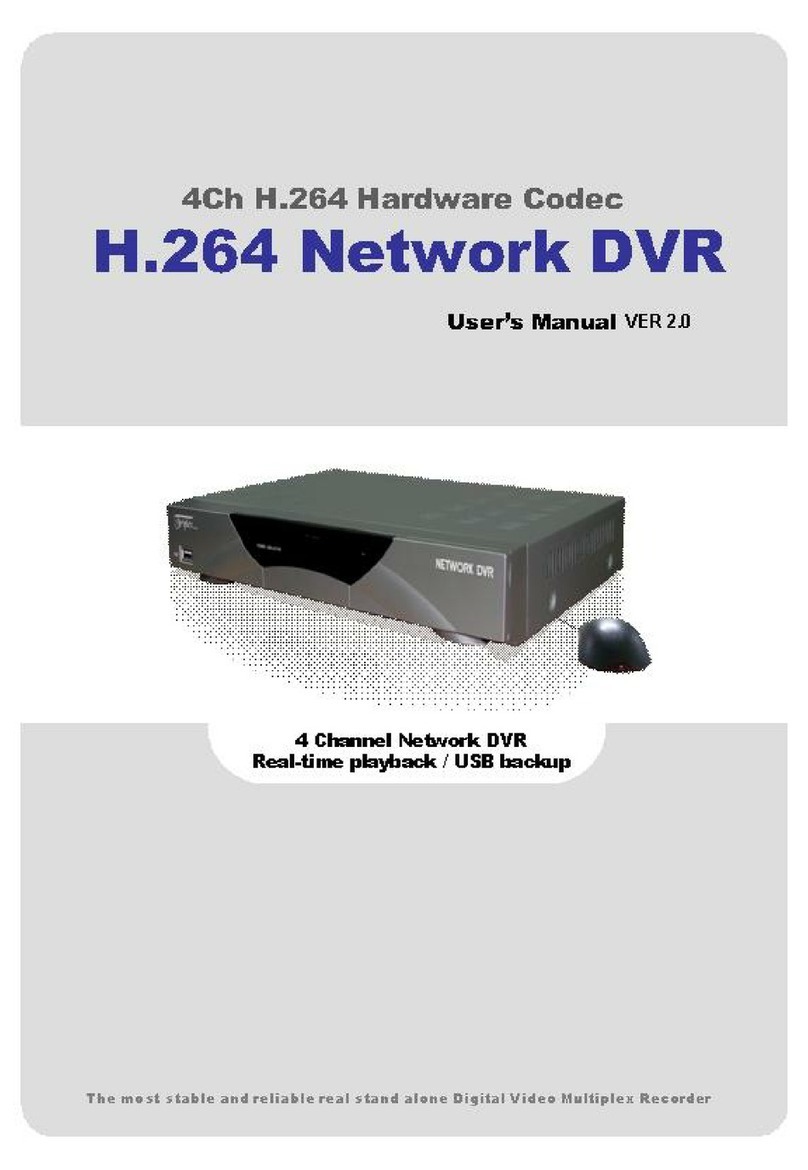
Triplex
Triplex Nextwork DVR User manual
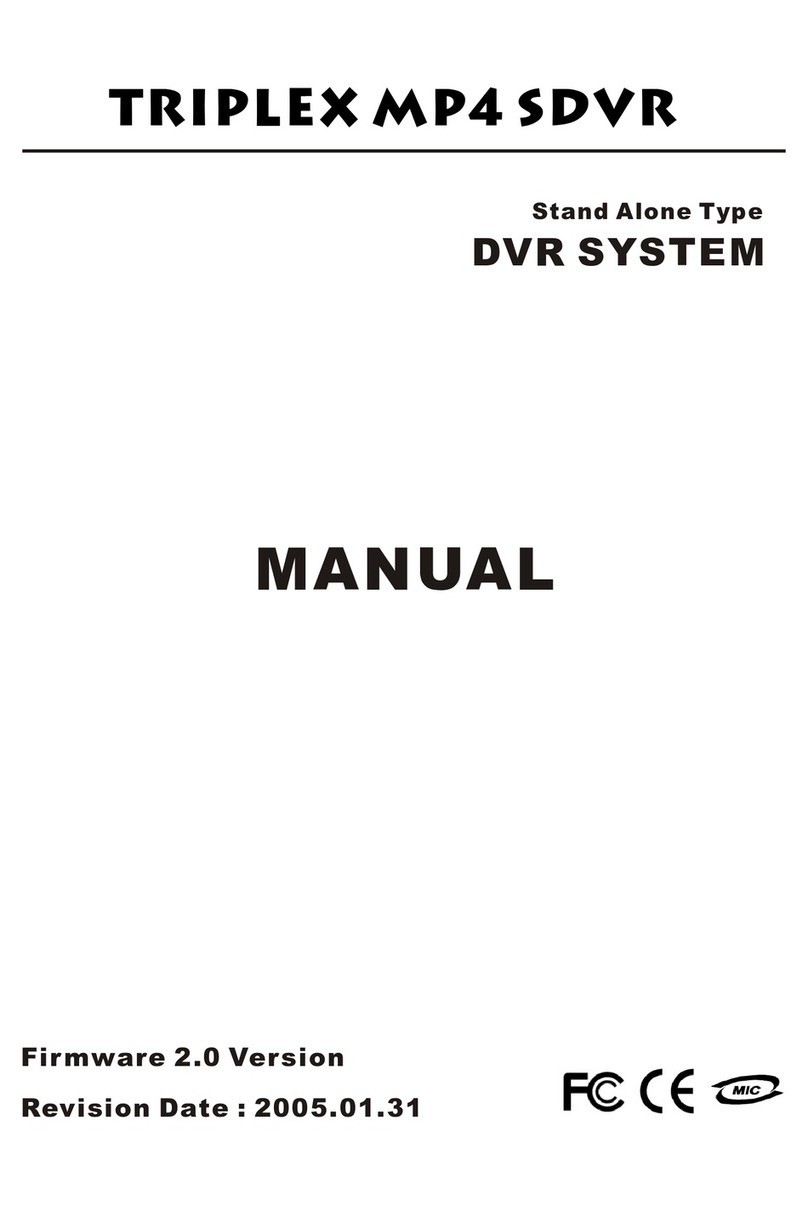
Triplex
Triplex MP4 SDVR User manual
Popular DVR manuals by other brands

Nuvico
Nuvico EasyNet ED-P400 installation manual
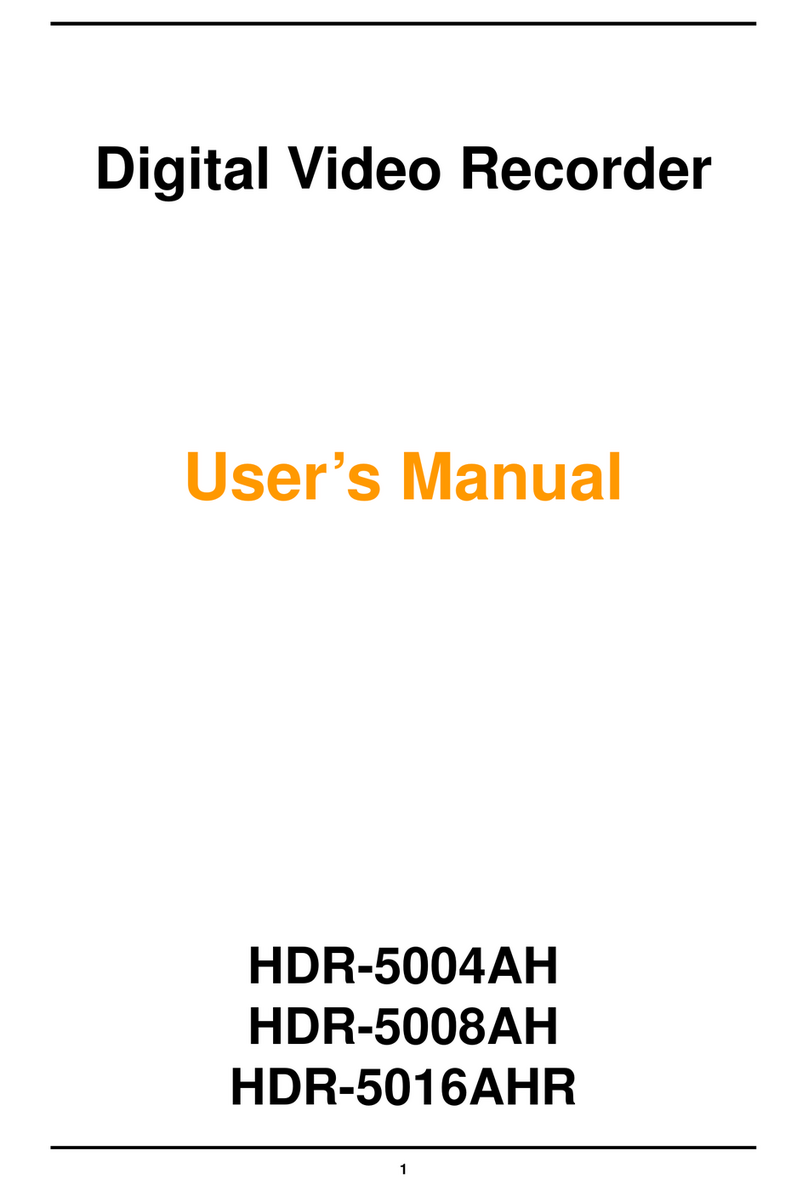
National Security Systems
National Security Systems HDR-5004AH user manual

Easy Storage
Easy Storage HDVR004 User and installation manual
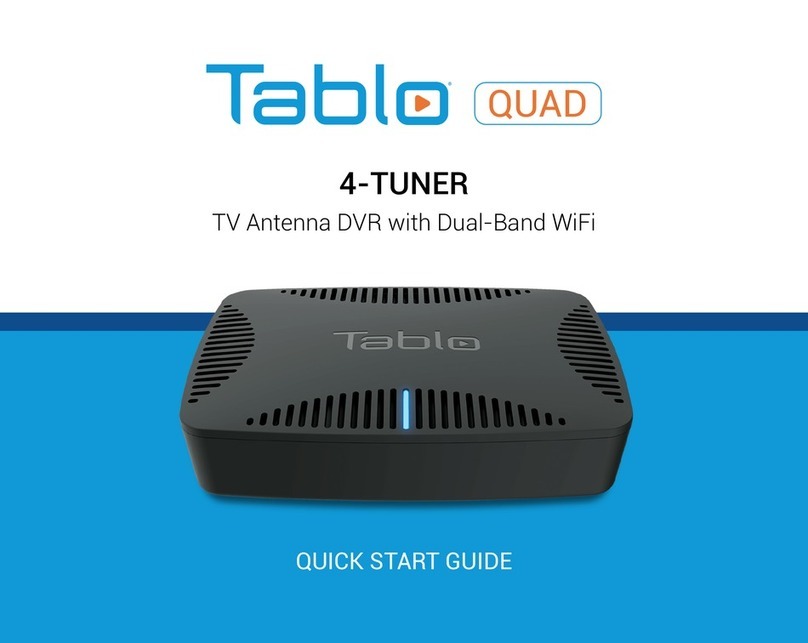
Tablo
Tablo QUAD 4-TUNER quick start guide
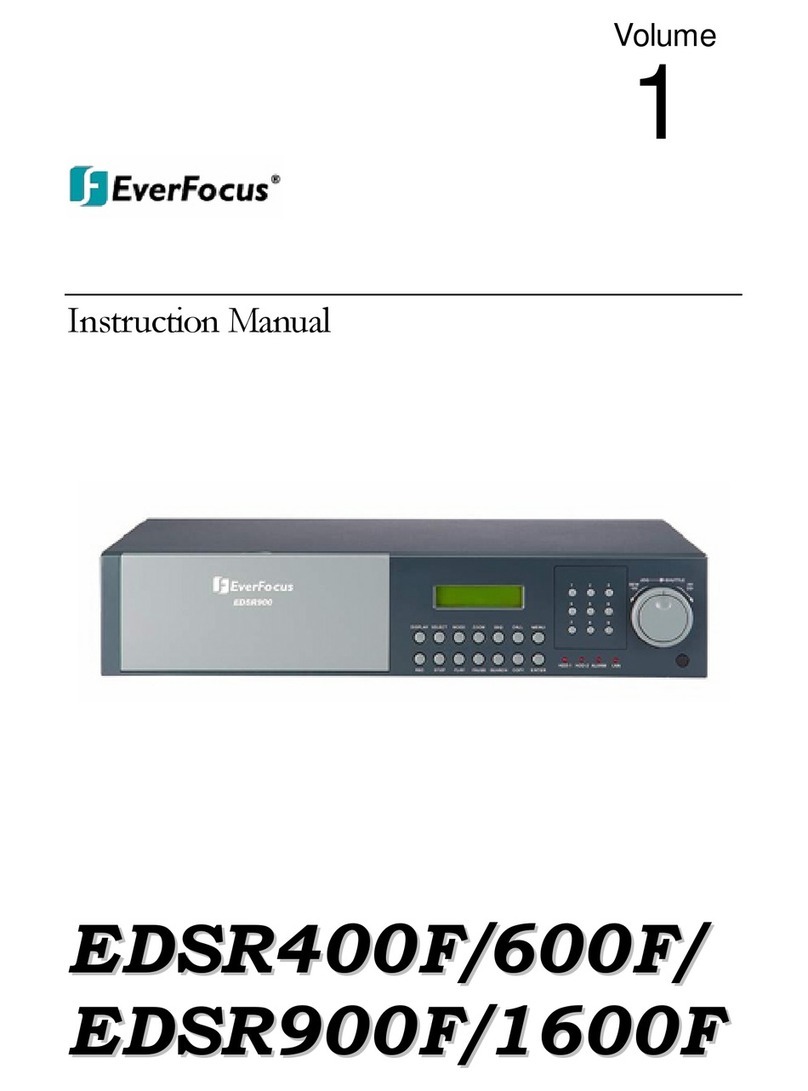
EverFocus
EverFocus EDSR 400F instruction manual
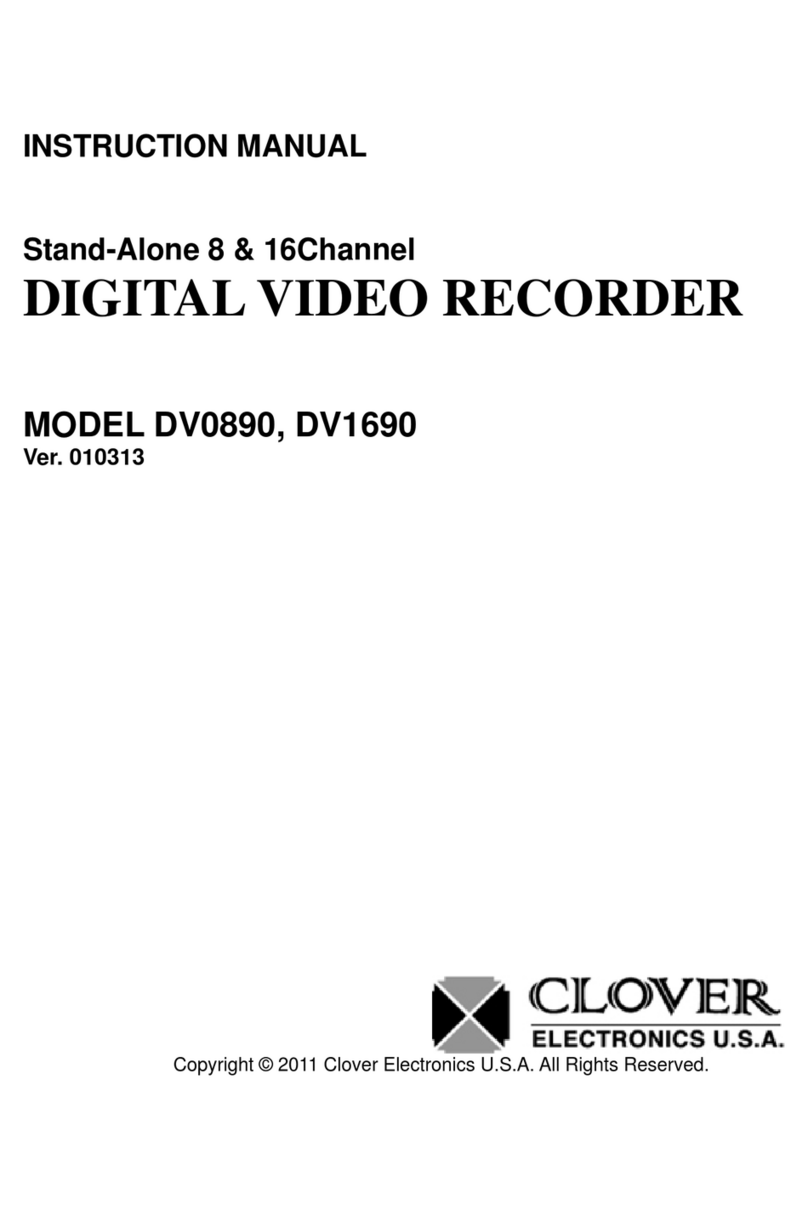
Clover
Clover DV0890 instruction manual