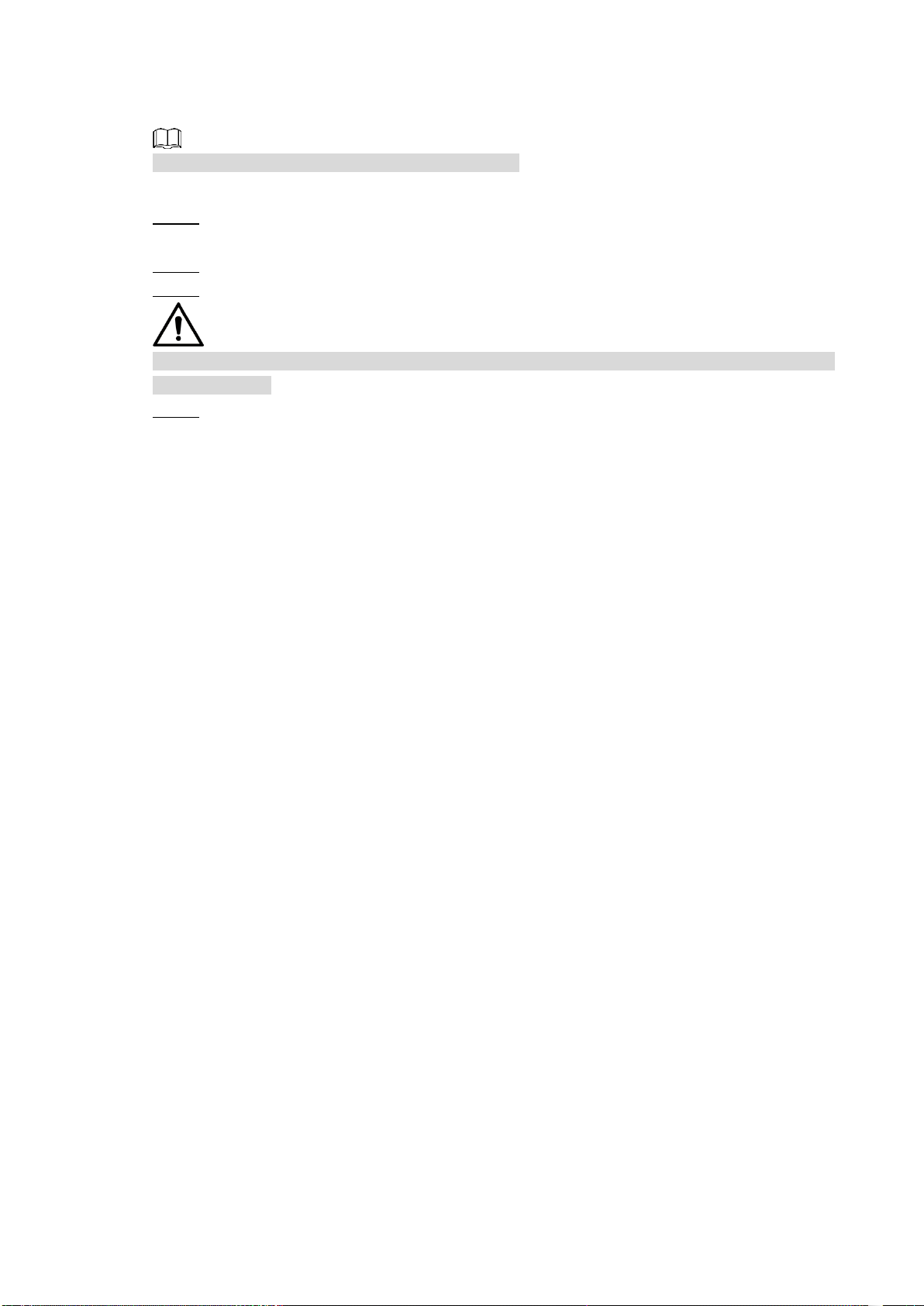V
Table of Contents
Foreword ................................................................................................................................................... II
Important Safeguards and Warnings ....................................................................................................IV
1 Introduction............................................................................................................................................ 1
1.1 Overview ....................................................................................................................................... 1
1.2 Functions....................................................................................................................................... 1
2 Getting Started ...................................................................................................................................... 3
2.1 Checking the Components............................................................................................................ 3
2.2 Installing HDD ............................................................................................................................... 3
2.2.1 1U ....................................................................................................................................... 4
2.2.2 2U ....................................................................................................................................... 4
2.3 Installing Device into Rack............................................................................................................ 5
3 The Grand Tour...................................................................................................................................... 6
3.1 Front Panel.................................................................................................................................... 6
3.1.1 1U ....................................................................................................................................... 6
3.1.2 2U ....................................................................................................................................... 6
3.2 Rear Panel .................................................................................................................................... 7
3.2.1 1U ....................................................................................................................................... 7
3.2.2 1.5U .................................................................................................................................... 8
3.2.3 2U ..................................................................................................................................... 10
3.3 Remote Control Operations ........................................................................................................ 12
3.4 Mouse Operations....................................................................................................................... 13
4 Connecting Basics.............................................................................................................................. 15
4.1 Typical Connection Diagram....................................................................................................... 15
4.2 Connecting to Video and Audio Input and Output ...................................................................... 16
4.2.1 Video Input........................................................................................................................ 16
4.2.2 Video Output..................................................................................................................... 16
4.2.3 Audio Input........................................................................................................................ 16
4.2.4 Audio Output ..................................................................................................................... 17
4.3 Connecting to Alarm Input and Output ....................................................................................... 17
4.3.1 Introducing Alarm Port ...................................................................................................... 18
4.3.2 Alarm Input........................................................................................................................ 18
4.3.3 Alarm Output..................................................................................................................... 19
4.3.4 Alarm Output Relay Parameters....................................................................................... 19
4.4 Connecting to RS-485 Port......................................................................................................... 20