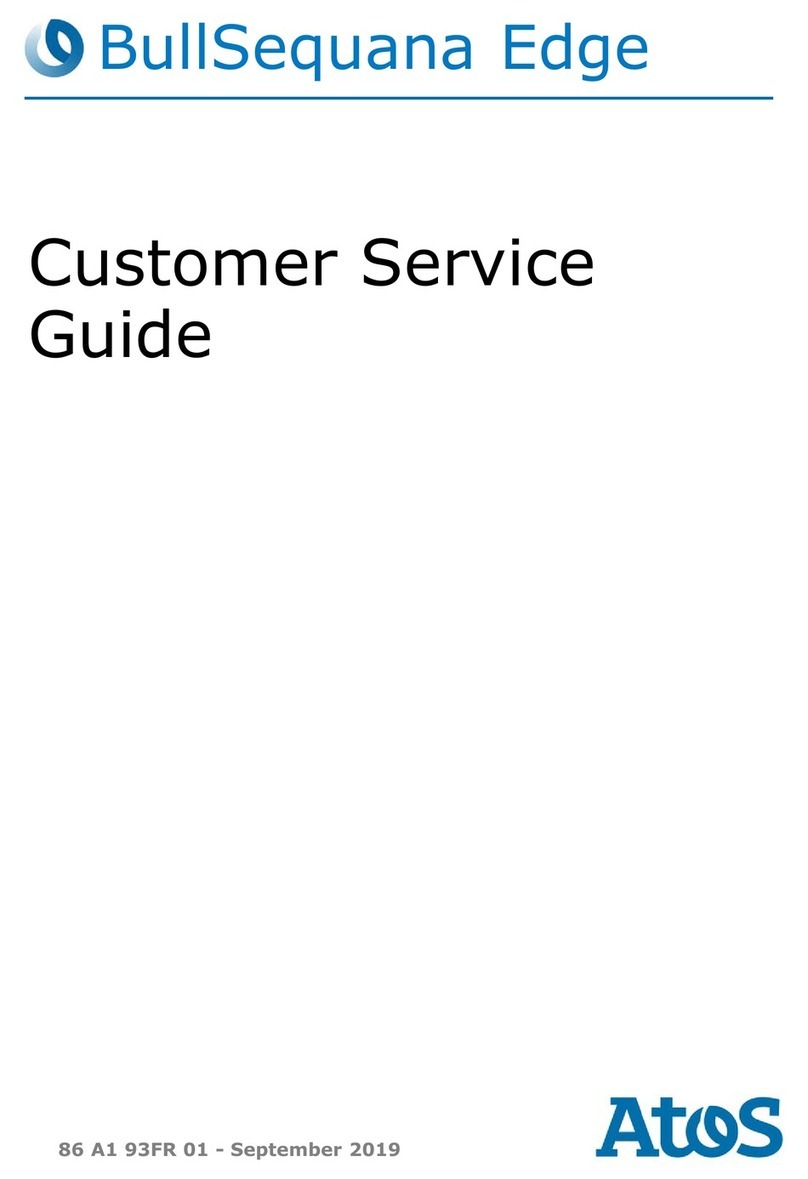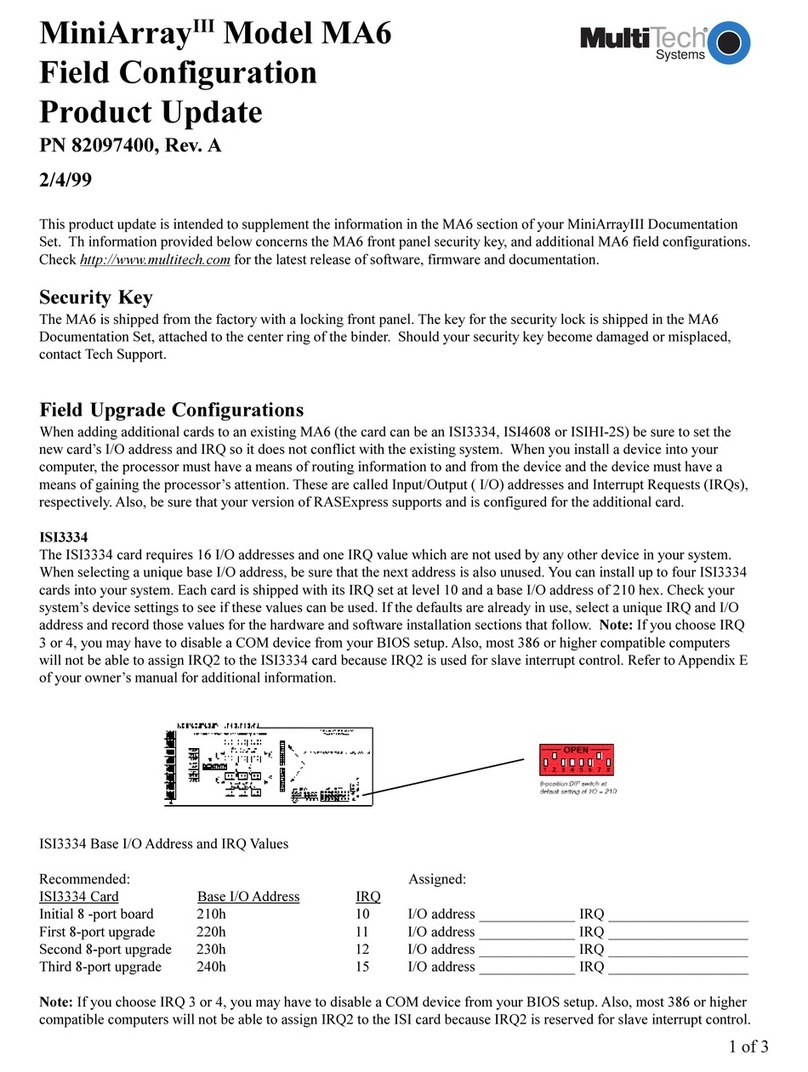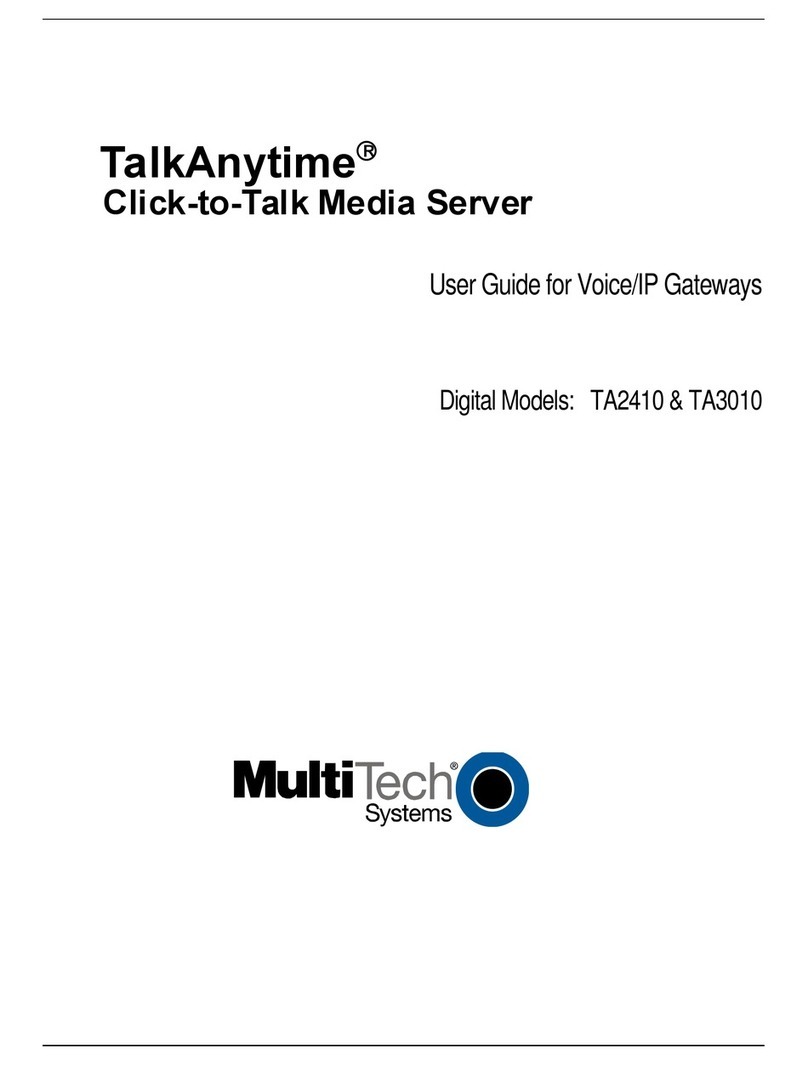Fengtao Software DVDFab A1 User manual

DVDFab Movie Server A1 User Guide
0/ 51 Fengtao Software Inc. 2017-09-05

DVDFab Movie Server A1 User Guide
1/ 51 Fengtao Software Inc. 2017-09-05
Table of Contents
1 Main Features .......................................................................................................3
2 Hardware ..............................................................................................................4
2.1 CONNECTION INTERFACE ...............................................................................................4
2.1.1 Front........................................................................................................................4
2.1.2 Back......................................................................................................................... 4
2.2 REMOTE ............................................................................................................................6
3 Setup and Installation ......................................................................................7
3.1 QUICK SETUP....................................................................................................................7
3.2 RECEIVER SETUP .............................................................................................................7
3.3 HOME THEATRE SETUP ..................................................................................................7
4 Initial Settings .....................................................................................................7
4.1 FIRST-TIME CONFIGURATION........................................................................................8
4.1.1 Choose UI Language .........................................................................................8
4.1.2 Set up Internet Connection ............................................................................8
4.1.3 Confirm Setup Method.....................................................................................9
4.2ACTIVATE MOVIE SERVER ........................................................................................... 10
4.2.1 Activate Manually........................................................................................... 10
4.2.2 Activate via DVDFab 10 ............................................................................... 11
4.2.3 Home Page......................................................................................................... 13
5 Build Your Movie Library ............................................................................. 16
5.1 IMPORT MOVIES FROM DVDFAB 10......................................................................... 16
5.2 IMPORT EXISTING MOVIE COLLECTIONS .................................................................. 17
5.3 IMPORT MEDIA FROM NAS......................................................................................... 18
5.3.1 Add Network in Local Movies Section.................................................... 18
5.3.2 Add NAS Media via MS Manager.............................................................. 18
6 Media Playback................................................................................................ 21
6.1 PLAY BACK DVDS &BLU-RAYS ................................................................................. 21
6.1.1 Menu Mode ........................................................................................................ 21
6.1.2 Main Movie Playback .................................................................................... 23
6.2 PLAY BACK OTHER VIDEOS......................................................................................... 23
6.3 PLAY BACK AUDIOS ...................................................................................................... 24
6.4 BROWSE IMAGE FILES.................................................................................................. 24
6.5 PLAYBACK CONTROL .................................................................................................... 25
6.6 MEDIA MANAGEMENT ................................................................................................. 26
6.6.1 Poster Wall ........................................................................................................ 27
6.6.2 Function Menu ................................................................................................. 28

User Guide
2/ 51
6.6.3 Folder/File List.................................................................................................29
7 Apps......................................................................................................................34
8 Settings................................................................................................................36
8.1 GENERAL ....................................................................................................................... 36
8.1.1 Language ............................................................................................................36
8.1.2 Time Zone ...........................................................................................................36
8.1.3 Wi-Fi .....................................................................................................................36
8.1.4 Ethernet...............................................................................................................37
8.1.5 Bluetooth.............................................................................................................37
8.1.6 Screensaver ........................................................................................................37
8.1.7 Key Tone ..............................................................................................................37
8.1.8 On-Screen Keyboard.......................................................................................37
8.1.9 Cooling Fan ........................................................................................................37
8.1.10 Device Name ...................................................................................................37
8.1.11 Show the Number of Movies.....................................................................38
8.1.12 Enter Movies Section upon System Startup .......................................38
8.1.13 System Maintenance....................................................................................38
8.1.14 Advanced Settings ........................................................................................39
8.1.15 Reset above Settings to Default ..............................................................39
8.2 DISPLAY ......................................................................................................................... 39
8.2.1 Screen Resolution ............................................................................................40
8.2.2. Screen Size.........................................................................................................40
8.2.3 HDR Mode...........................................................................................................40
8.2.4 Video Color Space and HDMI Color Depth Model ..............................40
8.2.5 Adjust Display Refresh Rate ........................................................................40
8.2.6 4K 30Hz TV Compatible Mode ...................................................................40
8.3 PLAYBACK ...................................................................................................................... 40
8.3.1 Default Way to Browse Extended Device...............................................41
8.3.2 Playback Mode..................................................................................................41
8.3.3 Playback of 3D Media ....................................................................................41
8.3.4 LED Screen .........................................................................................................41
8.3.5 LED Screen Brightness..................................................................................41
8.4 AUDIO............................................................................................................................. 41
8.4.1 Audio Output Mode.........................................................................................42
8.4.2 Passthrough.......................................................................................................42
8.4.3 Preferred Audio Language ..........................................................................42
8.5 SUBTITLE ....................................................................................................................... 42
8.5.1 Preferred Subtitle Language ......................................................................43
8.5.2 Character ............................................................................................................43
8.5.3 Size.........................................................................................................................43
8.5.4 Style.......................................................................................................................43
8.5.5 Color......................................................................................................................43
8.5.6 Position ................................................................................................................43
8.6 MEMBER CENTER ........................................................................................................ 43
8.7 ABOUT............................................................................................................................ 44
9 FAQs & Answers................................................................................................45

DVDFab Movie Server A1 User Guide
3/ 51 Fengtao Software Inc. 2017-09-05
1 Main Features
DVDFab Movie Server is an ultimate 4K multimedia managing and
playback facility featuring tons of cutting-edge technologies. Here below are its
main features:
Quad-Core 2.0GHz ARM Cortex-A53 Processor
16GB On-Board Storage Allows More Applications
10/100/1000 Megabit Adaptive Ethernet Port
Two Wi-Fi Antennas with 2.4G/5G Dual-Band Frequency
Different Ports Allows a Great Variety of Peripherals
Black Gold Technique plus Military Grade Materials
Built-in NSS Patented Metal Disk Extraction Cabinet
Closable Front LED Display plus Smart Cooling System
Full-Featured DVD & Blu-ray Navigation Menu Support
Top-Notch TV Show Menu Support and Management
Automatic Media Managing plus Well-Sorted Poster Wall
Smart Filtering Makes Instant Movie Locating Possible
Support 3D, H.265, 4K UHD and More Video Formats
Splendid Audio Support including Dolby Atmos & DTS:X
Add Movie Library from Network Attached Storage (NAS)
Automatically Scrap Metadata Information from Internet
Manually Modify the Inaccurate Metadata Information
Support to Format the HDD into EXT4 File System
Preinstalled Google Play and Google Search Application
Android 5.1 OS Means a Sea of 3rd Party Apps and Games

User Guide
4/ 51
2 Hardware
2.1 Connection Interface
As a top-level 4K Blu-ray media player, DVDFab Movie Server integrates
diversified connection interfaces, via which, you can attach or plug in a variety
of peripherals to bring the watching experience up to a higher level.
2.1.1 Front
2.1.2 Back
1. Front LED Display
2. Video Resolution Indicator
3. Time Indicator
4. Playback Status Indicator
5. Wi-Fi Indicator

DVDFab Movie Server A1 User Guide
5/ 51 Fengtao Software Inc. 2017-09-05
1. Video Output
2. Right Channel Audio Output
3. Power Switch
4. Optical Audio Output
5. Coaxial Audio Output
6. Left Channel Audio Output
7. HDMI Output
8. USB3.0 Interface
9. USB2.0 Interface
10. Ethernet Interface
11. Reset Button
12. DC Power Input

User Guide
6/ 51
2.2 Remote
1. Power/Standby
2. Panel Light
3. Choose Subtitle
4. Top Menu
5. Menu
6. Select Chapter
7. Fast Rewind
8. Check Info
9. Movies
10. Favorites
11. Mute Audio
12. Choose Audio
13. Popup Menu
14. Confirm/Pause/Resume
15. Direction Keys
16. Return/Back
17. Volume ±
18. Home Screen
19. Fast Forward
20. Choose Aspect Ratio
21. Zoom In/Out
22. Settings
23. Choose Resolution
24. Apps
25. Videos
26. Repeat

DVDFab Movie Server A1 User Guide
7/ 51 Fengtao Software Inc. 2017-09-05
3 Setup and Installation
3.1 Quick Setup
Power off all your devices;
Connect the Movie Server to the TV with an HDMI cable;
Plug in the power adaptor and the Ethernet cable;
Insert your HDD into the HDD cabinet;
Power on the Movie Server and then the TV to start enjoying.
3.2 Receiver Setup
Power off all your devices;
Connect the Movie Server to the TV with an HDMI cable;
Connect the Movie Server to the receiver with an S/PDIF optical
cable;
Plug in the power adaptor and the Ethernet cable;
Insert your HDD to the HDD cabinet;
Power on the Movie Server, then the receiver, and finally the TV to
start enjoying.
3.3 Home Theatre Setup
Power off all your devices;
Connect the receiver to the TV with an HDMI cable;
Connect the Movie Server to the receiver with an HDMI cable;
Plug in the power adaptor and the Ethernet cable;
Insert your HDD to the HDD cabinet;
Power on the Movie Server, then the receiver, and finally the TV to
start enjoying.
4 Initial Settings
For a better experience, you need to configure DVDFab Movie Server to
work with certain home media devices they have, a receiver, smart TV,

User Guide
8/ 51
projector, or the home theatre system, and then set the appropriate audio and
video output modes accordingly. Note that in order to find out the best audio
and video configuration, you may need to refer to the user manuals of their
receiver, TV, projector, or home theatre system as well.
4.1 First-Time Configuration
When power on the Movie Server for the first time, it will guide you
through some very basic configurations, after which, you will be brought to the
Launcher page. Follow the steps below to get started.
4.1.1 Choose UI Language
Immediately after the Movie Server is turned on, the first thing need to be
addressed is the display language. Choose your language to continue;
4.1.2 Set up Internet Connection
Movie Server requires a live internet connection to work properly, you can
choose Ethernet or Wi-Fi. However, Ethernet is strongly recommended, because
wireless network, if unstable, may cause choppy, jittery or other unpleasant
playback issues.
You can also skip this and do it later at the Settings panel > General >
Ethernet/Wi-Fi settings.

DVDFab Movie Server A1 User Guide
9/ 51 Fengtao Software Inc. 2017-09-05
4.1.3 Confirm Setup Method
Decide how to set up your Movie Server, based on what you have at home.
You can set up the Movie Server to work with your smart TV, projector, or
Receiver. Be aware different setup methods might require different cables. Be
aware you might need to prepare an additional HDMI cable, because there is only
one comes with the Movie Server.
For details, please refer to Chapter 3.
Utilize the HDMI Cable

User Guide
10 / 51
Configure the Audio Output
4.2 Activate Movie Server
DVDFab Movie Server requires your DVDFab account to work. To activate
the machine, you can either manually enter the login credentials from DVDFab
Member Center (the one that registered with the E-mail address while placing
the order), or activate the machine by access the account information of DVDFab
10 on your computer.
4.2.1 Activate Manually
Click the Activate Manually button, enter your account information of
DVDFab Member Center at the next page, and then click the Activate button to
activate the machine.

DVDFab Movie Server A1 User Guide
11 / 51 Fengtao Software Inc. 2017-09-05
In case typing with the Remote and the on-screen keyboard feels clumsy
to you, just plug in your computer keyboard to make the typing process easier.
4.2.2 Activate via DVDFab 10
To make the activation process much easier, you can also choose to activate
via DVDFab 10. To do that, please make sure your DVDFab 10 is already running
on your PC, and your PC is connected to the same local area network as your
Movie Server, then click the Activate via DVDFab 10 button to activate the
machine.

User Guide
12 / 51
By either way, if successfully activated, you can see the information, such
as your account, the serial number of your machine, warranty information. If
everything goes right, then you can click the Enjoy button, and the Movie Server
shall start to scan the movie library of the SATA hard drive, and when that
completes, you are ready to rock.
Be aware, in some very rare cases, the activation might fail. If that
happens, please make sure:
1) Your internet connection is good;
2) You have entered your DVDFab account correctly, pay extra attention

DVDFab Movie Server A1 User Guide
13 / 51 Fengtao Software Inc. 2017-09-05
to the password part; or
3) If you activate via DVDFab 10, make sure your DVDFab itself has been
activated, and is currently running.
4.2.3 Home Page
Once the Movie Server is successfully, your will be brought to the Home Page,
where you can see five major sections at the bottom part of the screen, namely
(from left to right), Movies, Favorites, Local Movies, Apps and Settings.
At the bottom part of the Home Screen, there 5 feature icons, namely
(from left to right), Movies, Favorites, Local Videos, Apps and Settings.
Movies: Browse and play back the movies, TV Shows and other videos
stored in the attached 3.5 inch SATA hard drive. You can browse by
Recently Updated, or by different Genres.

User Guide
14 / 51
If you want to locate a specific movie fast and accurately from a sea of
videos, then the smart search feature may help a lot. For that end, go to the
Function Menu, and apply the Search or Filter function accordingly.
Favorites: This section stores the favorite movies, TV Shows or other
videos you manually added to the Favorites list for next-time quick access,
and you can at any time de-favorite, to remove any movie from this list.

DVDFab Movie Server A1 User Guide
15 / 51 Fengtao Software Inc. 2017-09-05
Local Videos: Click this icon, you can browse file-by-file the movies, TV
Shows, and all the other files on the 3.5 inch SATA hard drive, the onboard
storage and also the networked device.
Apps: at this section, you can quickly access and manage the installed
applications.
Settings: Enter the Settings panel to reset any parameters when
necessary.

User Guide
16 / 51
5 Build Your Movie Library
DVDFab Movie Server is intentionally designated to work with DVDFab
software in the first place. The seamless connection between the two can provide
an ultimate user experience. You can directly output the DVD/Blu-ray ISO and
folders created by DVDFab to the attached 3.5 inch SATA hard disk drive inside
the Movie Server. In this way, your personal media library with easy management
is created and you can enjoy your favorite movies, TV Shows anytime convenient.
However, that does not mean Movie Server only accept the ISO files made
by DVDFab 10. Actually, it is an open system, meaning, you can also import their
existing movie collections into the machine, either they are stored on a home
NAS device, or on their PC hard drives, and regardless of what formats they are.
5.1 Import Movies from DVDFab 10
When copying DVDs and Blu-rays with DVDFab 10, you can directly save the
resulting files (ISO image files) to the Movie Server to build up their movie library
there.
Step 1 —Power on the Movie Server and make sure it is connected to the same

DVDFab Movie Server A1 User Guide
17 / 51 Fengtao Software Inc. 2017-09-05
network your computer is connected to;
Step 2 —Start DVDFab 10 on your computer and choose the Copy module;
Step 3 —Insert your DVD/Blu-ray into the computer optical drive;
Step 4 —Choose the Full Disc, Main Movie or Clone mode (more modules and
modes will be supported in the future);
Step 5 —At the “Save to” section, choose DVDFab Movie Server from the
dropdown menu;
Step 6 —Start the backup process;
Step 7 —Power on the receiver or home theatre, depending on what you have,
and the TV to start enjoying your favorite movies.
Besides the Copy module, the MKV Passthrough conversion profile under
the Ripper module also supports to save the resulting MKV videos directly to the
Movie Server. With future versions of DVDFab, there will be more modules and
modes supporting to save the output directly to the Movie Server.
5.2 Import Existing Movie Collections
DVDFab Movie Server also accepts your existing movie collections, either
they are ISO files, movie folders made by earlier generations of DVDFab, or other
backup tools, or the digital formats, such as MP4, MKV, AVI, M2TS, etc. You have
to spend a lot of your time to redo the backup, just use the traditional copy &
paste method to transfer the copied files to the SATA hard drive inside the Movie
Server.
Step 1 —In the address bar of Windows explorer, enter \\YourMovie Server’s IP
Address\share\sata\sata1\DVDFab (Check the IP address of the Movie Server, if
you are not sure, at Settings >General > Wi-Fi/Ethernet);
Step 2 —Press the Enter key on your keyboard;
Step 3 —Copy your old media files and then paste them into the DVDFab folder;
Step 4 —At the Movies section of Movie Server, go to the Function Menu, and
then press the Refresh button there to refresh the movie library.
Note, literally, you can copy anything directly to this path, including the
firmware, application APK files, even the DVDFab 10 copied ISO files, in case,
sometimes due to network reason, it fails to directly transfer the resulting files

User Guide
18 / 51
to the Movie Server. In that case, go to C:\You\User
Name\Documents\DVDFab10\Temp\MediaServer, find and make sure you copy
both the .meta and .iso files to the Movie Server.
5.3 Import Media from NAS
DVDFab Movie Server allows you to add their existing movie library from a
network attached storage (NAS). There are two ways to achieve that. One is via
the Add Network button at the Local Movies section in the Movie Server itself, the
other way is to add the same NAS content via the MS Manager, which can be done
only on computer.
5.3.1 Add Network in Local Movies Section
As mentioned above, the advantage of doing this way is that you don’t have
to go to the MS Manager webpage which is only accessible from a computer, but
still being able to view the NAS media by the Poster Wall feature or the Folder
List. However, the shortcoming is that the added movies stay in the Local Movies
section, not the Movies section.
5.3.2 Add NAS Media via MS Manager
The huge advantage of adding NAS media in this way is that it adds the
movie collection on your NAS directly to Movies section. To do that, follow the
steps below:
Step 1 —Open your internet browser, enter
http://YourMovieServerIPAddress:32080/mediashow.html, and then press the

DVDFab Movie Server A1 User Guide
19 / 51 Fengtao Software Inc. 2017-09-05
Enter button on the keyboard to enter the MS Manager webpage;
Note: To open this page, you can also launch DVDFab 10 > choose Main
Movie/Full Disc/Clone mode under the Copy module > load a source > select the
Movie Server at the Save to part > Click the MS Manager button.
Step 2 —At the MS Manager webpage, click Edit library;
Step 3 —At the popup page, click Add New Path;
Table of contents
Popular Server manuals by other brands

Lenovo
Lenovo ThinkServer TD100 manual

dallmeier
dallmeier DMS 2400 Commissioning
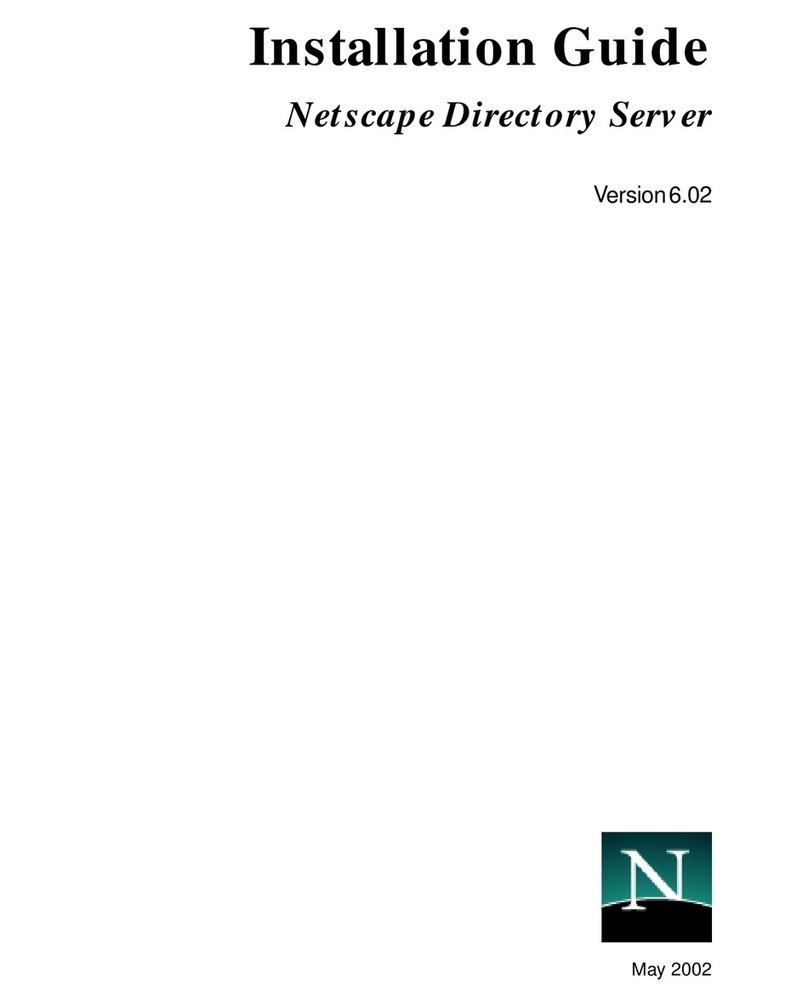
Netscape
Netscape NETSCAPE DIRECTORY SERVER 6.02 installation guide

Atlantis Land
Atlantis Land A07-VES3302-90 Specification sheet

Data Video
Data Video NVS-25 quick start guide
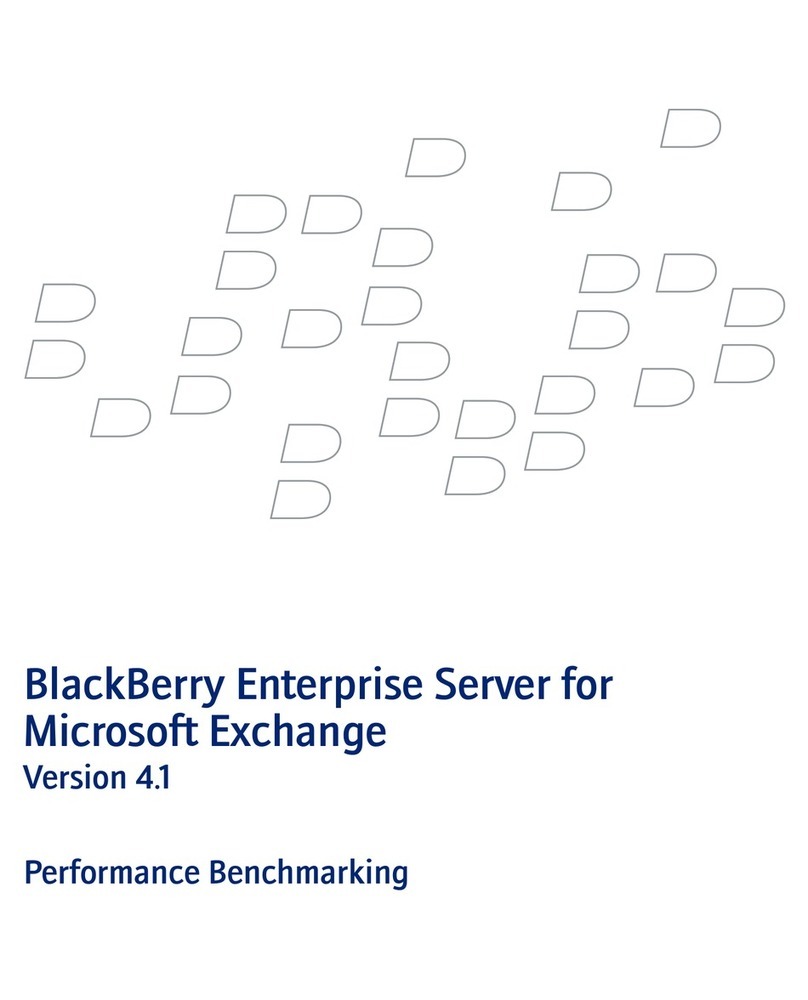
Blackbe;rry
Blackbe;rry ENTERPRISE SERVER FOR MICROSOFT EXCHANGE - - PERFORMANCE BENCHMARKING... manual